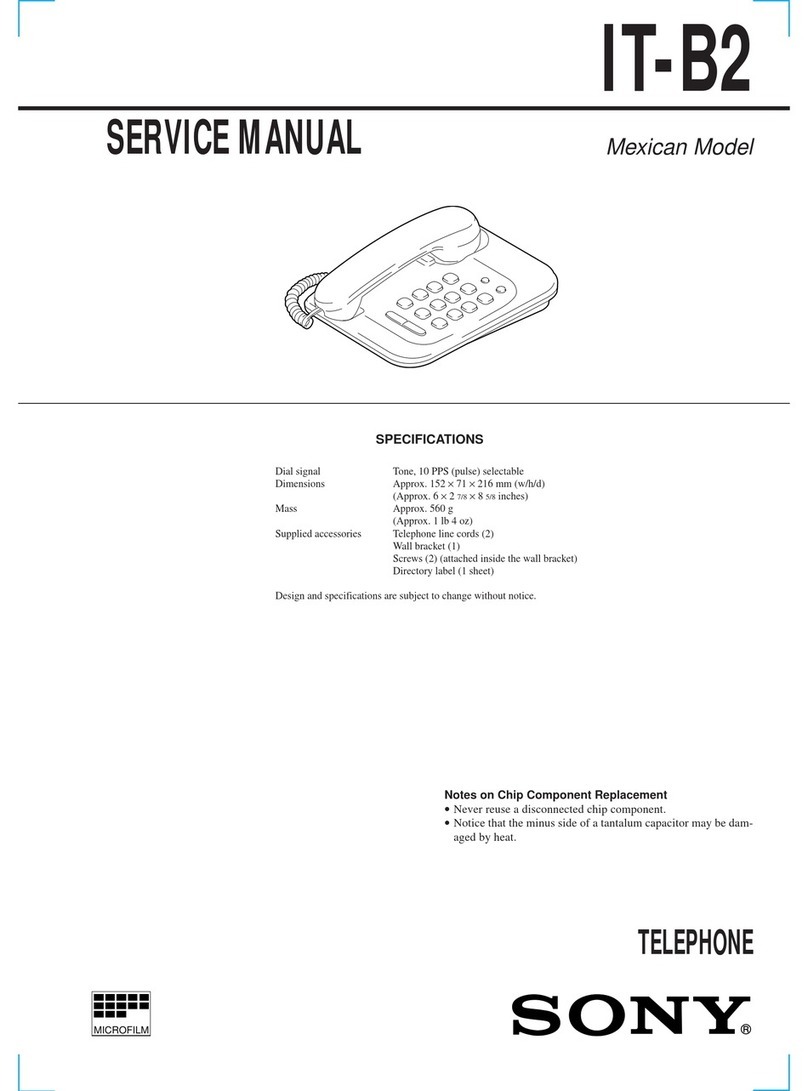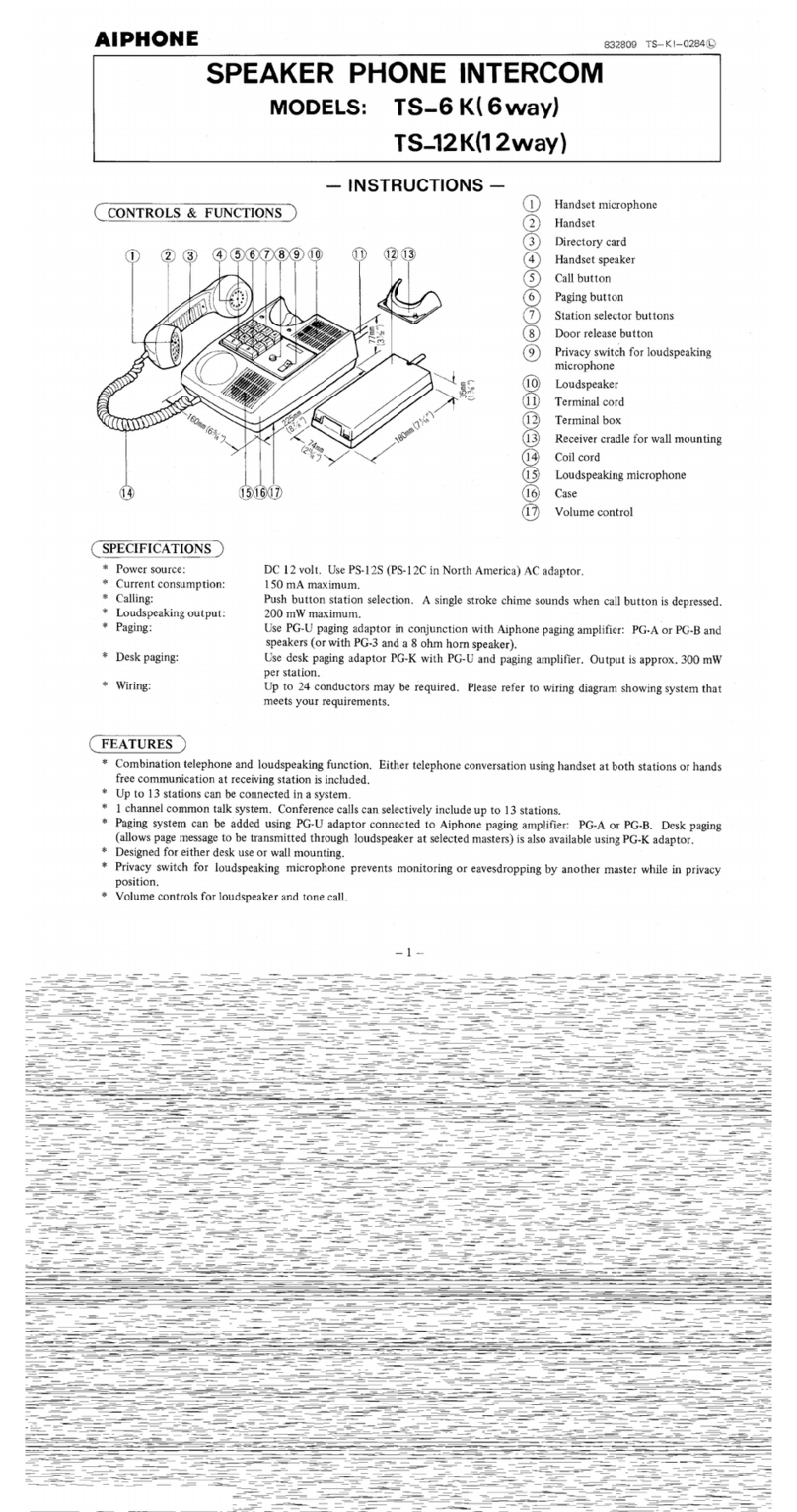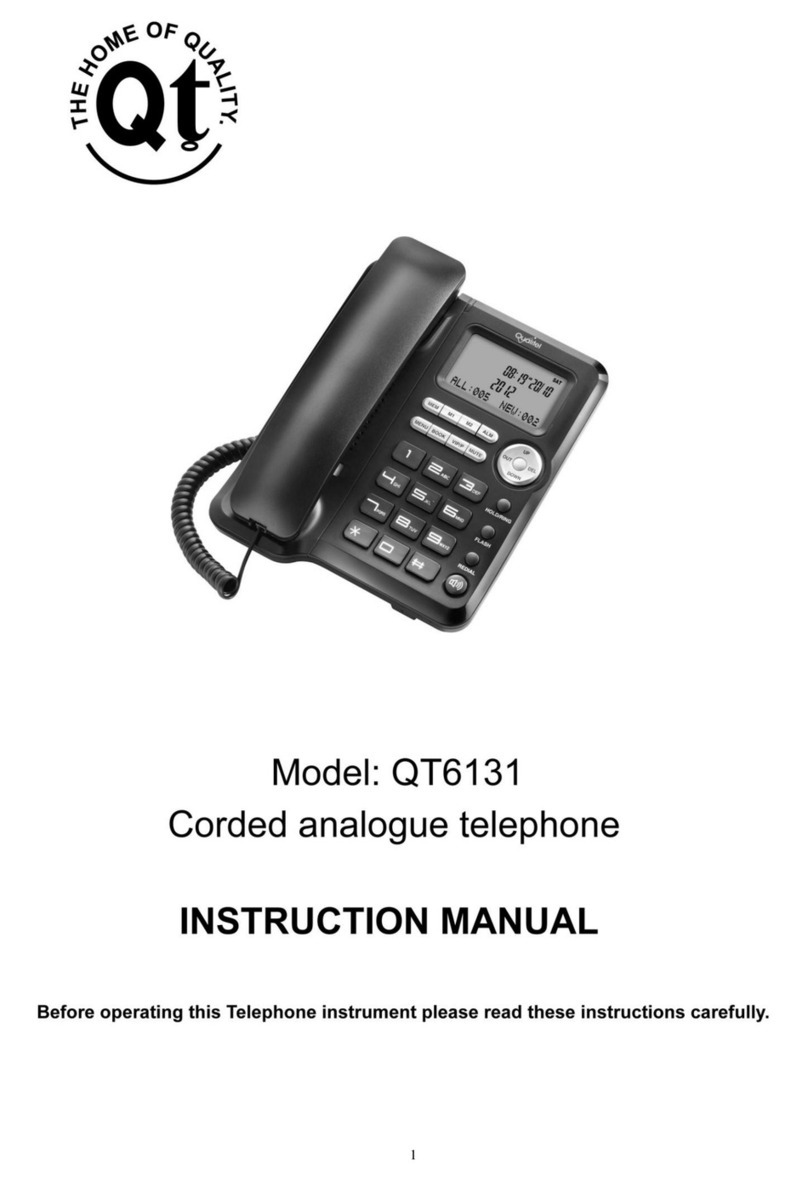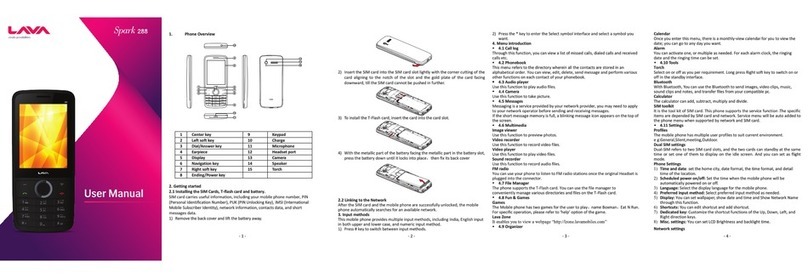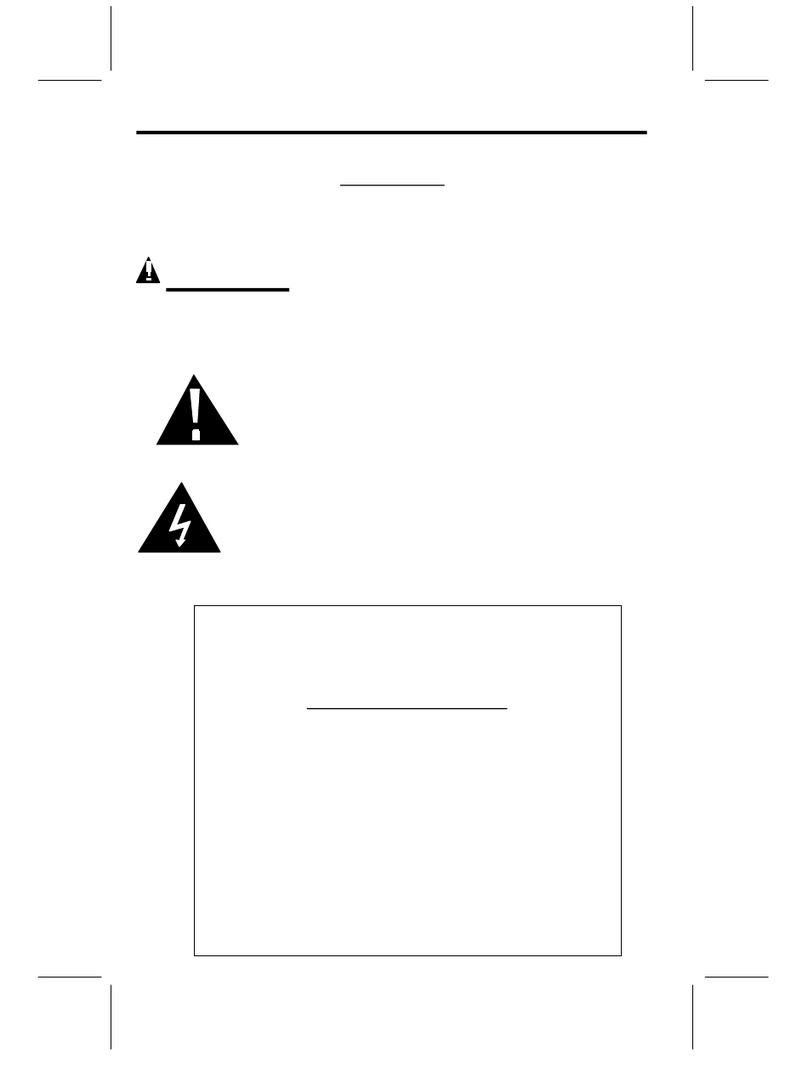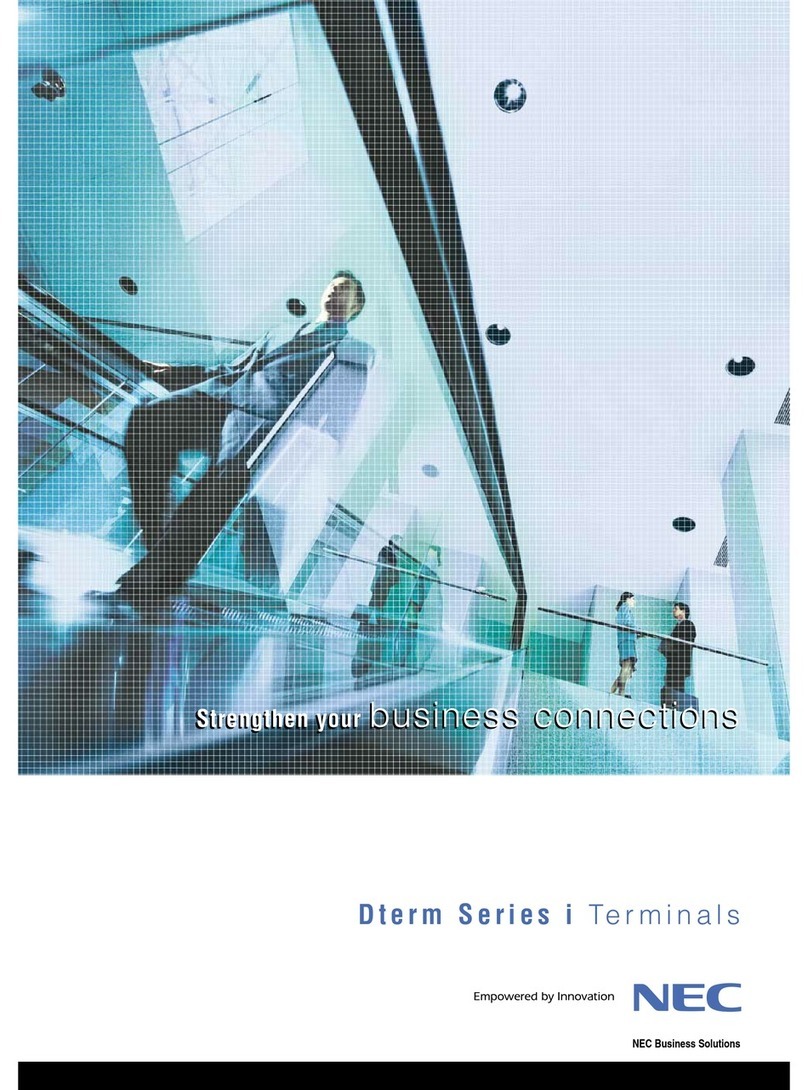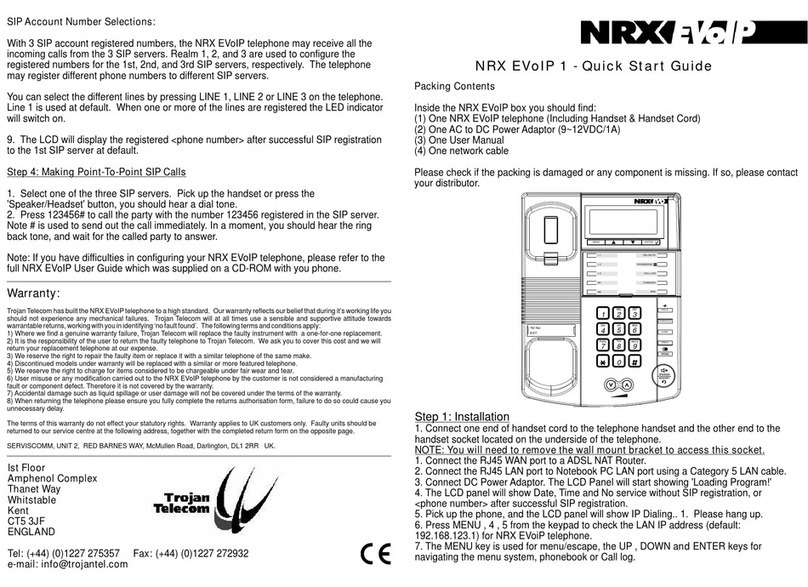Alltel Yealink CP920 User manual

Yealink CP920 Quick Reference Guide : 1
Speaker
LCD Screen
Soft Keys
On-hook Key
Scroll through
Scroll through
Three Internal
Microphones
Mute touch Key
Volume Key
Press / to adjust volume
-+
Mute touch Key
Touch Keypad
Off-hook Key
Bluetooth Key
Confirmation
OK

Yealink CP920 Quick Reference Guide : 2
HOW TO PLACE A CALL
Placing a call with a Speed Dial Key
• Tap the Speed Dial key when the phone is idle.
Placing a Call Back to the Last Incoming Number
• Tap the Recall key when the phone is idle.
Placing a Call from the Call History
• Tap History or navigate to Menu > History.
The phone screen displays all call records.
• Select the desired call list.
• Highlight a contact and select Send.
Placing a call from a dialer
• Enter a number.
• Select Send.
• Tap .
Placing multiple calls
• Do one of the following:
• Enter the desired number or select a contact.
• Select Send.
1. Select . The active call is placed on hold.
2. Select Hold to place the original call on hold.
3. Select New Call.
HOW TO ANSWER A CALL
Placing a call from a dialer
• Select or Answer.
Answering a Call When in a Call
• Select Answer.
The active call is placed on hold, and the incoming call becomes active.
Answering a Call Automatically
• Navigate to Menu > Features > Auto Answer.
• Select Enabled from the Status field.
• Select Enabled from the Auto Answer Mute field.
If the auto answer feature is enabled, the auto answer icon
appears on the phone screen.
Send key
Answer key

Yealink CP920 Quick Reference Guide : 3
HOW TO END A CALL
Redialing a Call Automatically
• Navigate to Menu > Features > Auto Redial Setting.
• Enter the desired time (between 1 and 300 seconds) in the Redial Interval field.
• Select Enabled from the Auto Redial field.
• Enter the desired times (between 1 and 300) in the Redial Times field.
• Select Save.
When you dial a number but fail to establish a call, the phone prompts the failure reason
and then prompts whether to auto redial the contact, select OK to activate auto redial.
Ending calls
• Select End Call or press .
HOLDING AND RESUMING CALLS
Holding a Call
• Select Hold during a call.
The phone will beep softly every 30 seconds to
remind you that you still have a call on hold.
Resuming a Held Call
• Select Resume.
If multiple calls are placed on hold, select the desired call first.
End call key

Yealink CP920 Quick Reference Guide : 4
CONFERENCE CALL
Setting Up a Local Conference Call
• Place a call to the first party.
• Select Conference to place a new call.
The active call is placed on hold.
• Dial the second party’s number.
• When the second party answers the call, select Conference
to add the second party to the conference.
REDIRECTING INCOMING CALLS
Forwarding All Incoming Calls on All Lines
• Navigate to Menu > Features > Call Forward.
• Enter the contact number you want to forward incoming calls to in the Forward to field.
• (Optional) Enter the always/busy/no answer forward on code or off code respectively
in the On Code or Off Code field.
• Select the desired forwarding type and select Enabled from the corresponding field.
• If you select the No Answer Forward option, select the desired ring time to wait before
forwarding from the After Ring Time field.
• Select Save.
The call forward icon appears in the status bar.
Forwarding an Incoming Call Manually
• When the phone is ringing, select Forward.
• Enter the number you want to forward the incoming call to.
• Select Send or .

Yealink CP920 Quick Reference Guide : 5
CALL HISTORY
Viewing History Records
• Tap History or navigate to Menu > History.
• Select the desired entry.
• Select the desired list.
• Select Option > Detail.
Saving a History Record to Local Directory
• Select History or navigate to Menu > History.
• Highlight the desired entry, and select Option > Add to Contacts.
• Select the desired list.
• Edit the contact information.
• Select Save.
LOCAL DIRECTORY
Adding Contacts
• Select Directory or navigate to Menu > Directory > Local Directory.
• Select Add.
• Select the desired contact group or All Contacts.
• Enter your contact’s information.
• Select Save.
Viewing Contacts
• Select Directory or navigate to Menu > Directory > Local Directory.
• Select the desired contact group or All Contacts.
The contact names are displayed in alphabetical order.

Yealink CP920 Quick Reference Guide : 6
FEATURE TURN ON TURN OFF
New Call *72 Destination Number # *73
Call Forward Always To
Voicemail *21 #21
Call Forward No Answer *92 Destination Number # *93
Call Forward No Answer
Rings * 610 then rings required #
Call Forward No Answer
To Voicemail *41 #41
Call Forward Busy *90 Destination Number # *91
Call Forward Busy to
Voicemail *40 #40
To access the directory and add a contact.
These access codes allow you redirect calls on your phone as required. To use these features
simply dial required feature and press send. If you are not at your phone you can alter these
setting via the smartconnect.alltel.com.au or Communicator on your mobile.
FEATURE ACCESS CODES
Dialpad
Table of contents