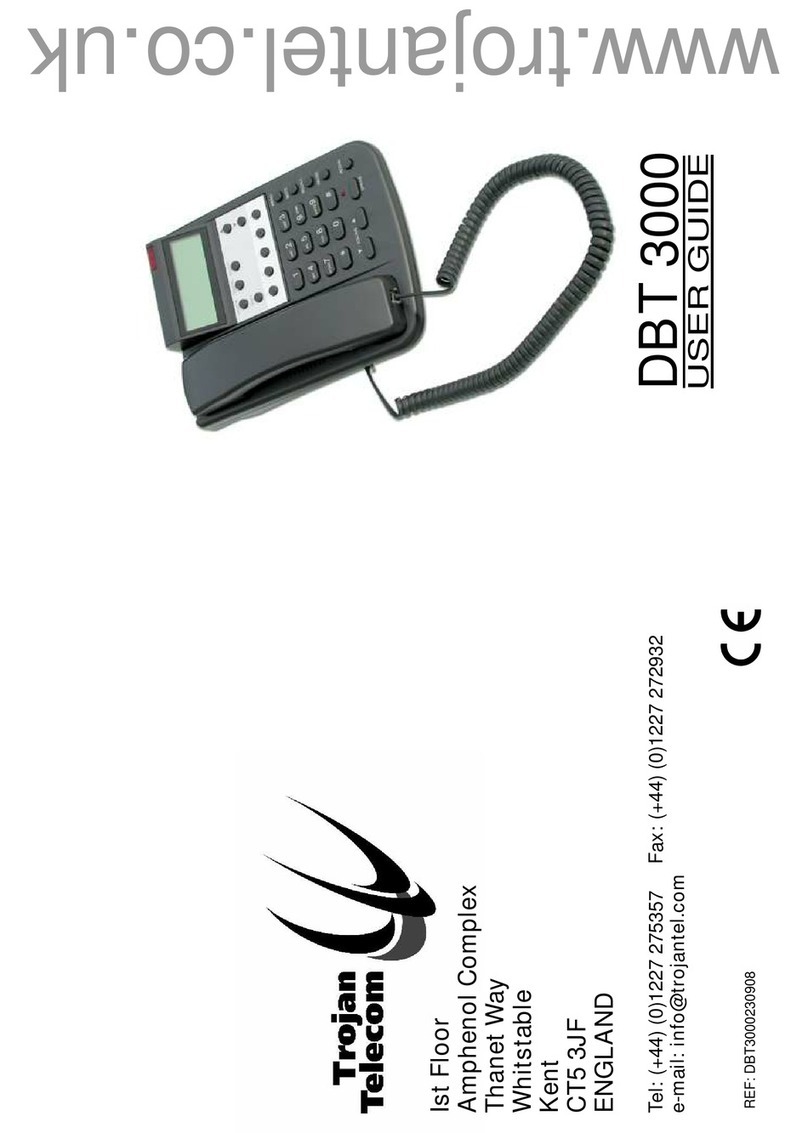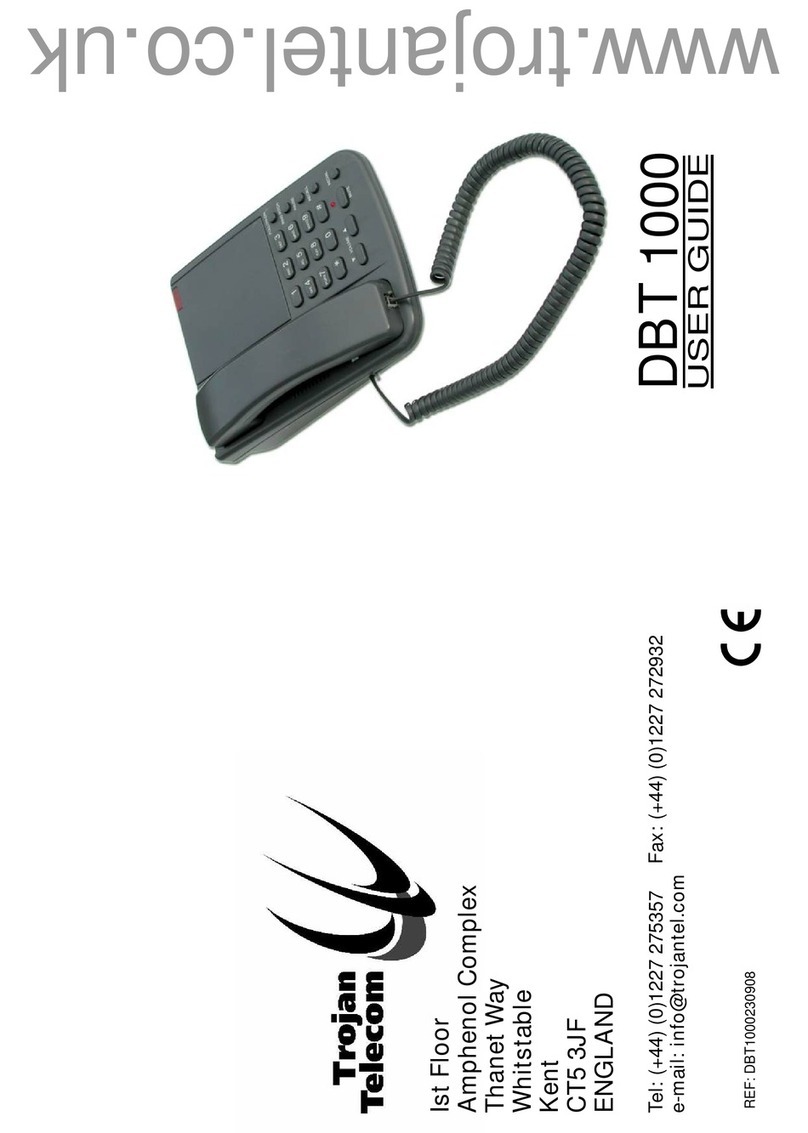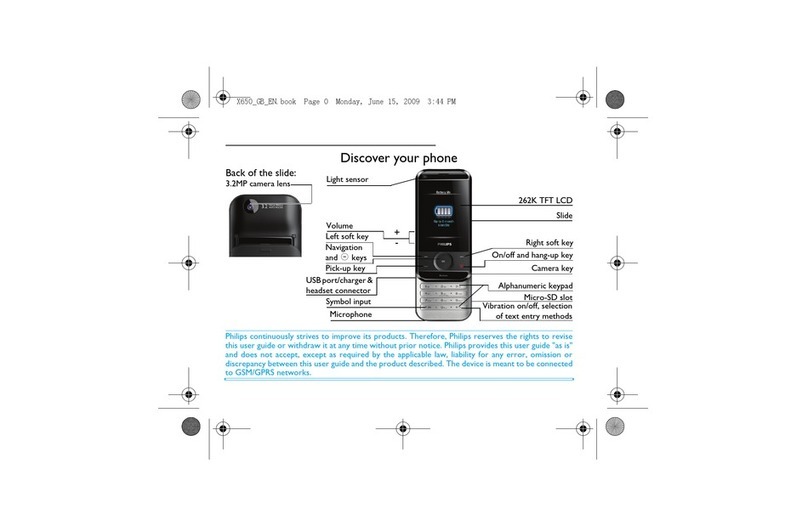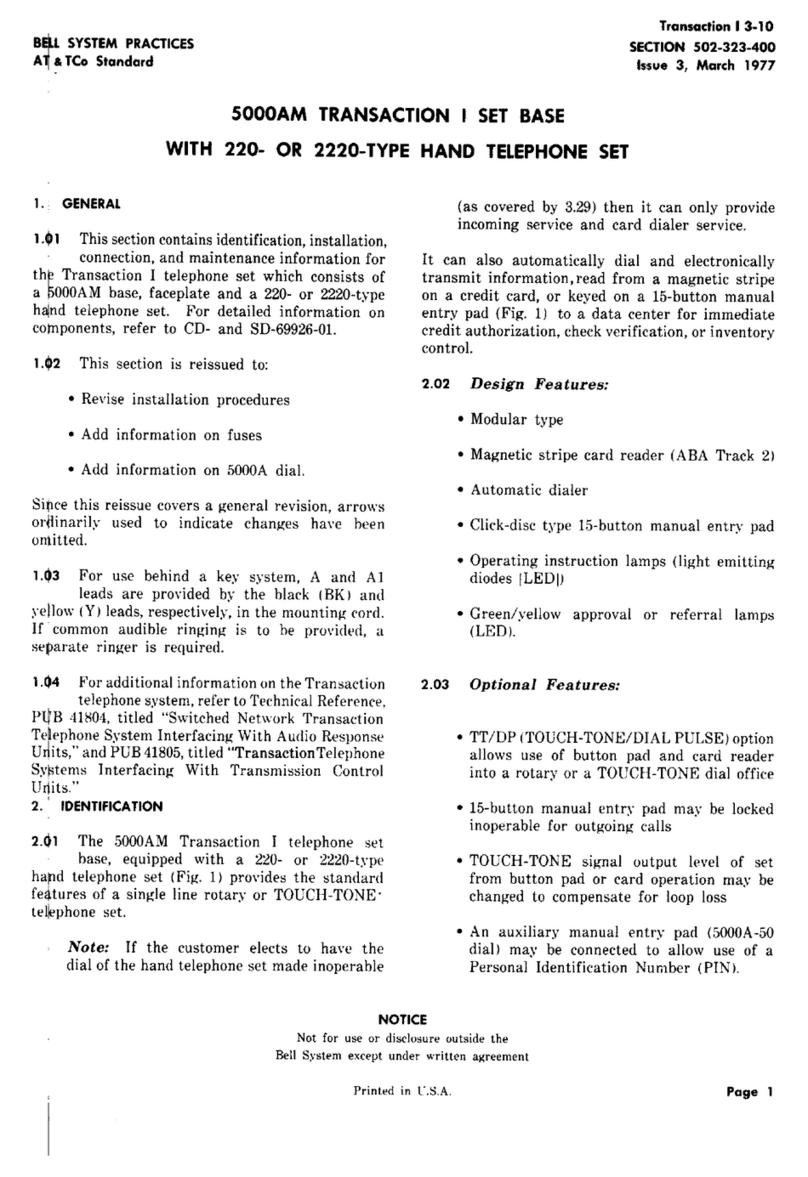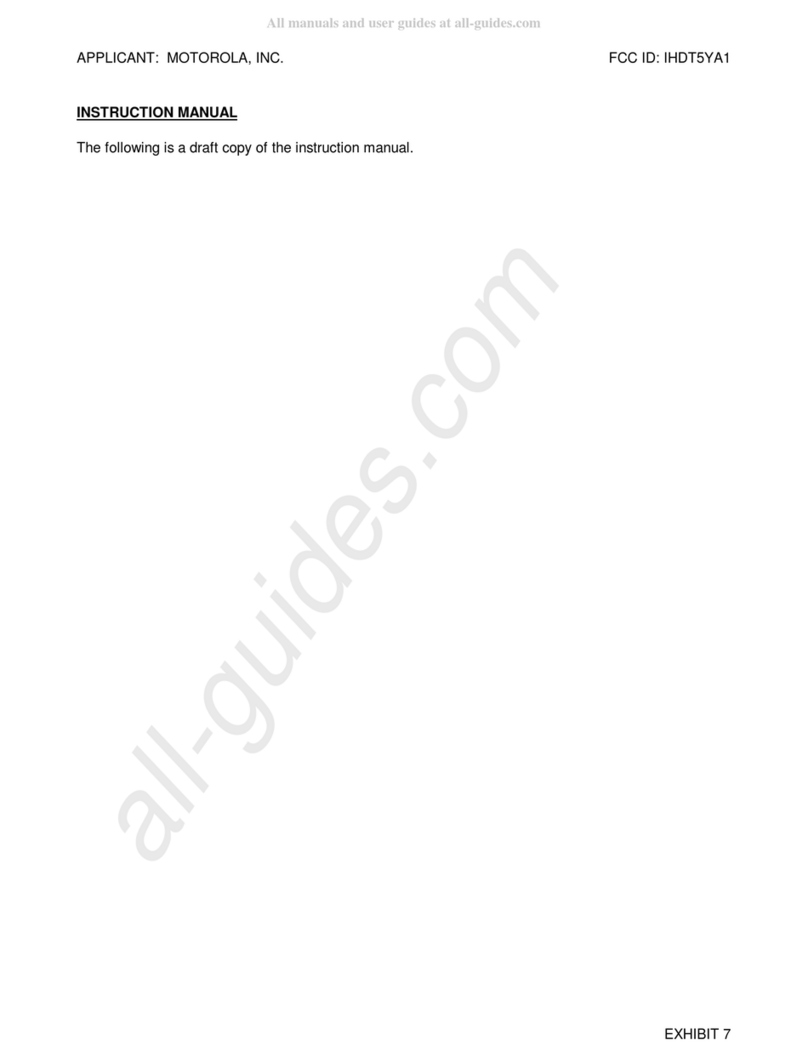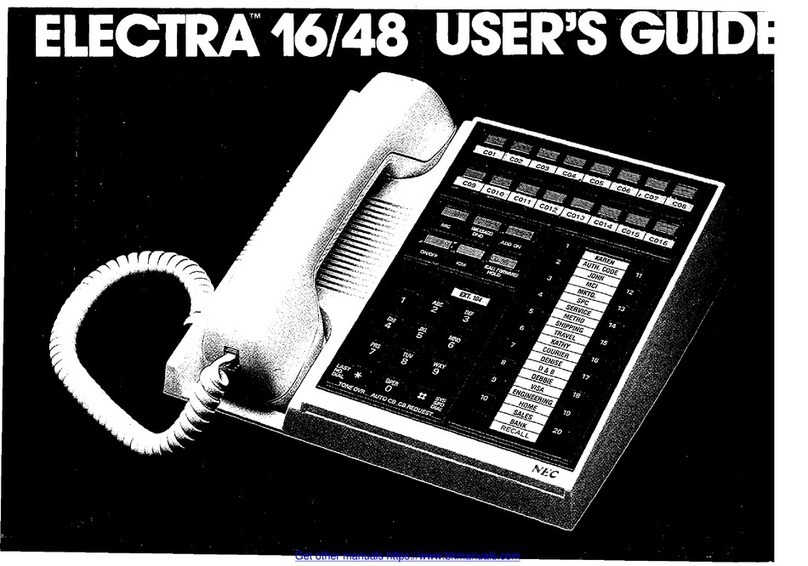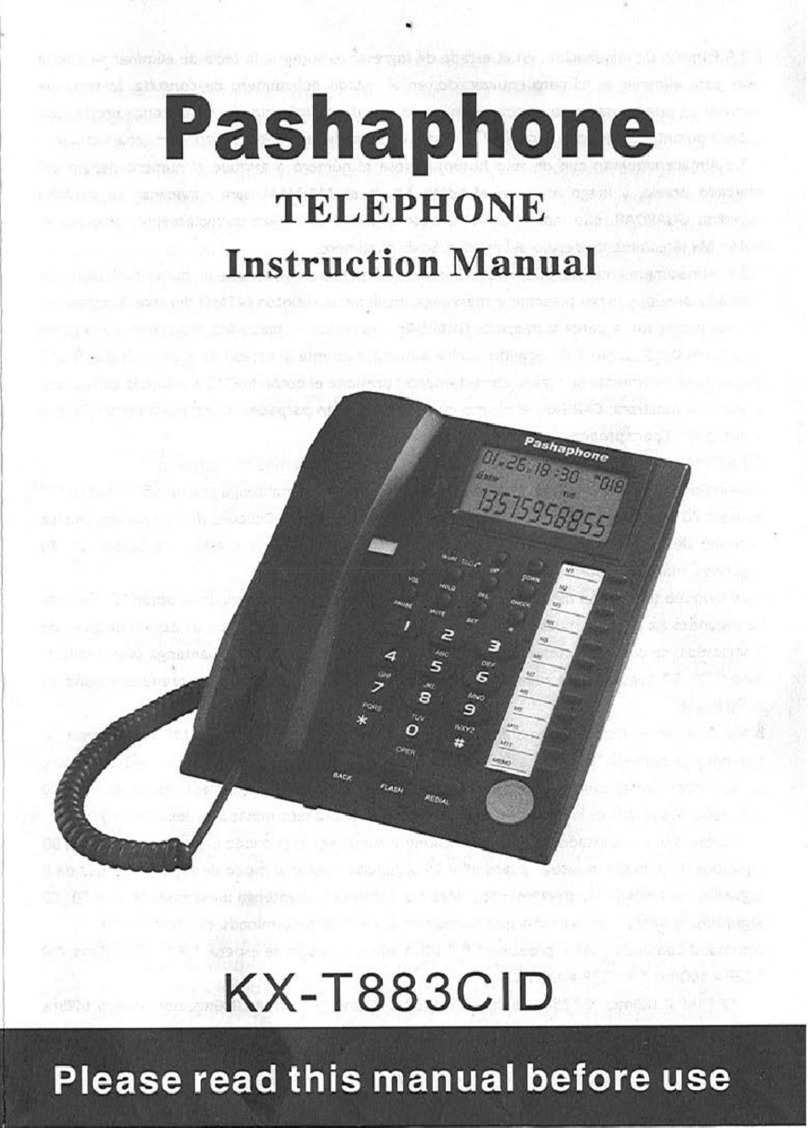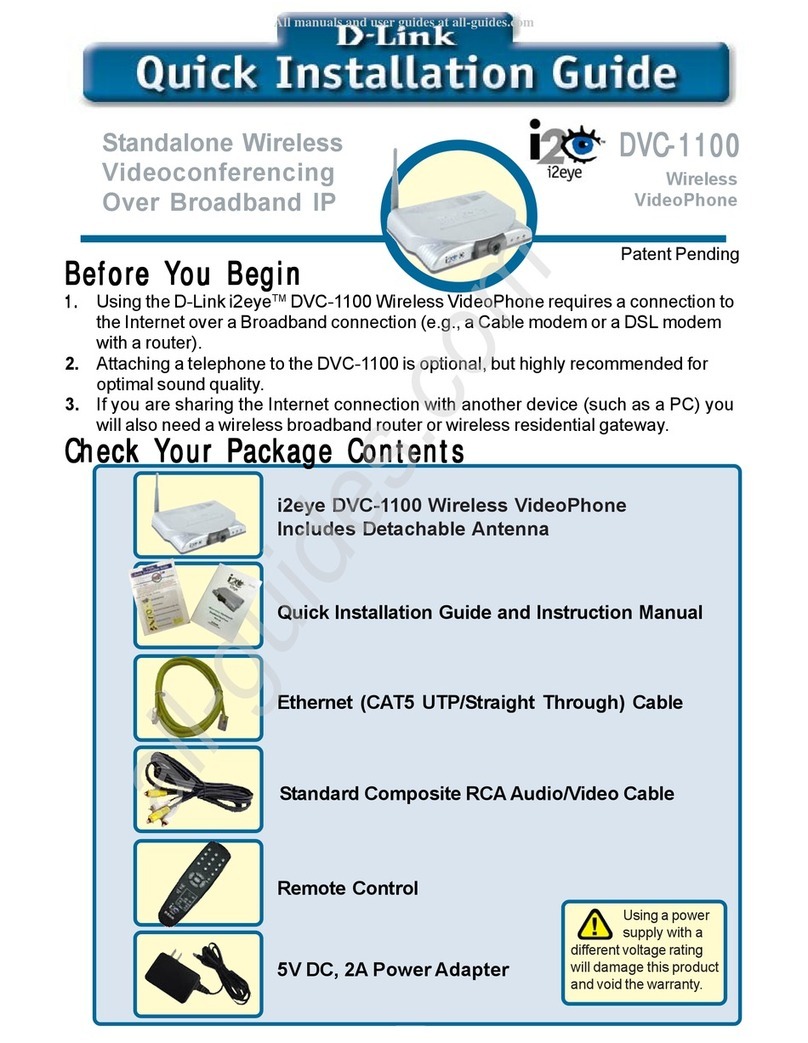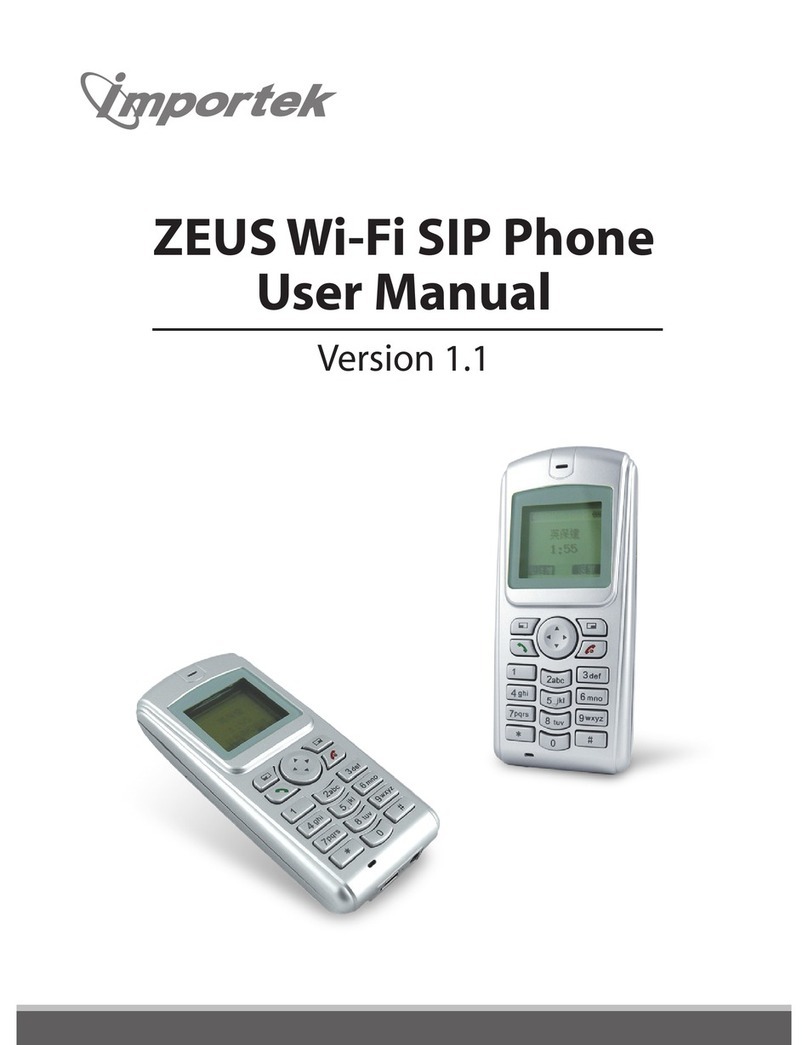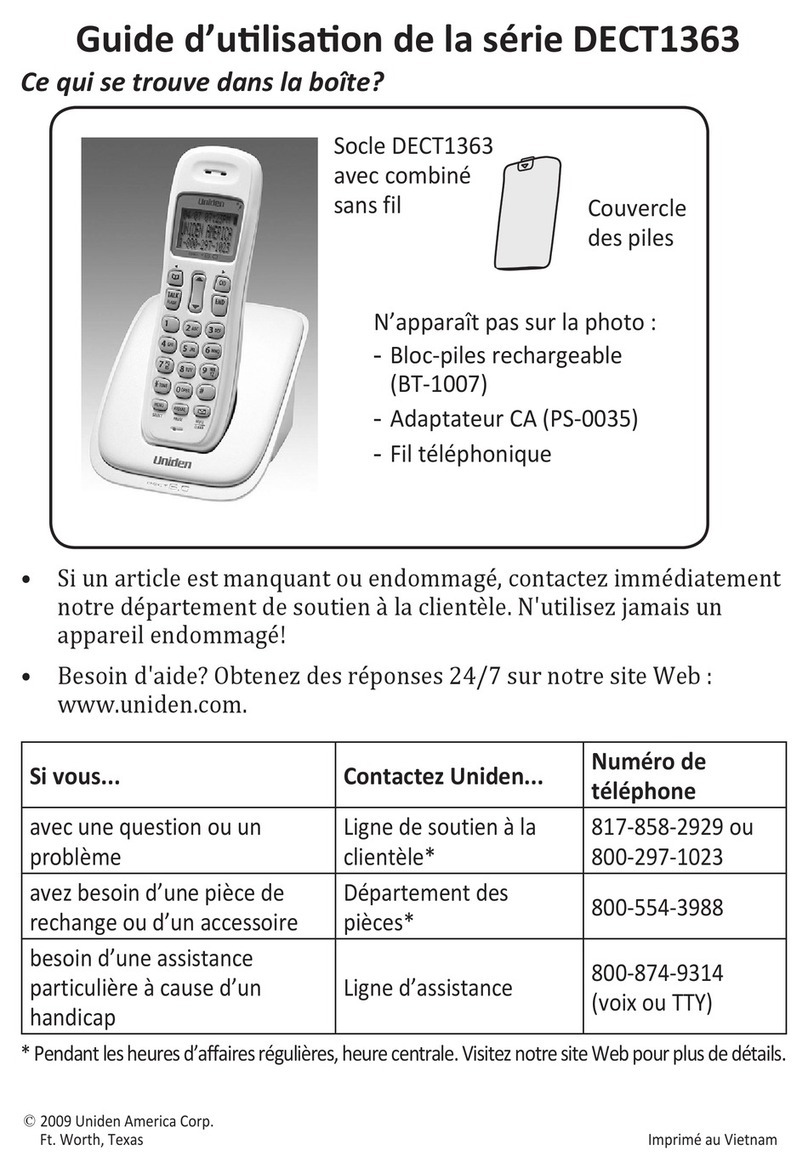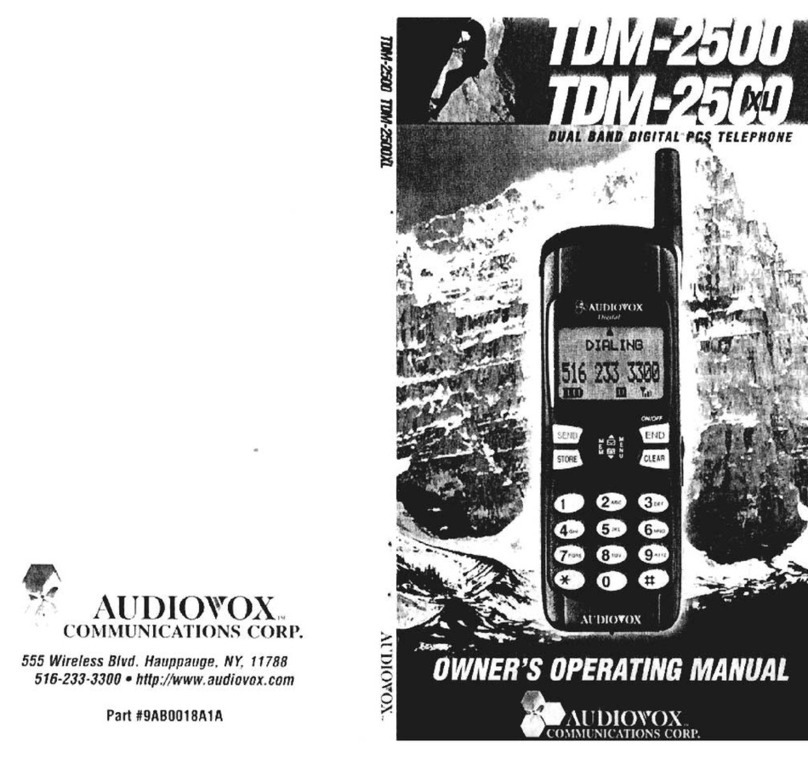4. You can now set up the following web
configuration: Phone, Network WAN/LAN
Settings, SIP Settings. Remember to submit,
save and reboot for new configuration.
WAN settings:
DHCP:
This is for Dynamic IP address and is commonly
selected for WAN IP address when NAT is
selected. Once selected, the IP address, Subnet
mask, and Gateway IP will be automatically
assigned. Remember to click Submit button to
get effective.
PPPoE:
This is for ADSL IP address when PPPoE
protocol is used. Once selected, the user needs
to enter the PPPoE username and password,
and the WAN port will get an IP automatically.
Bridge LAN mode:
The Bridge LAN mode can be selected when
NAT is not needed. In this case, the WAN and
LAN port are transparent as Ethernet Bridge
Hub. Note that the embedded NAT is enabled at
default.
SIP Settings:
You may configure up to 3 SIP registration
accounts with the NRX EVoIP telephone.
Example: Domain Setting for Line 1.
Realm 1 (Default for 1st SIP registration account)
Active: ON
Display Name: 206
User Name: 206
Register Name: 206
Register Password: 1234
Proxy Server: 220.228.43.172:5070
Domain Server: 220.228.43.172:5070
Outbound Proxy:
NOTE: The User Name and Register Name are
also refered to as SIP ID. Many voice over IP
service providers will only provide a SIP ID, if this
is the case then enter this as both the User
Name and Register Name. When registering
with a voice over IP provider, it is suggested that
you turn off MWI indication.
Step 2: Configurations from Keypad
Keypad Settings for Password and SIPAccount:
1. Press MENU , 7 , 4 and the LCD panel will show Password:
2. Enter password (Default: admin) i.e. press 2two times, 3two times, 6two times, 4four
times, 6three times, then press ENTER. Note: The password must be entered first to
access the other settings.
3. Press MENU , 5 , ENTER to configure First realm for SIP account.
Keypad Settings for IP Status:
1. IPAddresses for WAN and LAN Ports: Press MENU , 4 , 5
2. WAN port Status : Press MENU , 4 , 1 , 1
3. LAN port Status : Press MENU , 4 , 2
Example: Network Settings for Fixed IP by Keypad (M=MENU; E=ENTER)
For Network Settings, there are three choices for IP type in the WAN Settings; Fixed IP,
DHCP, and PPPoE. For Fixed IP, the user must key in a static fixed IP address, Subnet
Mask, and Gateway IP with DNS Server IP address.
1. Fixed IP: Press M_4_E_1_E_M_M_M to select Fixed IP and reboot.
2. Set IPAddress: Press M_4_E_2_1 and enter 192*168*101*112 then E_M_M_M_M_M
to reboot.
3. Set Subnet Mask: Press M_4_E_2_2 and enter 255*255*255*000 then
E_M_M_M_M_M to reboot.
4. Set Gateway IP: Press M_4_E_2_3 and enter 192*168*101*001 then E_M_M_M_M_M
to reboot.
5. Set DNS Server IP address as the following page if necessary.
6. Power the unit OFF and then ON again.
NOTE: DHCP (Dynamic IP address) is the default setting of your NRX EVoIP phone and
in most cases the IP address, Subnet mask, and Gateway IP will be automatically
assigned once the phone is connected to the network and powered on.
Step 3: Configurations from PC Web Browser
1. Press MENU , 4 , 5 from keypad to get WAN and LAN IP addresses.
2. Enter the IP address into your Web Browser i.e Given the IP address 192.168.123.1 for
LAN port, enter http://192.168.123.1:9999 into the Web browser to display login page for
Web configuration.
3. Enter username and password and click LOGIN.
Default:
Username: admin
Password: admin