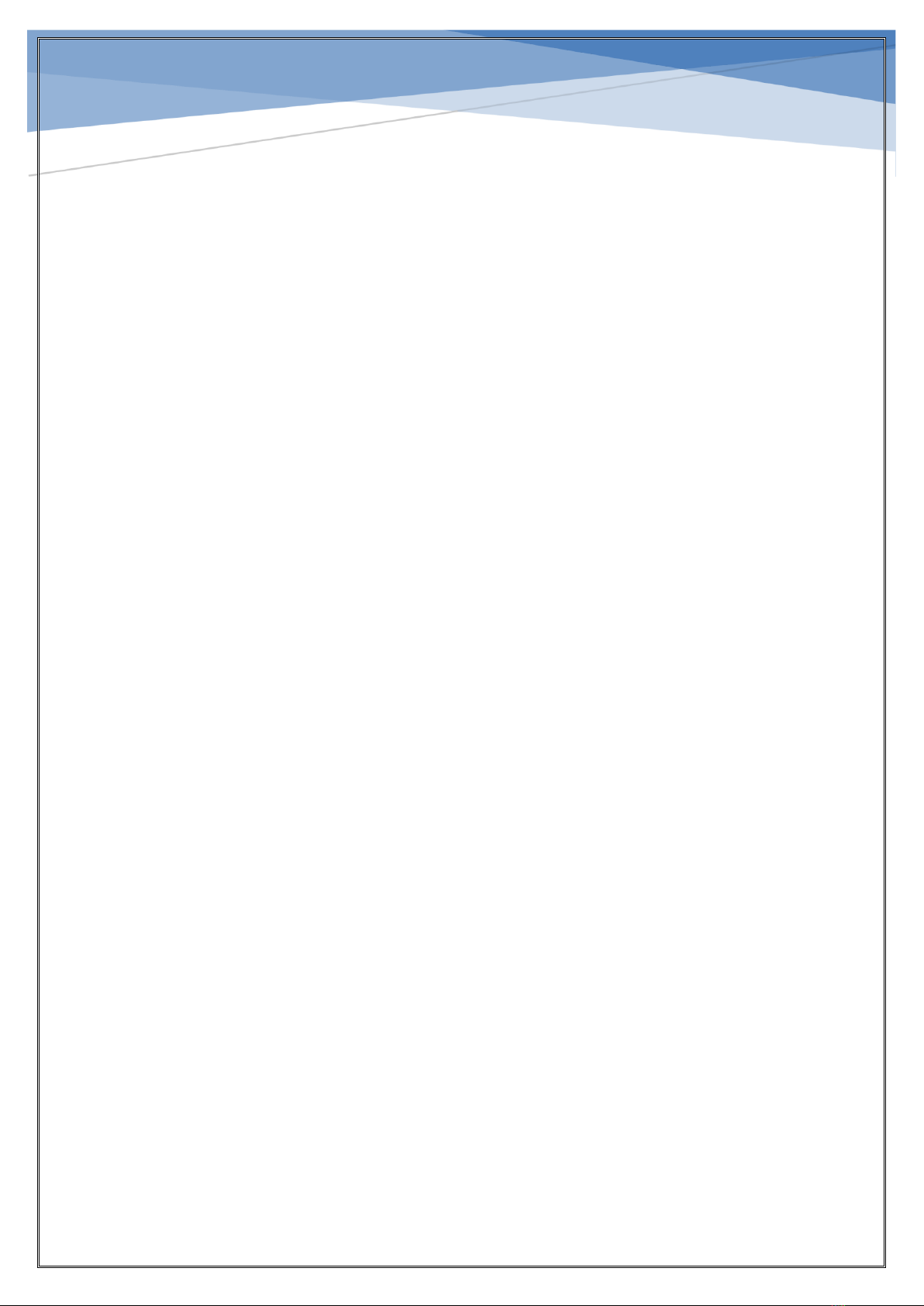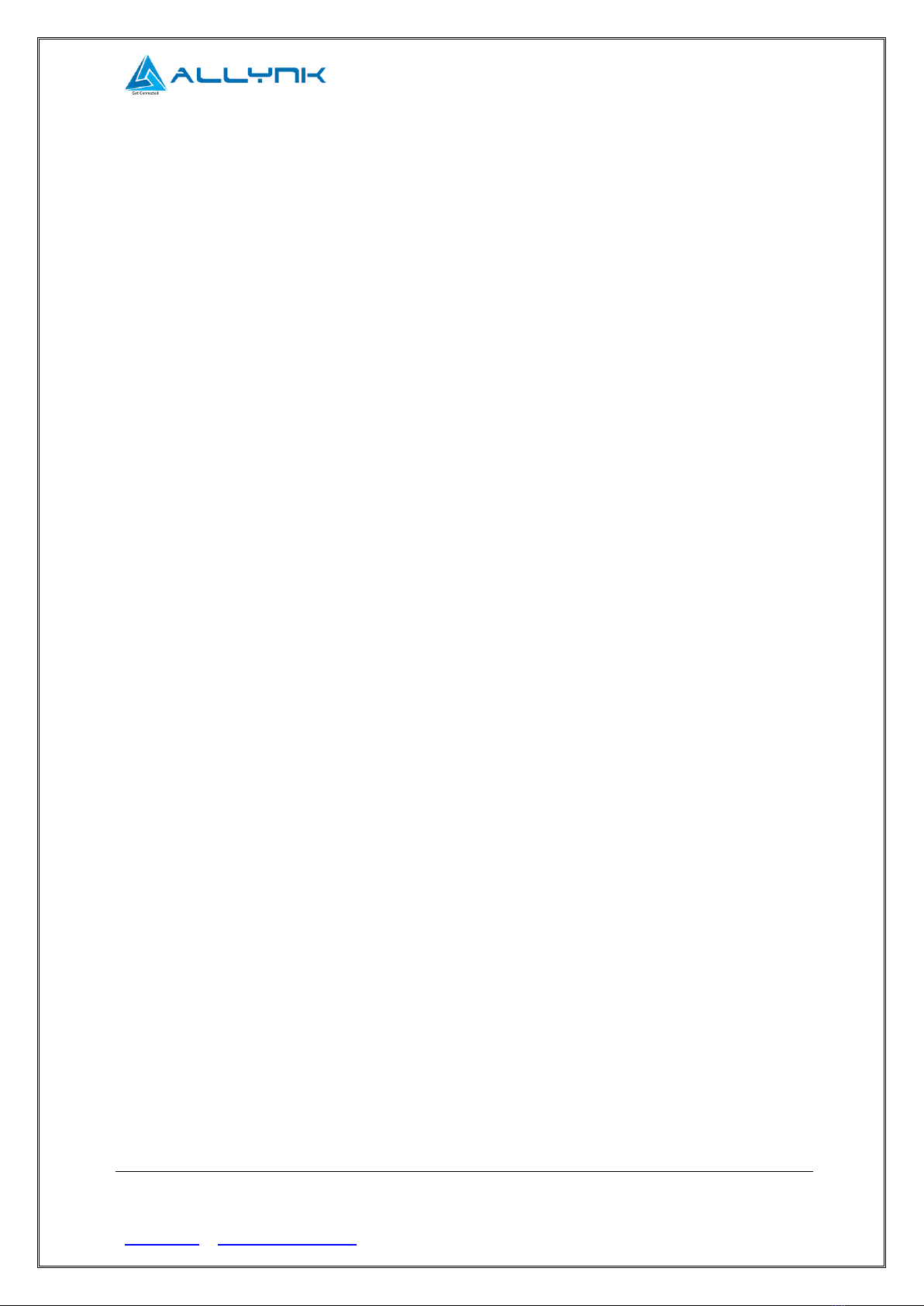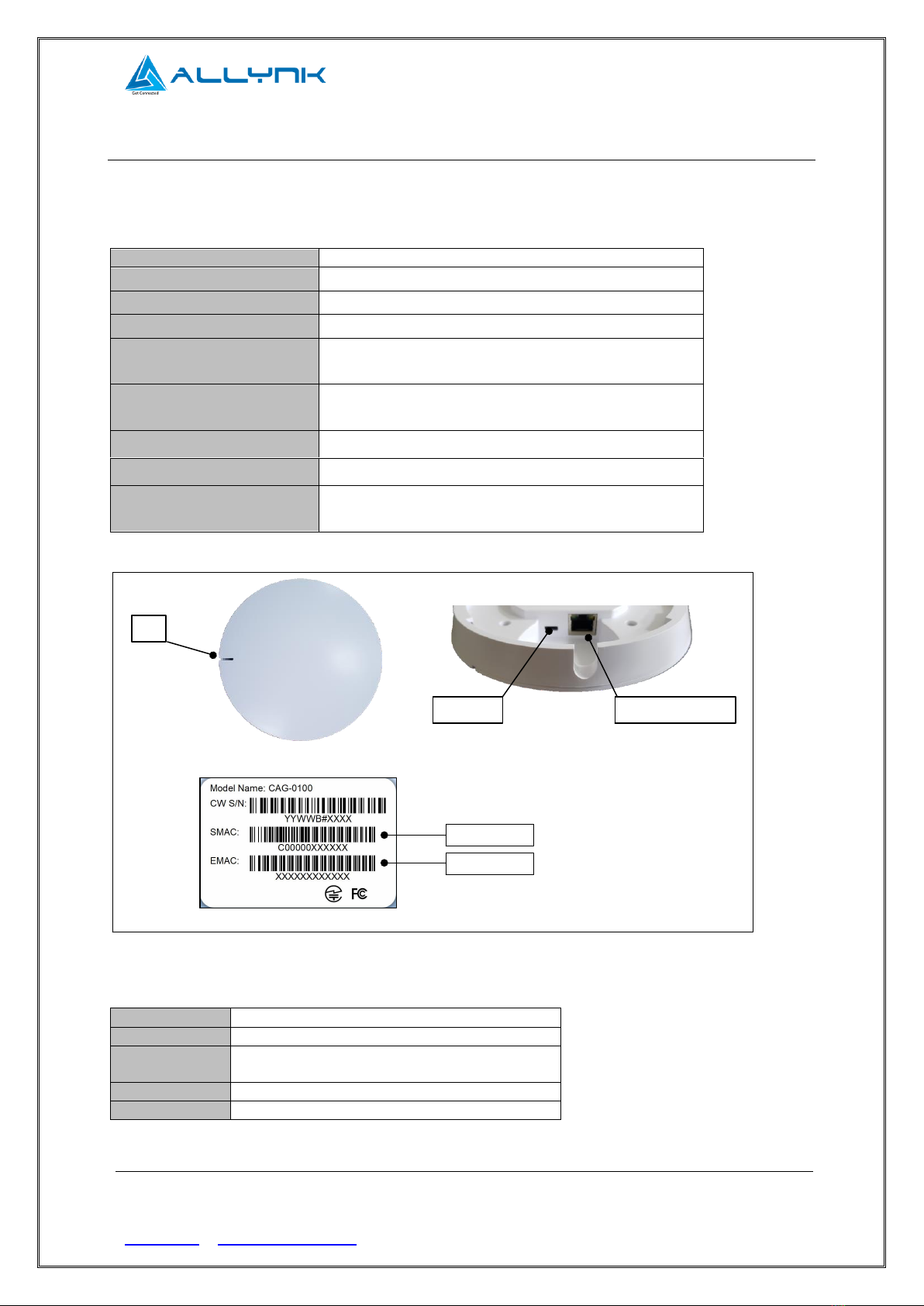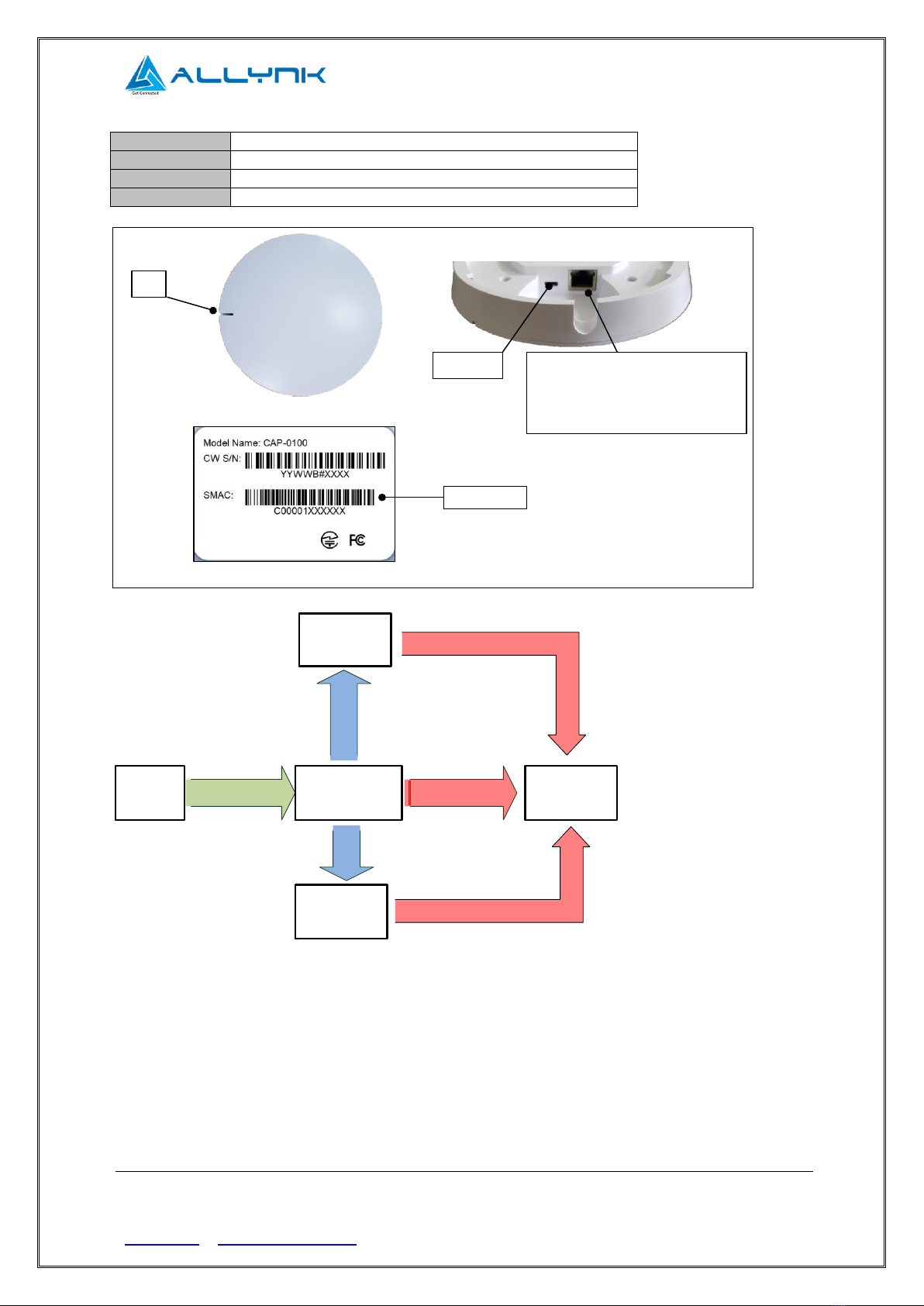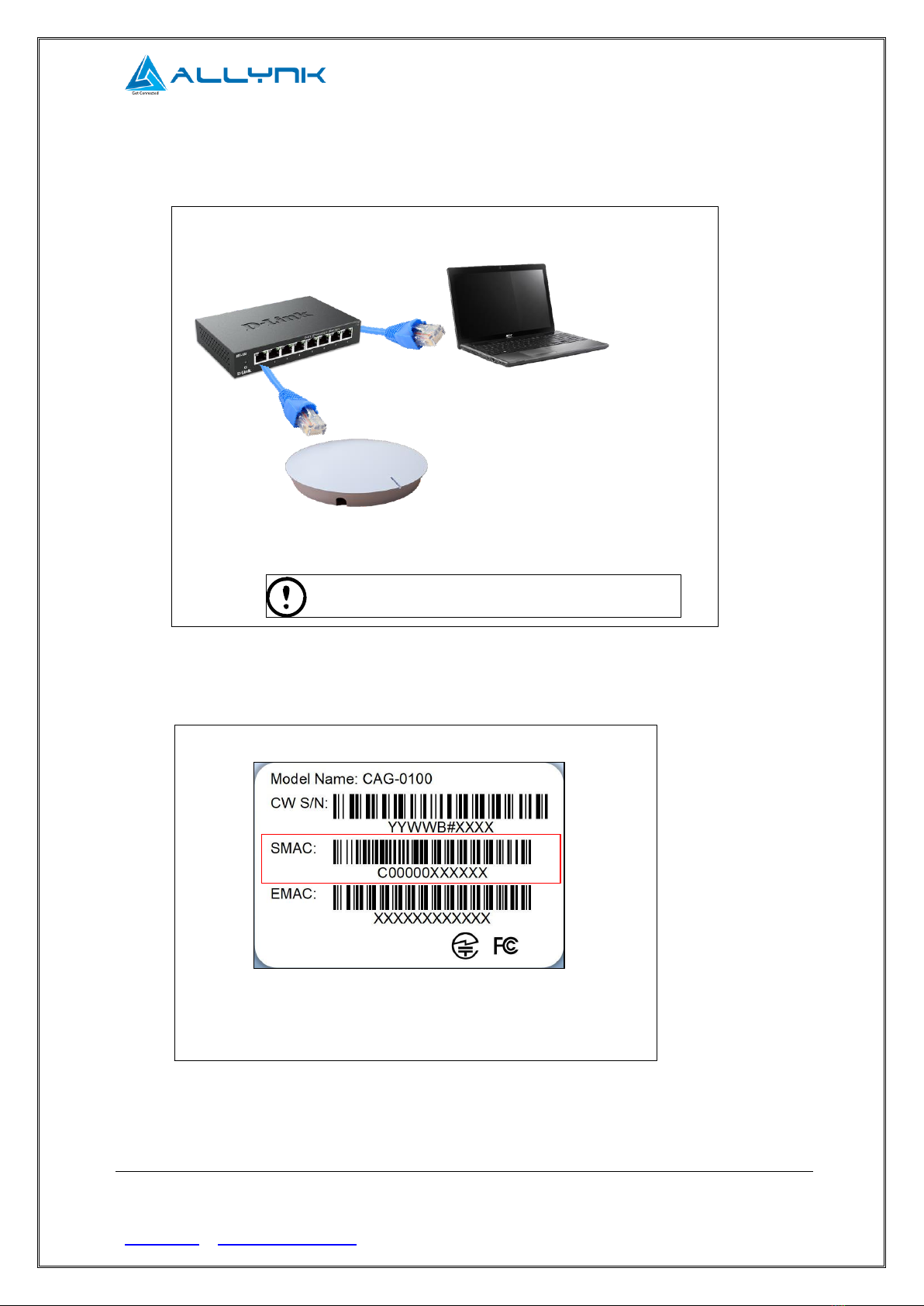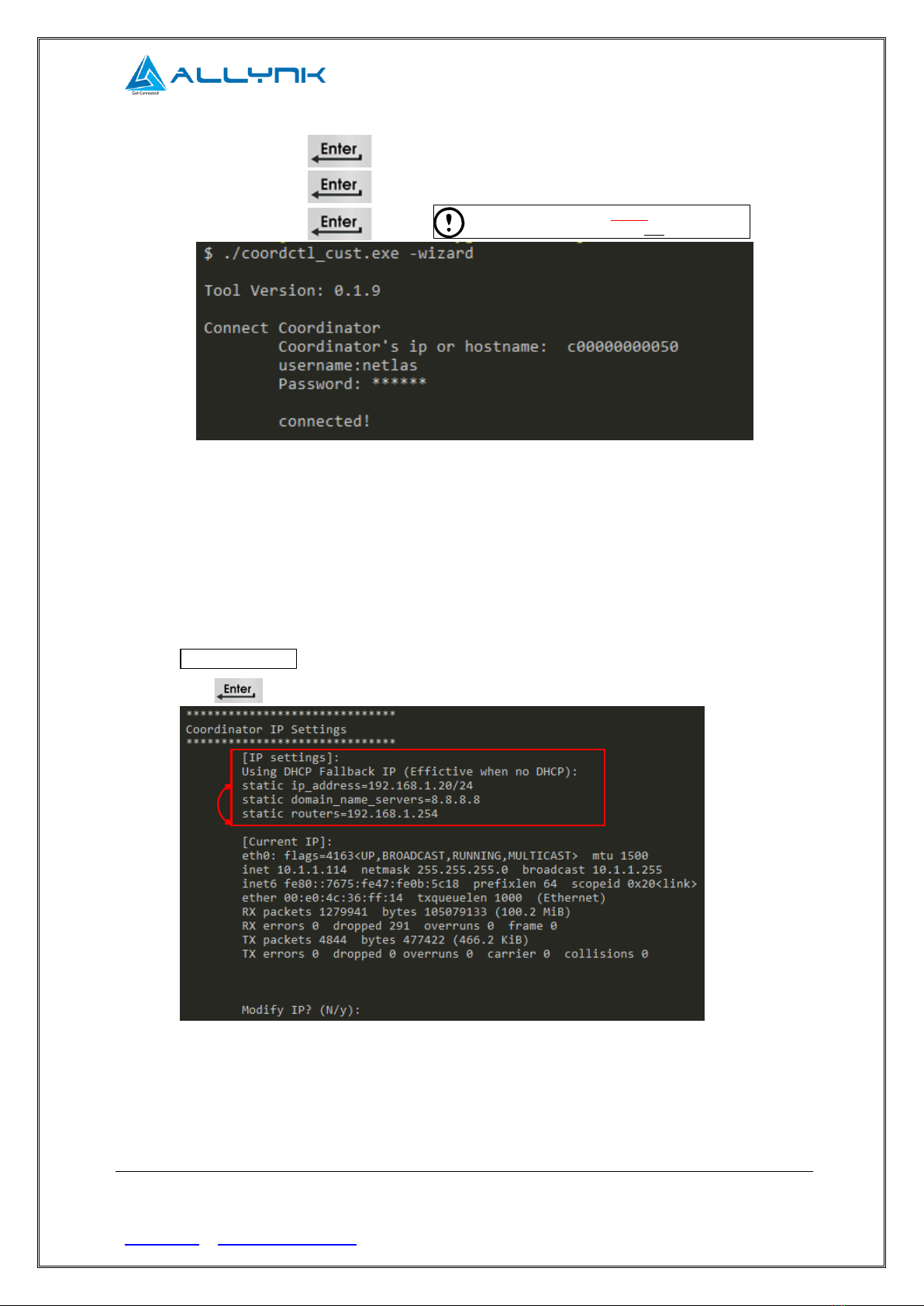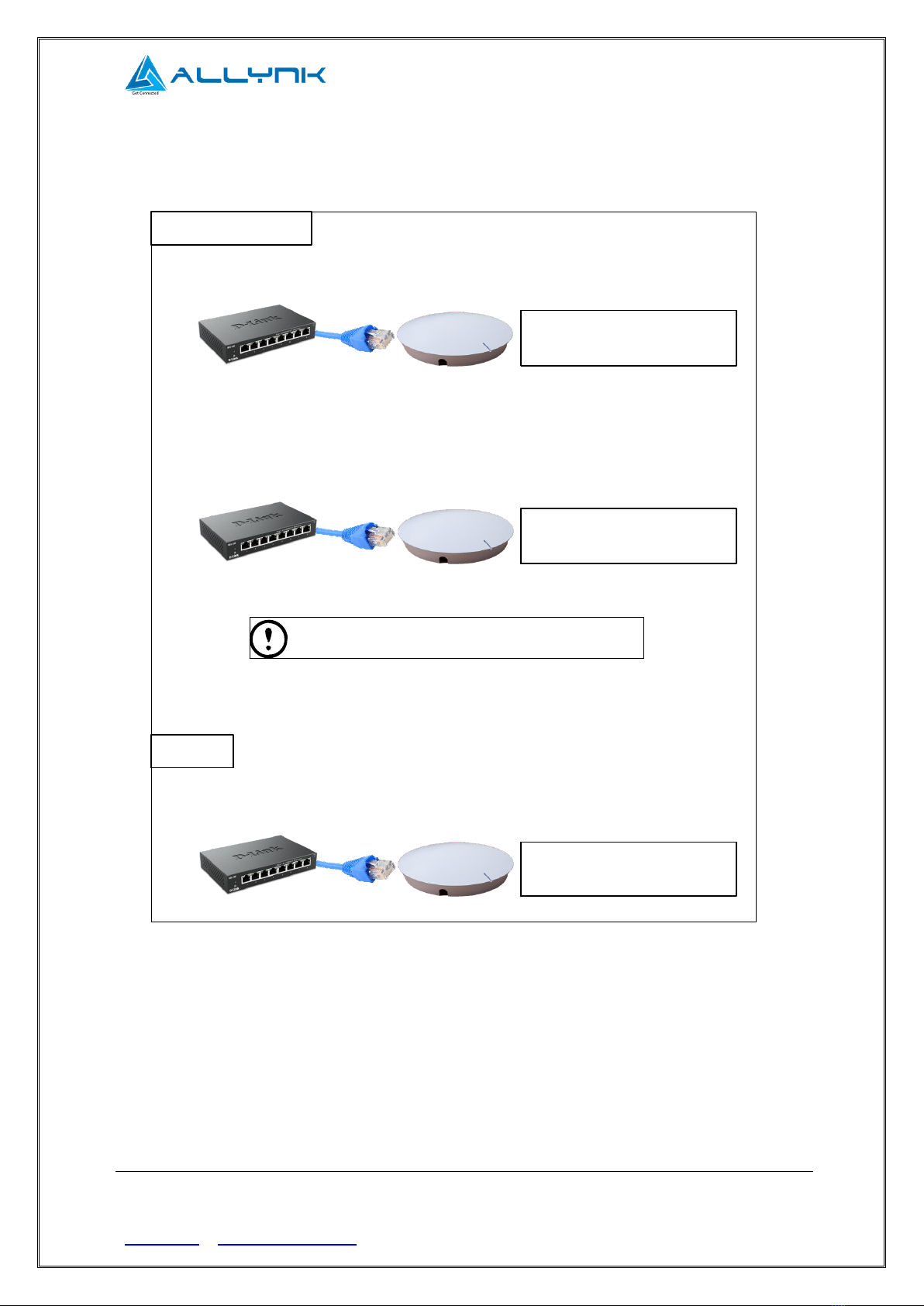■8F., No.20, Chenggong 13th St. Zhubei City, Hsinchu County 30264, Taiwan
Table of contents
1Specifications ..................................................................................................... 2
1.1 Coordinator Specifications ......................................................................................................... 2
1.2Router Specifications.................................................................................................................. 3
1.3 FCC Requirement....................................................................................................................... 5
2Configure Coordinator....................................................................................... 6
2.1 Connect to Coordinator .............................................................................................................. 6
2.2 Configure Coordinator IP............................................................................................................ 8
2.3 Configure Daemon Port............................................................................................................ 12
2.4 Configure Time Zone................................................................................................................ 13
2.5 Configure NTP Server.............................................................................................................. 14
2.6 Concentrator IP & Port ............................................................................................................. 15
2.7 Adjust User Account................................................................................................................. 16
3Install Coordinator and Router........................................................................ 19
4Use Coordinator to do site evaluation............................................................ 20
4.1 Connect to Coordinator ............................................................................................................ 21
4.2 PAN control .............................................................................................................................. 22
4.2.1 Check PAN information................................................................................... 22
4.2.2 Start PAN........................................................................................................ 23
4.2.3 Stop PAN ........................................................................................................ 25
4.2.4 Awake devices within the PAN ....................................................................... 26
4.2.5 Expel devices from the PAN ........................................................................... 26
4.3 Device control........................................................................................................................... 27
4.3.1 Check device information................................................................................ 27
4.3.2 Ping device(s) ................................................................................................. 31
4.3.3 Send image or command to device ................................................................ 33
4.4 Reconnect ................................................................................................................................ 38