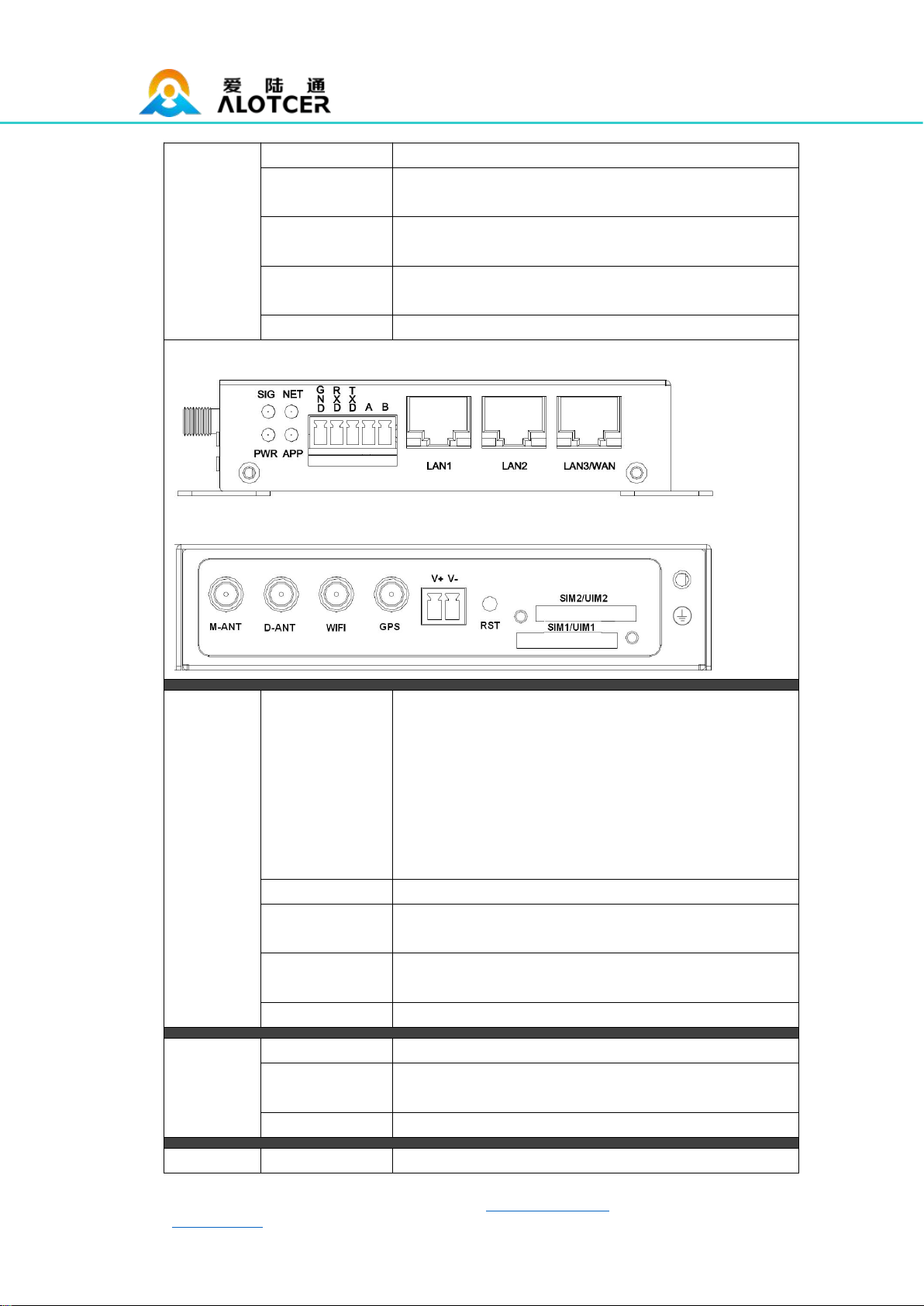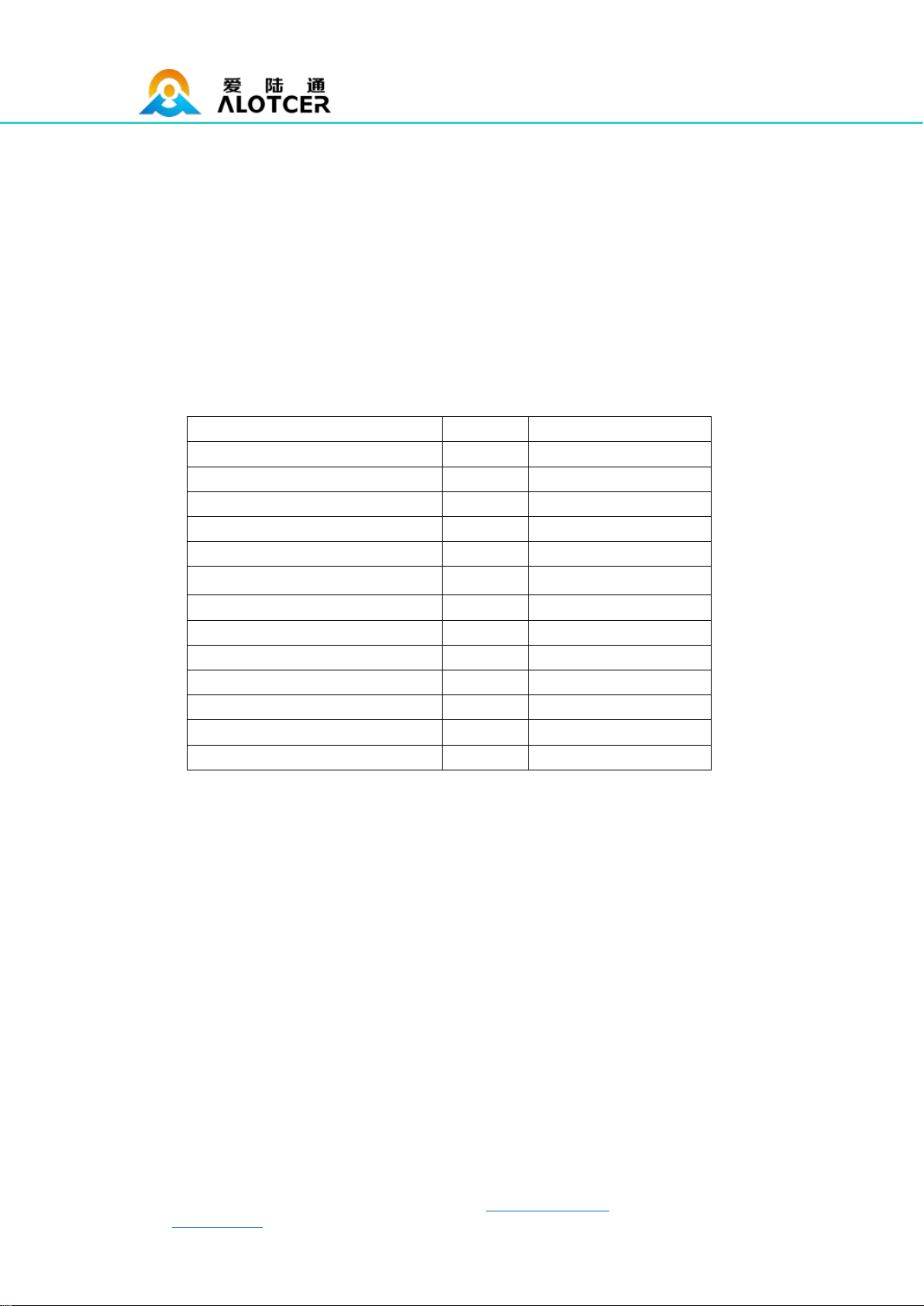AR7088H Router User Manual
Tel:+86 592-6195619 Fax:+86 592-6195620 E-mail:anne@alotcer.com Page 3of 59
Web:en.alotcer.com Add: NO.146-148, 2nd XingBei Road, JiMei District, XiaMen, China.
Contents
Contents............................................................................................................................................. 3
Chapter 1 Brief Introduction............................................................................................................5
1.1 General................................................................................................................................ 5
1.2 Product Feature................................................................................................................. 5
1.3 Block Diagram.................................................................................................................... 7
1.4 Product SPEC.................................................................................................................... 7
1.5 Ordering Information......................................................................................................... 9
Chapter 2 Installation Introduction...............................................................................................10
2.1 General.............................................................................................................................. 10
2.2 Encasement List...............................................................................................................10
2.3 Installation and Cable Connection................................................................................ 10
2.4 Power................................................................................................................................. 15
2.5 Indicator Lights Introduction...........................................................................................15
2.6 Reset Button Introduction...............................................................................................16
Chapter 3 Configuration and Management................................................................................17
3.1 Configuration Connection...............................................................................................17
3.2 Access the Configuration Web Page............................................................................17
3.2.1 IP Address Setting................................................................................................17
3.2.2 Access the Configuration Web Page................................................................ 18
3.3 Basic...................................................................................................................................20
3.3.1 WAN........................................................................................................................20
3.3.2 WAN Status........................................................................................................... 23
3.3.3 LAN......................................................................................................................... 24
3.3.4 LAN Status.............................................................................................................25
3.4 Advanced...........................................................................................................................26
3.4.1 VLANs.................................................................................................................... 26
3.4.2 Statically Assigned............................................................................................... 27
3.4.3 Advanced Routing................................................................................................ 27
3.4.4 MAC Address Clone.............................................................................................28
3.4.5 SDNS......................................................................................................................28
3.4.6 VRRP......................................................................................................................29
3.5 Wireless............................................................................................................................. 29
3.5.1 Basic Settings....................................................................................................... 29
3.5.2 Wireless Security..................................................................................................30
3.5.3 Wireless Status..................................................................................................... 31
3.6 VPN.................................................................................................................................... 32
3.6.1 PPTP...................................................................................................................... 32
3.6.2 L2TP....................................................................................................................... 33
3.6.3 OpenVPN...............................................................................................................34
3.6.4 IPSEC.....................................................................................................................35