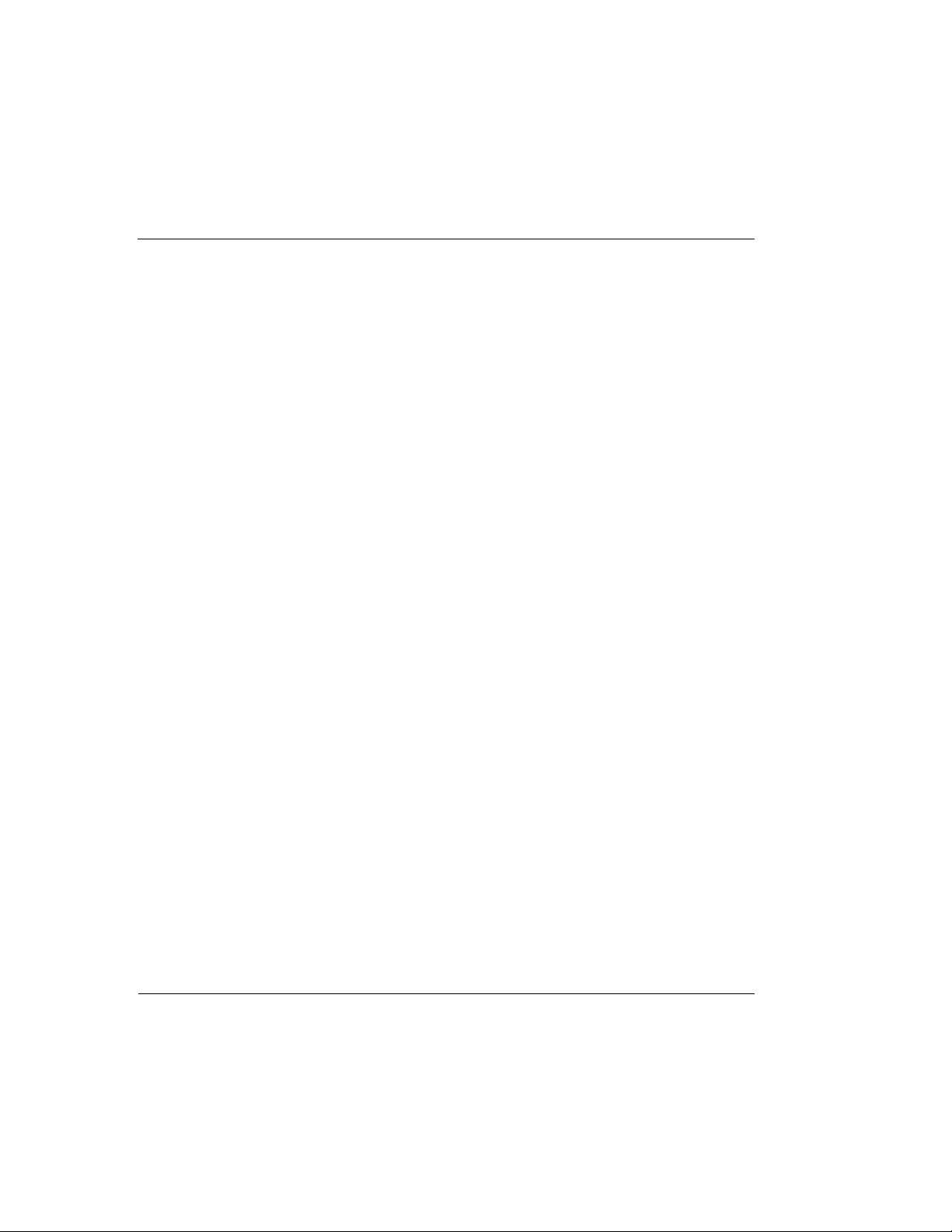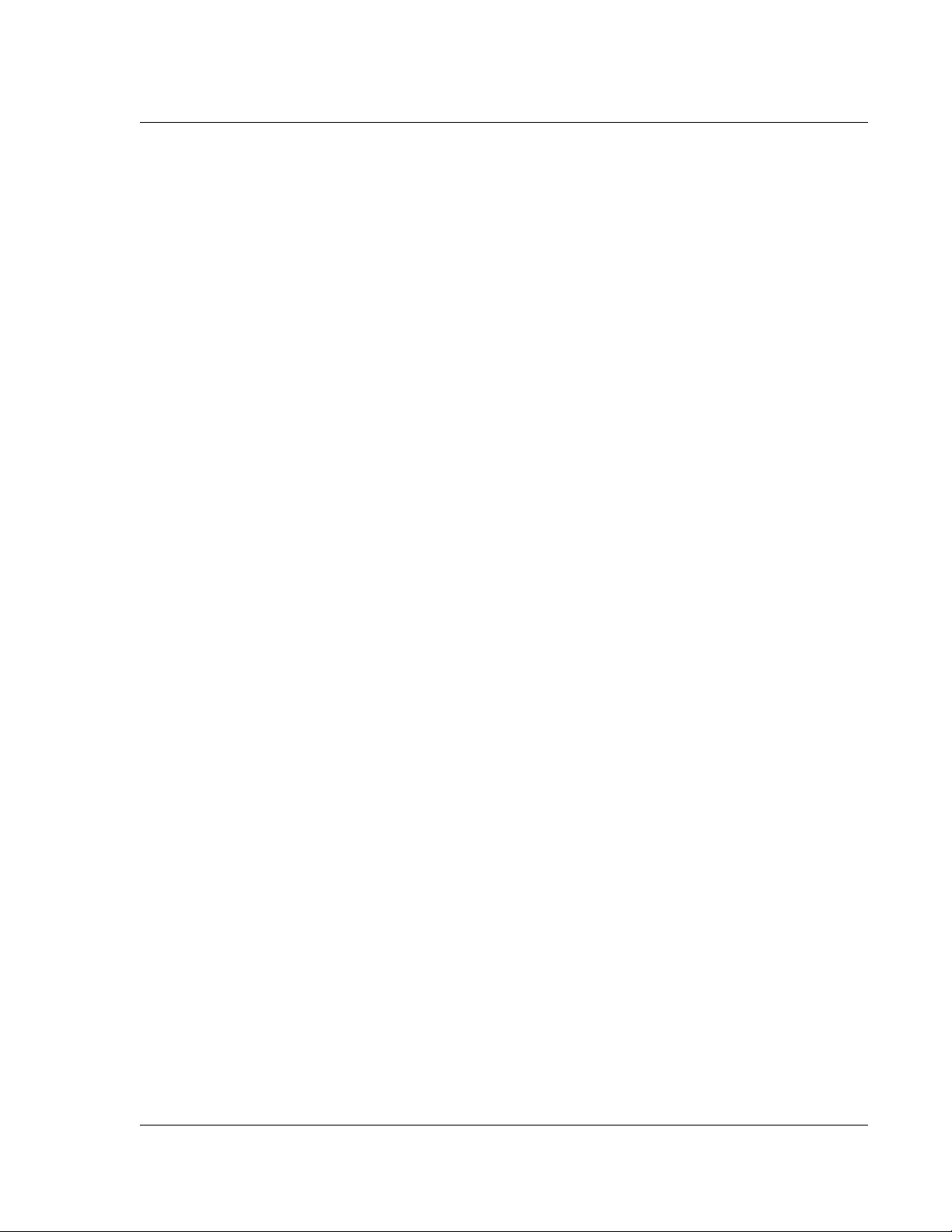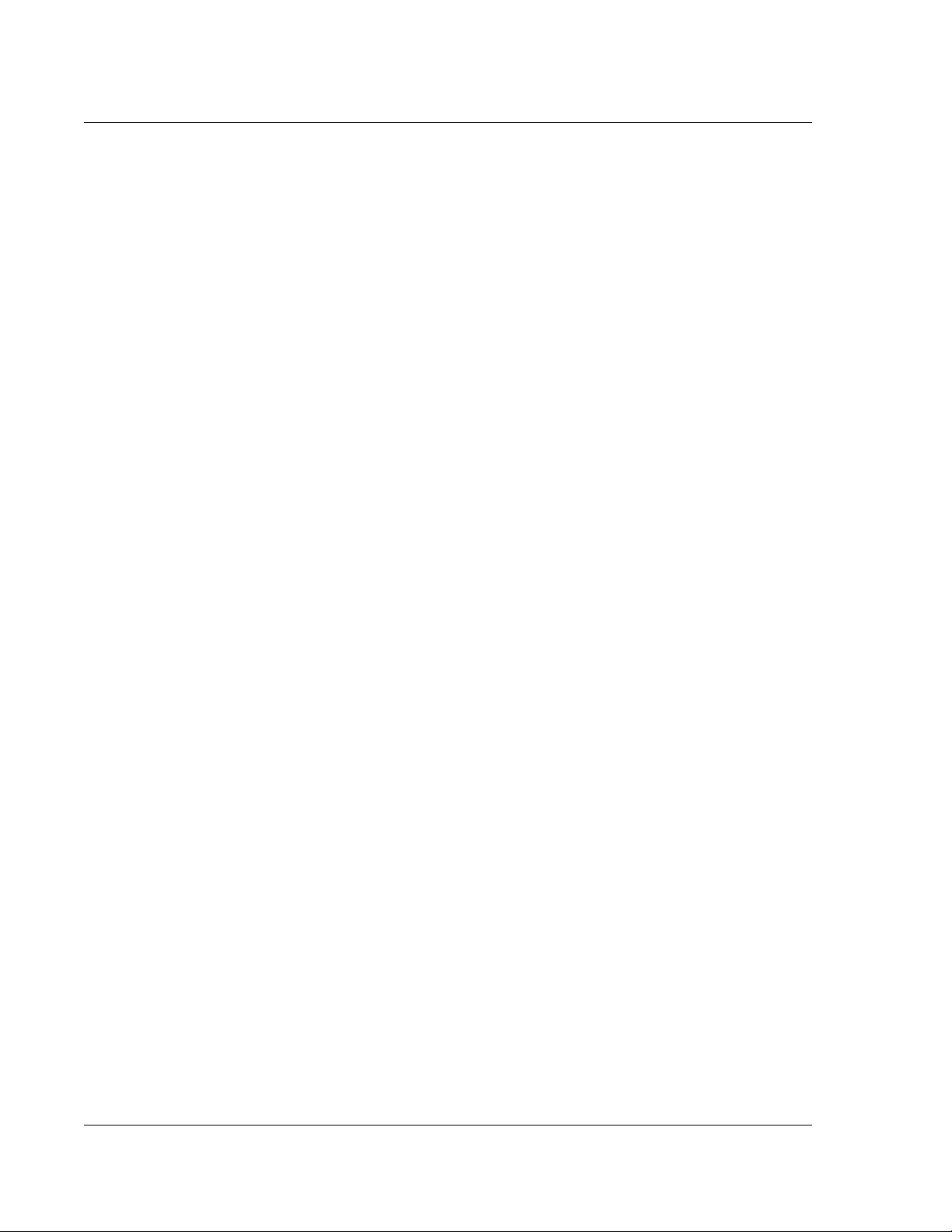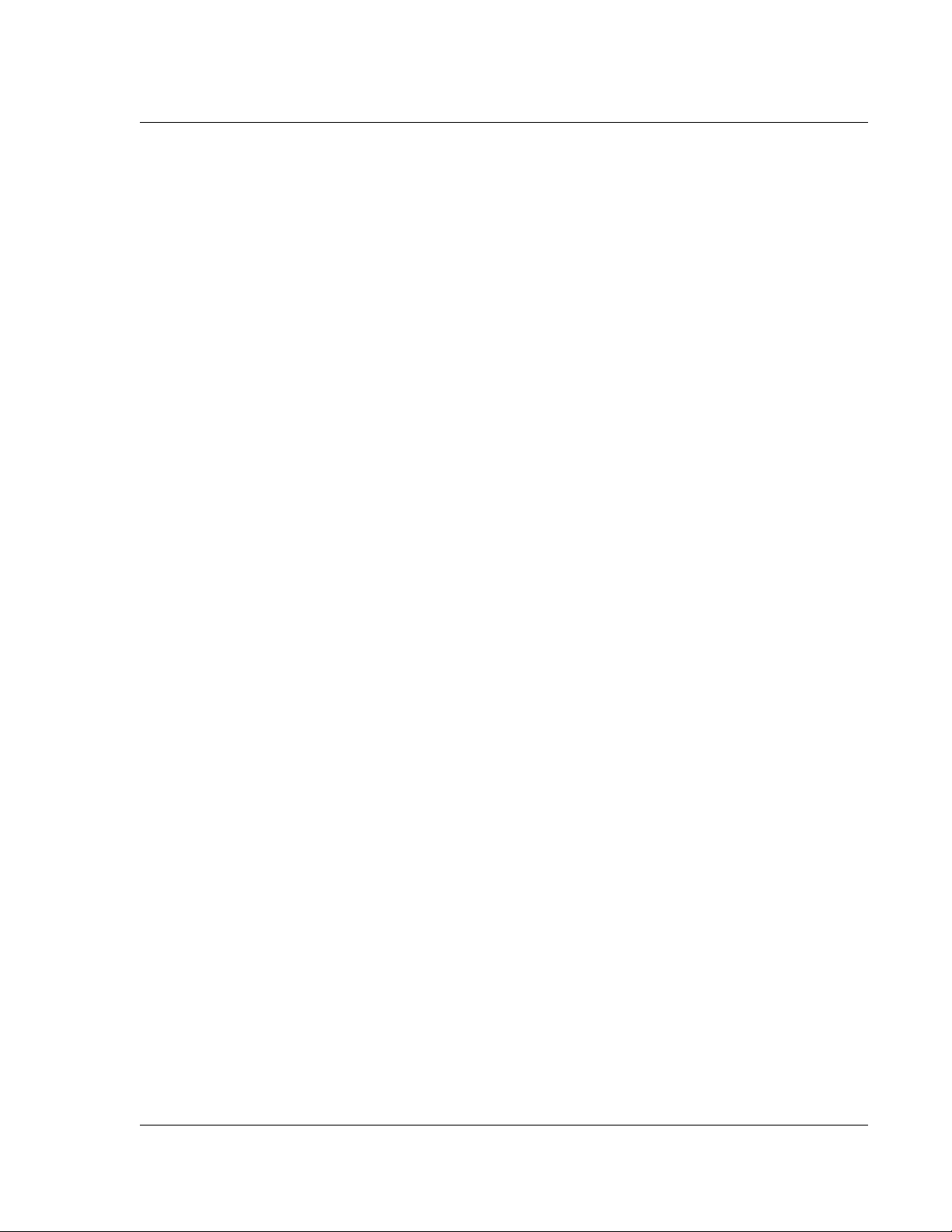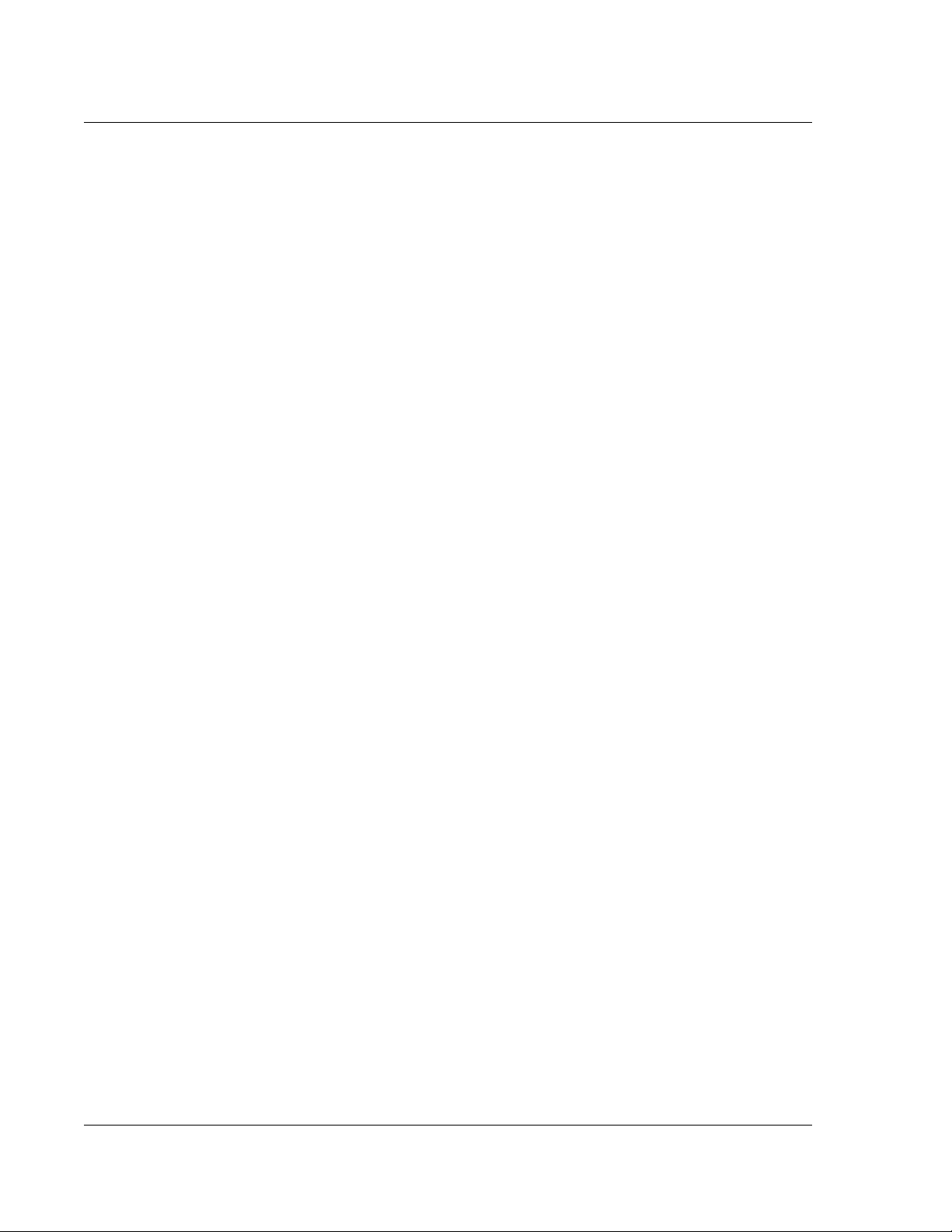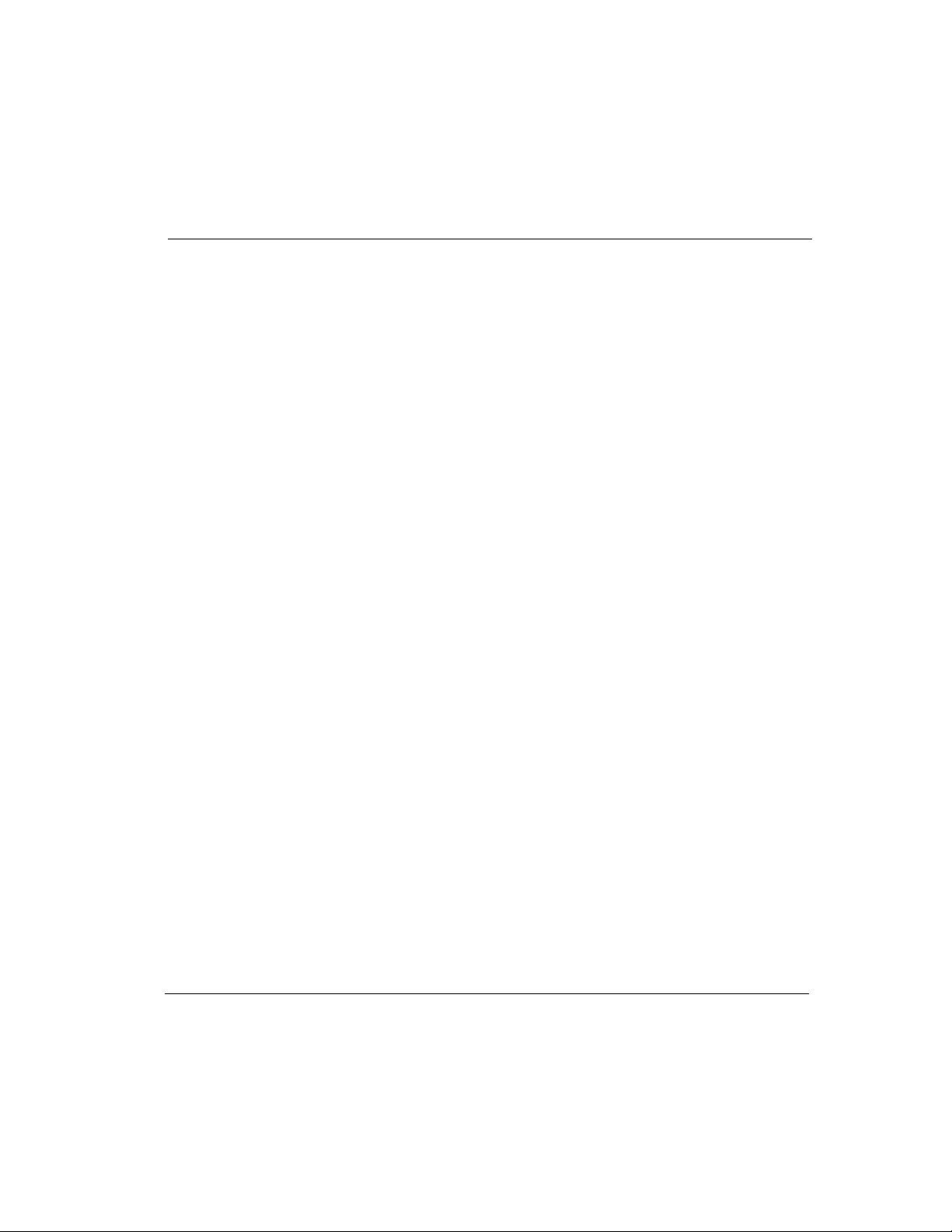2
Creating an untimed event . . . . . . . . . . . . . . . . . . . . . . . . . . . . . . . . . . . . . . . . 31
Creating a repeating or continuous event . . . . . . . . . . . . . . . . . . . . . . . . . . . . . 32
Rescheduling an event . . . . . . . . . . . . . . . . . . . . . . . . . . . . . . . . . . . . . . . . . . . 34
Changing the calendar view . . . . . . . . . . . . . . . . . . . . . . . . . . . . . . . . . . . . . . . 34
Deleting an event . . . . . . . . . . . . . . . . . . . . . . . . . . . . . . . . . . . . . . . . . . . . . . . 35
Using To Do List . . . . . . . . . . . . . . . . . . . . . . . . . . . . . . . . . . . . . . . . 36
Creating a To Do List item . . . . . . . . . . . . . . . . . . . . . . . . . . . . . . . . . . . . . . . . 37
Changing a To Do List item . . . . . . . . . . . . . . . . . . . . . . . . . . . . . . . . . . . . . . . 37
Marking a To Do List item complete . . . . . . . . . . . . . . . . . . . . . . . . . . . . . . . . 38
Deleting a To Do List item. . . . . . . . . . . . . . . . . . . . . . . . . . . . . . . . . . . . . . . . 39
Using Memo Pad . . . . . . . . . . . . . . . . . . . . . . . . . . . . . . . . . . . . . . . 39
Creating a memo. . . . . . . . . . . . . . . . . . . . . . . . . . . . . . . . . . . . . . . . . . . . . . . . 39
Reviewing and changing a memo. . . . . . . . . . . . . . . . . . . . . . . . . . . . . . . . . . . 40
Deleting a memo. . . . . . . . . . . . . . . . . . . . . . . . . . . . . . . . . . . . . . . . . . . . . . . . 41
Preferences and other settings . . . . . . . . . . . . . . . . . . . . . . . . . . . . 41
Changing the Applications Launcher display. . . . . . . . . . . . . . . . . . . . . . . . . . 42
Setting Date and Time preferences. . . . . . . . . . . . . . . . . . . . . . . . . . . . . . . . . . 42
Setting General preferences . . . . . . . . . . . . . . . . . . . . . . . . . . . . . . . . . . . . . . . 45
Changing Formats preferences . . . . . . . . . . . . . . . . . . . . . . . . . . . . . . . . . . . . . 45
Customizing keyboard settings . . . . . . . . . . . . . . . . . . . . . . . . . . . . 46
Chapter 4 . . . . . . . . . . . . . . . . . . . . . . . . . . . . . . . . . . . .49
Dana In-Depth . . . . . . . . . . . . . . . . . . . . . . . . . . . . . . . . . . . . . . . . . . 49
Beaming information . . . . . . . . . . . . . . . . . . . . . . . . . . . . . . . . . . . . 49
Beaming data . . . . . . . . . . . . . . . . . . . . . . . . . . . . . . . . . . . . . . . . . . . . . . . . . . 49
Beaming applications . . . . . . . . . . . . . . . . . . . . . . . . . . . . . . . . . . . . . . . . . . . . 50
Receiving beamed information. . . . . . . . . . . . . . . . . . . . . . . . . . . . . . . . . . . . . 51
Beaming your business card. . . . . . . . . . . . . . . . . . . . . . . . . . . . . . . . . . . . . . . 51
Installing applications . . . . . . . . . . . . . . . . . . . . . . . . . . . . . . . . . . . 52
Resetting Dana . . . . . . . . . . . . . . . . . . . . . . . . . . . . . . . . . . . . . . . . . 55
Performing a soft reset . . . . . . . . . . . . . . . . . . . . . . . . . . . . . . . . . . . . . . . . . . . 55
Performing a hard reset. . . . . . . . . . . . . . . . . . . . . . . . . . . . . . . . . . . . . . . . . . . 56
Installing alkaline batteries: . . . . . . . . . . . . . . . . . . . . . . . . . . . . . . 57
Using expansion cards . . . . . . . . . . . . . . . . . . . . . . . . . . . . . . . . . . . 58
Inserting an expansion card . . . . . . . . . . . . . . . . . . . . . . . . . . . . . . . . . . . . . . . 58
Removing an expansion card . . . . . . . . . . . . . . . . . . . . . . . . . . . . . . . . . . . . . . 59
Frequently Asked Questions . . . . . . . . . . . . . . . . . . . . . . . . . . . . . . 59
Online Help and additional information . . . . . . . . . . . . . . . . . . . . 64
Appendix A . . . . . . . . . . . . . . . . . . . . . . . . . . . . . . . . . . .67
Keyboard Navigation . . . . . . . . . . . . . . . . . . . . . . . . . . . . . . . . . . . . . 67
Appendix B . . . . . . . . . . . . . . . . . . . . . . . . . . . . . . . . . . .71