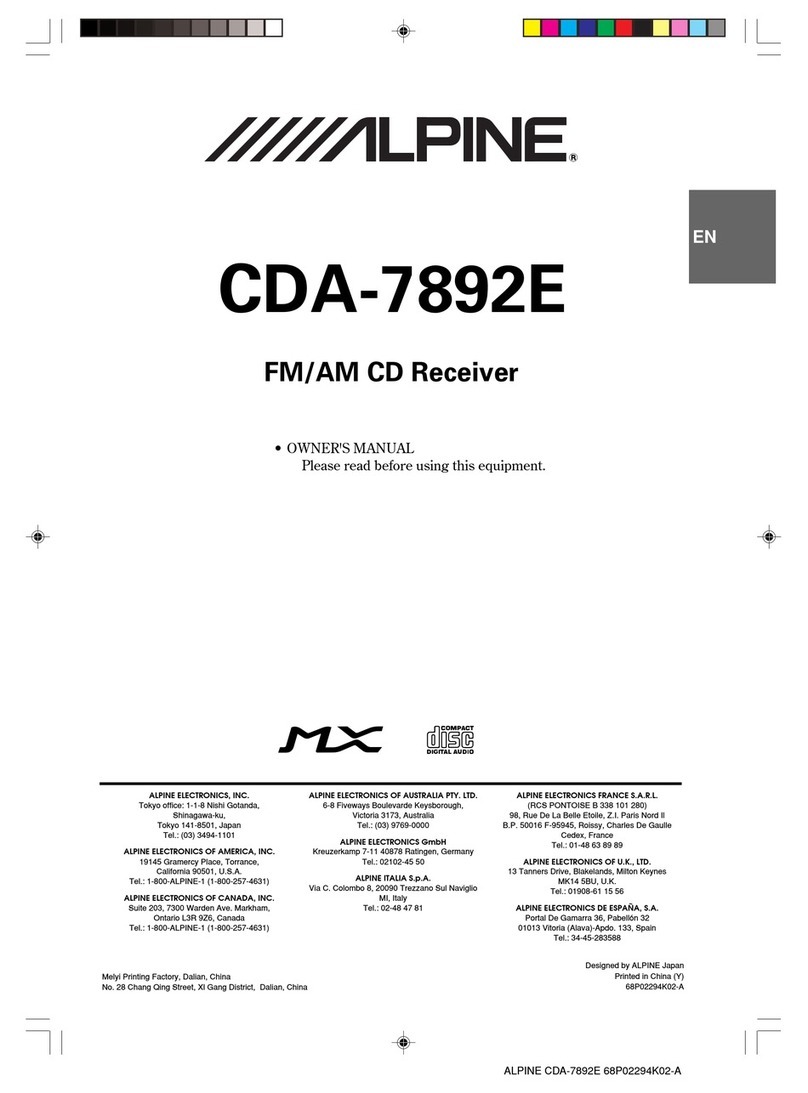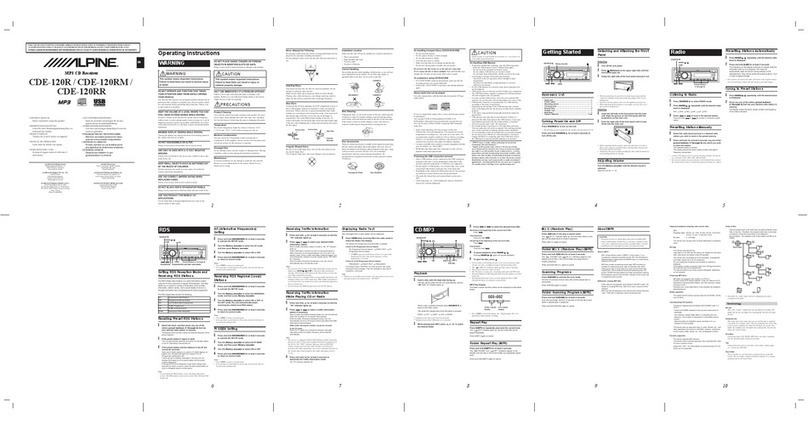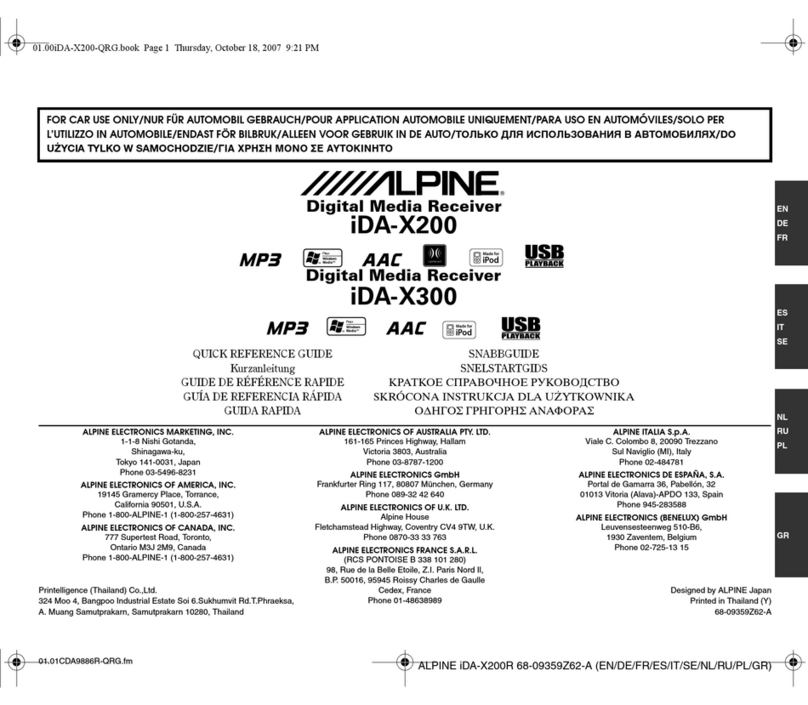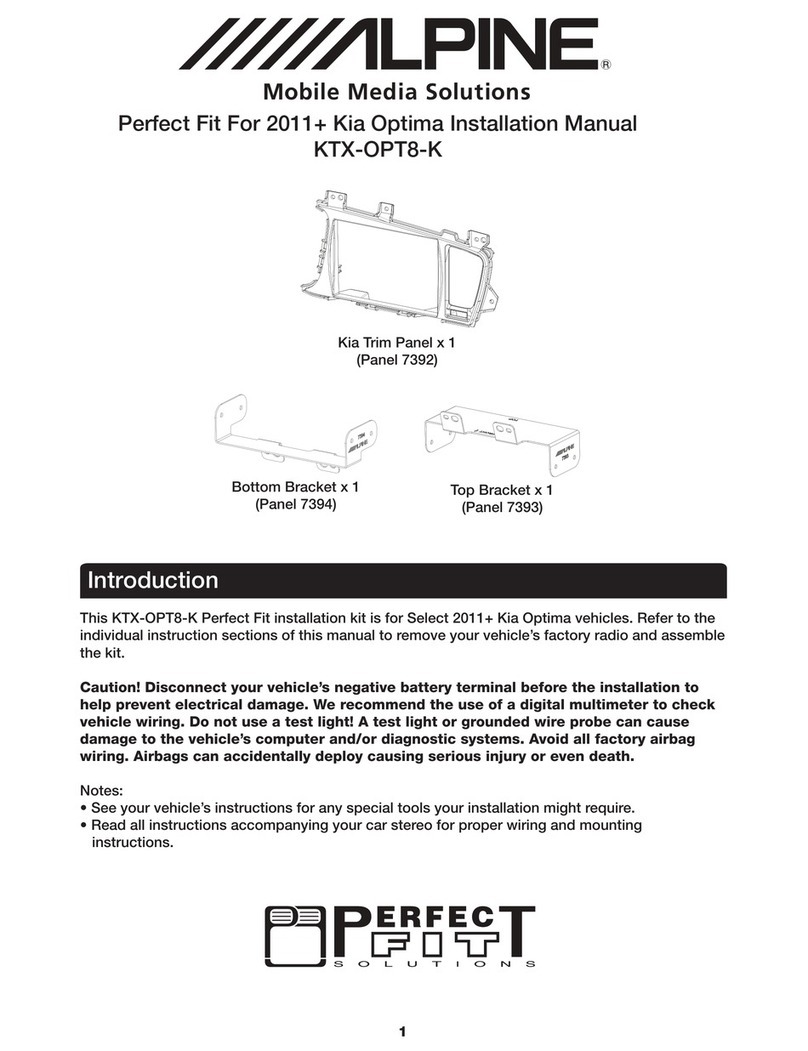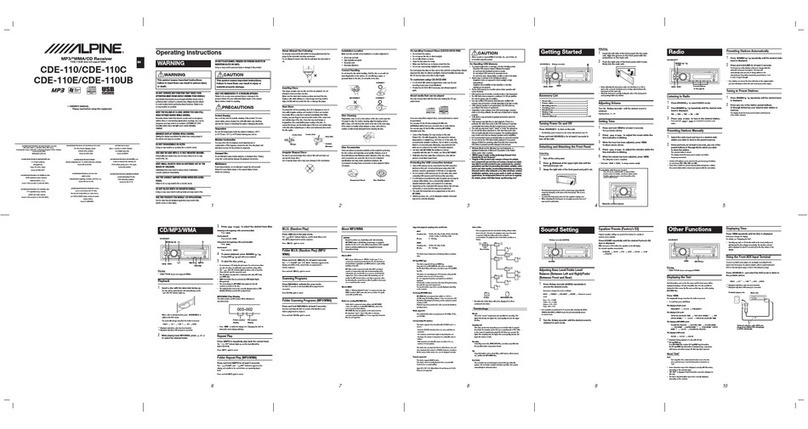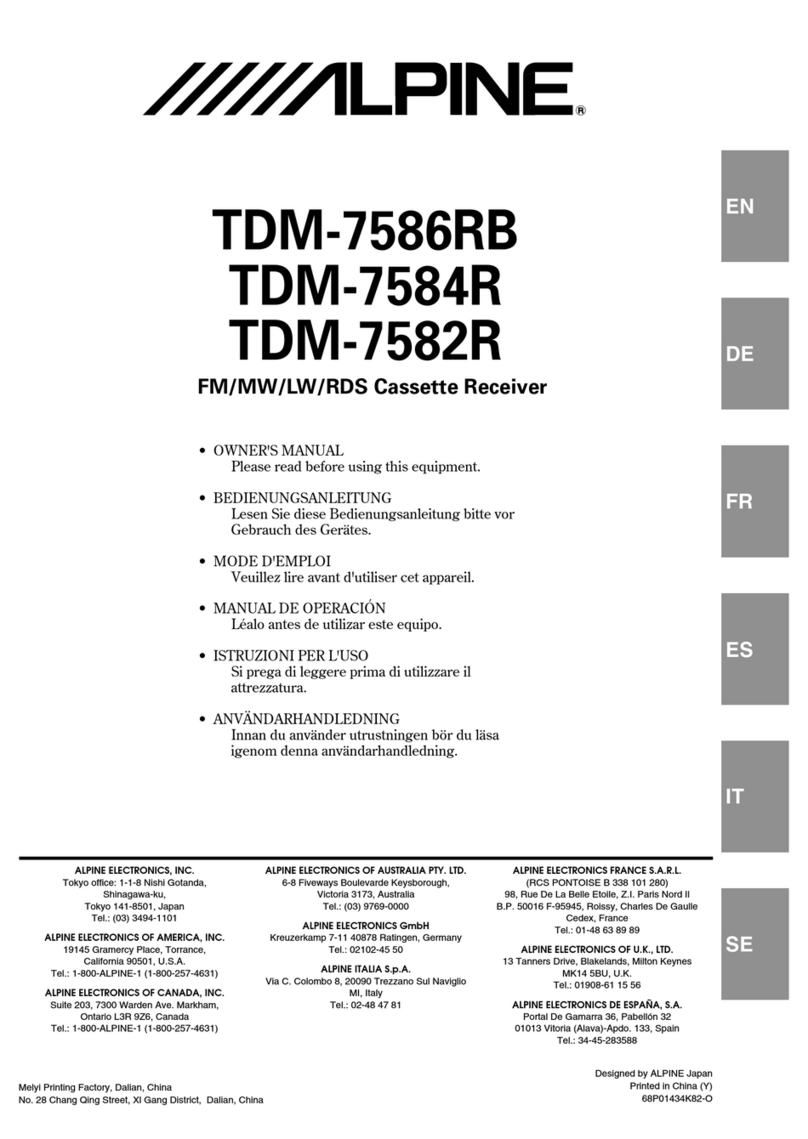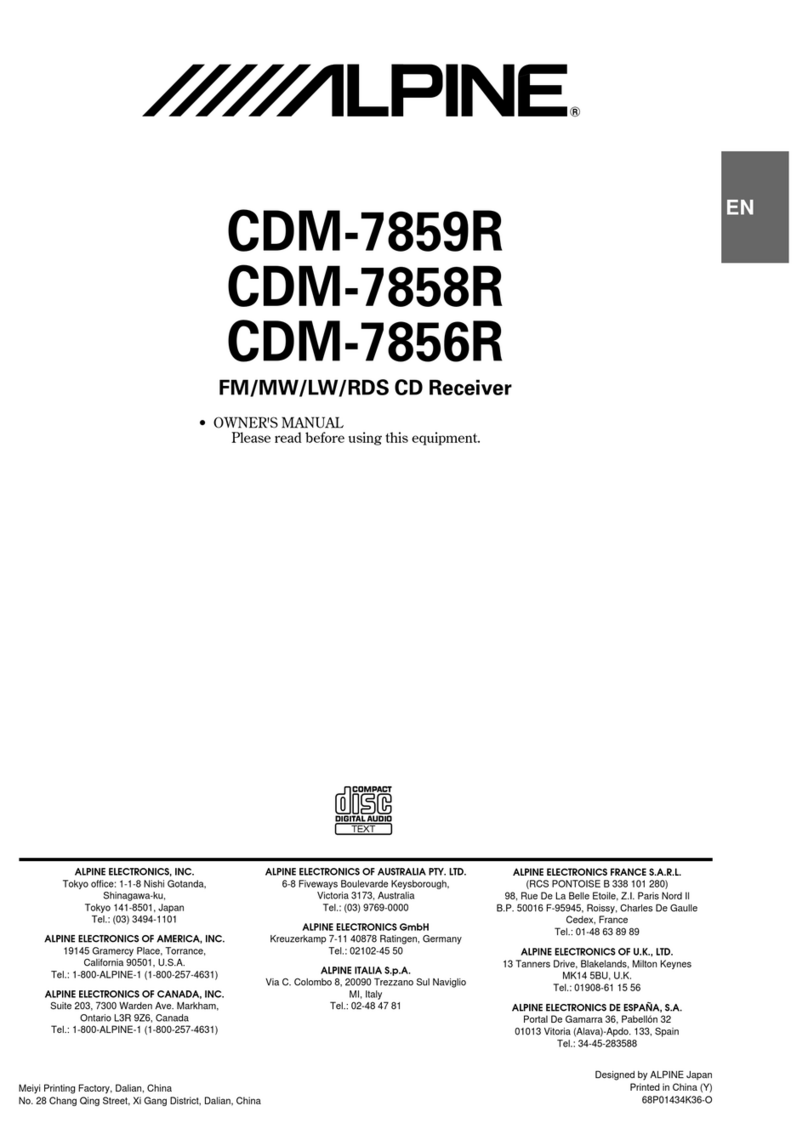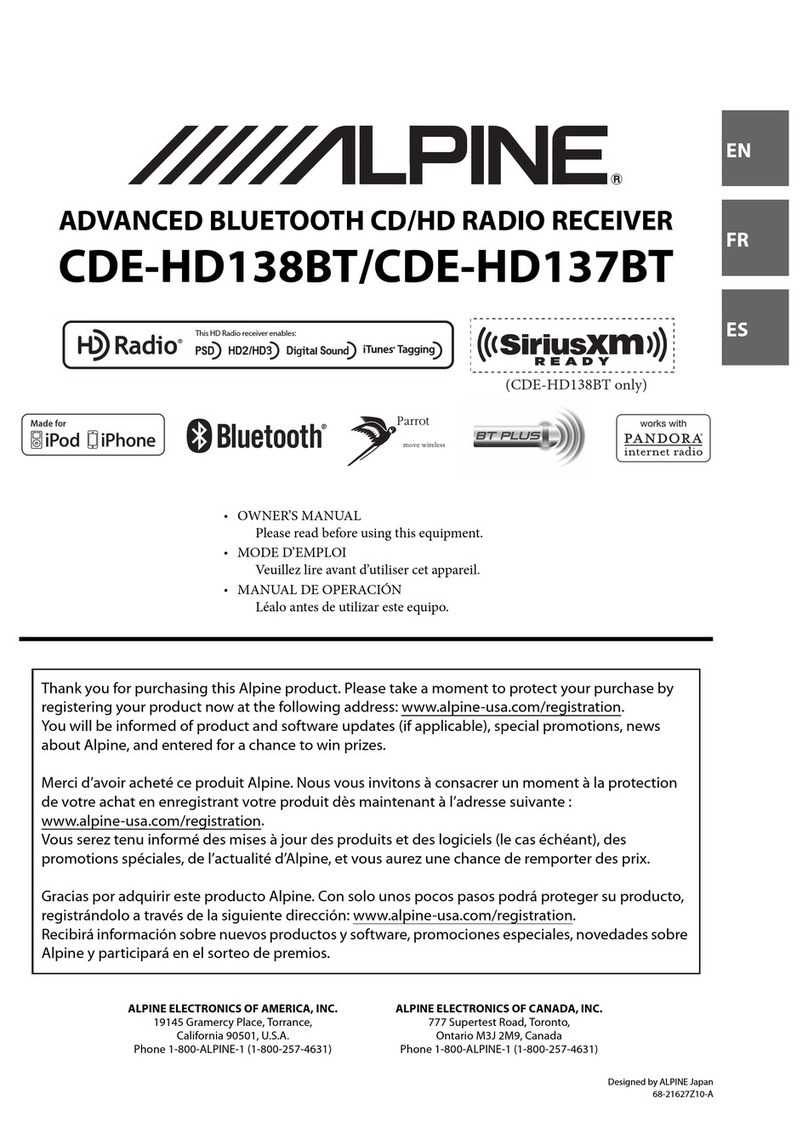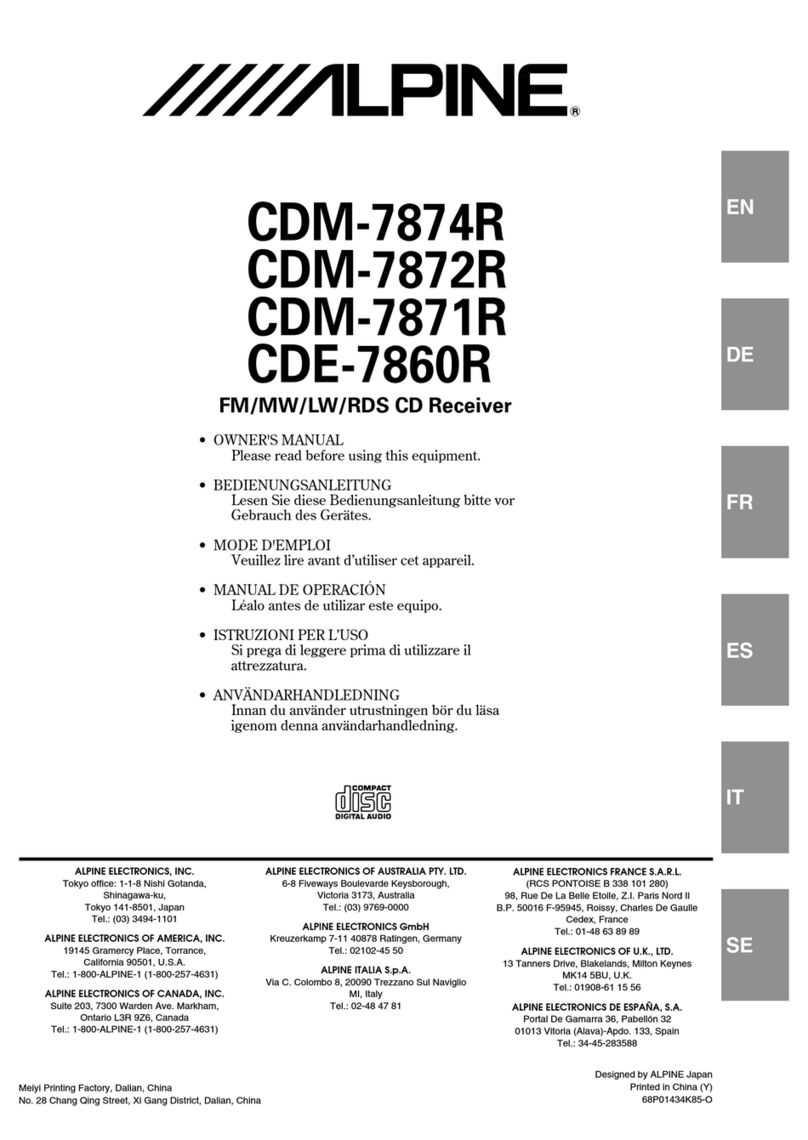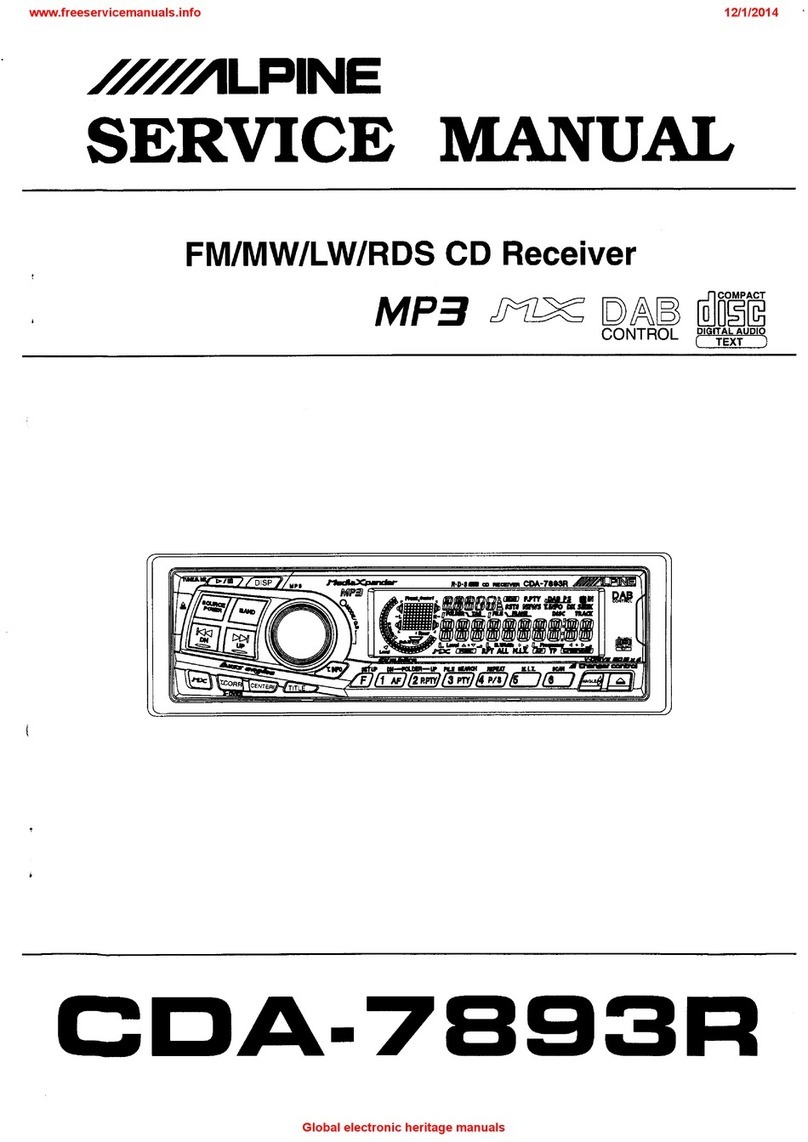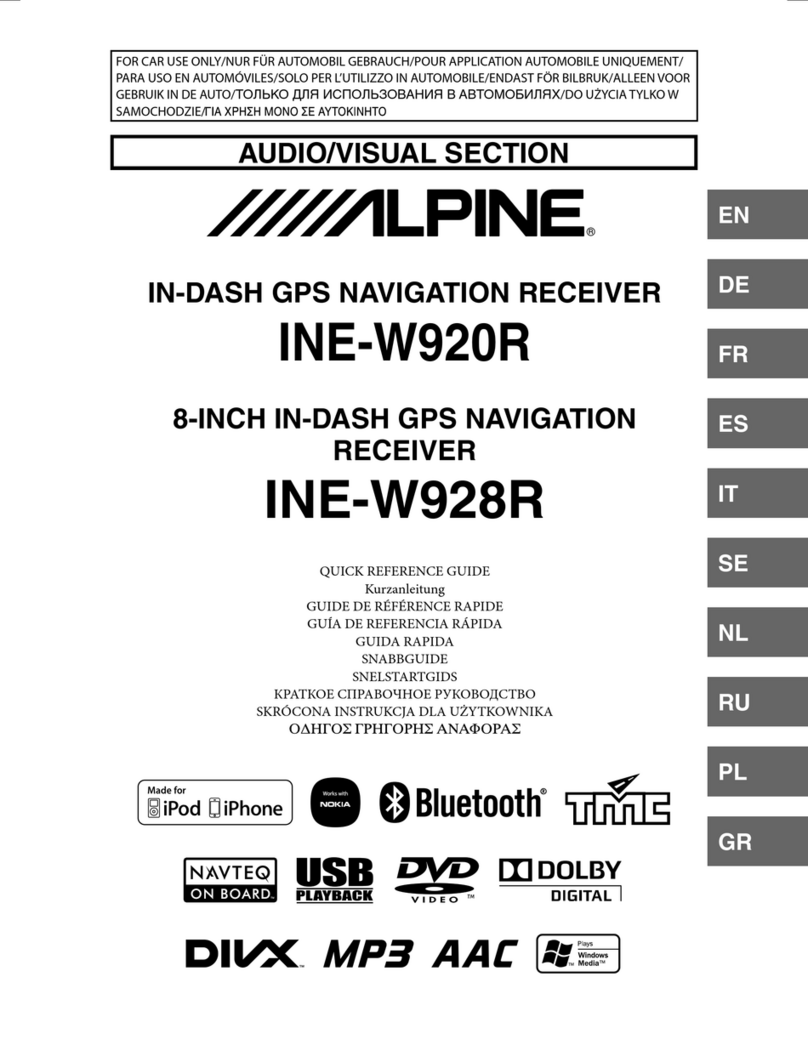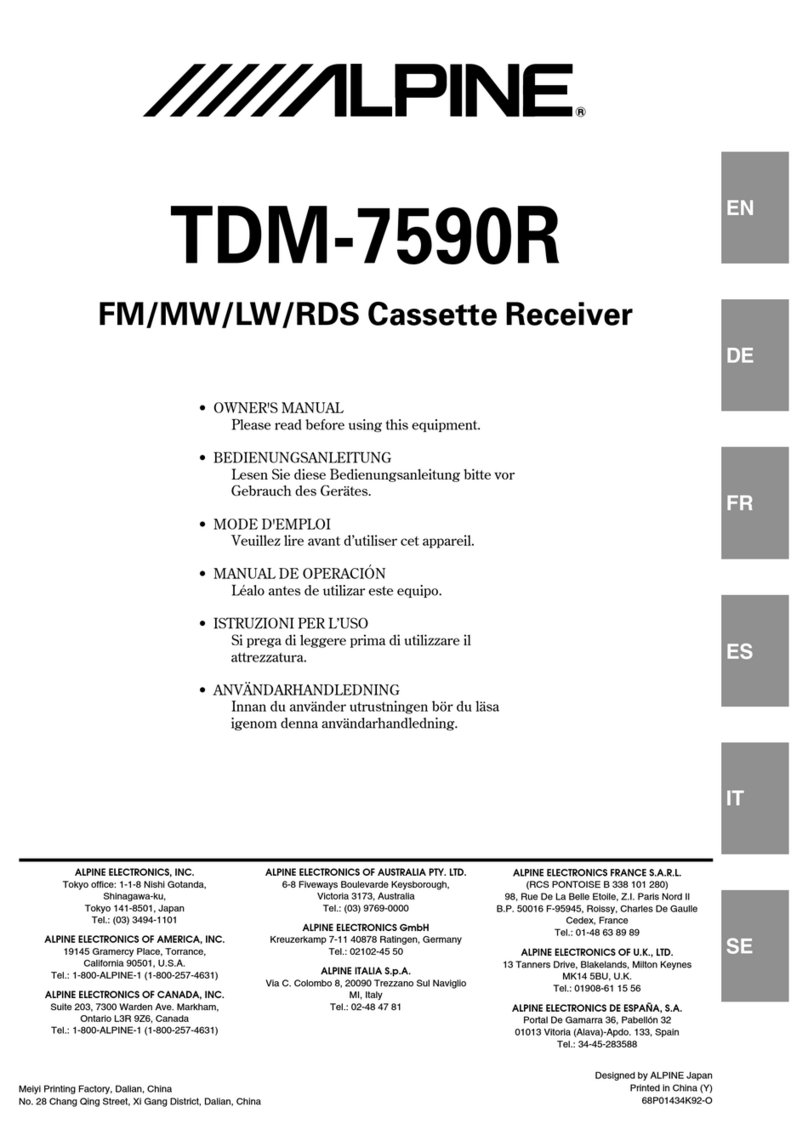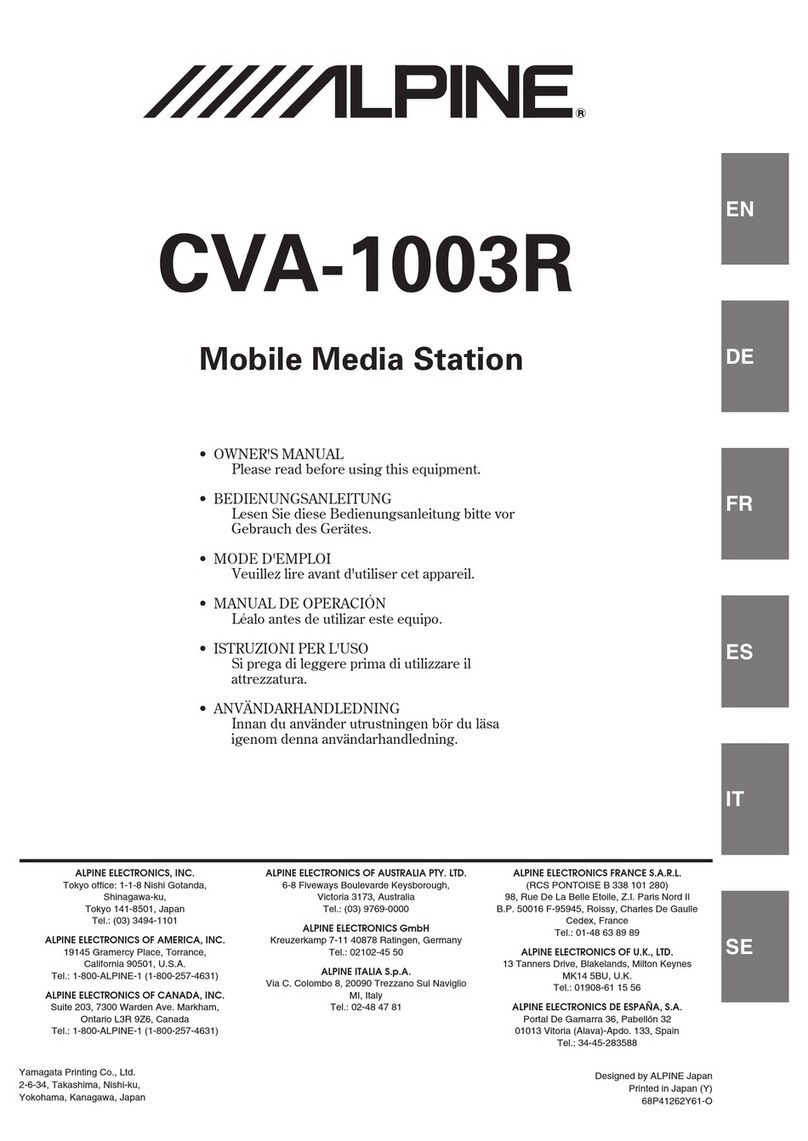7-EN
Turning Mute Mode On/Off
If a device having the interrupt feature is
connected, audio will be automatically muted
whenever the interrupt signal is received from the
device. This function can be turned ON or OFF
from the head unit by following procedure below.
1Press and hold the INTLZ button for at least 2
seconds.
2Press the fUP button to select the MUTE
mode. Each press changes the modes as shown:
NOTE
If you press the DN gbutton the display scrolls in
reverse sequence.
3Press the TUNE button to turn on or off the Mute
mode.
Each press toggles between the MUTE ON and
OFF modes.
NOTE
The initial setting at the factory is "MUTE ON."
4Press and hold the INTLZ button for at least 2
seconds again to return to normal operation.
CDText Scroll Setting
This CD player has the ability to scroll the disc
and track name recorded on CD-Text discs. The
scrolling feature will work with names greater than
8 characters.
1Press and hold the INTLZ button for at least 2
seconds.
2Press the fUP button repeatedly to select
"SCR".
Each press of the fUP button changes the
modes as shown:
NOTE
If you press the DN gbutton the display scrolls in
reverse sequence.
3Press the TUNE button to toggle mode between
SCRAUTO and MANU.
•SCROLLAUTO: the display of CD text is
scrolled continuously.
•SCROLL MANUAL: the display is scrolled only
when a disc is loaded or when a track is
changed.
4When the setting is completed, press and hold
the INTLZ button for at least 2 seconds to return
to the normal mode.
NOTES
•Initial mode is "SCR MANU".
•The unit scrolls only CD text names. The disc titles
input manually (refer to page 18) cannot be scrolled.
Subwoofer On and Off
1Press and hold the INTLZ button for at least 2
seconds.
2Press the fUP button repeatedly to select
"SUB."
Each press of the fUP button changes the
modes as shown:
NOTE
If you press the DN gbutton the display scrolls in
reverse sequence.
3Press the TUNE button to toggle mode between
SUB-W ON and SUB-W OFF.
If an Ai-NET compatible processor with
Subwoofer output is connected:
Press the TUNE button after selecting the SUB-W
ON mode, and the subwoofer output phase is
toggled SUBW NOR (0°) or SUBW REV (180°).
4Press and hold the INTLZ button for at least 2
seconds after setting the SUB-W ON.
5Press the MODE (Audio Control) knob
repeatedly to select the SUB-W mode.
6Rotate MODE (Audio Control) knob until the
desired sound is obtained in each mode.
Sound (Beep) Guide Function
This function will give audible feedback with
varying tones depending upon the button pressed.
1Press and hold the INTLZ button for at least 2
seconds.
2Press the fUP button repeatedly to select
"BEEP."
Each press of the fUP button changes the
modes as shown:
NOTE
If you press the DN gbutton the display scrolls in
reverse sequence.
3Press the TUNE button to toggle the mode
between BEEP ON and BEEP OFF.
NOTE
The initial setting at the factory is BEEP ON.
4Press and hold the INTLZ button for at least 2
seconds to set the selected mode.
→FM-LV →REG →PTY31 →AMBER →DIM →SUB
DEMO ←AUX ←SCR ←MUTE ←BEEP ←
→FM-LV →REG →PTY31 →AMBER →DIM →SUB
DEMO ←AUX ←SCR ←MUTE ←BEEP ←
→FM-LV →REG →PTY31 →AMBER →DIM →SUB
DEMO ←AUX ←SCR ←MUTE ←BEEP ←
→FM-LV →REG →PTY31 →AMBER →DIM →SUB
DEMO ←AUX ←SCR ←MUTE ←BEEP ←
→SUB-W →BAS → TRE → BAL
VOL ←FAD ←