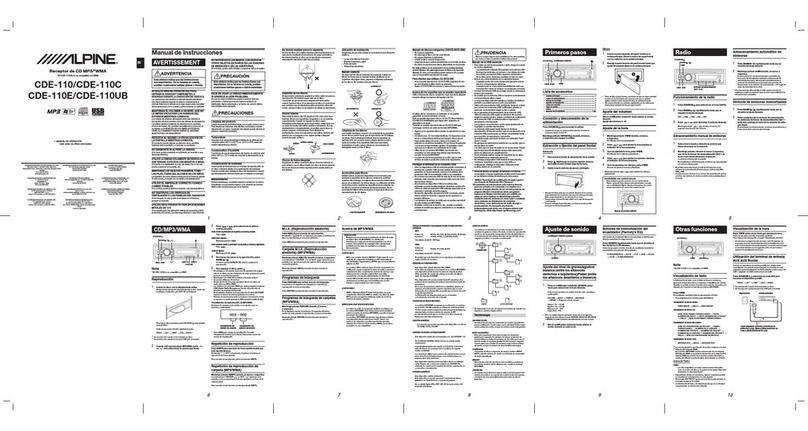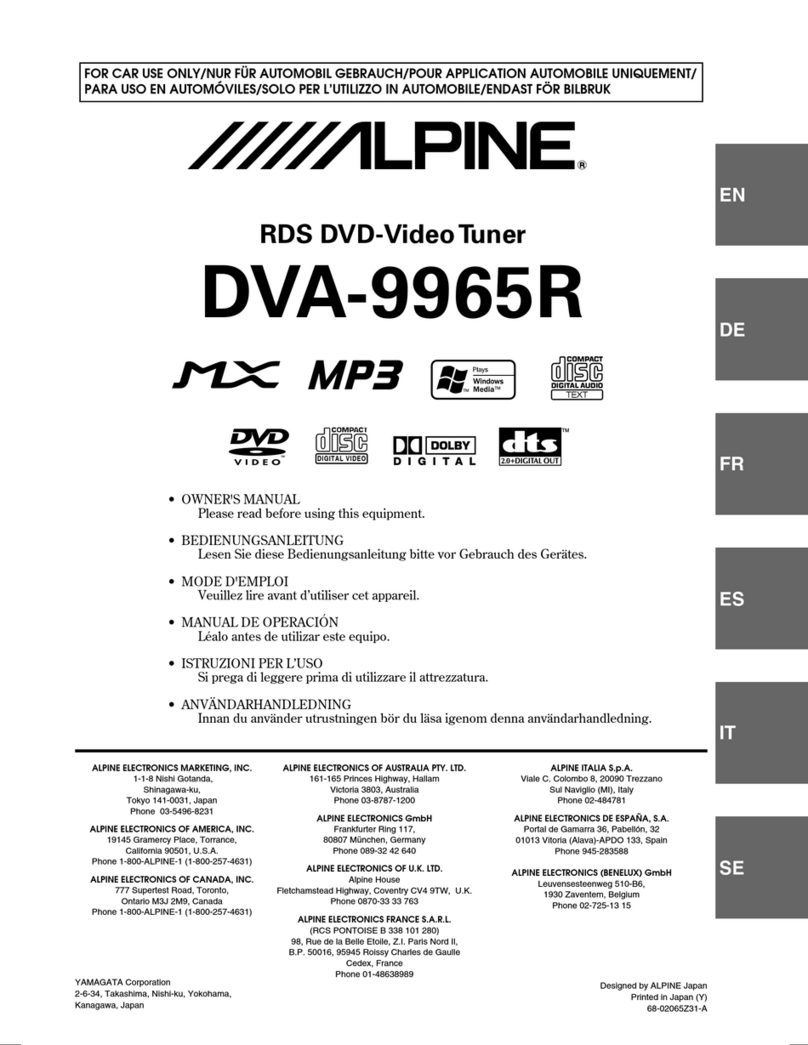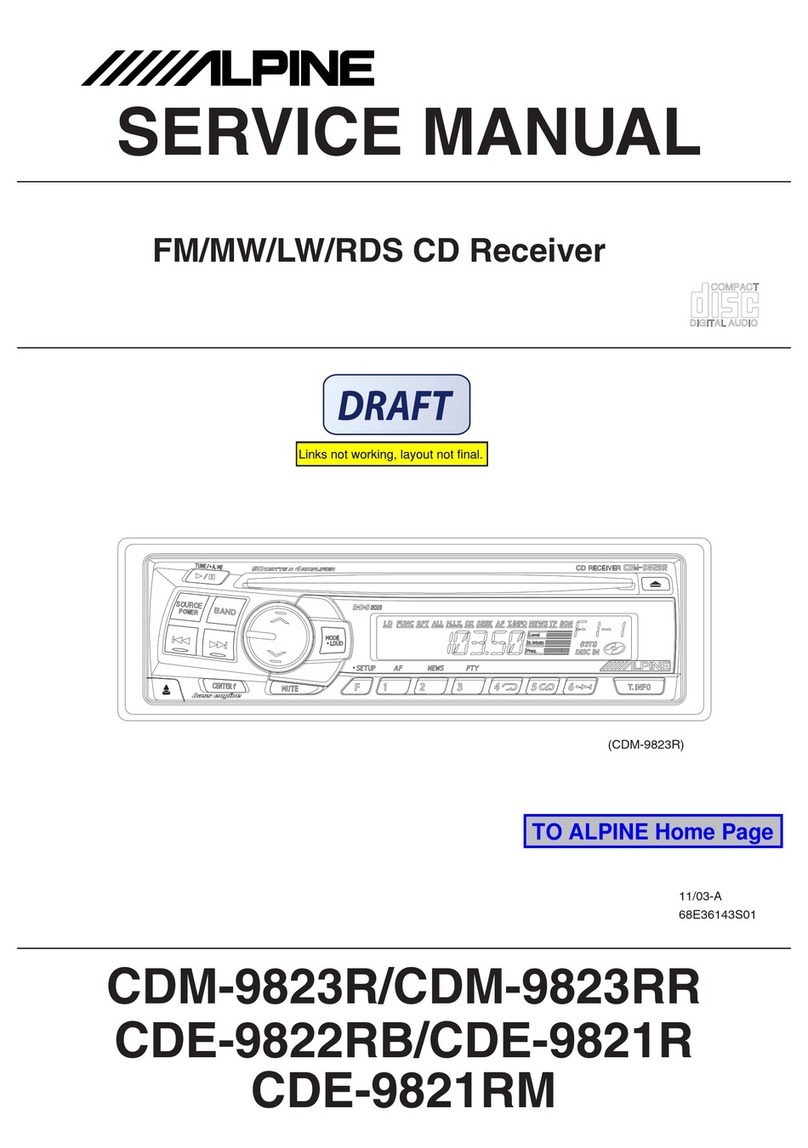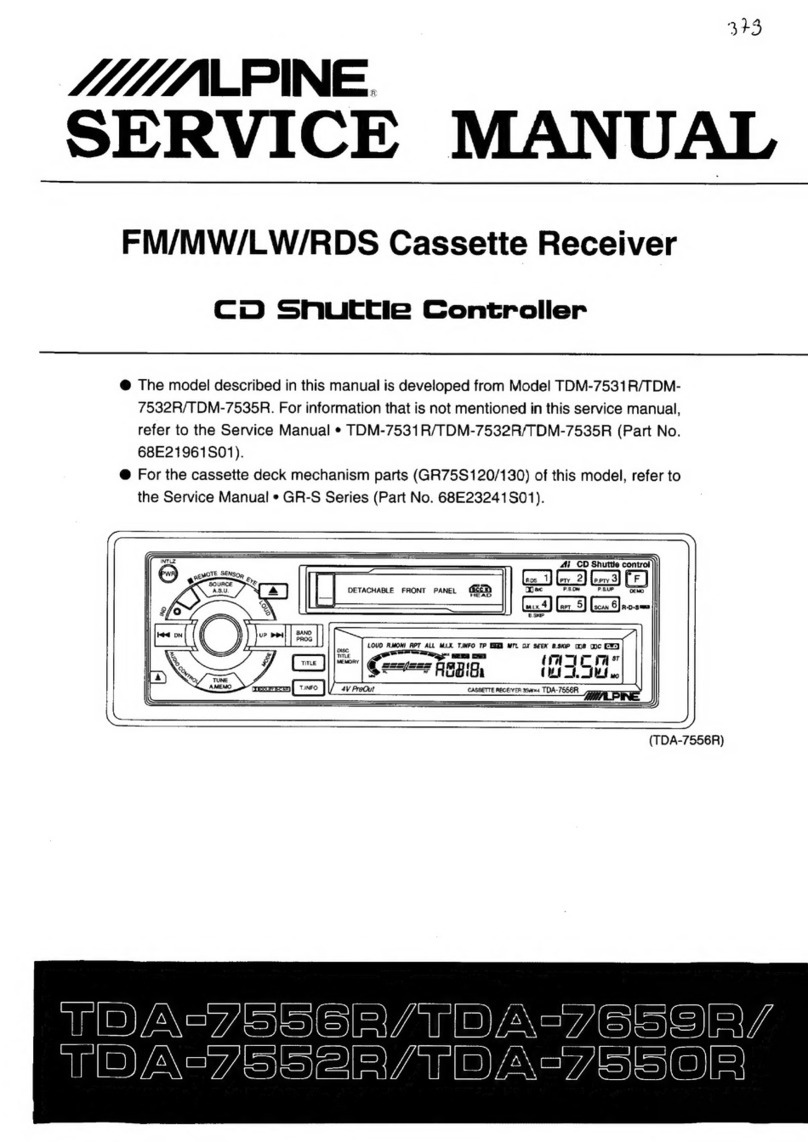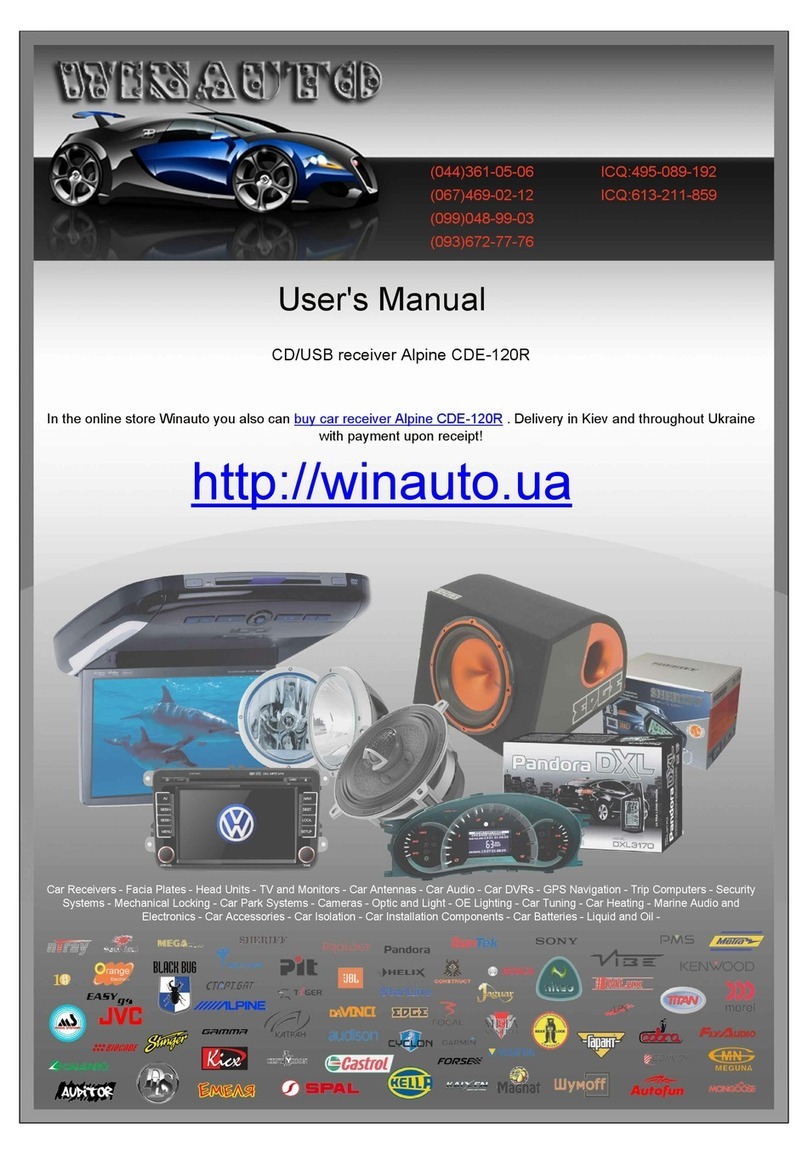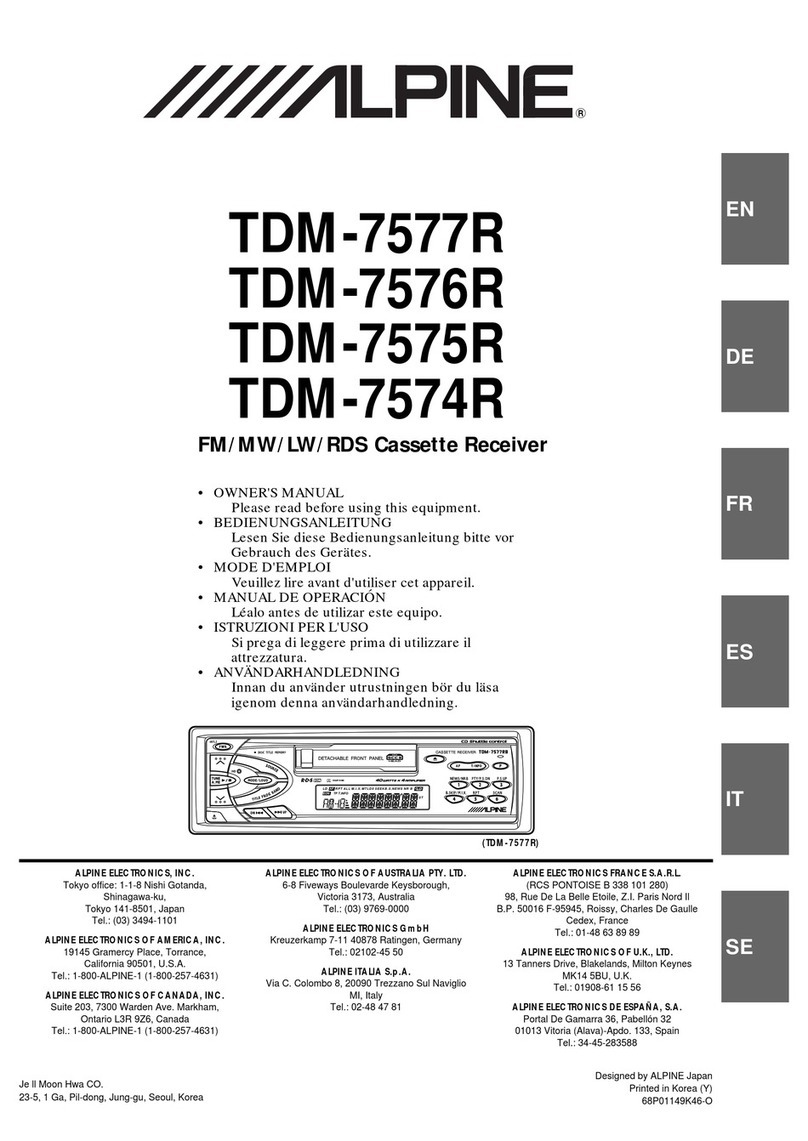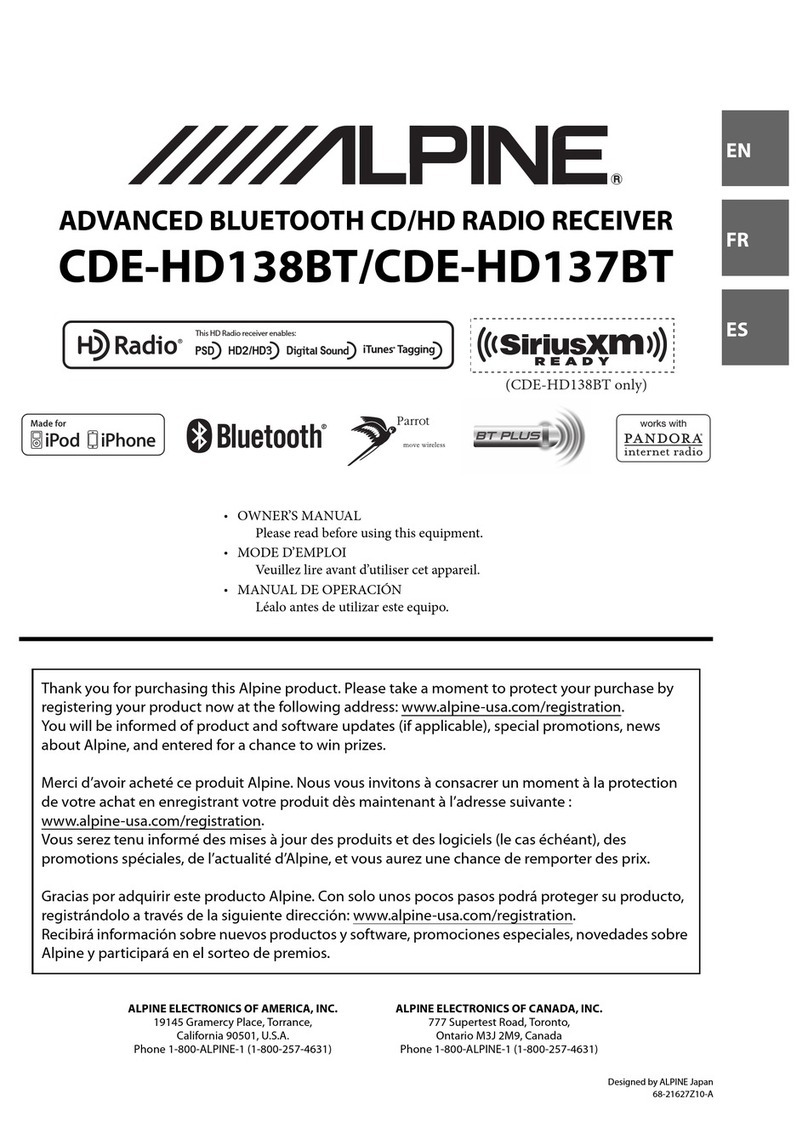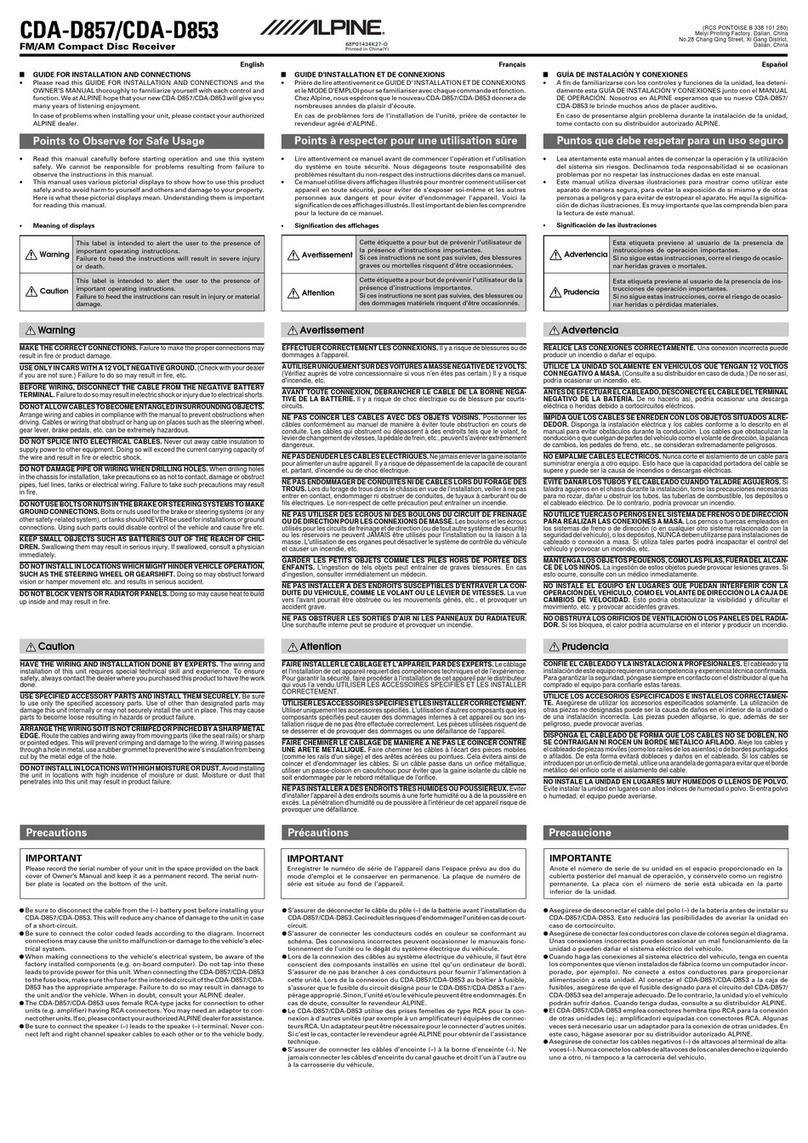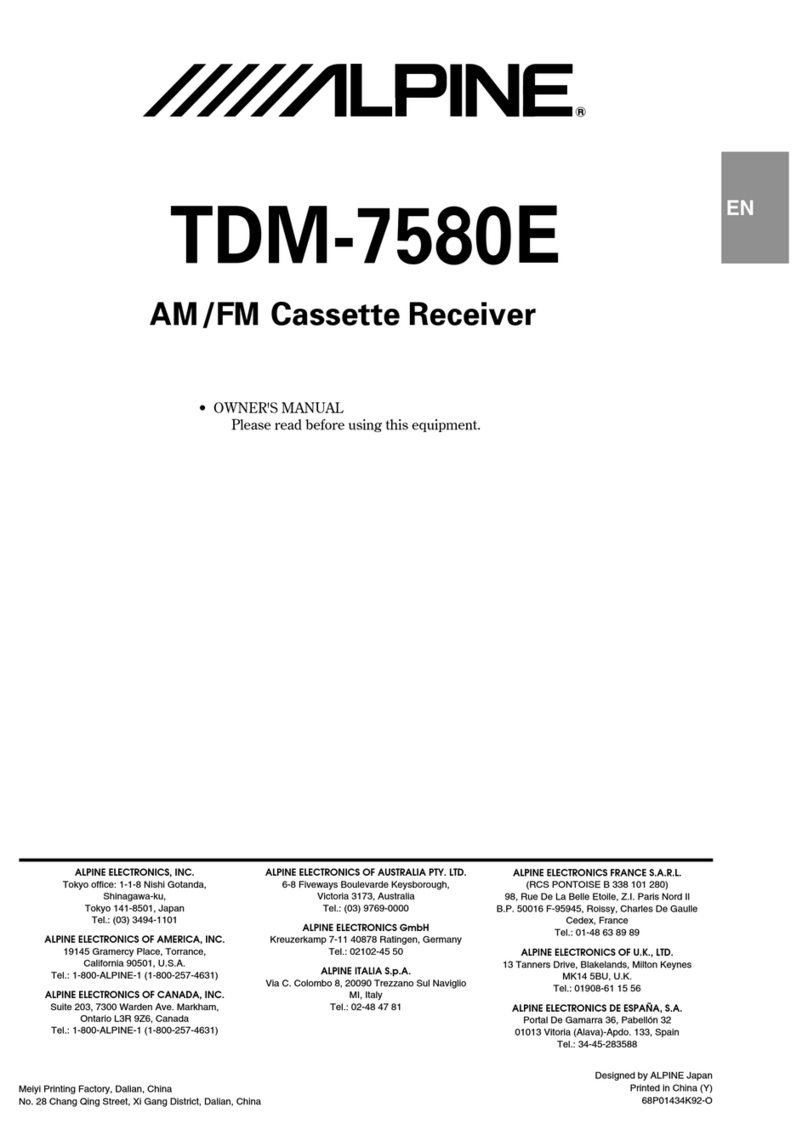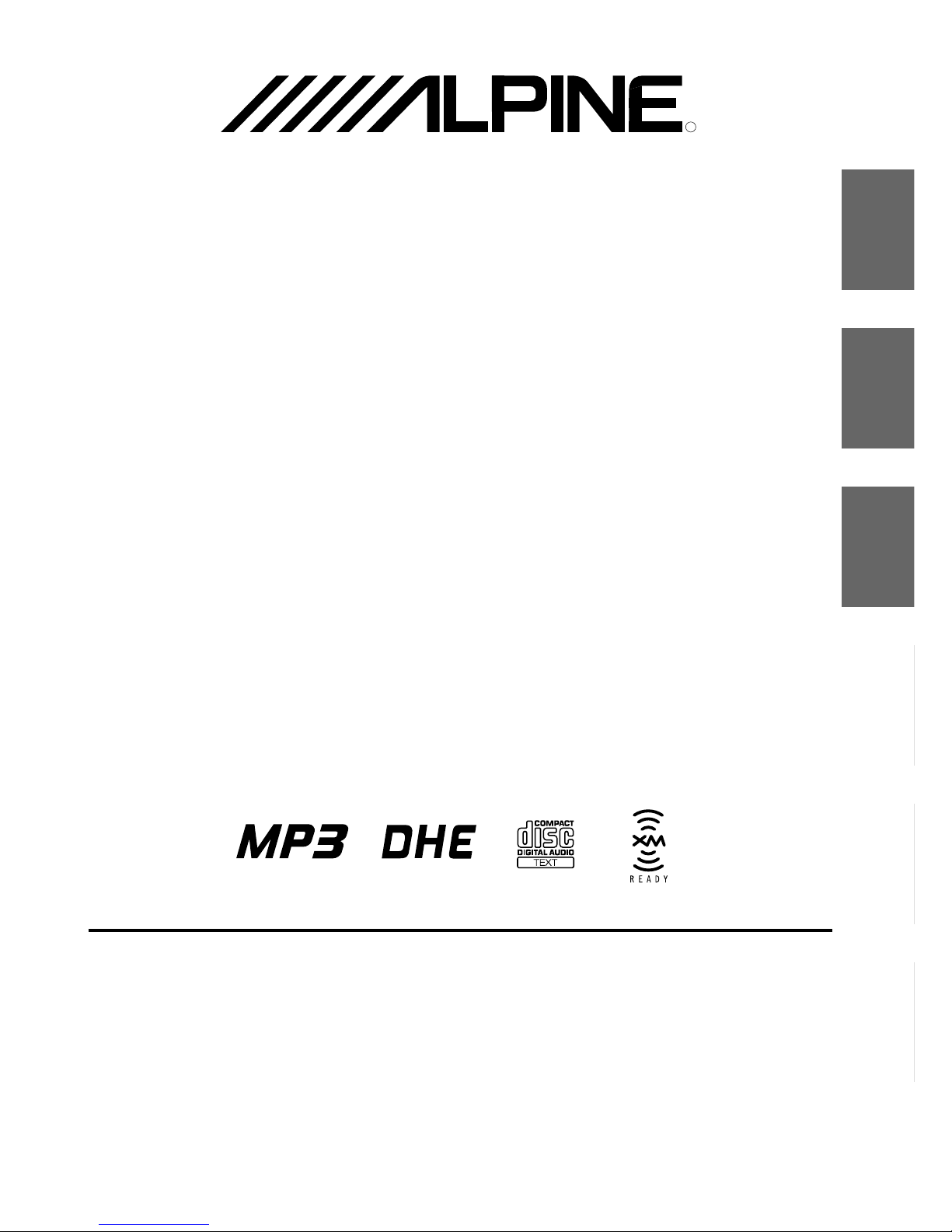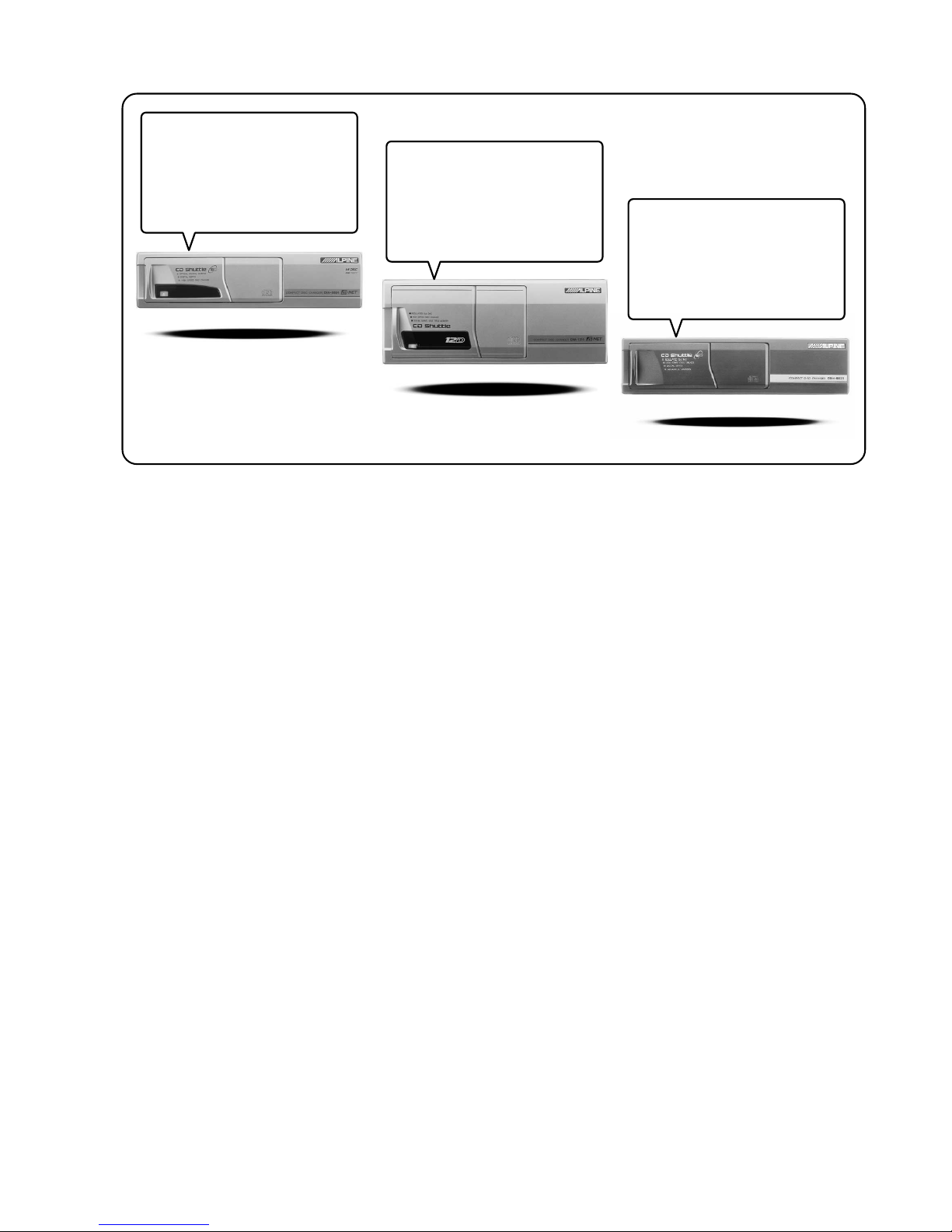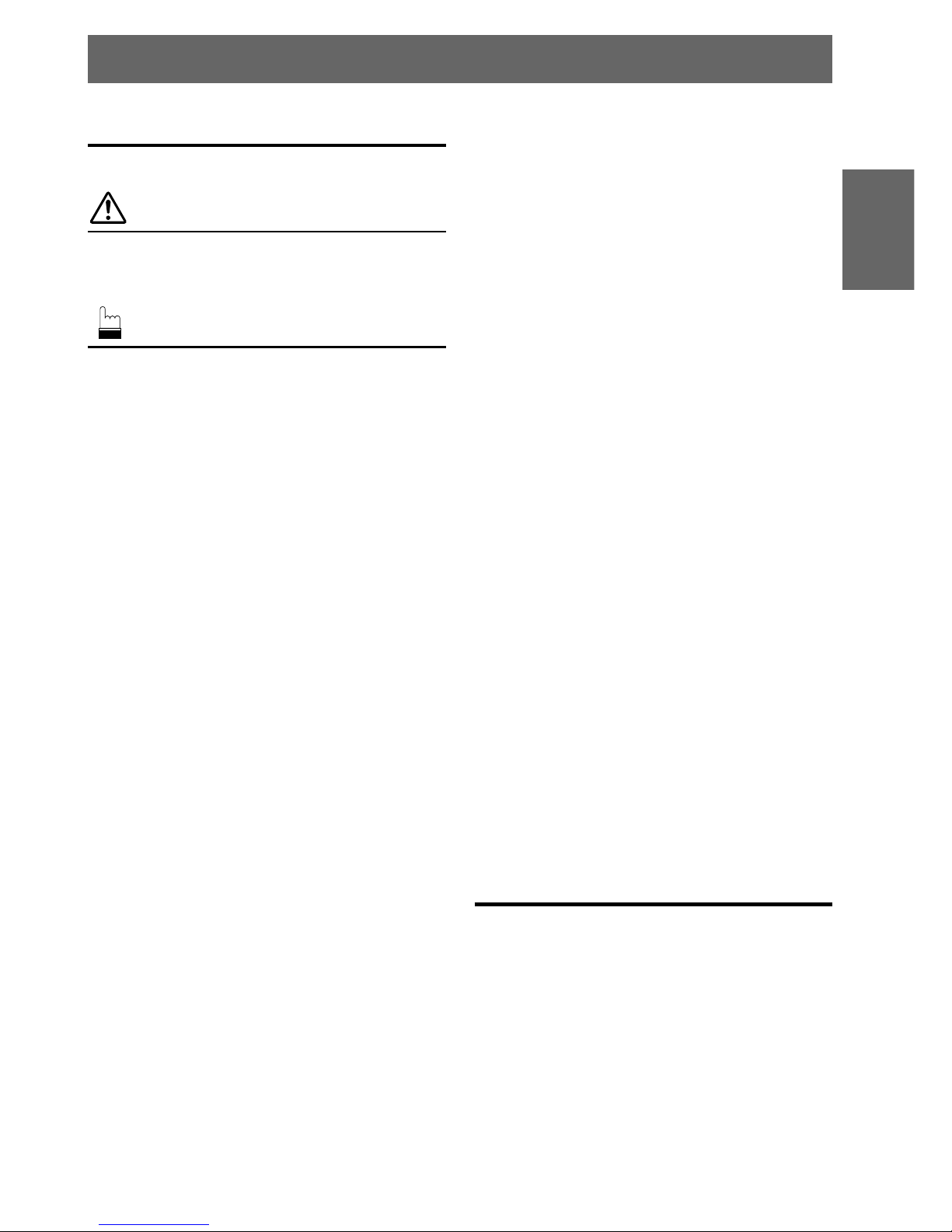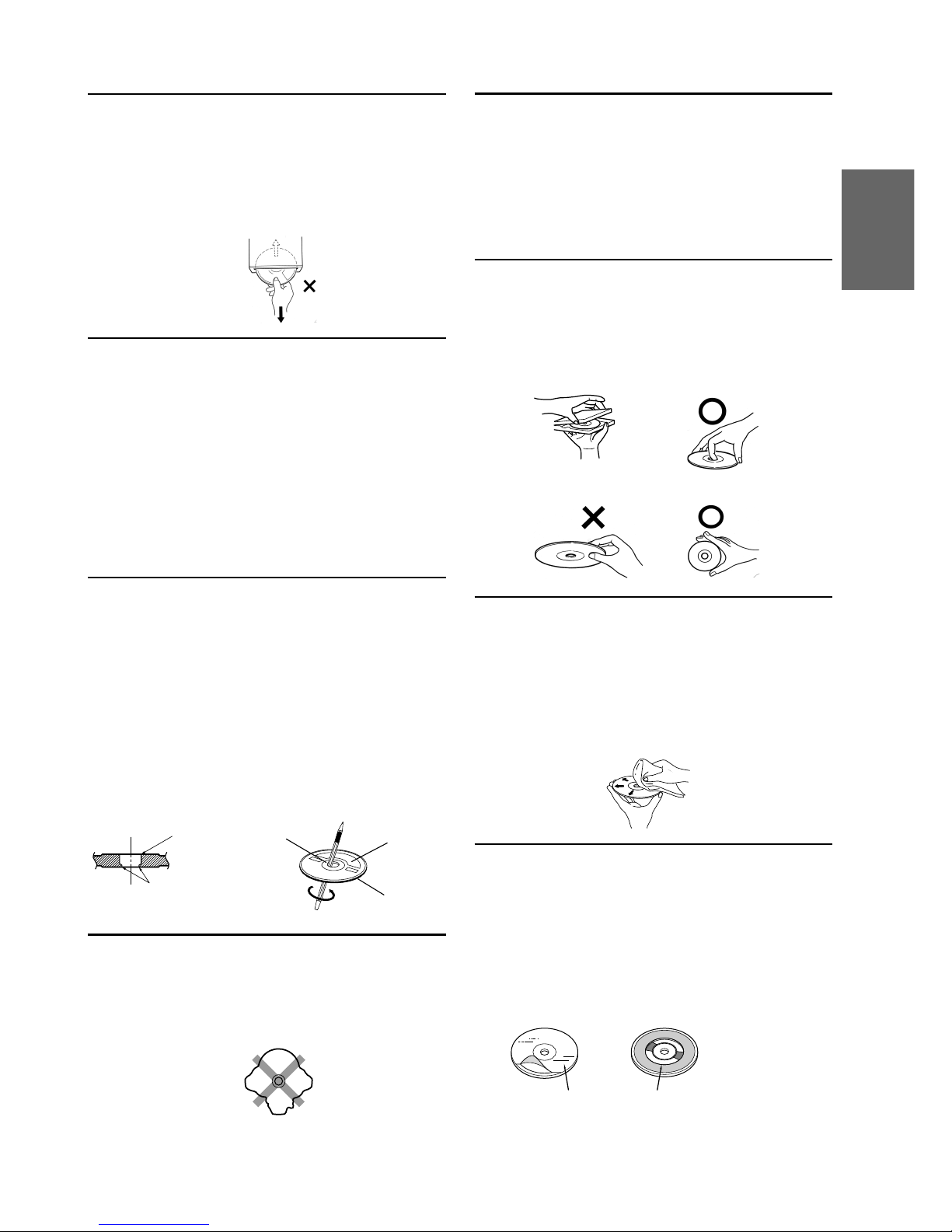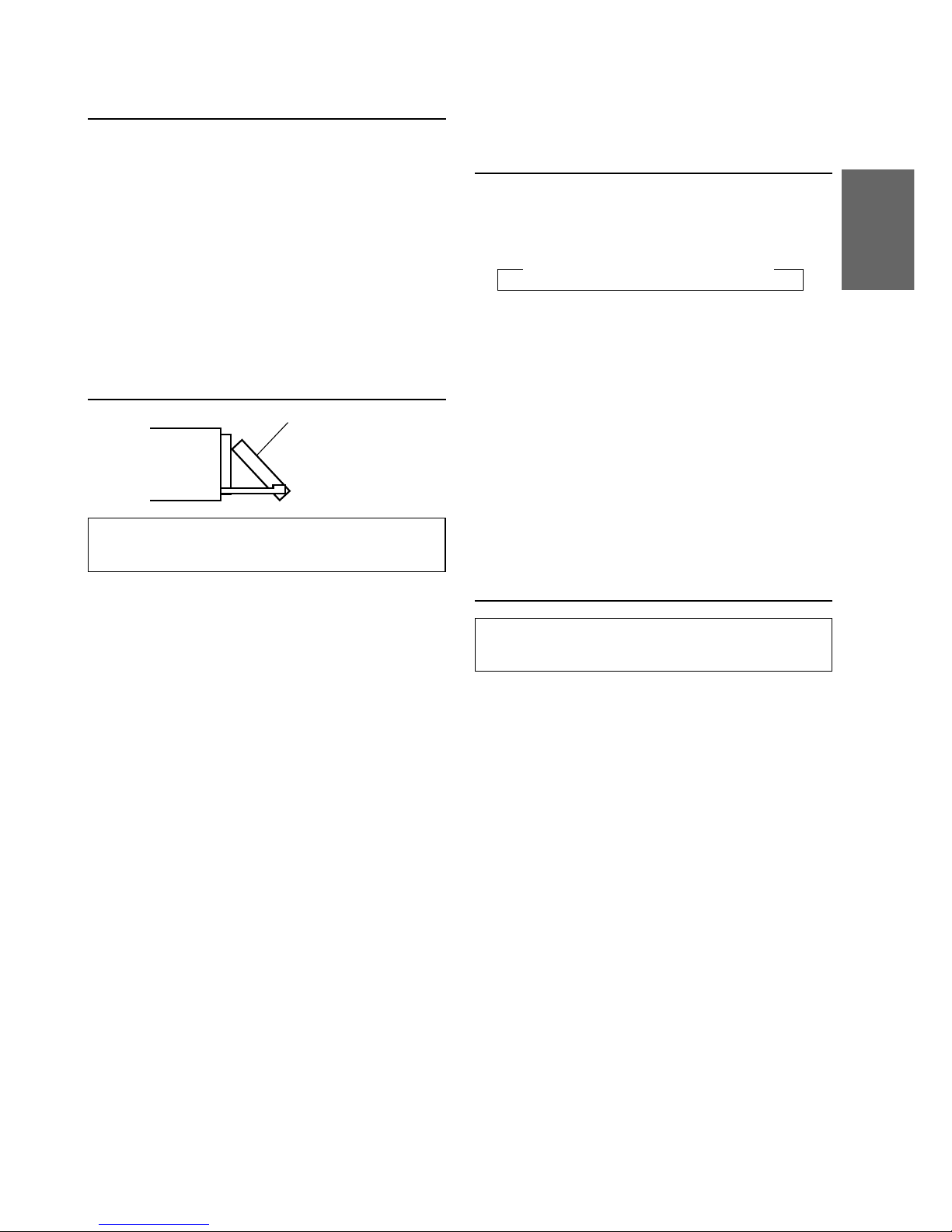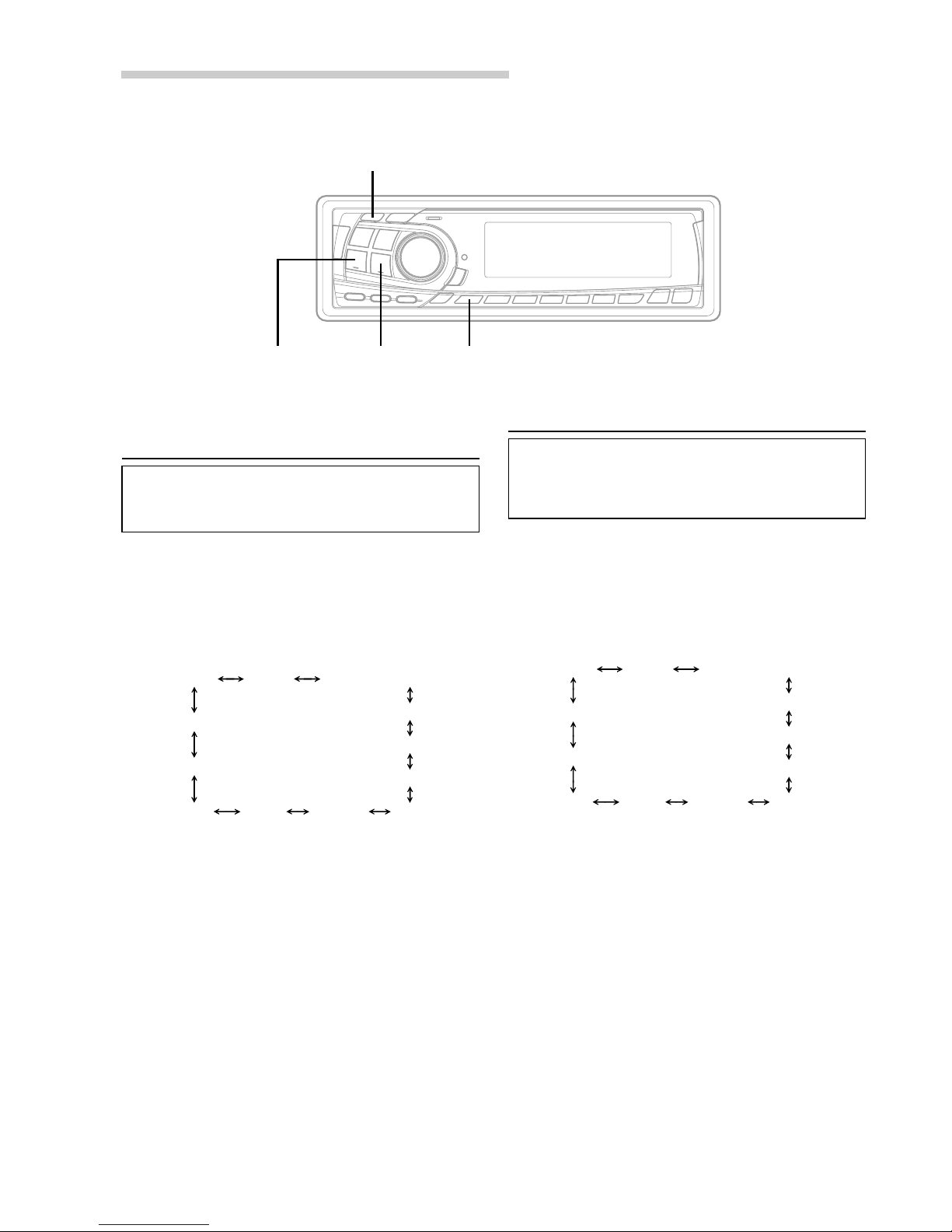1-EN
ENGLISH
Contents
Operating Instructions
WARNING
WARNING .................................................. 2
CAUTION ................................................... 2
PRECAUTIONS ......................................... 2
Basic Operation
Detaching the Front Panel................................. 4
Attaching the Front Panel ................................. 4
Initial System Start-Up ..................................... 4
Turning Power On and Off ............................... 5
Display Angle Adjustment ................................ 5
Adjusting Volume/Balance (Between Left and
Right)/Fader (Between Front and Rear) ........ 5
Audio Mute Function ........................................ 5
Displaying Time ................................................ 6
Setting Time ...................................................... 6
Adjusting Display Contrast ............................... 7
Subwoofer On and Off ...................................... 7
Switching the Phase of the Subwoofer Output ..... 8
Setting the Subwoofer Output........................... 8
Sound (Beep) Guide Function .......................... 9
Turning Mute Mode On/Off.............................. 9
Scroll Setting ................................................... 10
Setting the AUX Mode (V-Link) ..................... 11
Demonstration ................................................. 11
Defeat .............................................................. 12
Switching the Tuner Mode .............................. 12
Blackout Mode On and Off ............................. 13
Switching the Display Modes ......................... 13
Setting the DHE/EQ for each Music Source .. 13
Displaying the Title/Text ................................. 14
Titling Discs/Stations ...................................... 15
Searching for Titled Discs/Titled Stations ...... 15
Erasing Disc Title/Station Title ....................... 15
Radio Operation
Manual Tuning ................................................ 16
Automatic Seek Tuning .................................. 16
Manual Storing of Station Presets .................. 17
Automatic Memory of Station Presets ............ 17
Tuning to Preset Stations ................................ 17
CD Player Operation
Opening and Closing the Movable display ..... 18
Playback .......................................................... 18
Music Sensor (Skip) ........................................ 19
Fast Forward and Backward ........................... 19
Repeat Play ..................................................... 19
M.I.X. (Random Play) .................................... 20
Scanning Programs ......................................... 20
Controlling CD Changer (Optional) ............... 21
Multi-Changer Selection ................................. 21
MP3 Operation
Playing MP3 Files ........................................... 22
Music Sensor (Skip)........................................ 22
Fast Forward and Backward ........................... 23
Selecting Folders ............................................. 23
File Search ...................................................... 23
Repeat Play ..................................................... 23
M.I.X. (Random Play) .................................... 23
Scanning Programs ......................................... 23
Setting the Range of MP3 File Selection ........ 24
About MP3 ...................................................... 24
Adjusting the Sound Operation
Selecting DHE Mode ...................................... 26
Equalizer Presets ............................................. 26
Adjusting and Storing the Equalizer Curve .... 27
Recalling the Stored Equalizer Curve ............. 27
Choosing the Listening Position Select (L.P.S.) ...
27
The Crossover/Time Correction...................... 28
Adjusting and Storing the Crossover/Time
Correction .................................................... 30
Recalling the Stored Crossover/Time Correction
Settings ............................................................
31
Customized Sound Database .......................... 32
XM Radio Operation
Receiving XM Channels with the XM Receiver
(Optional) .................................................... 33
Checking the XM Radio ID Number .............. 34
Storing XM Channel Presets........................... 34
Receiving Stored XM Channels ...................... 35
Category Search .............................................. 35
Changing the Display...................................... 35
Remote Control Operation
Controls on Remote Control ........................... 36
Battery Replacement ....................................... 37
Operating the Audio Processor ....................... 38
Information
In Case of Difficulty ....................................... 40
Specifications .................................................. 43
Installation and Connections
Warning ........................................................... 44
Caution ............................................................ 44
Precautions ...................................................... 44
Installation ...................................................... 45
Connections .................................................... 46
LIMITED WARRANTY