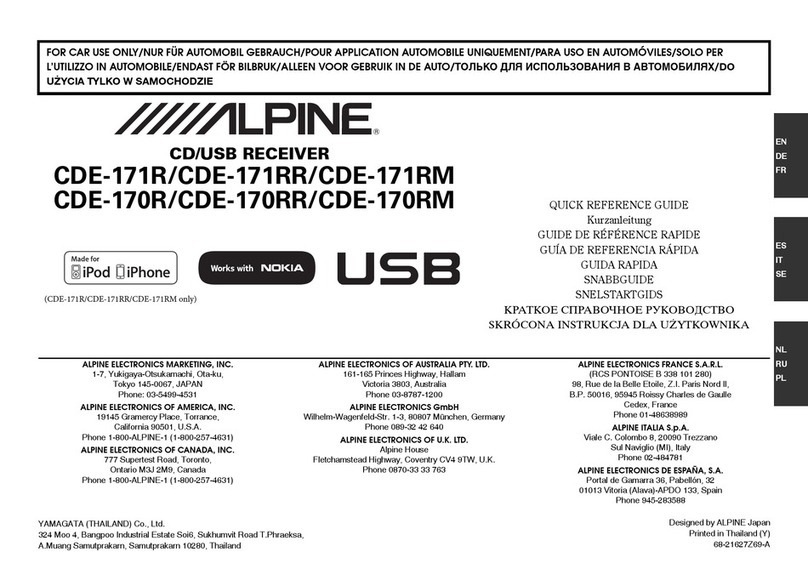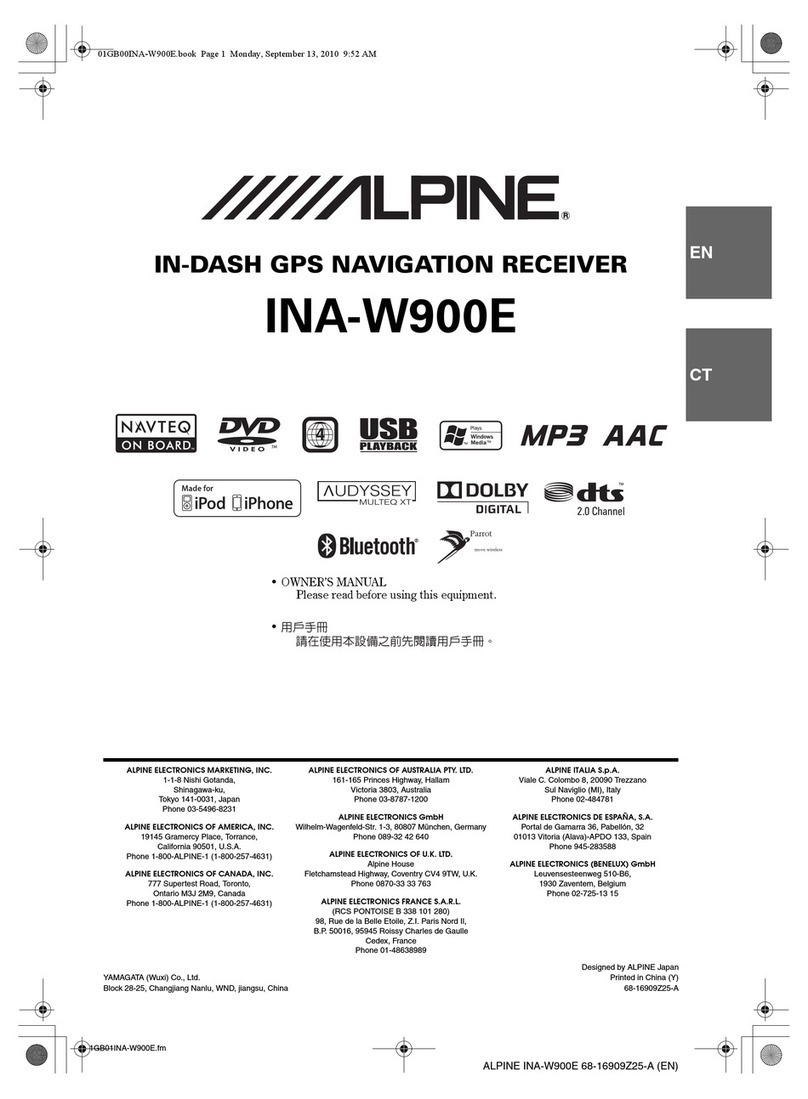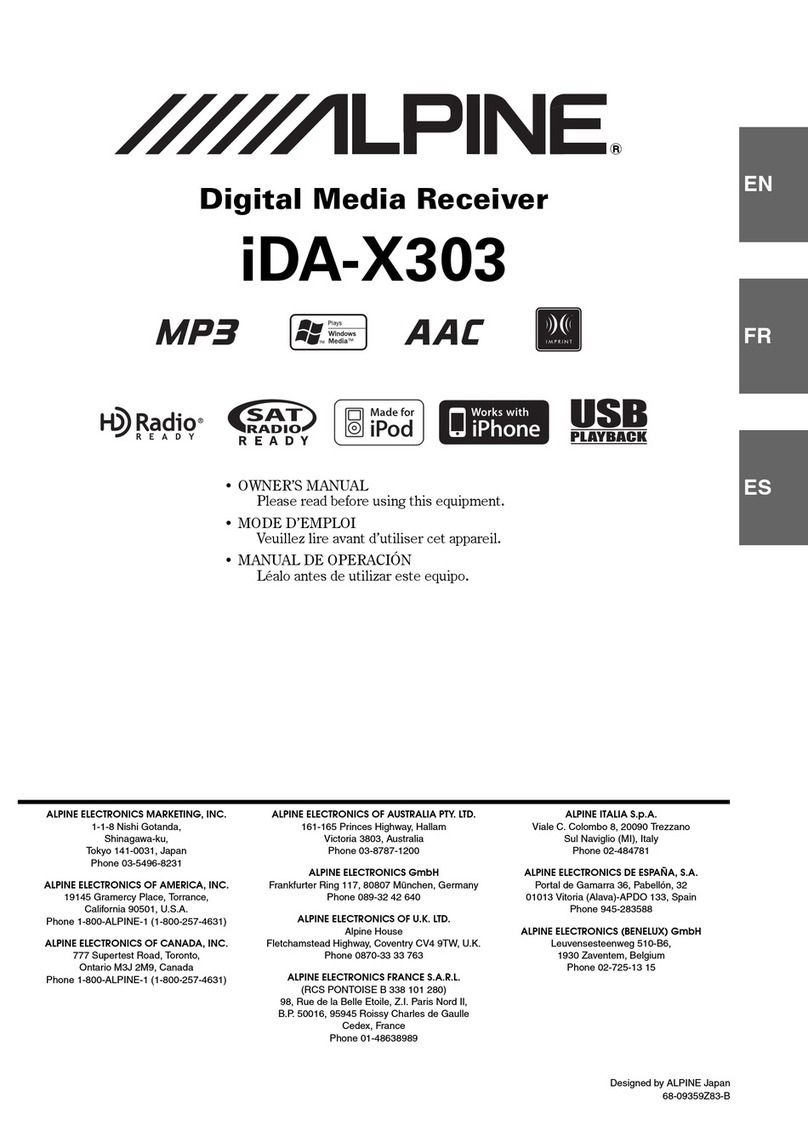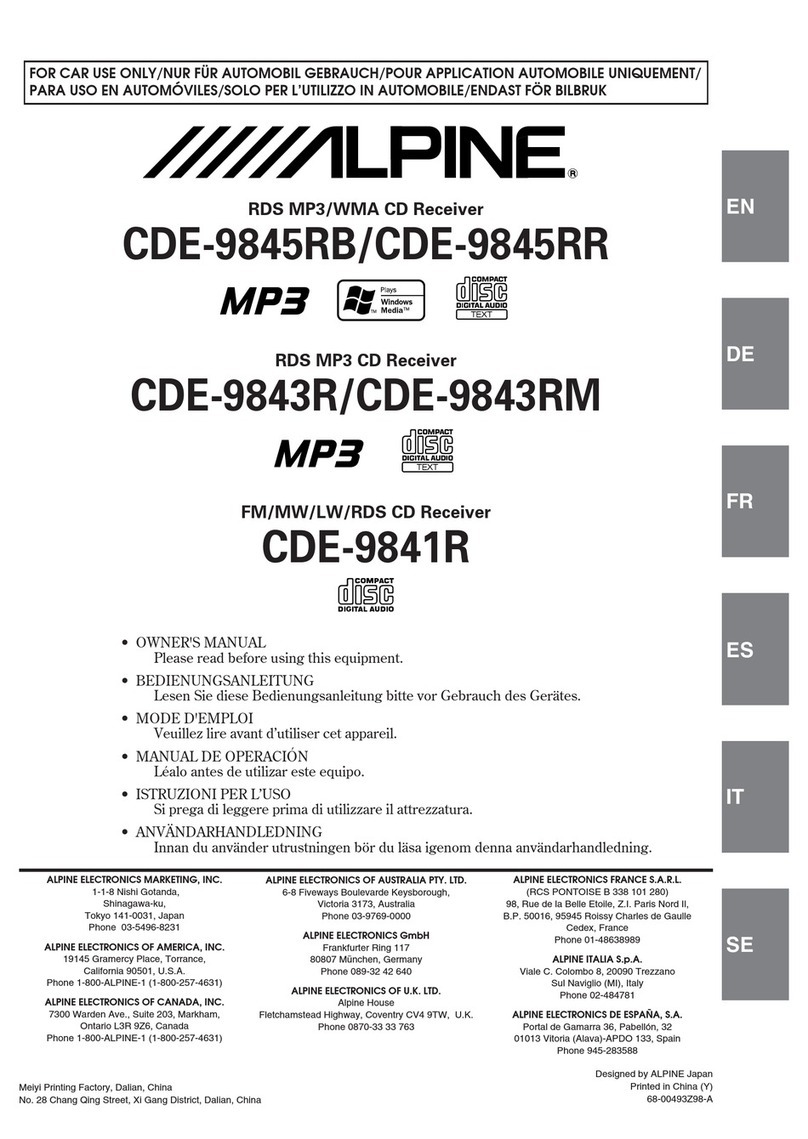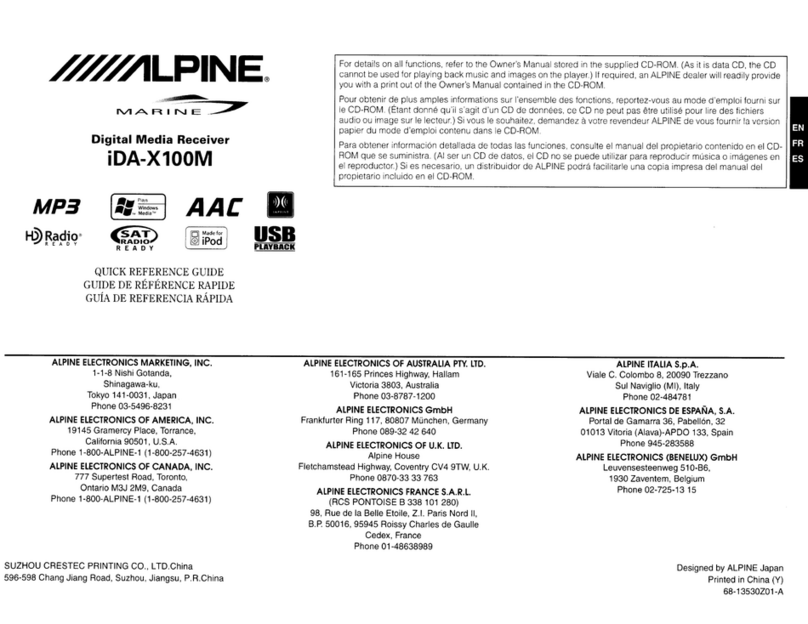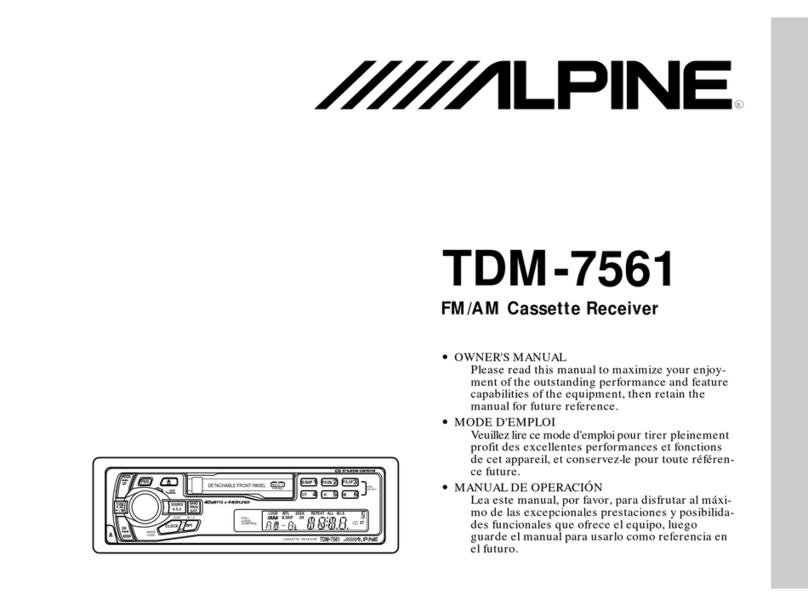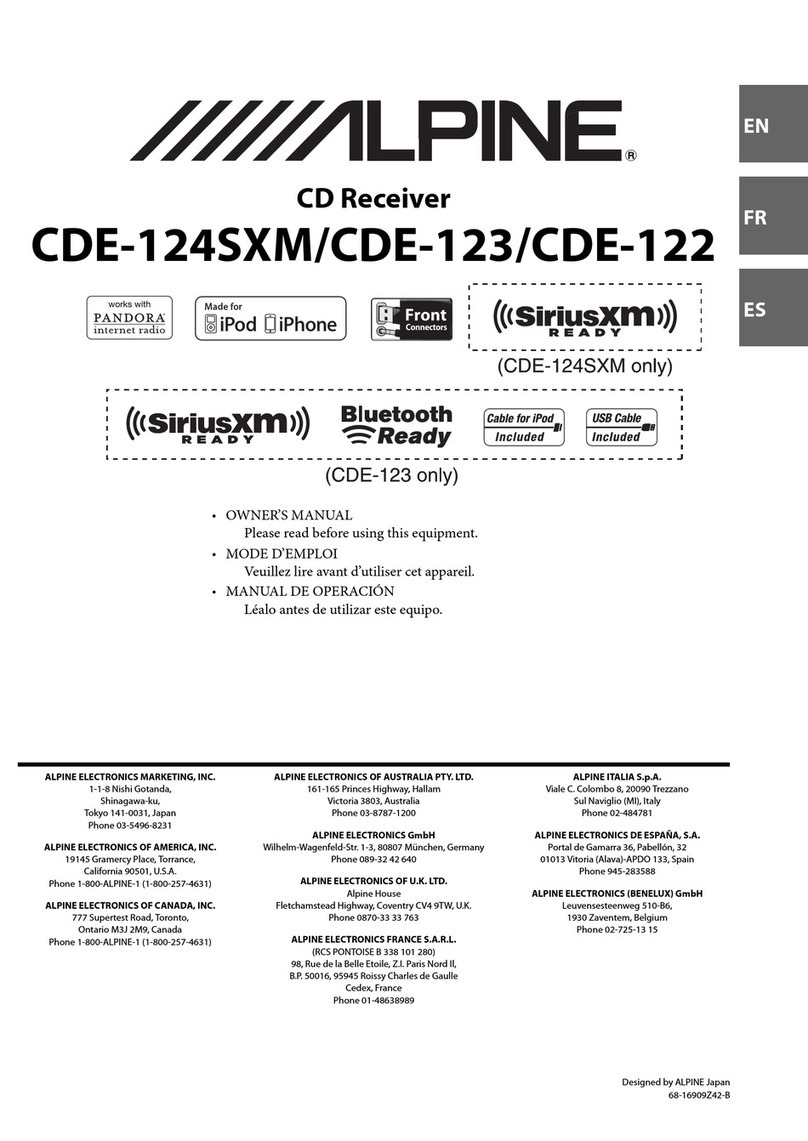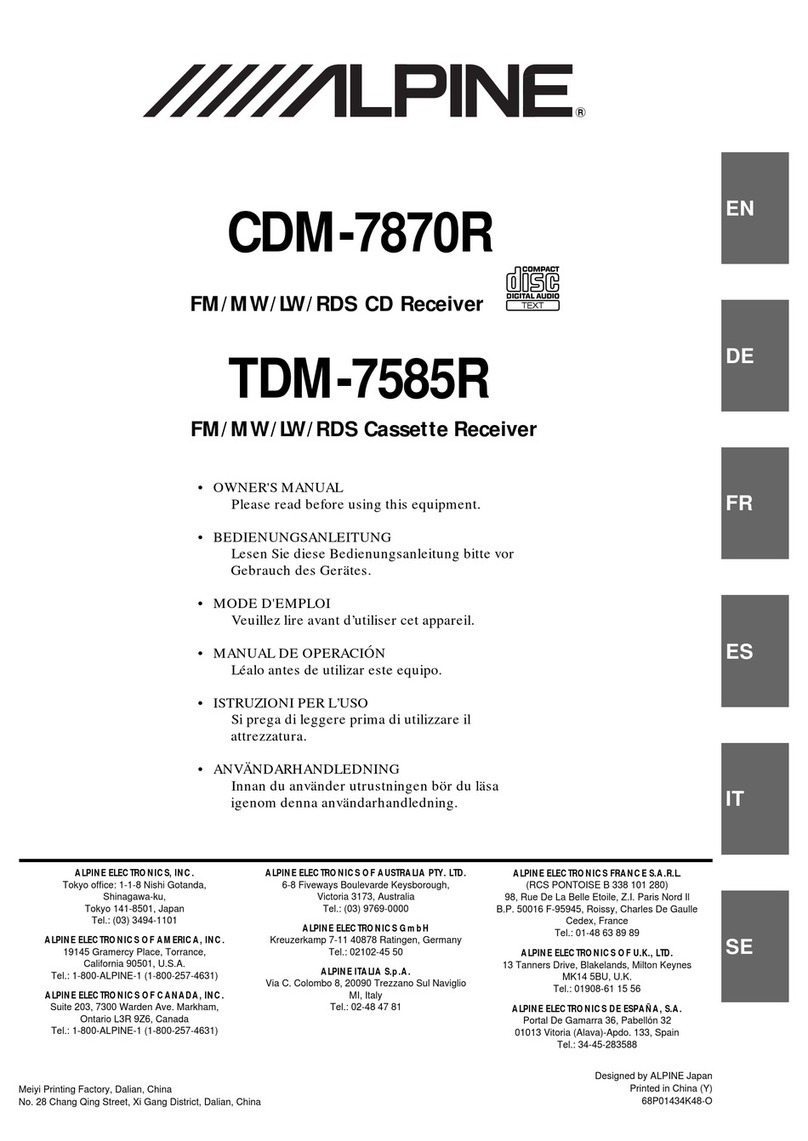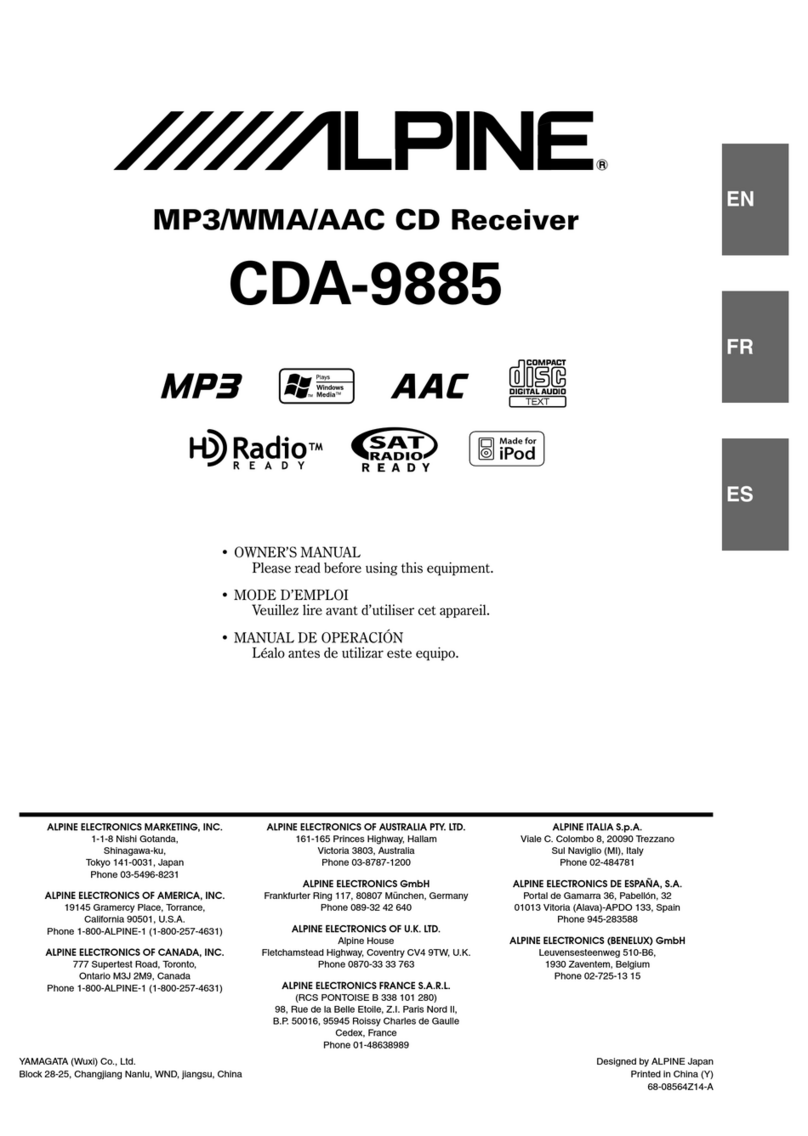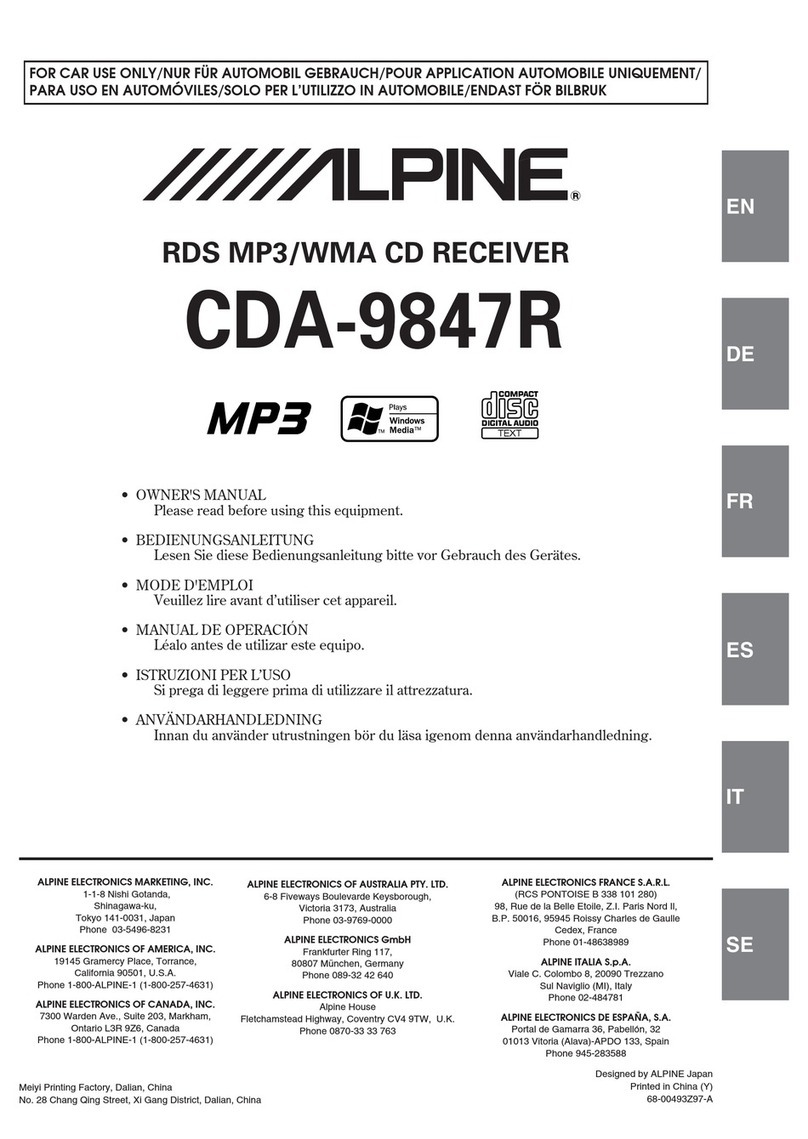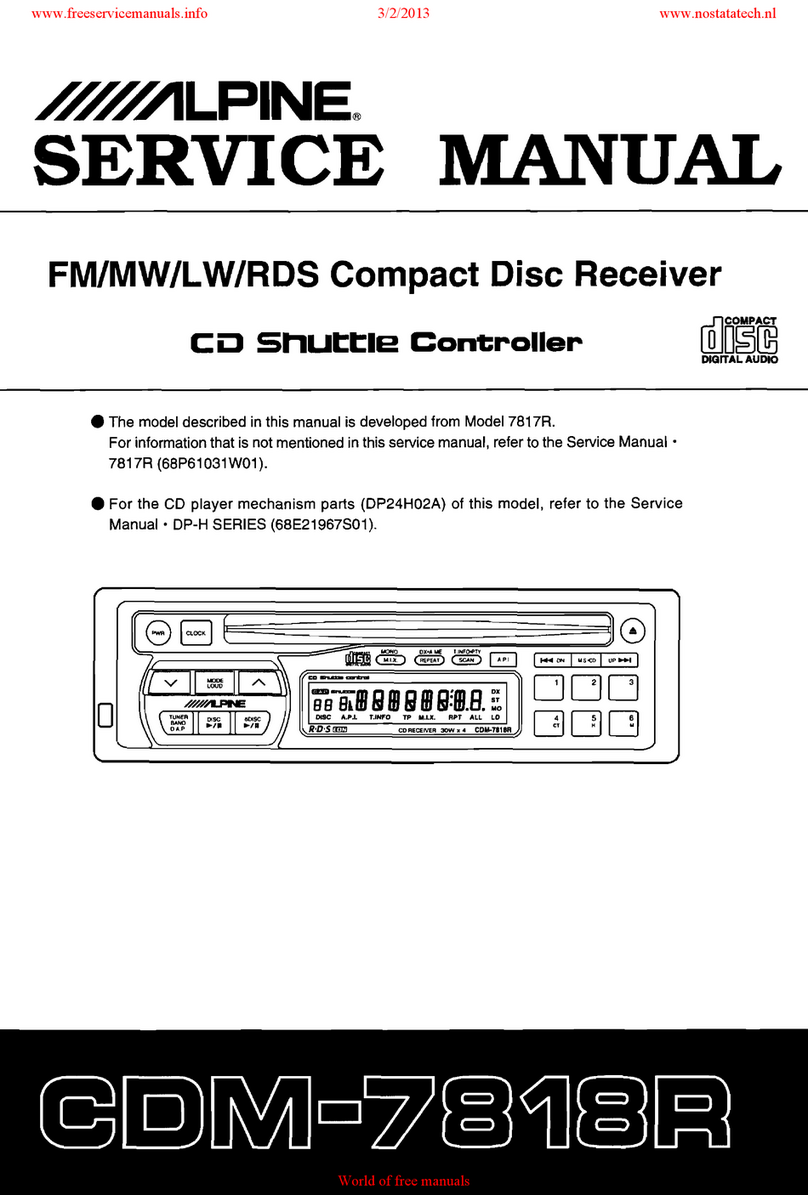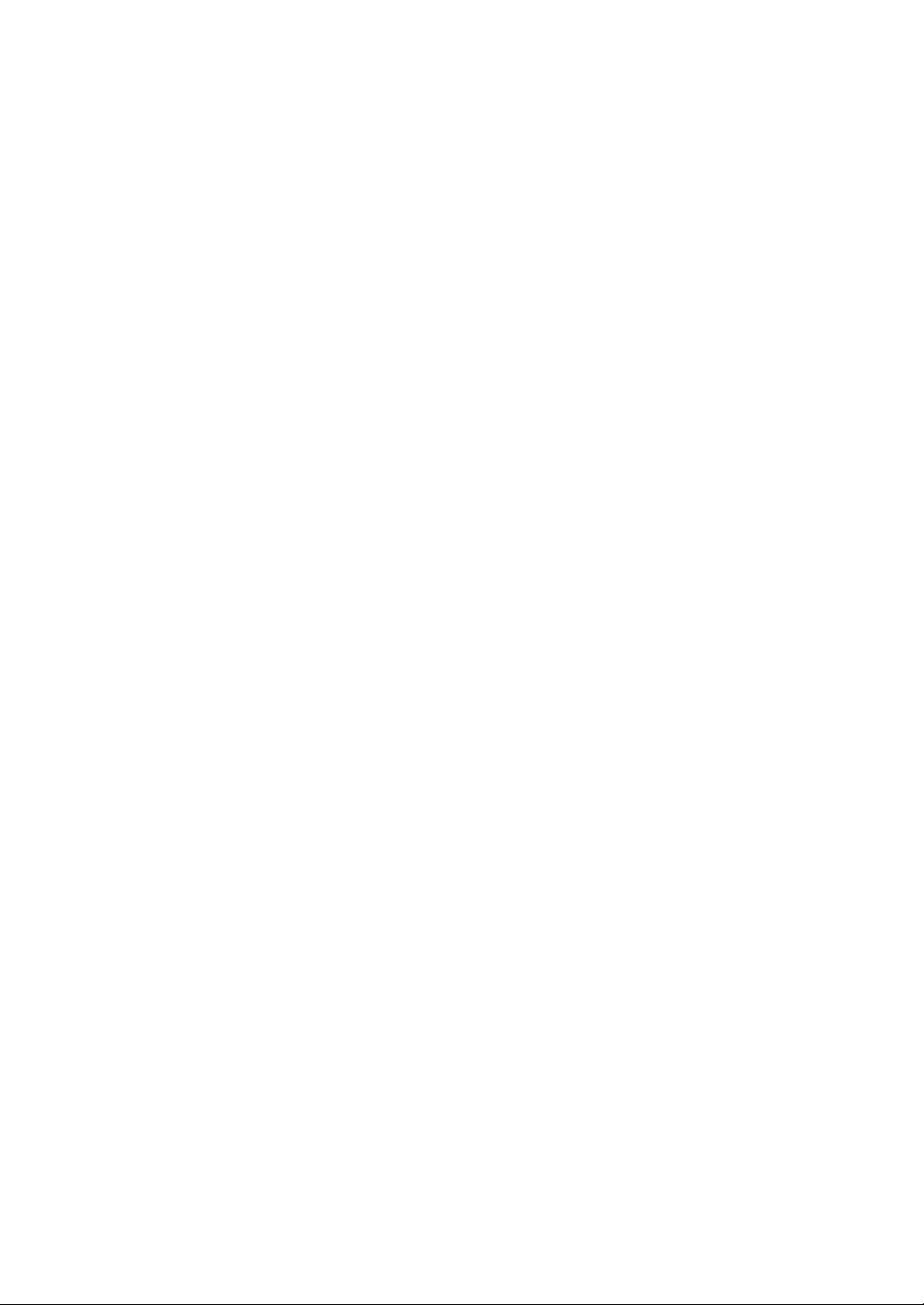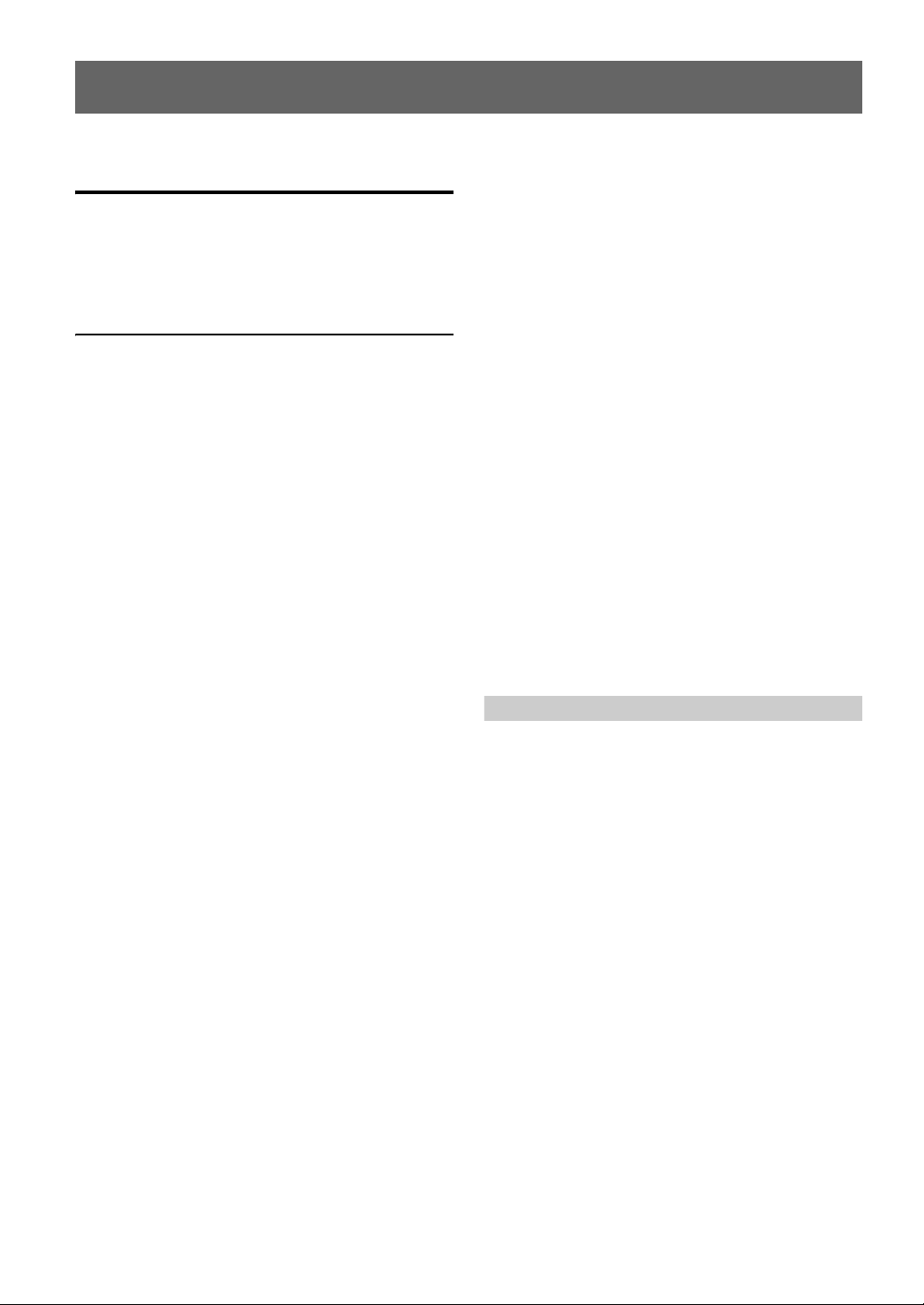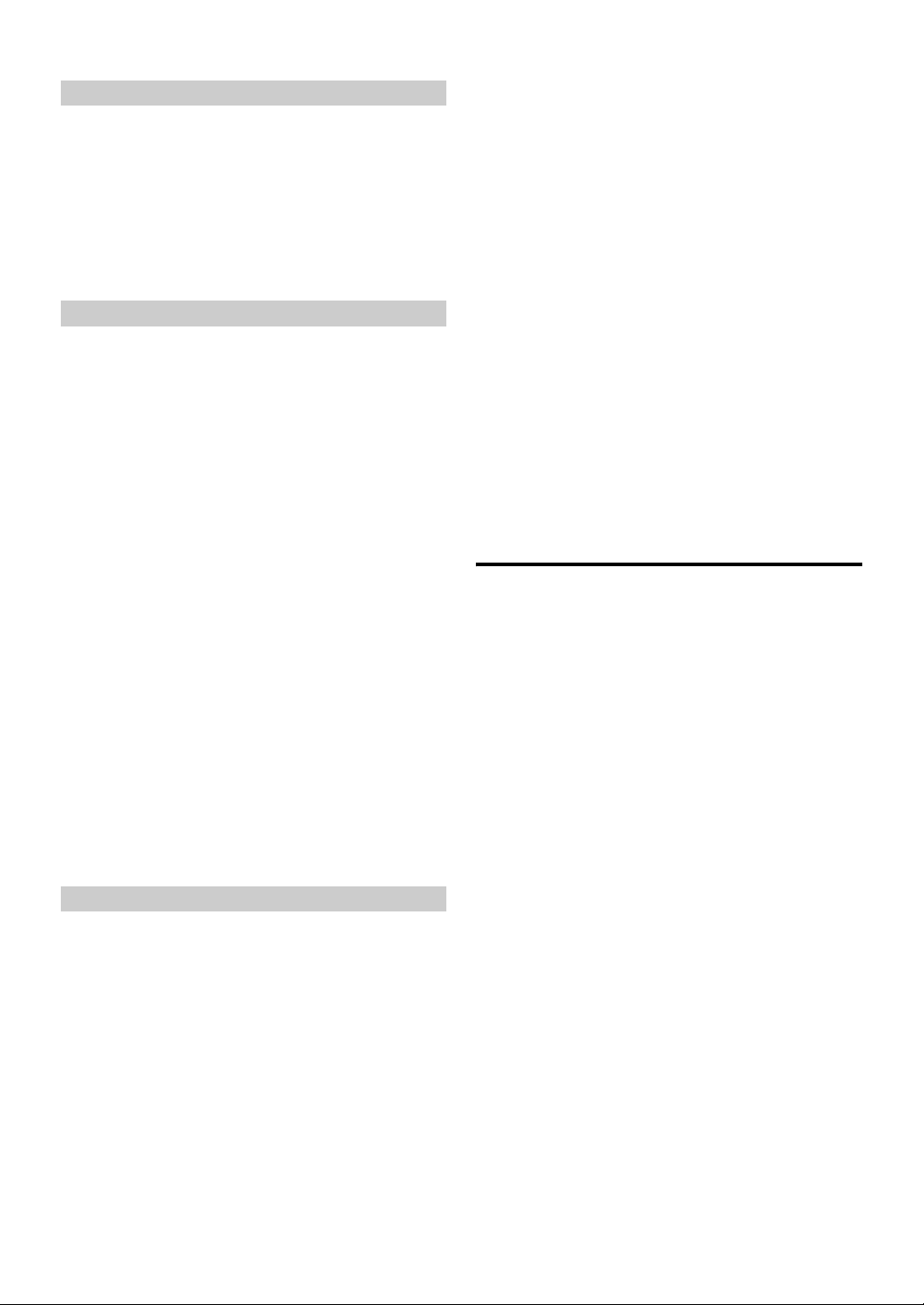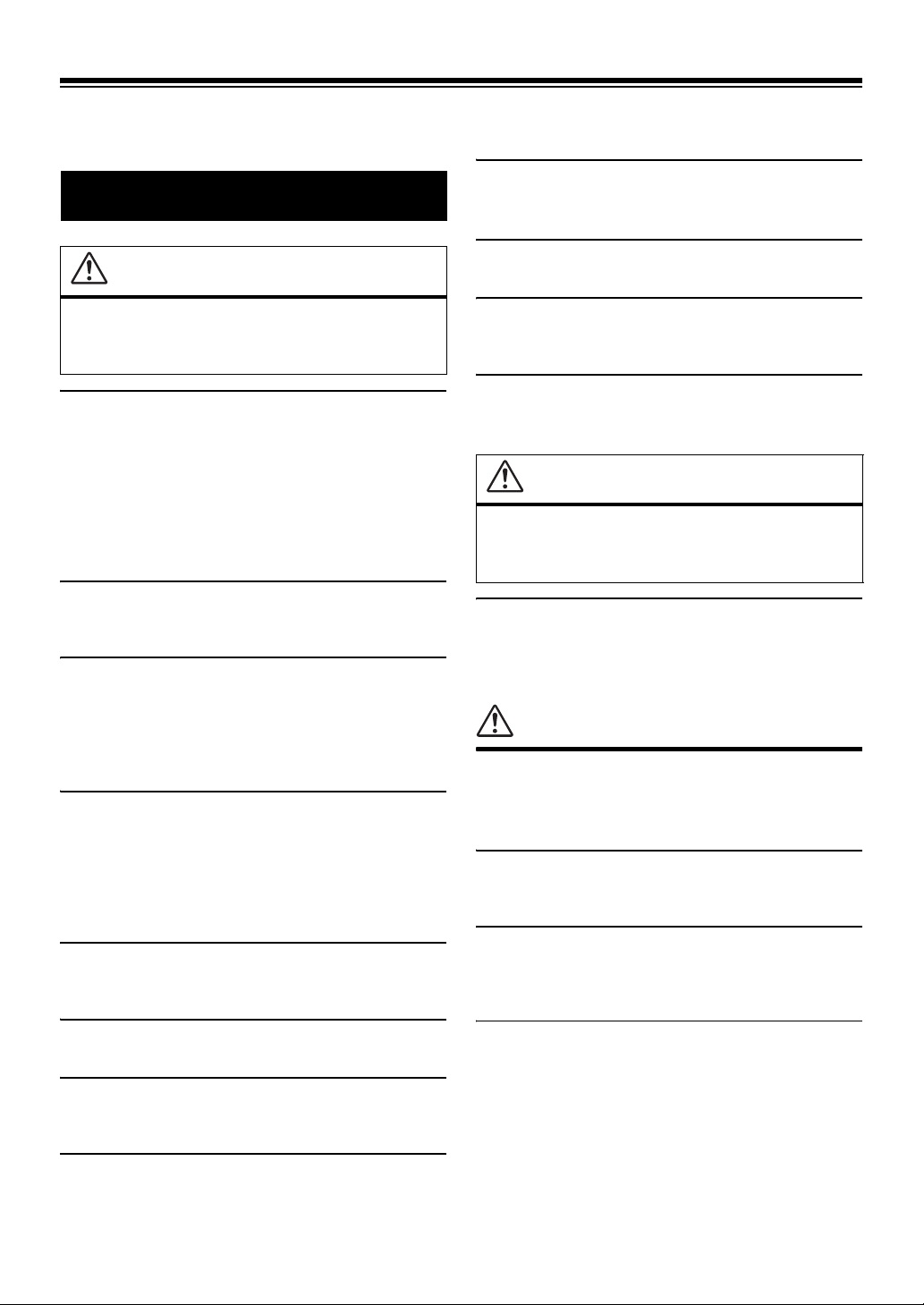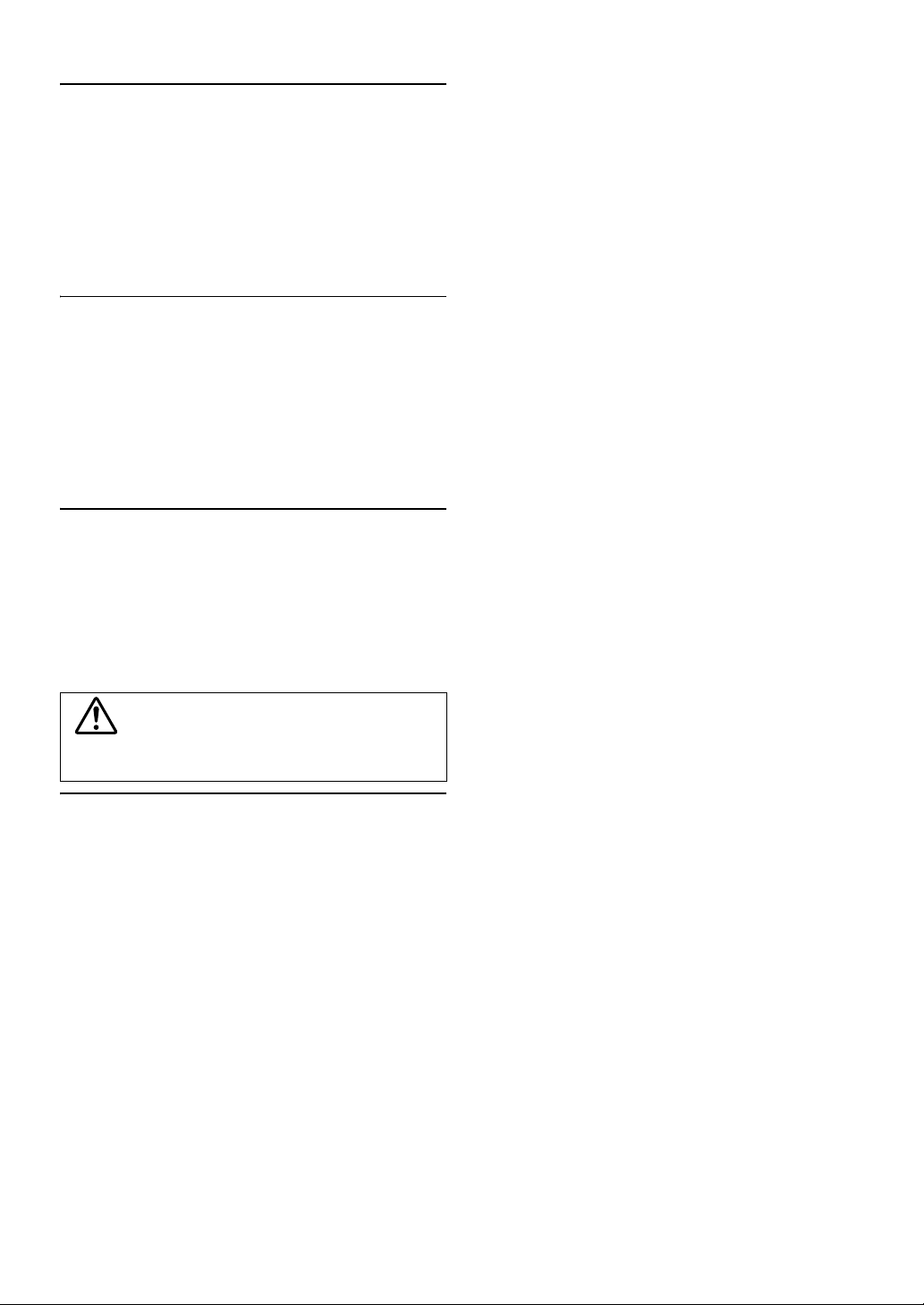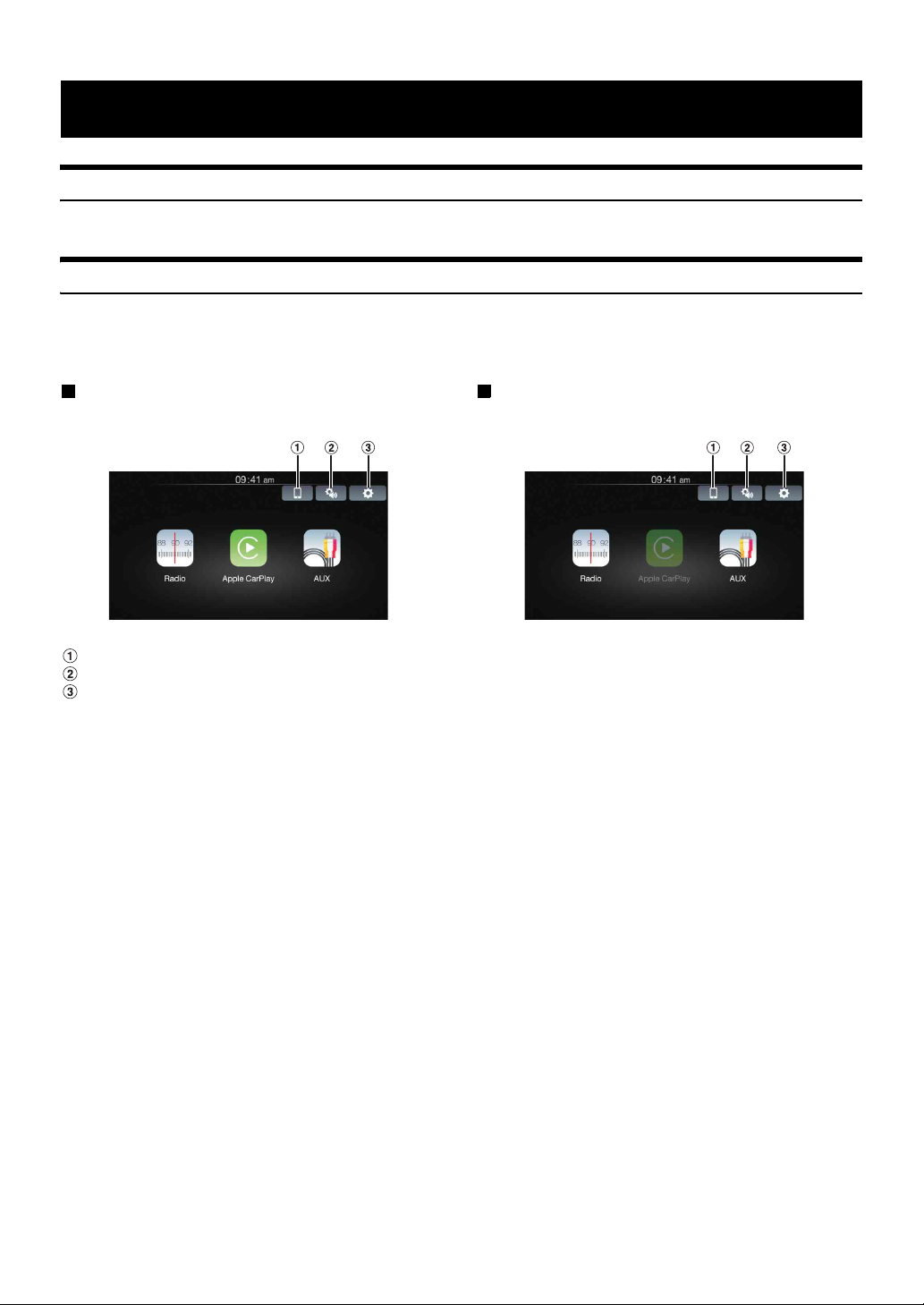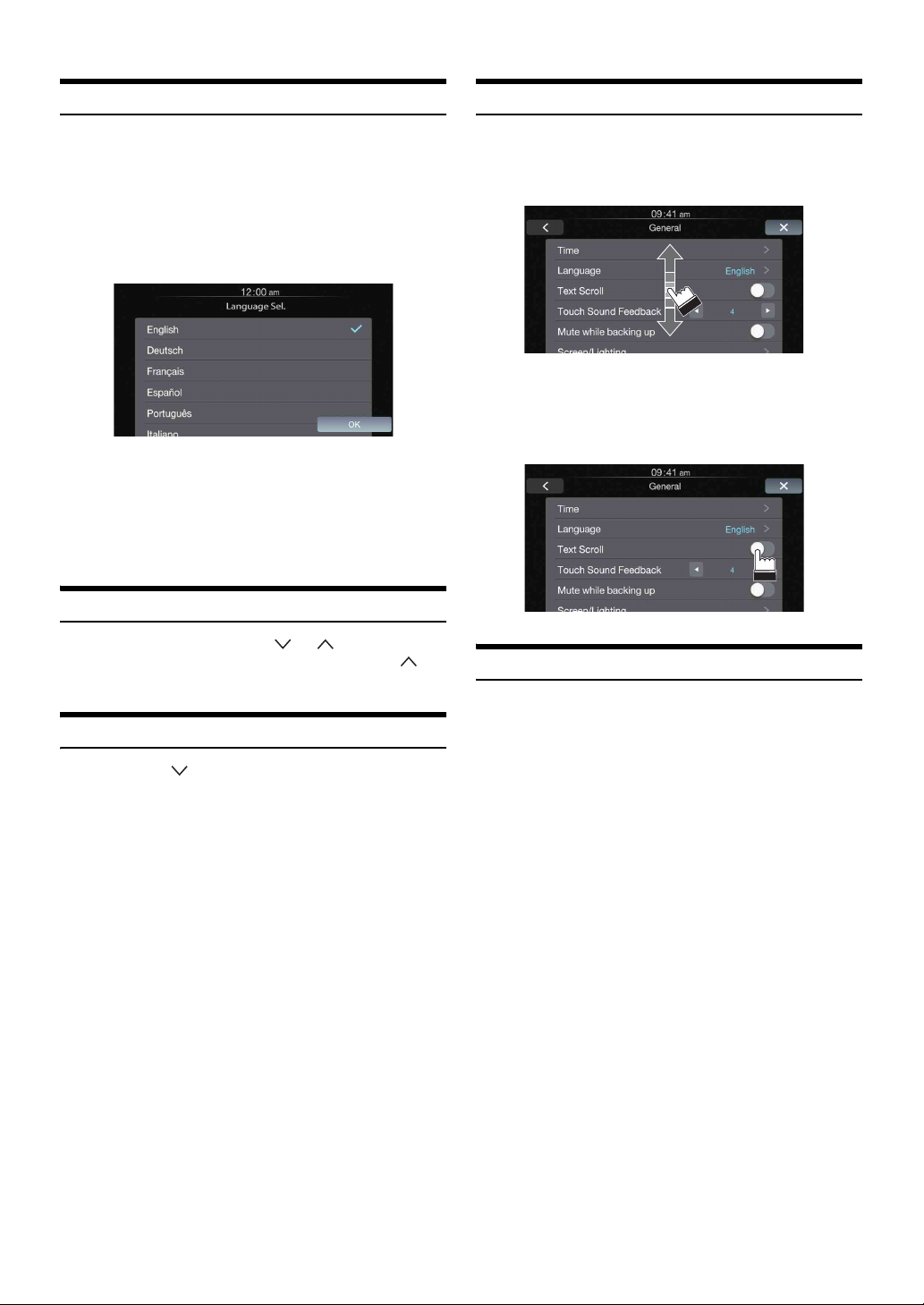4-EN
Display Setup
Display Setup Operation ................................. 19
Switching Display Modes ........................... 19
Adjusting Brightness ................................... 19
Adjusting Color of Picture .......................... 19
Adjusting Image Contrast ........................... 19
Adjusting Picture Quality ............................ 19
Saving and calling the adjusted picture
quality ...................................................... 20
General Setup
General Setup Operation ................................ 20
Time Setting .................................................... 20
Setting the Clock Display ............................ 20
Setting the Time .......................................... 20
Setting the Daylight Saving Time ............... 20
Language Setting ............................................ 20
Setting the Menu Language ........................ 20
Text Scroll Setting .......................................... 21
Setting the Scroll ......................................... 21
Key Sound Setting .......................................... 21
Adjusting the Operating Sound ................... 21
Setting Mute when Reversing ......................... 21
Screen/Lighting Setting .................................. 21
Setting the Brightness of the
Backlighting ............................................. 21
Button Backlighting Adjustment ................. 21
Display Backlighting Adjustment ............... 21
Changing the Opening Image ...................... 21
About iLX-107 ............................................... 21
Displaying the Product Information ............ 21
Initializing the System ................................. 22
Demonstration Setup ...................................... 22
Canceling the Demonstration ...................... 22
Application Setup
Application Setup Operation .......................... 22
Camera Setting ............................................... 22
Setting the Camera Input ............................. 22
Setting the Camera Signal Input ................. 22
Adjusting the Rear Camera Guide .............. 23
Camera Interrupt Setting (Power OFF Mode)
(Rear Camera Only) ................................. 23
Auxiliary (AUX) Setting ................................ 23
Setting the Auxiliary (AUX) Mode ............. 23
Factory System Setup ..................................... 23
Setting the Source Category ........................ 23
Setting the Maestro Module ........................ 23
Apple CarPlay Setting .................................... 24
Setting the Wi-Fi ON/OFF .......................... 24
Registering the Apple CarPlay Device ........ 24
Steering wheel Setting ................................. 24
Setting the Siri Microphone Effect .............. 24
Selecting the Output Speaker ...................... 24
Adjusting the Microphone Level ................. 24
External Accessory Control Setup .................. 24
Setting the External Accessory Control ...... 24
iDataLink Operation
Access to iDataLink Mode ............................. 25
About Parking Sensor screen ...................... 26
External Accessory Control Operation ........... 27
Information
Product Software Update ................................ 28
In Case of Difficulty ....................................... 28
If this Message Appears ................................. 28
Specifications .................................................. 29
Installation and
Connections
Warning .................................................. 30
Caution ................................................... 30
Precautions ............................................ 30
Installation ...................................................... 31
Uninstalling the original car stereo ............. 31
Mounting the GPS Antenna inside the
vehicle ...................................................... 31
Mounting the Microphone. .......................... 31
Installing the Unit ........................................ 31
Fix the Cables etc. ....................................... 32
Connections .................................................... 34
System Example ............................................. 36
LIMITED WARRANTY