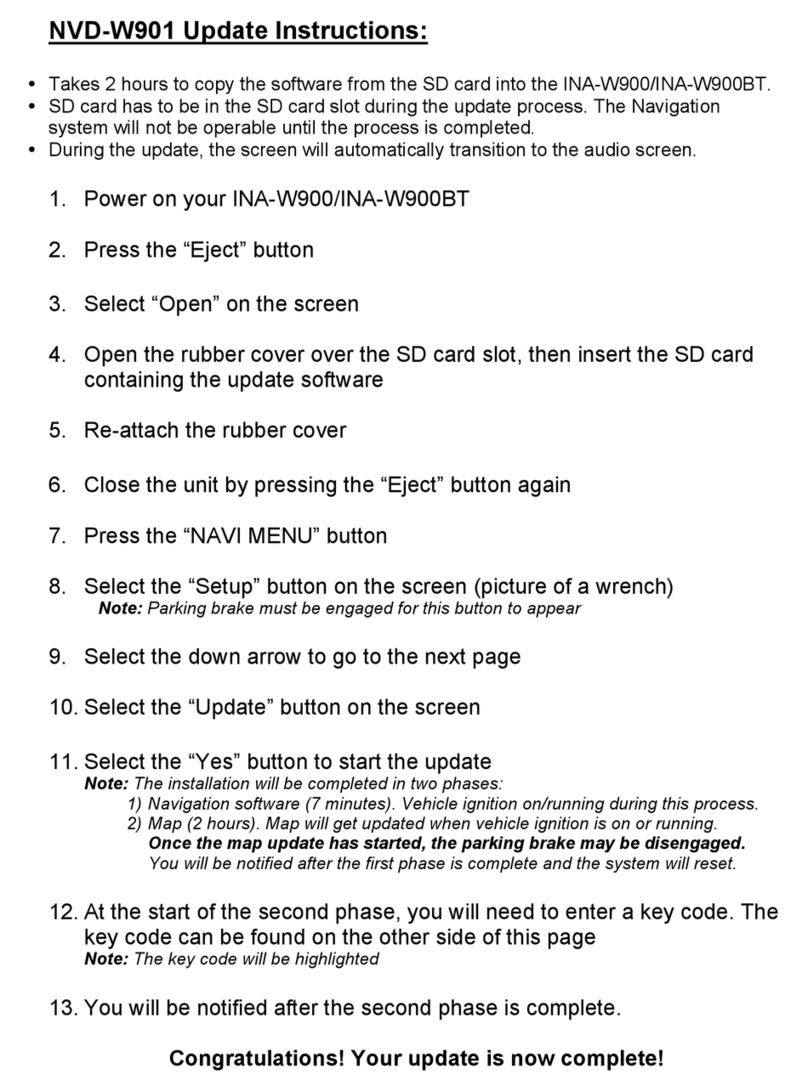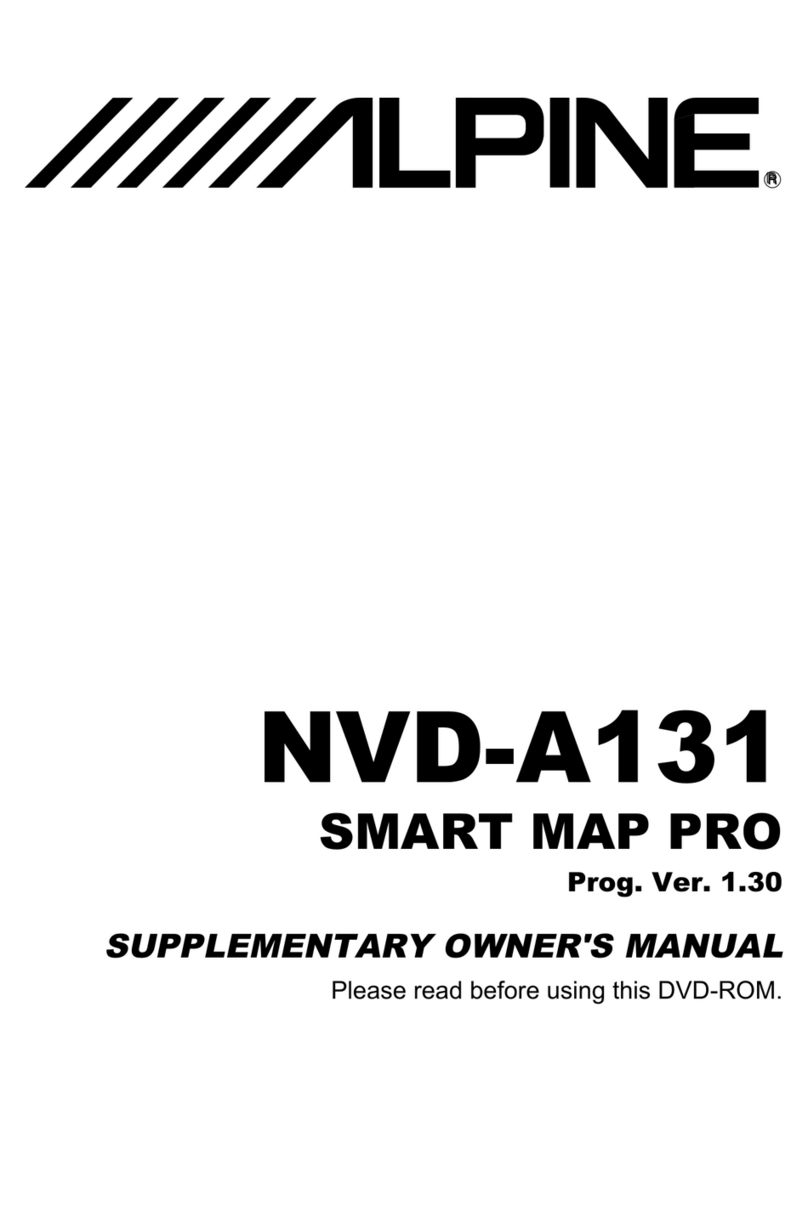ii
In using this DVD-ROM "SMART MAP PRO" (hereinafter referred to as "Disk"), as part
of the Alpine Electronics, Inc.("Alpine"), Aisin AW Co., Ltd.("Aisin AW") and Naviga-
tion Technologies Corporation ("NavTech") Database (hereinafter referred to as "Data-
base"), you are bound by the terms and conditions set forth below.By breaking the
seal on this package, and using your copy of the Database and Disk, you have dem-
onstrated your agreement to the terms and conditions of this Agreement.You should
therefore, make sure that you read and understand the following provisions.
•The Disk and Database may not be copied, duplicated, processed, or otherwise
modified, in whole or in part, without the express written permission of Aisin AW,
NavTech and Alpine.
•Neither the Disk nor the Database may be transferred or sublicenced to any third
party for profit, rent or loan, or licensed for reuse in any manners.
•The Disk and/or Database may not be decompiled, reverse engineered or otherwise
disassembled, in whole or in part.
•The Disk and Database may not be used in a network or by any other manner of
simultaneous use in multiple systems.
•The Disk and Database are intended solely for personal use (or internal use where
the end-user business), or the consumer.The Disk and Database are not to be used
for commercial purposes.
•Neither Aisin AW, Alpine nor NavTech guarantees to the customer that the functions
included in the Disk and Database meet a specific objective of user.
•Neither Aisin AW, Alpine nor NavTech shall be responsible for any damages caused
by the use of the Disk and/or Database to the actual user and to any third party.
•The Warranty on the Disk and Database shall not extend to an exchange or refund
due to misspelling, omission of letters, or any other cosmetic discrepancy in layout
found in Disk and/or Database.
•The right to use the Disk and Database shall expire either when the user destroys
this software, or when any of the terms for use is violated and Aisin AW, Alpine and/
or NavTech exercises the option to revoke the license to use this software.
•The terms and conditions hereof apply to all subsequent users and owners as well
as to the actual purchaser.
The NavTech Database may include or reflect data of licensors, including Her Majesty
The Queen in right of CANADA. Such data is licensed on an "AS IS" basis. The licen-
sors, including Her Majesty The Queen, make no guarantees, representations or war-
ranties respecting such data, either express or implied, arising by law or otherwise, ac-
curacy or fitness for a particular purpose.
The licensors, including Her Majesty The Queen, shall not be liable in respect of any
claim, demand or action, irrespective of the nature of the cause of the claim, demand or
action alleging any loss, injury or damages, direct or indirect, which may result from the
use or possession of the data or the NavTech database. The licensors, including Her
Majesty The Queen, shall not be liable in any way for loss of revenues or contracts, or
any other consequential loss of any kind resulting from any defect in the data or the
NavTech database.
End User shall indemnify and save harmless the licensors, including Her Majesty The
Queen and the minister, and their officers, employees and agents from and against any
claim, demand or action, irrespective of the nature of the cause of the claim, demand or
action, alleging loss, costs, expenses, damages or injuries (including injuries resulting in
death) arising out of the use or possession of the data or the NavTech database.
USER AGREEMENT
Important information.
Please read carefully before using this product.