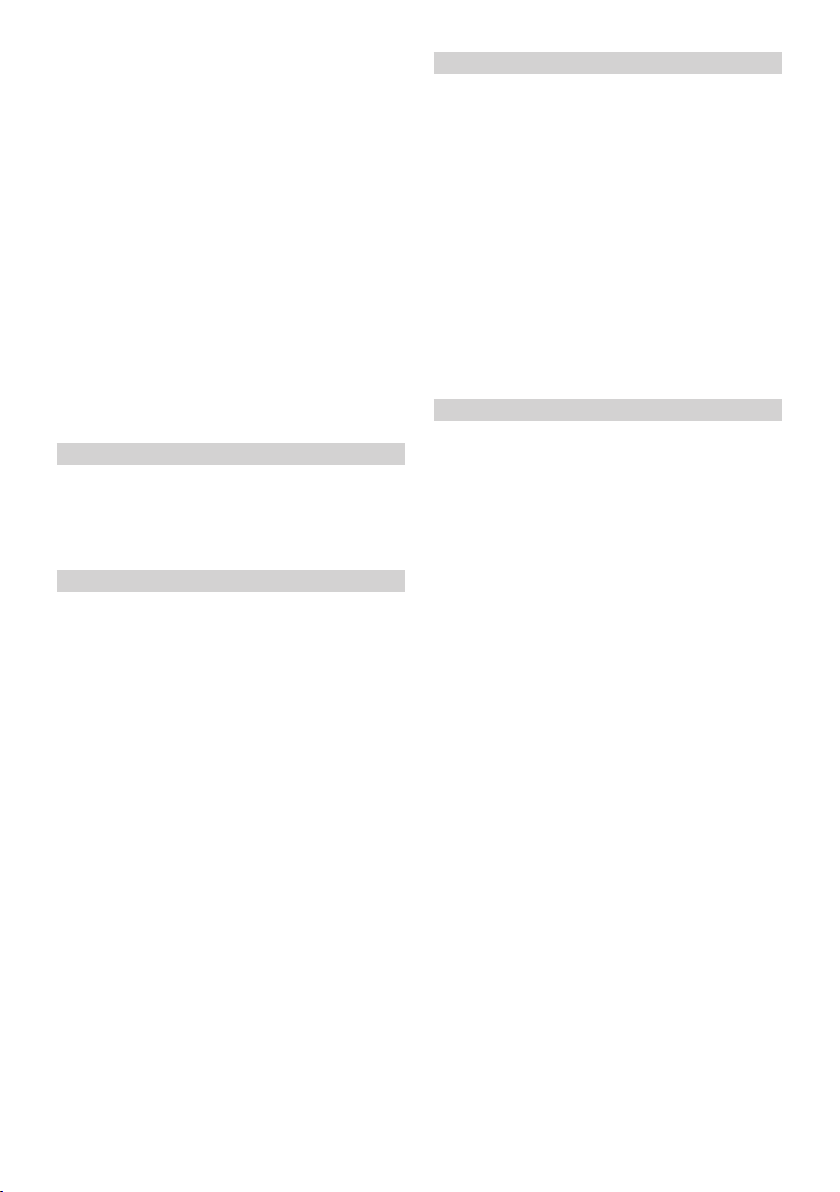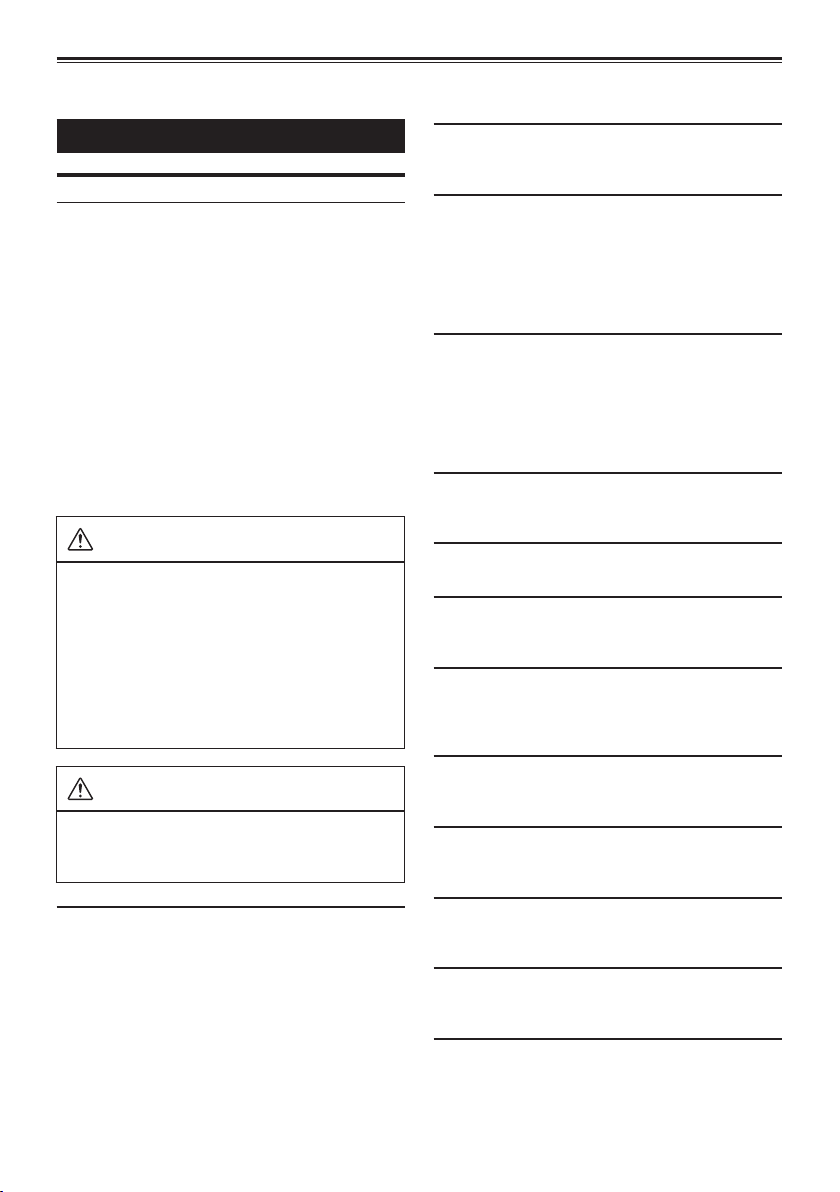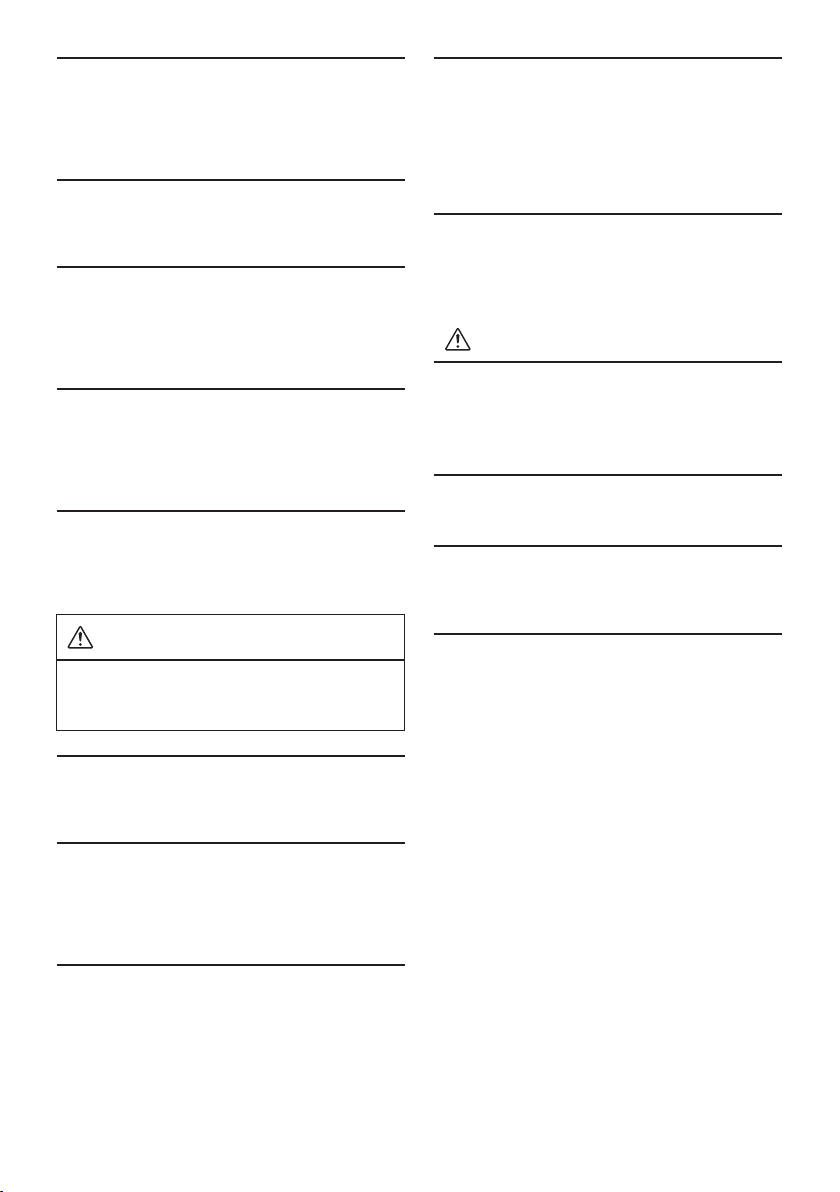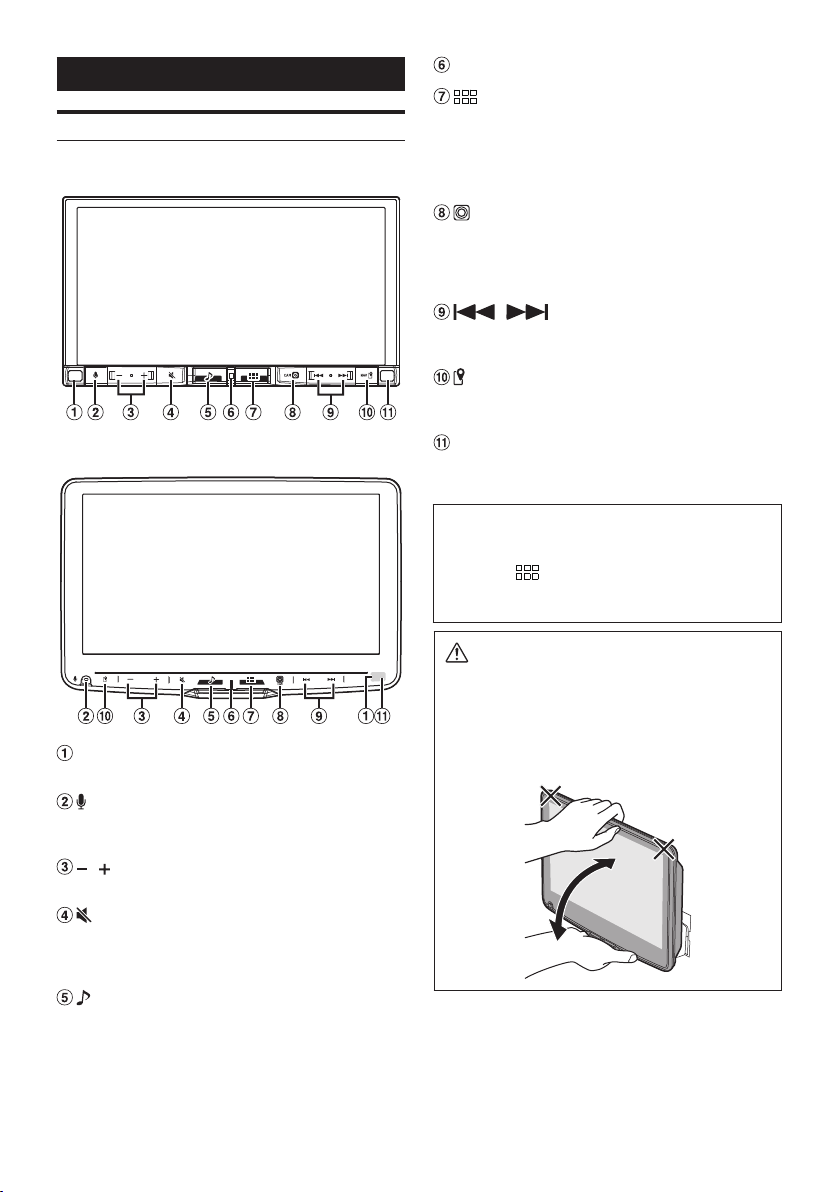9-EN
CAUTION
Alpine accepts no responsibility for lost data,
etc., even if data, etc., is lost while using this
product.
On Handling USB Flash drive
• This unit can control a memory storage device that
supports the USB Mass Storage Class (MSC) protocol.
Playable audio file formats are MP3, WMA, AAC, FLAC,
WAV and APE.
• USB Flash drive function is not guaranteed. Use a USB
flash drive according to the terms of agreement. Read the
USB flash drive Owner’s Manual thoroughly.
• Avoid usage or storage in the following locations:
Anywhere in the car exposed to direct sunlight or high
temperatures.
Anywhere the possibility of high humidity or corrosive
substances are present.
• Fix the USB flash drive in a location where driver
operation will not be hindered.
• USB Flash drive may not function correctly at high or low
temperature.
• Use only certified USB flash drive. Note that even certified
USB flash drive, may not function correctly depending on
its type or state.
• Depending on the settings of the USB flash drive type,
memory state or encoding software, the unit may not
play back or display properly.
• USB Flash drive may take time to start playback. If there is
a particular file other than audio in the USB flash drive, it
may take considerable time before the file is played back
or searched.
• The unit can play back “mp3,”“wma,”“m4a,”“flac,” ”fla,”
“wav,” and “ape”file extensions.
• Do not add the above extensions to a file other than
audio data. This non-audio data will not be recognized.
The resulting playback may contain noise that can
damage speakers and/or amplifiers.
• It is recommended to back up important data on a
personal computer.
• Do not remove the USB device while playback is in
progress. Change SOURCE to something other than USB,
then remove the USB device to prevent possible damage
to its memory.
• Windows Media, and the Windows logo are trademarks,
or registered trademarks of Microsoft Corporation in the
United States and/or other countries.
• Apple, iPhone, iPod, Lightning and Siri are trademarks of
Apple Inc., registered in the U.S. and other countries.
Apple CarPlay is a trademark of Apple Inc.
• Use of the Made for Apple and Works with Apple badges
means that an accessory has been designed to connect
specifically to the Apple product(s) identified in the Made
for Apple badge and to work specifically with the
technology identified in the Works with Apple badge, and
has been certified by the developer to meet Apple
performance standards. Apple is not responsible for the
operation of this device or its compliance with safety and
regulatory standards.
Please note that the use of this accessory with an Apple
product may affect wireless performance.
• Use of the Apple CarPlay logo means that a vehicle user
interface meets Apple performance standards. Apple is
not responsible for the operation of this vehicle or its
compliance with safety and regulatory standards. Please
note that the use of this product with iPhone may affect
wireless performance.
• Google, Android, Google Play and Android Auto are
trademarks of Google LLC.
To use Android Auto on your car display, you’ll need an
Android phone running Android 6.0 or higher, an active
data plan, and the Android Auto app.
• The terms HDMI and HDMI High-Definition Multimedia
Interface, and the HDMI Logo are trademarks or
registered trademarks of HDMI Licensing Administrator,
Inc. in the United States and other countries.
• The Bluetooth® word mark and logos are registered
trademarks owned by the Bluetooth SIG, Inc. and any use
of such marks by ALPS ALPINE Co., LTD. is under license.
Other trademarks and trade names are those of their
respective owners.
• The Wi-Fi CERTIFIED™ Logo is a registered trademark of
Wi-Fi Alliance®.
• LDAC and LDAC logo are trademarks of Sony Corporation.
• The product with this logo is conformed to High-
Resolution Audio standard defined by Japan Audio
Society. This logo is used under license from Japan Audio
Society.
Made for iPhone SE (2nd generation), iPhone 11 Pro Max,
iPhone 11 Pro, iPhone 11, iPhone XS Max, iPhone XS, iPhone
XR, iPhone X, iPhone 8 Plus, iPhone 8, iPhone 7 Plus, iPhone
7, iPhone SE, iPhone 6s Plus, iPhone 6s.