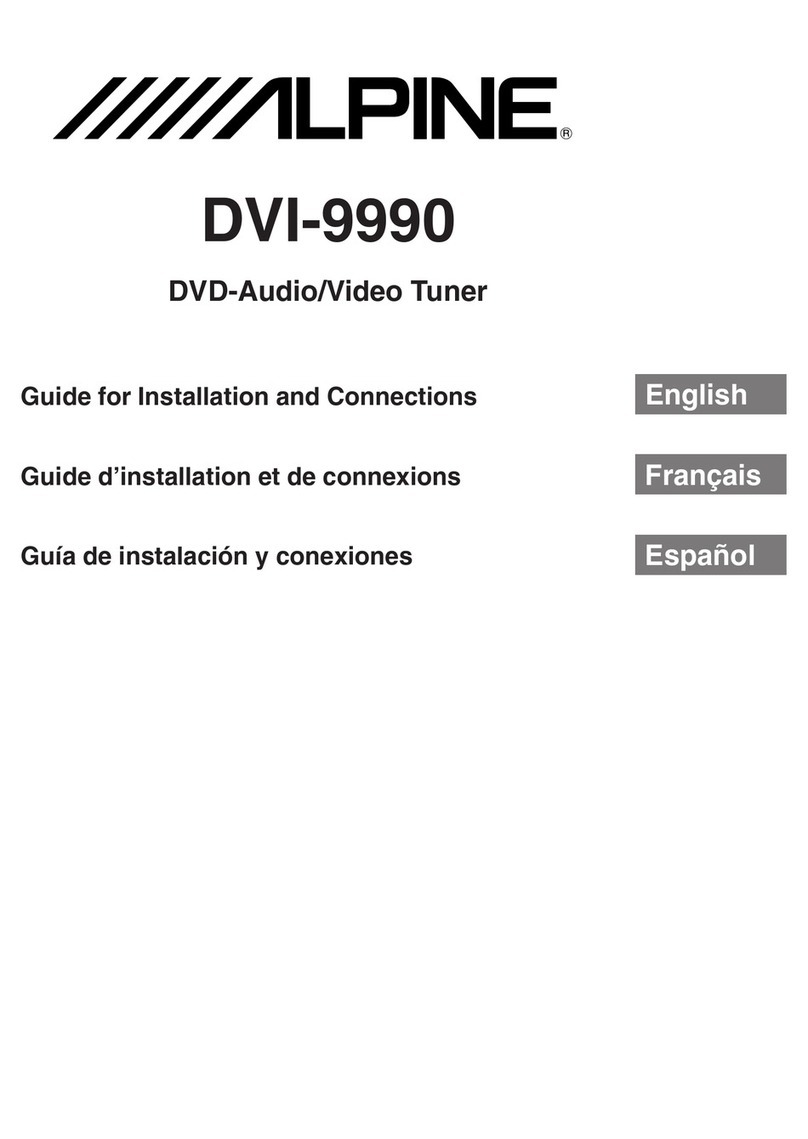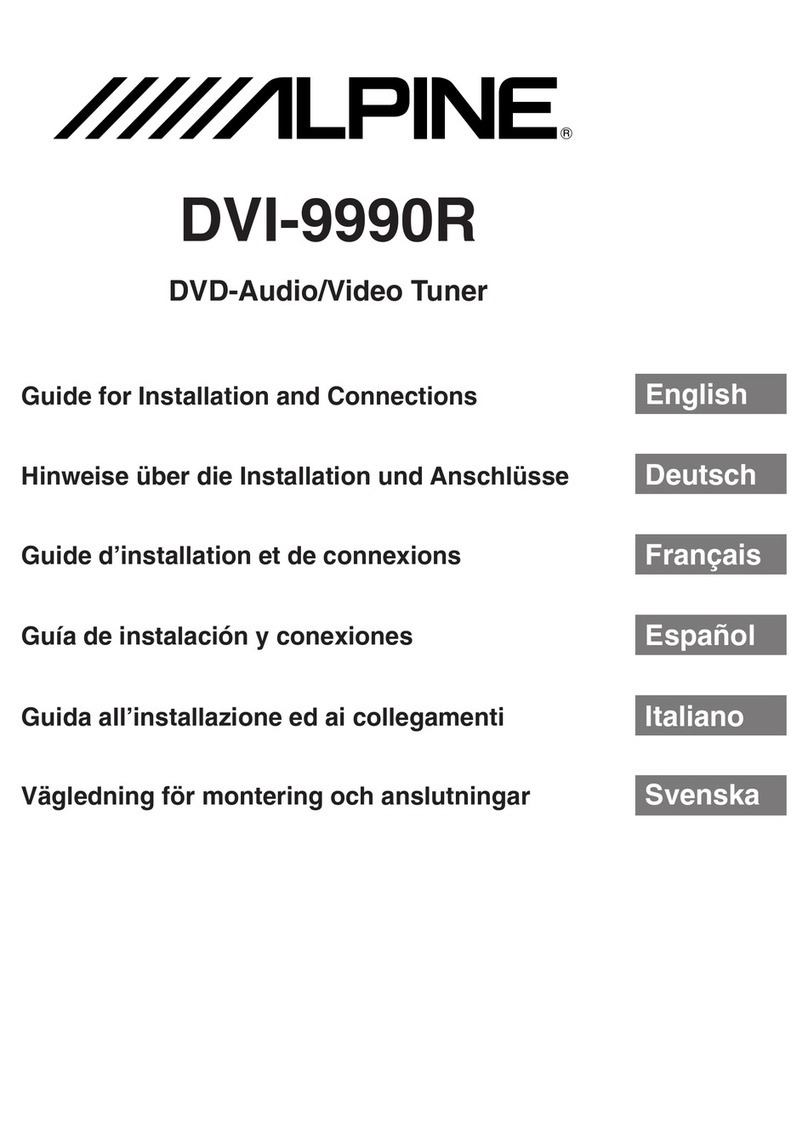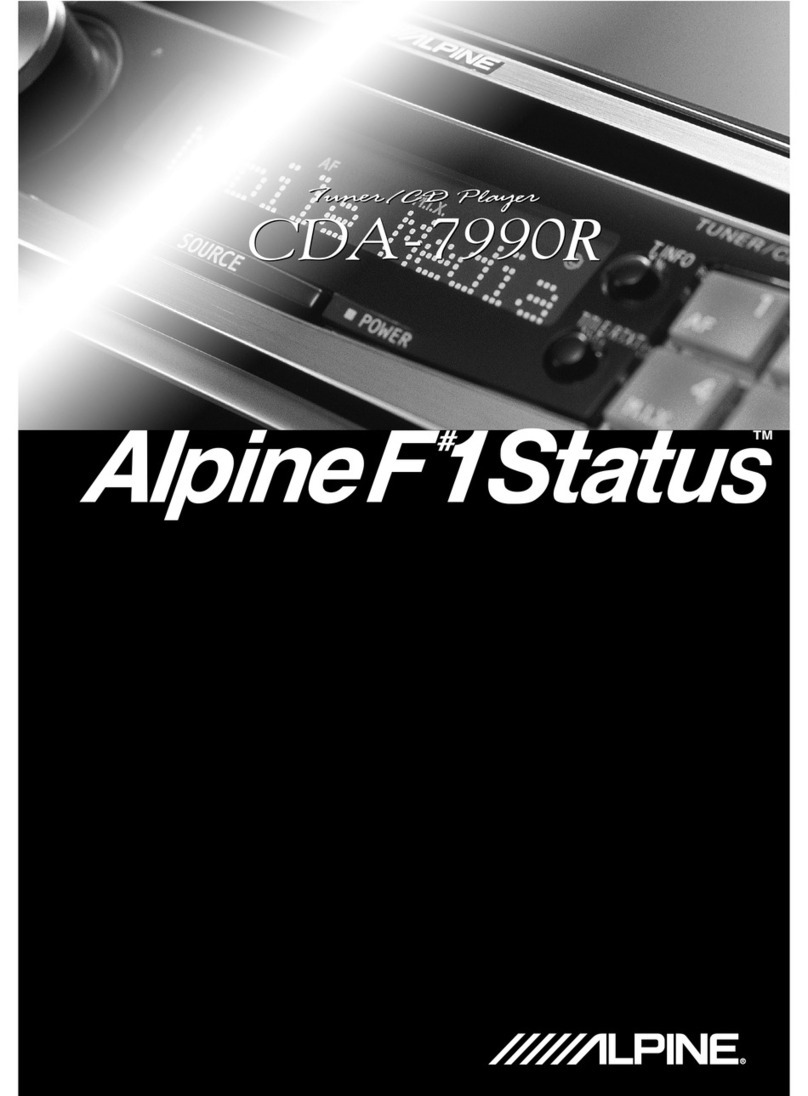1-EN
Contents
WARNING .................................................... 3
CAUTION ..................................................... 3
PRECAUTIONS ........................................... 4
Discs playable on this unit ........................... 6
Using This Manual ....................................... 8
Basic Operation
Detaching the Front Panel ....................... 9
Attaching the Front Panel ...................... 10
Initial System Start-Up .......................... 11
Turning Power On or Off ...................... 11
Adjusting the Volume/Balance (Between
Left and Right)/Fader (Between Front
and Rear)/Defeat ................................. 12
Lowering Volume Quickly .................... 13
About multi function ............................. 13
CD
Playback ................................................ 14
Scanning Programs ................................ 16
M.I.X. (Random Play) ........................... 17
Repeat Play ............................................ 18
MP3/WMA
Playing MP3/WMA Files ...................... 20
Selecting Folders ................................... 22
Folder/File Search ................................. 23
Scanning Programs ................................ 24
M.I.X. (Random Play) ........................... 26
Repeat Play ............................................ 27
Supplementary information ................... 29
DVD Audio/DVD Video/
Video CD
Playing DVD Audio/DVD Video/Video
CD ....................................................... 30
Display the top menu screen ................. 32
Display the menu screen ........................ 33
Stopping playback (PRE-STOP) ........... 33
Stopping playback ................................. 34
Fast-forwarding/fast-reversing .............. 34
Finding the beginnings of chapters or
tracks ................................................... 35
Playing still frames (pausing) ................ 36
Frame-by-frame playback ..................... 36
Slow motion playback ........................... 37
Searching by title number ...................... 38
Searching by group number .................. 39
Searching directly by chapter or track
number ................................................ 39
Chapter/Track/Title repeat playback ..... 40
Playing back the tracks out of sequence
(M.I.X.) ..................................................
42
Playing back a track’s intro only
(SCAN) ...............................................
43
Next/previous page ................................ 44
Switching the audio tracks .................... 45
Switching the angle ............................... 46
Switching the subtitles
(subtitle language) .............................. 47
Displaying the disc status ...................... 48
Supplementary information ................... 50
Radio
Listening to the Radio ........................... 54
Manual Storing of Station Presets ......... 55
Automatic Memory of Station Presets ...
56
Tuning to Preset Stations ....................... 57
Supplementary information ................... 57
Other Functions
Displaying the Title/Text ....................... 58
Titling Discs/Stations ............................ 60
Erasing Disc Titles/Station Titles .......... 62
Blackout Mode On and Off ................... 63
Supplementary information ................... 64