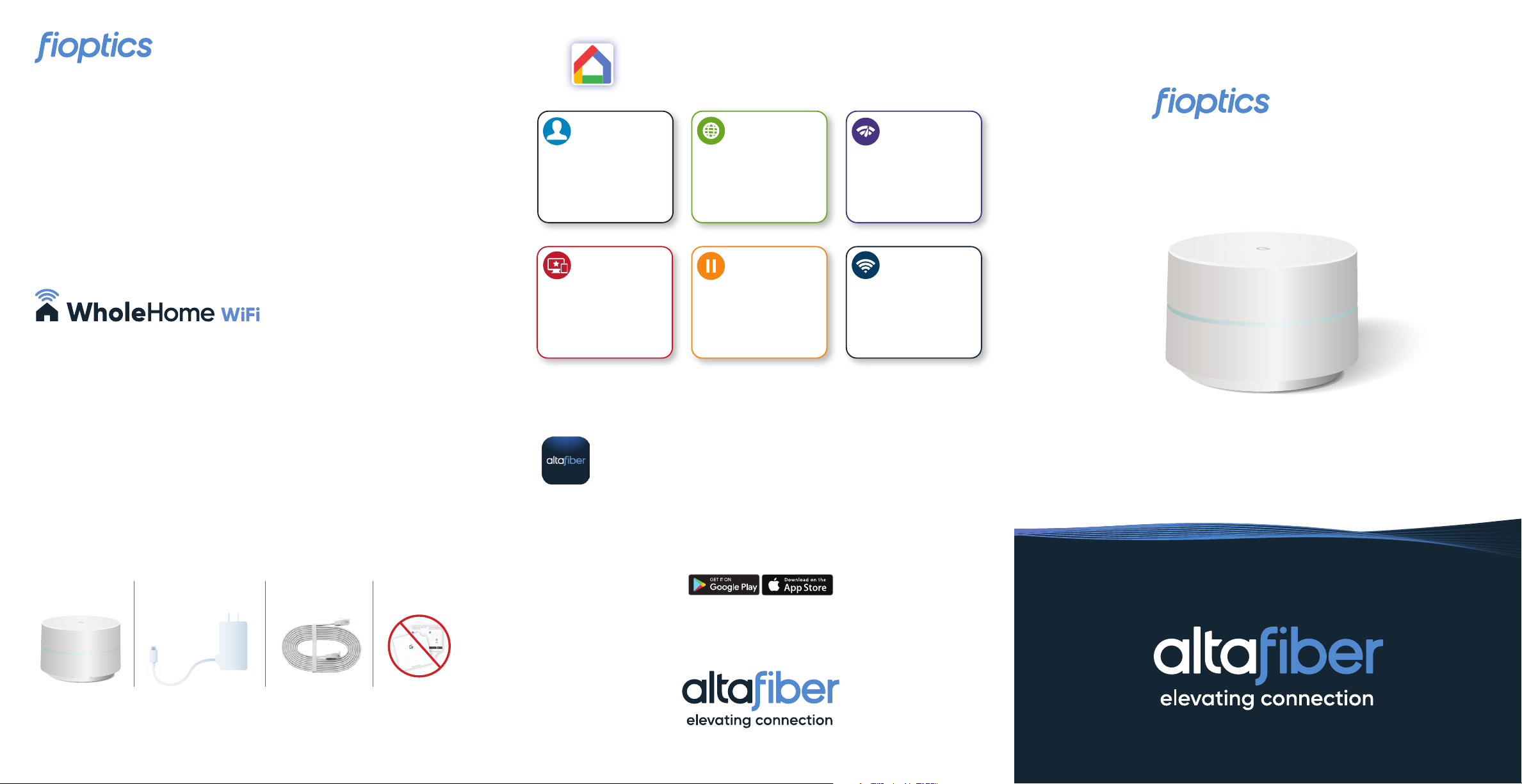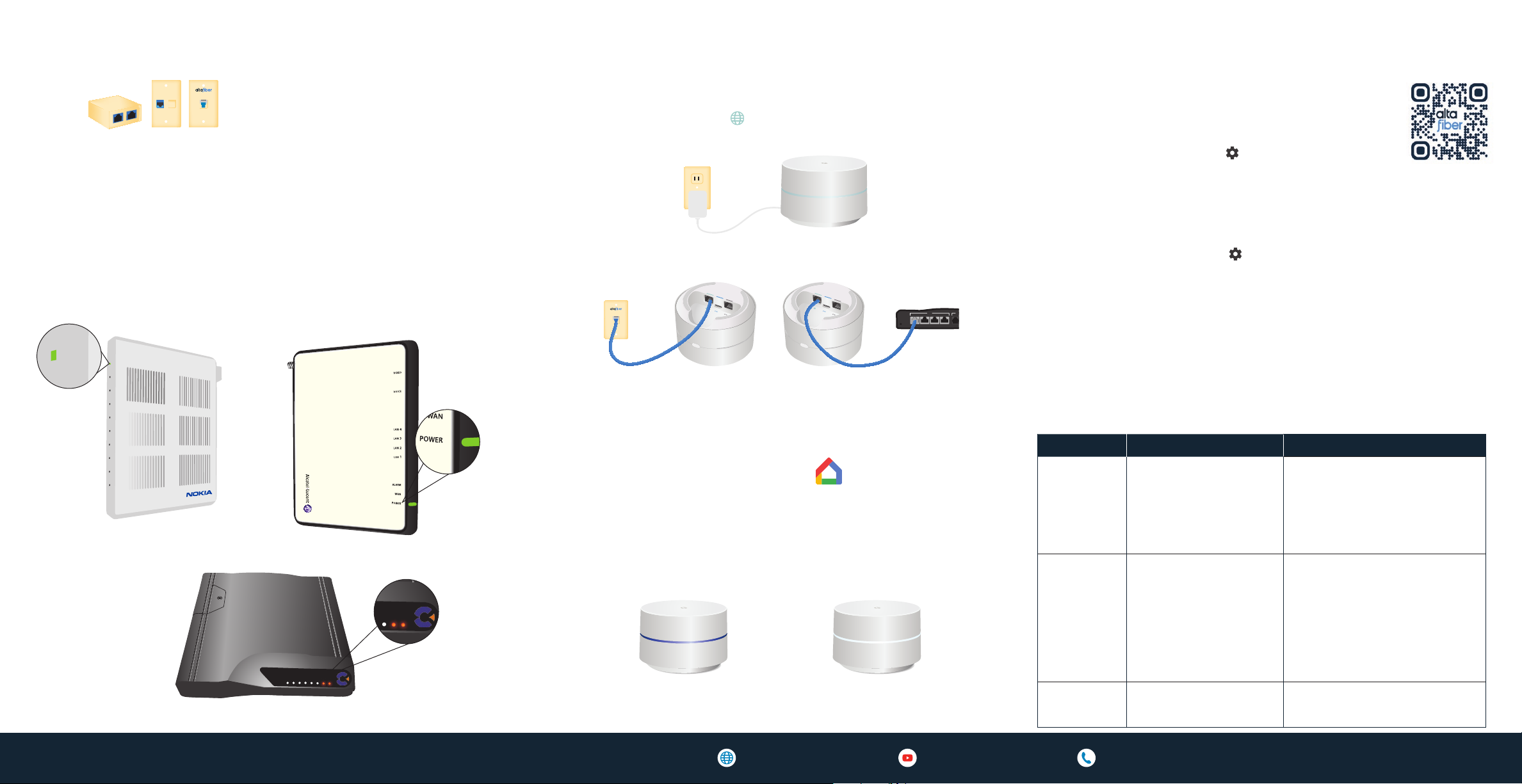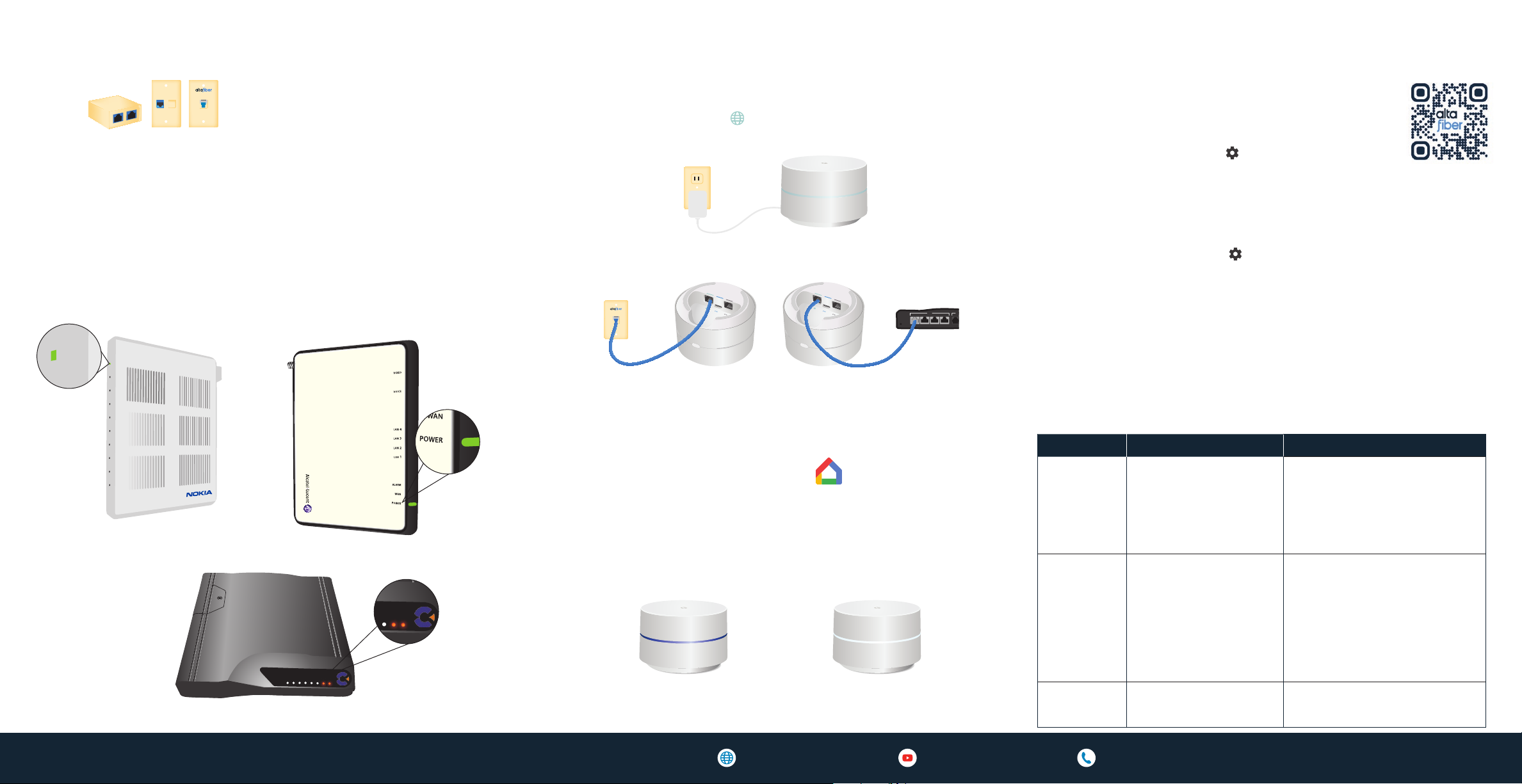
Power and Connect
Plug the power adapter into a nearby outlet and connect it to the
power port of your Google Wifi Point. Next, connect the Ethernet
cable from the LAN port to the data jack or any LAN port of your
ONT.
No Internet connection?
Follow the steps below to troubleshoot any delays or interruptions of your
connection.
Color What it means What to do
Pulsing
amber
Wifi Point has no
internet connection
1. Check to make sure your
ONT’s power light is on (see
step 1 for indicator light
location).
2. Make sure your ONT is
plugged into a power outlet.
Pulsing red Wifi Point has an issue
1. Perform a factory reset by
pressing and holding the
button on the back of your
Google Wifi Point for about
10 seconds. It will flash white,
and then blue. When it flashes
blue, you can release the
button.
No light No power 1. Ensure the Google Wifi Point is
plugged into a working outlet.
Download the app
Download and open the Google Home app on your
smartphone or tablet to complete your installation. If you don’t
have a Google account you will be required to register for one
in the Google Home app.
1 2
3
4
LAN
RESET
1 2 3 4
DATA JACK
Google Wifi Point to data jack Google Wifi Point to ONT
Locate the Fioptics Wiring
The data jack is typically labeled and
may be near the TV, or in the home oce.
It will have a blue or orange port. It’s
important not to confuse the data jack
with a standard telephone jack.
Alternatively, you can connect directly to your ONT. Your ONT is
typically located in the basement or a garage. If you don’t find it
easily, you can look on the outside of your house and find where
the black fiber cable enters your home. Many times, you’ll find the
ONT on the other side of the wall, or close by. Ensure your ONT is
plugged in and the power indicator is lit.
Calix
Nokia Alcatel-Lucent
POWER
CPU
WAN
PHONE
LAN 4
LAN 3
LAN 2
LAN 1
LAN PHONE
RESET
1 2 3 4
POWER
(12VDC, 1.5A)
PWR
BTRY
FAIL
DATA
4
DATA
3
DATA
2
DATA
1
NTWK
MGMT
POTS
DATA JACK
PWR
BTRY
FAIL
DATA
4
DATA
3
DATA
2
DATA
1
NTWK
MGMT
POTS
POWER
CPU
WAN
PHONE
LAN 4
LAN 3
LAN 2
LAN 1
LAN PHONE
RESET
1 2 3 4
POWER
(12VDC, 1.5A)
When the light ring is solid blue, it is
starting up. When it pulses blue, it is ready
for setup.
When the light ring is solid
white, you are online.
Adjust WiFi Settings
Please take the following steps in the app. If you
need help, scan the QR Code to view a tutorial on
our website.
From your smartphone:
1. Tap Settings icon .
2. Under “Features,” select “Nest Wifi.”
3. Scroll down and select “Advanced Networking” and enable IPV6.
4. Select “DNS” or “DNS Settings” and change setting to “ISP.”
From your tablet:
1. Tap the gear icon in the top right corner of your screen to
open your Wifi Settings.
2. Select “Advanced Networking” and enable IPV6.
3. Select “DNS” or “DNS Settings” and change DNS setting to “ISP.”
4. Tap “save” at the top of the screen.
For self-help tips, tutorials and more, or to contact us: altafiber.com/selfinstall YouTube.com/altafiber 513.565.9890