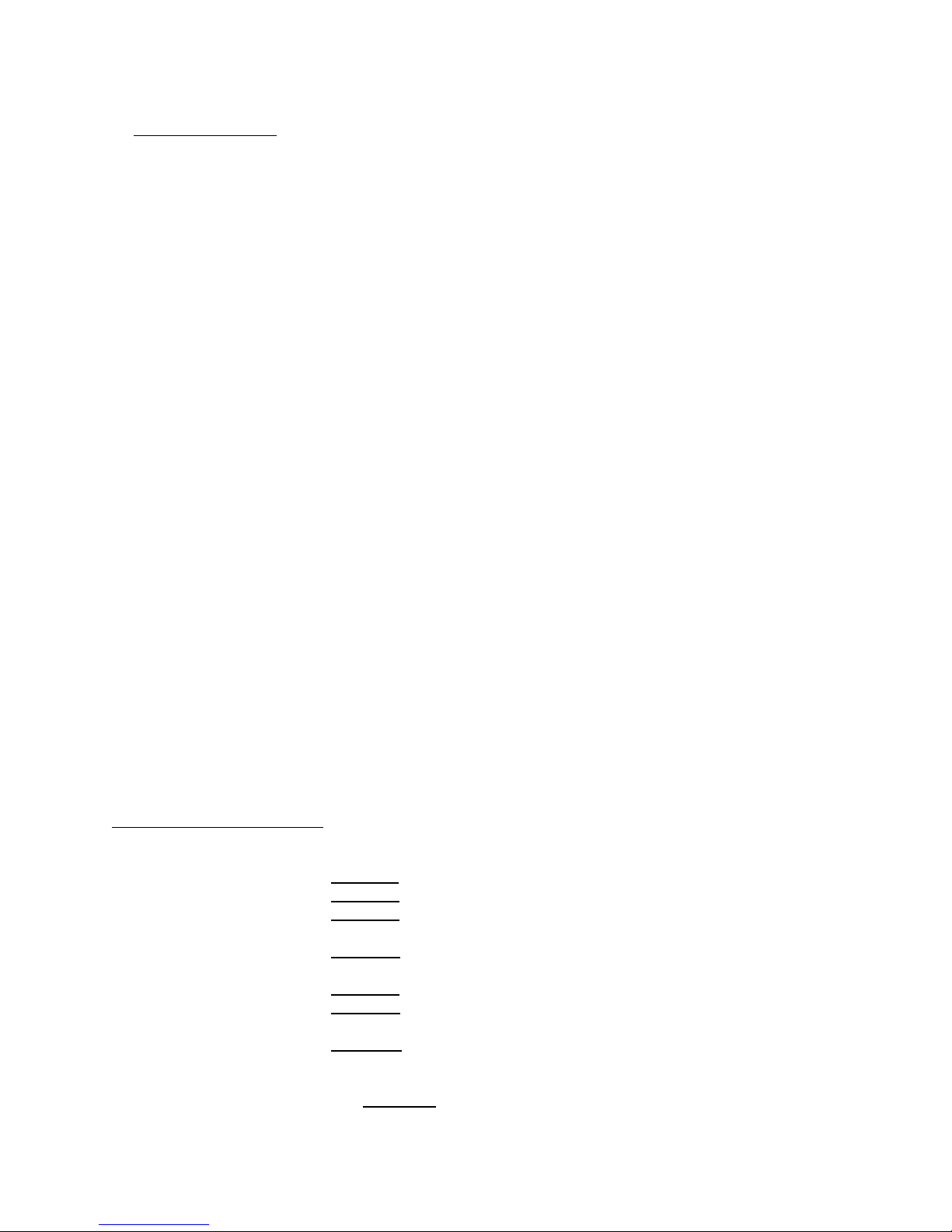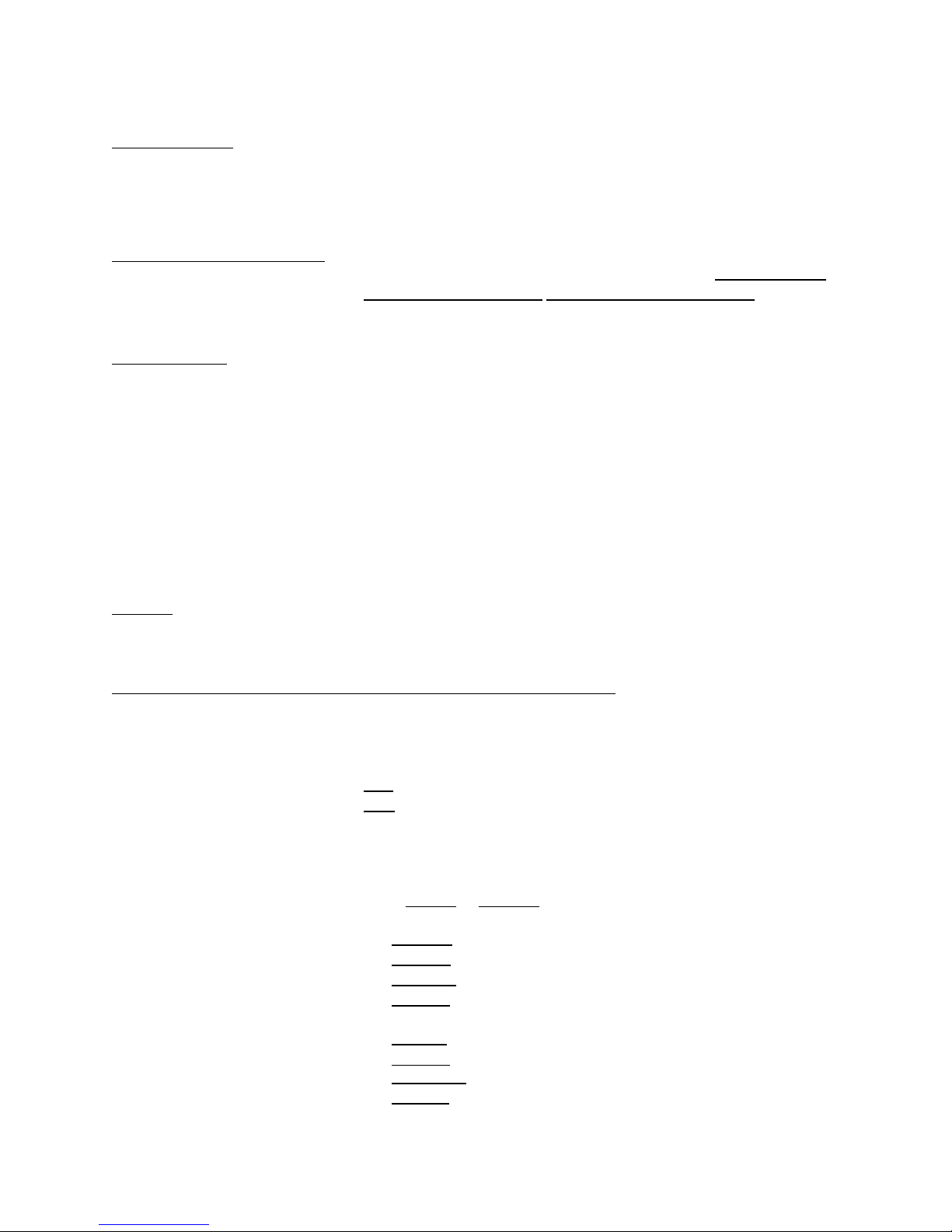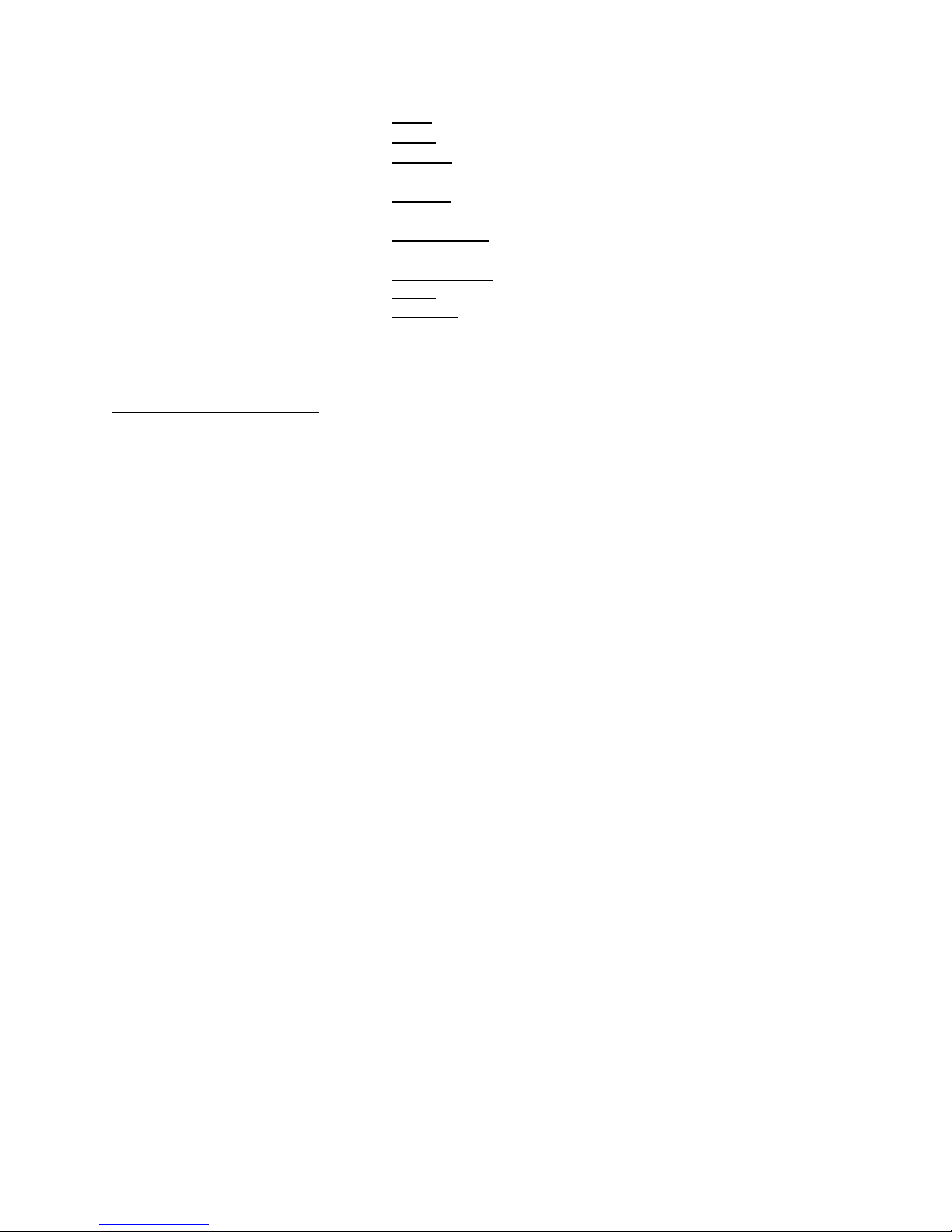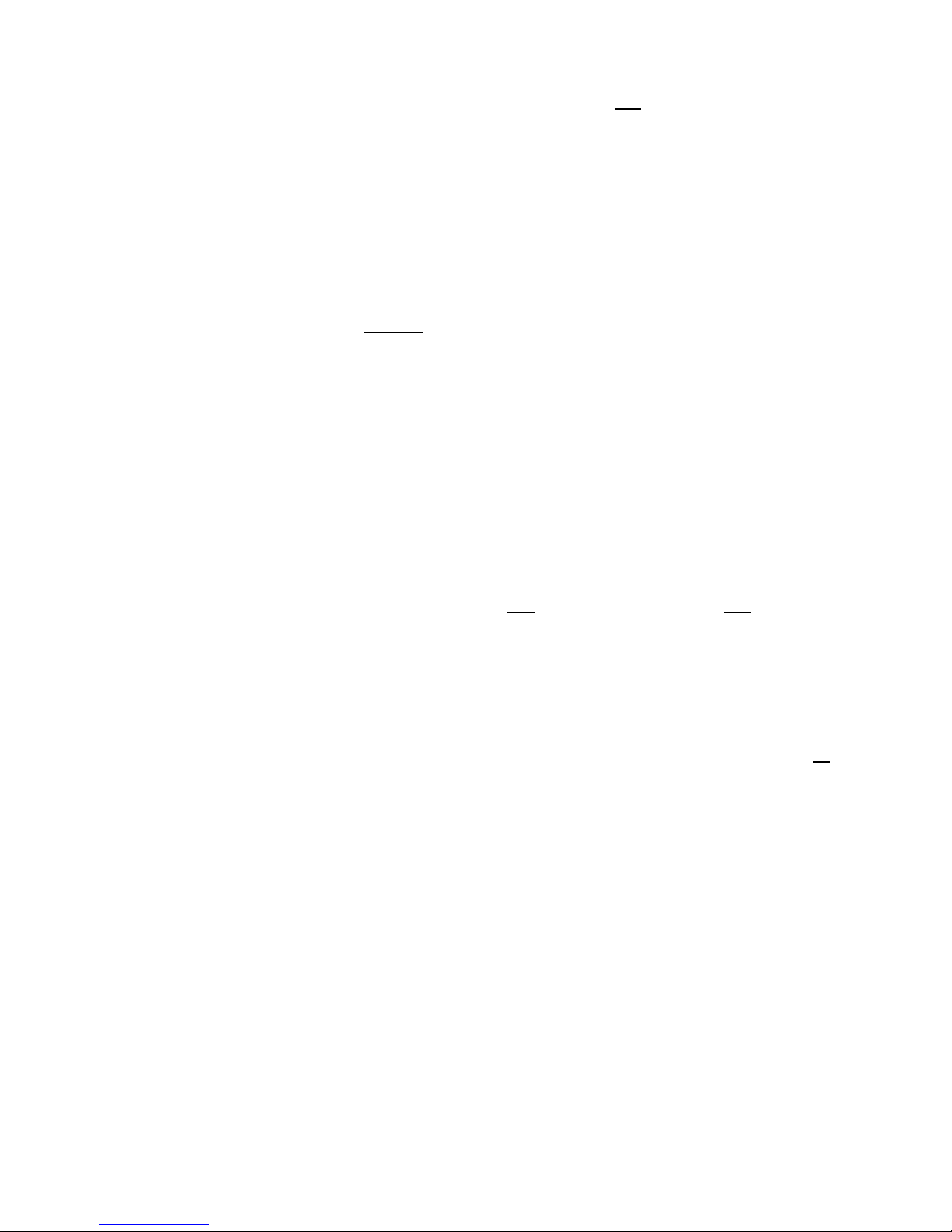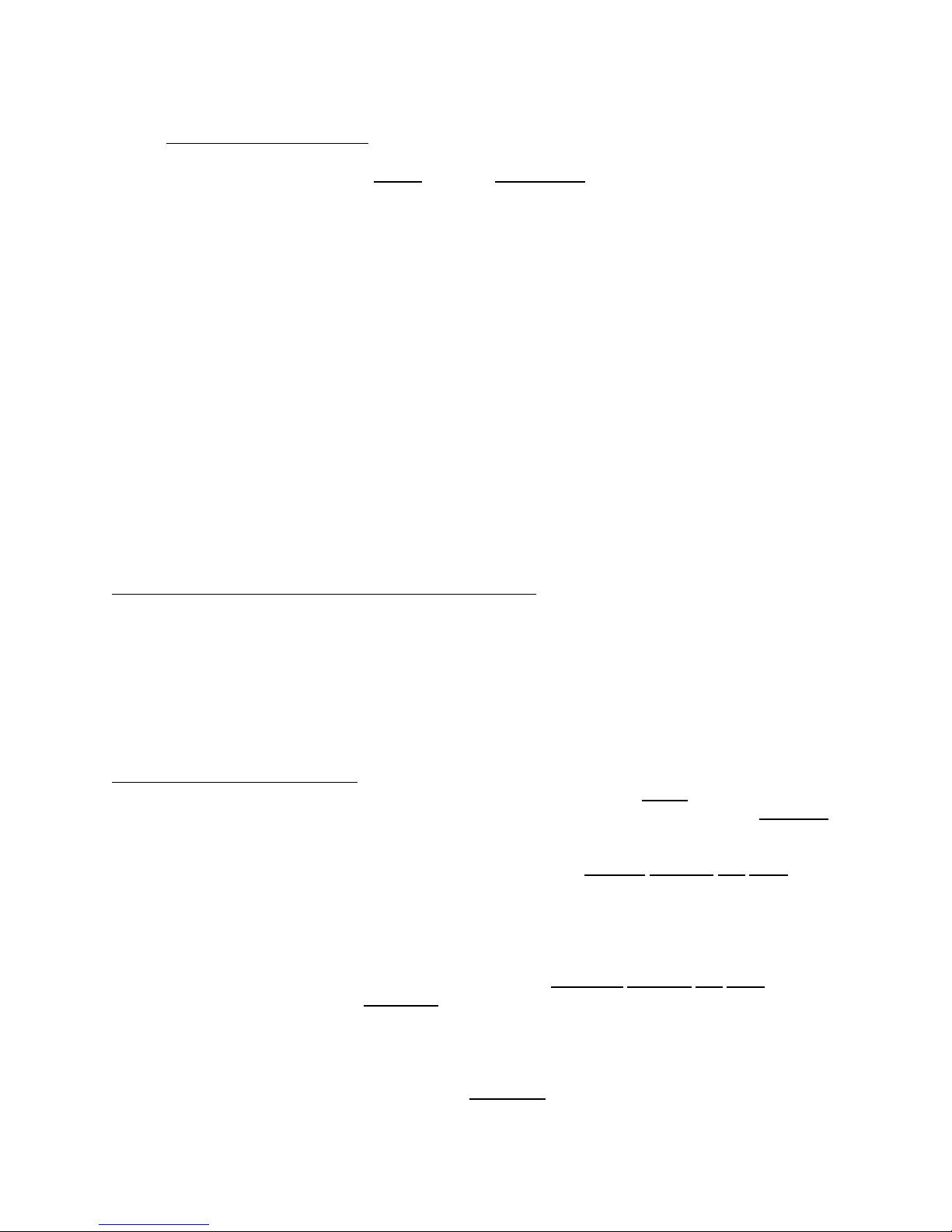1. Introduction. Welcome to the malletKAT PRO With Sounds. Plug in your AC
Adaptor, your headphones and play. Freedom at last! It’s quick,
it’s simple, it’s convenient, and it sounds great!
Congratulations on your purchase! You have purchased a product that
has grown and expanded over the 9 years since it was introduced.
What started out in 1986 as the innovative and advanced
malletKAT is still the most powerful and responsive keyboard
controller in the world. However, now it also comes complete with
over 300 studio quality percussion, orchestra, and keyboard sounds.
The malletKAT PRO continually grows in response to your changing
needs.
With KAT’s continuing War On Obsolescence, all of our customers enjoy
continual growth in their purchases because of our upgrade releases.
The With Sounds option, for example, is a modification, not a
totally new purchase where you have to throw away your previous
controller. We consciously try to plan our products for growth, as
technology develops we try to add it in.
The malletKAT PRO has changed physically with improvements in
the FSR playing surface, additional jacks for foot control, breath
control, and is now expandable up to 5 octaves with increased
sensitivity and dynamic range.
The new malletKAT PRO features include a special “Hang Mode” and a
“Dampening Mode.” The editing has been changed to be very quick
and intuitive. All of the functions you use regularly have been
made quickly accessible without a lot of screen advancing.
Now, the internal sound card gives you the ability to be self contained.
With headphones for practicing and stereo line outs to the band’s
board, getting around with your mallet instrument has a new level
of convenience.
Right now we are working on even more features and capabilities for
your malletKAT PRO. We tell you this so that you’ll know that as
the malletKAT PRO evolves even further in the years to come - our
future innovations will be made available to you too! We won’t
forget you!
ABOUT THIS MANUAL:This manual will get you started playing immediately and then help
you dig in and learn how to get the most out of your new purchase.
Chapter 1 contains introductory information and a product overview.
Chapter 2 describes the external Connections on your malletKAT PRO.
Chapter 3 gets to the heart of the matter and gets you Making Sounds
and playing on your malletKAT PRO.
Chapter 4 explains how you can Edit (change) the settings on the
malletKAT PRO.
Chapter 5 is about creating Basic User Setups for yourself.
Chapter 6 is about creating Advanced User Setups with interesting
results.
Chapter 7 is a basic MIDI Primer which details what MIDI is, how to
use it to control external devices, and special facets of MIDI as it
relates to percussion.
The Appendix has additional help and details.