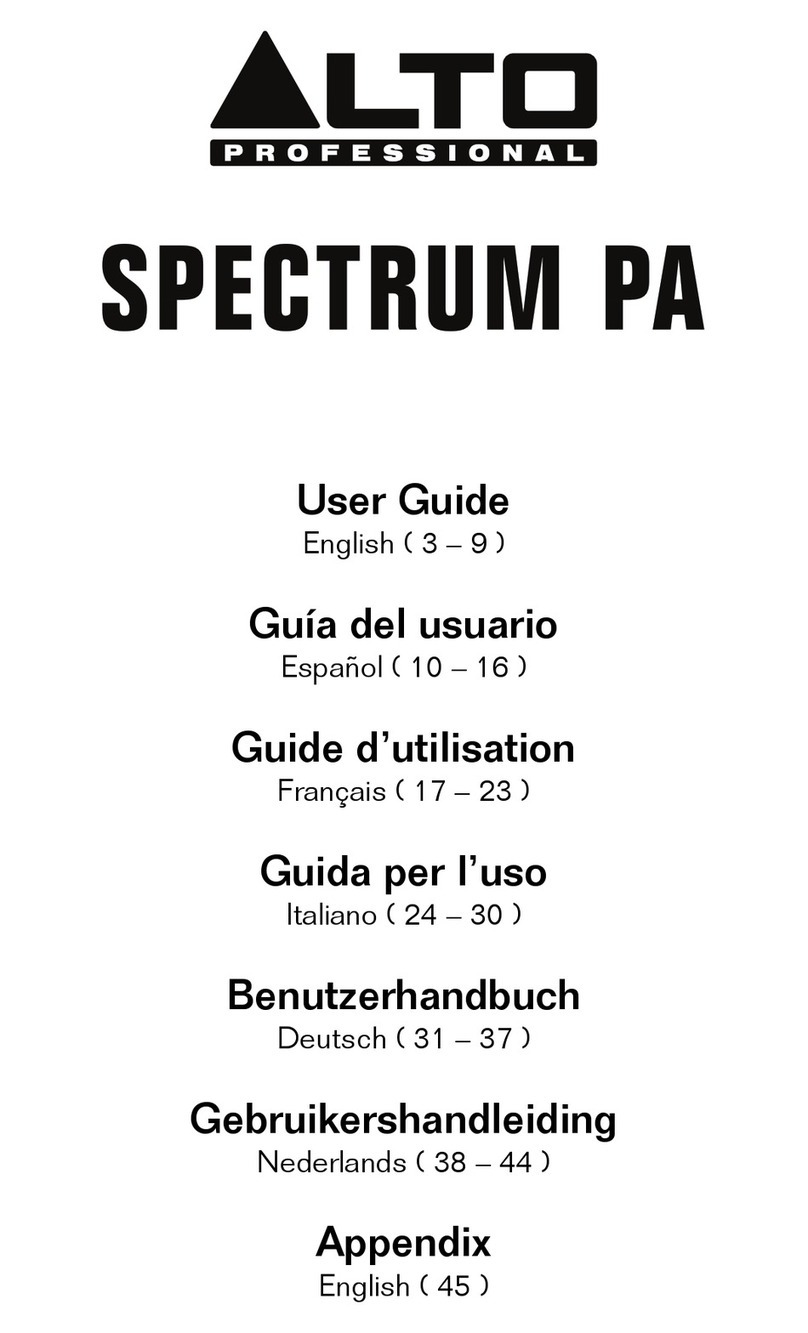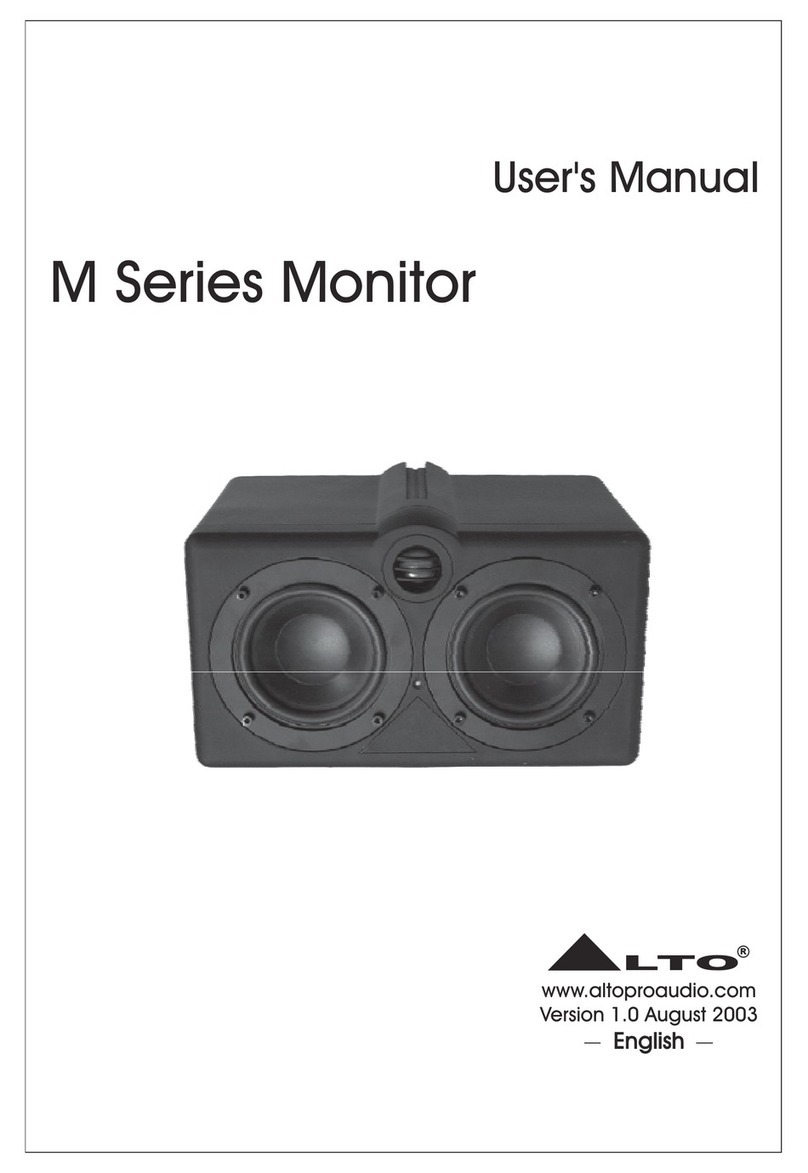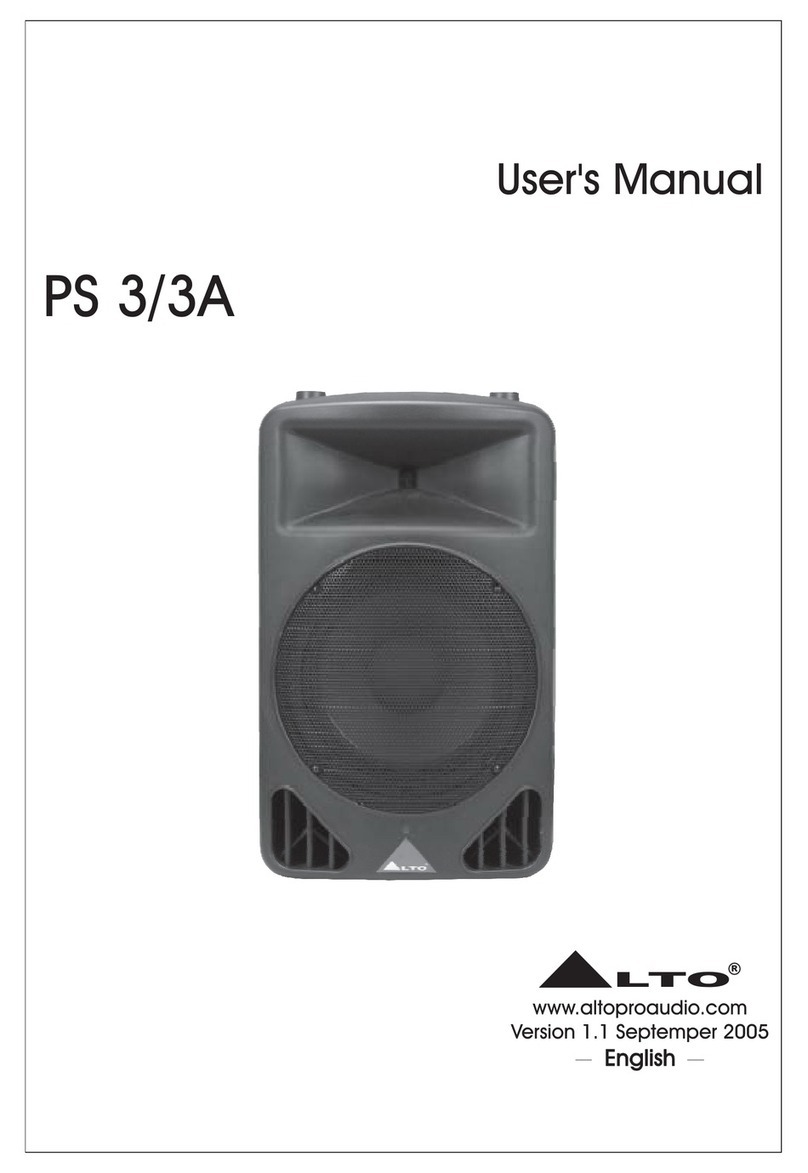6
(2.1) Important Safety Precautions
Please note: Alto Professional and inMusic are not responsible for the use of its
products or the misuse of this information for any purpose. Alto Professional and
inMusic are not responsible for the misuse of its products caused by avoiding
compliance with inspection and maintenance procedures. Please also refer to the
included safety and warranty manual for more information.
(2.1.1) Sound Level
Permanent hearing loss may be
caused by exposure to extremely
high noise levels. The U.S.
Occupational Safety and Health
Administration (OSHA) has specified
permissible exposures to certain
noise levels. According to OSHA,
exposure to high sound pressure
levels (SPL) in excess of these limits
may result in hearing loss. When
using equipment capable of
generating high SPL, use hearing
protection while such equipment is
under operation.
Hours per day SPL
(dB)Example
8 90 Small gig
6 92 Train
4 95 Subway train
3 97 High-level desktop
monitors
2 100 Classical music concert
1.5 102 Riveting machine
1 105 Machine factory
0.5 110 Airport
0.25 or less 115 Rock concert
(2.2) Getting Started
1. Make sure all items listed in the (1.1) Box Contents are included in the box.
2. Read the Safety & Warranty Manual before using the product.
3. Make sure that you have completely charged the battery prior to first use for
maximum battery life.
4. Power on Busker.
5. Turn down the Main Volume on Busker.
6. Connect your audio input sources (i.e. microphones, instruments, CD/MP3
Players).
7. Power on audio input sources.
8. Raise the Main Volume to a comfortable level.
9. Raise the individual channel volumes as needed.
10. Return the Main Volume to zero and turn off Busker when you are finished.
(2.0) SETUP