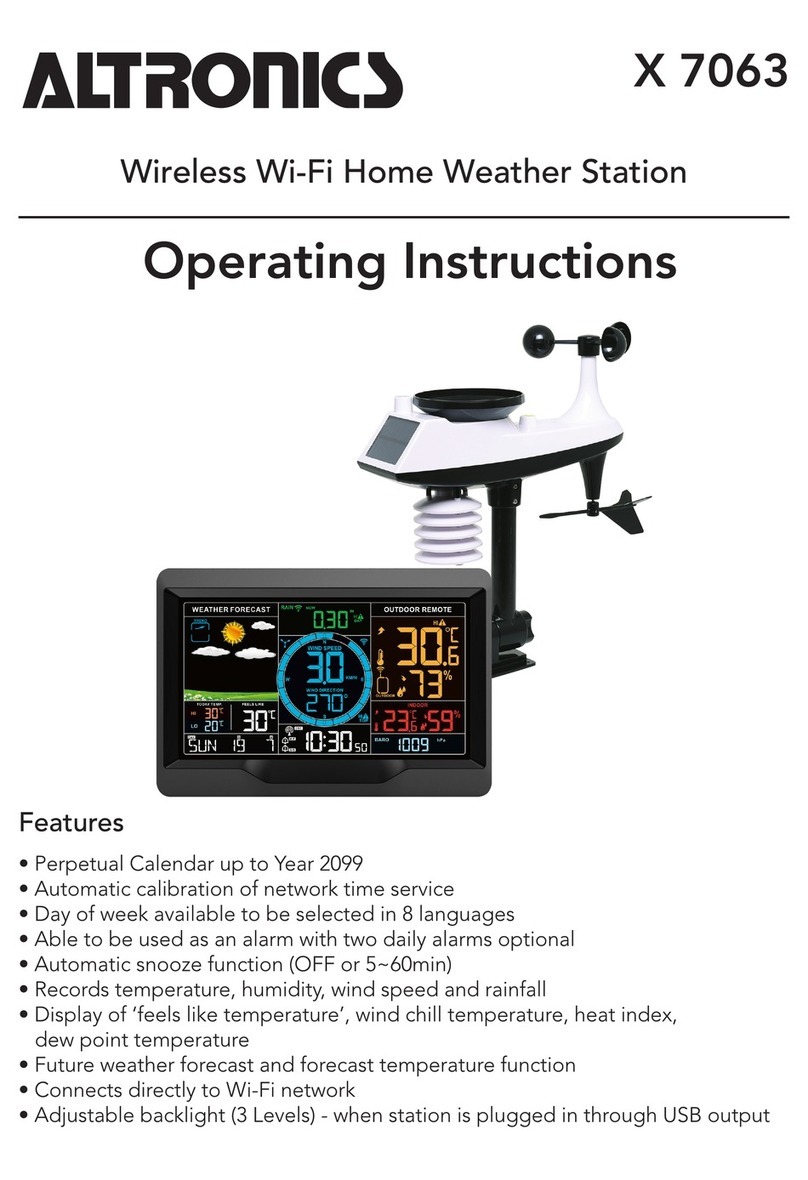X 7063
Wi-Fi Home Weather Station
9
Switching off the alarm signal:
To stop the alarm signal press and hold the button for more than 3 seconds.
Snooze function:
1. When the alarm sounds, touch and release the button. The alarm signal stops, and snooze will commence. At the
end of the snooze timer, it will ring again, snooze can be pressed again if desired.
2. In snooze mode, touch hold down the button for more than 3 seconds to exit snooze mode and shut off the alarm.
Temperature | Humidity Readings | History | Trend
1. Press and release the button to scroll through these measurements: High | Low temperature and humidity and
feels like temperature, dew point temperature, heat index, wind chill index.
2. High | Low temperature or humidity viewing mode, to switch viewing to records of other channels press and release
the button .
Note: Feels like temperature, dew point temperature, heat index and wind chill index are related to the value
detected by the multi-combination wireless remote sensor.
3. In Temperature | Humidity history viewing mode, press and hold the button for 3 seconds to clear all the data
history of Indoor | Outdoor remote Temperature | Humidity.
Note: Indoor | outdoor remote Temperature | Humidity reading will reset to current value.
4. Indoor | outdoor remote temperature | humidity will have trend change tips
: Temperature / humidity is rising.
: Temperature / humidity drops.
5. No display: temperature / humidity remains unchanged.
Note: Press the location button at any time to exit view mode. After 20 seconds the system will
automatically exit the settings menu without any buttons being pressed.
Air Pressure | Light Intensity | UV Index Reading:
1. In the main display interface, press and hold the button for 3 seconds to convert the display to air pressure or
light intensity.
2. There are ve status indications for the UV Index: LOW (0 to 2), MODERATE (3 to 5), HIGH (6 to 7), VERY HIGH (8 to
10), EXTREME (11+).
Wind Readings | History:
1. In the main display interface, press and hold the button for 3 seconds to display wind direction or wind speed
indicators/values.
Stages:
• WIND SPEED: Average speed over the past 30 seconds.
• 1HR TOP SPEED: Highest speed in the past hour.
• WIND DIRECTION: In letters or degrees (as set by user).
Note: The conversion is displayed as a wind direction indicator. 1 hour top speed can only be operated under the
main display interface.
2. Viewing wind speed history: Press and release the button to view the maximum wind history values: 1 Hour
(default) | 24 Hour |7 Days | Month | Year.
Stages:
• One Hour: Top speed within the past 60 minute period.
• 24 hour: Past 24 hour period, from last record.
• 7 Days: Past 7-day period, from last record.
• Month: Dened by Calendar Month i.e. January 1 - January 31.
• Year: Dened by Calendar Year i.e. January 1 - December 31.
3. When viewing wind speed history, press and hold the button for 3 seconds to clear all history of wind speeds.
Wind speed reading will reset to current wind speed.
Note: Press the location button at any time to exit view mode. After 20 seconds the system will
automatically exit the settings menu without any buttons being pressed.