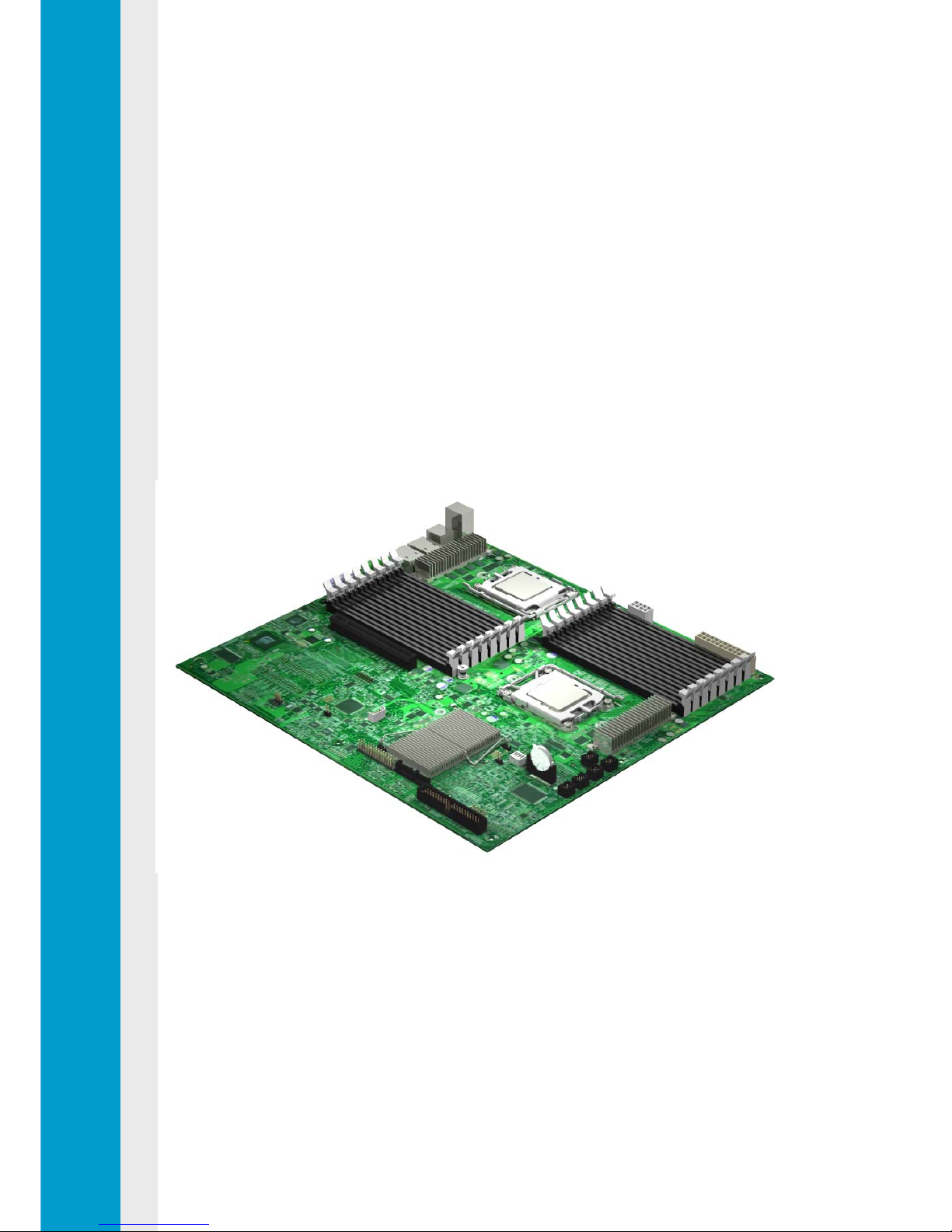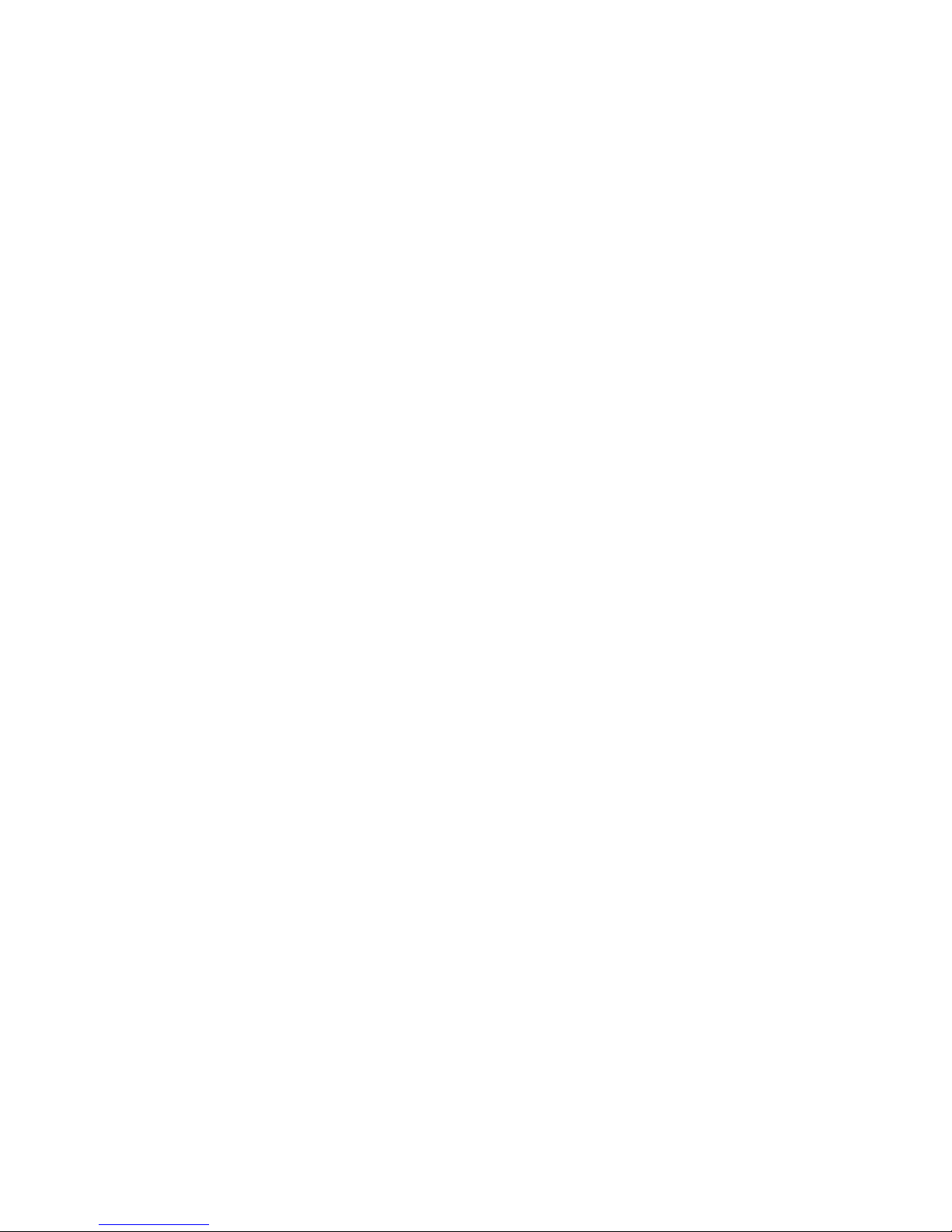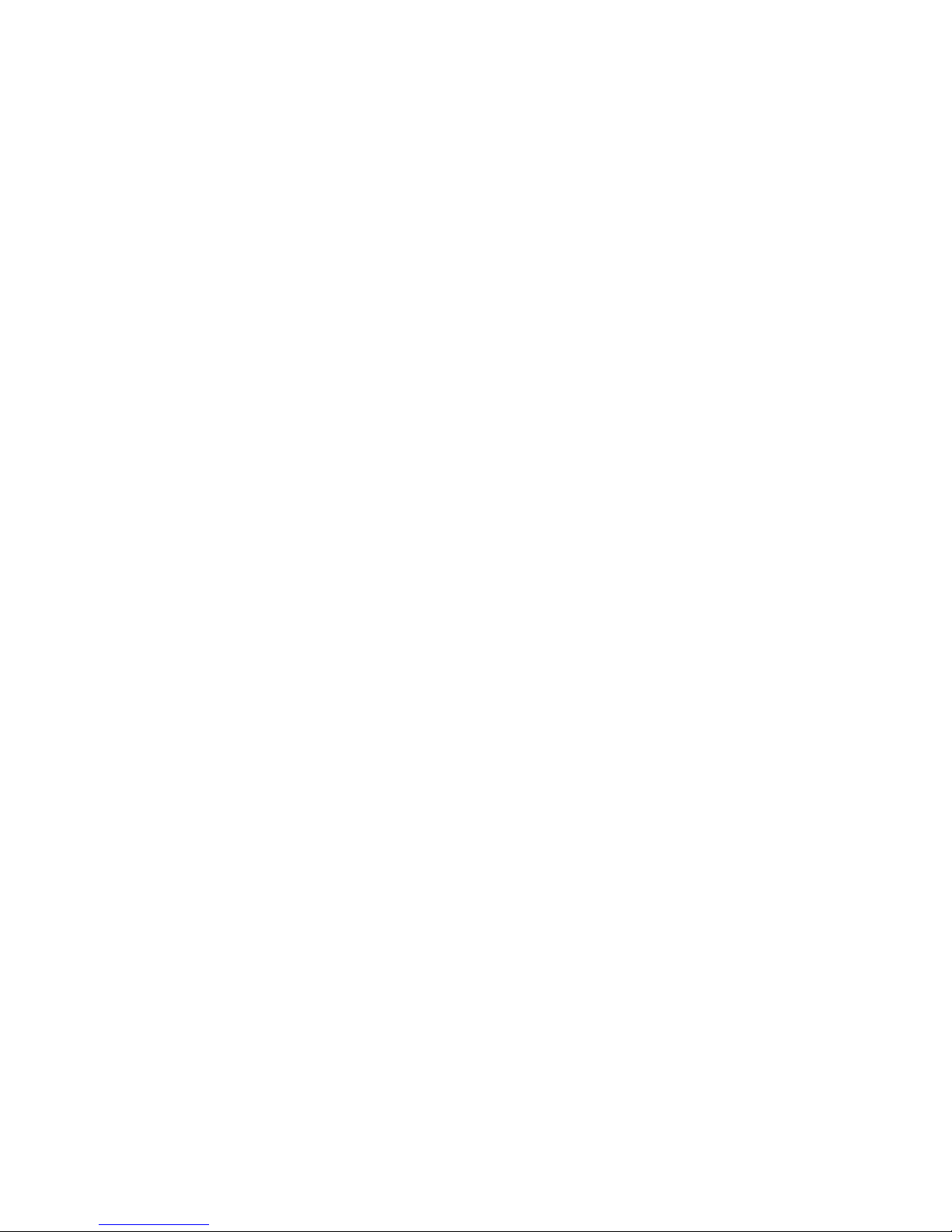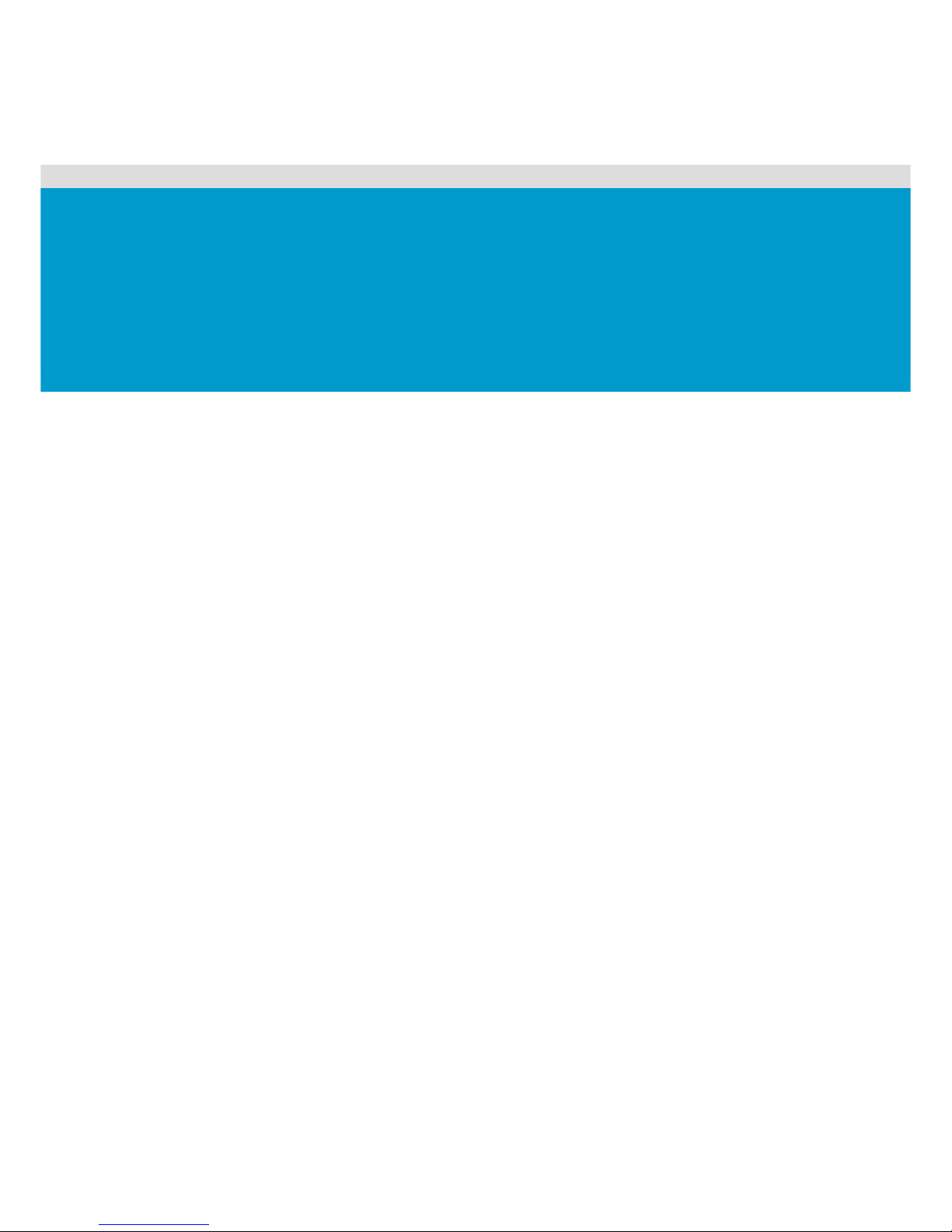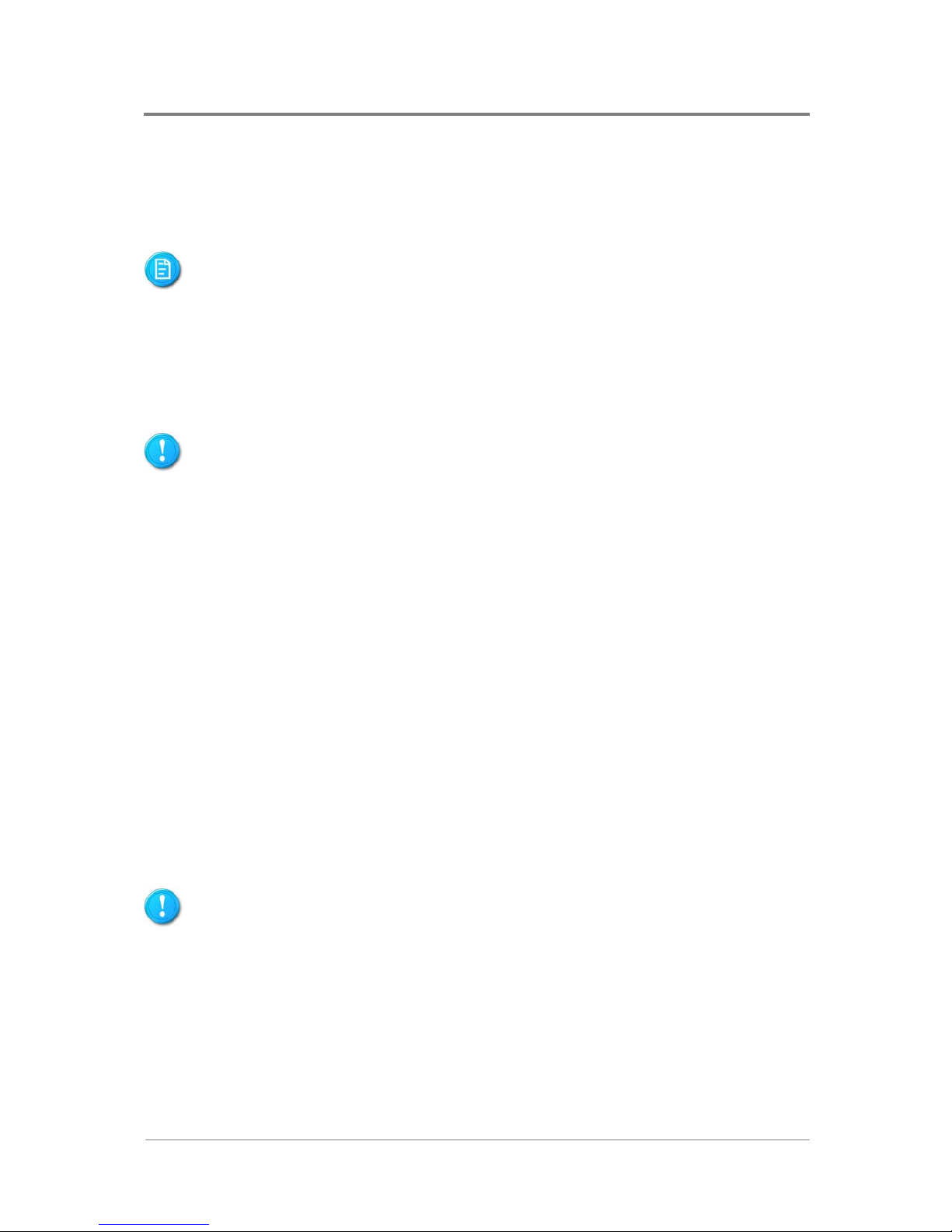3Connectors and System Configuration Switch ...............................................................3-1
3.1 Power Connectors (J2, J1)............................................................................................3-1
3.1.1 Main Power Connector (J2) ...................................................................................3-1
3.1.2 Processor Power Connector (J1)...........................................................................3-2
3.2 IDE Connector (J57)......................................................................................................3-3
3.3 Floppy Connector (J35).................................................................................................3-5
3.4 Front Panel Connector (J49).........................................................................................3-6
3.5 Front Panel USB Connector (J53).................................................................................3-7
3.6 Onboard USB6/7 Connector (J48) ................................................................................3-8
3.7 Onboard USB4/5 Connector (J52) ................................................................................3-9
3.8 Fan Connectors (J27, J34, J30, J36, J40, J26, J301, J33, J25)..................................3-10
3.8.1 Fan Connectors (J27, J34, J30, J36, J40) ...........................................................3-10
3.8.2 System Fan1 Connector (J26) .............................................................................3-11
3.8.3 System Fan2 Connector (J301) ...........................................................................3-12
3.8.4 Processor Fan Connectors (J33, J25)..................................................................3-13
3.9 Chassis Intrusion Connector (J300)............................................................................3-14
3.10 Clear CMOS Connector (J42) .....................................................................................3-15
3.11 BMC Recovery Connector (J302)................................................................................3-16
3.12 BMC Writer Connector (J45).......................................................................................3-17
3.13 IPMB Connector (J44).................................................................................................3-18
3.14 D-sub VGA Port (J21)..................................................................................................3-19
3.15 Serial Port (J16) ..........................................................................................................3-20
3.16 Keyboard and Mouse Ports (J3)..................................................................................3-21
3.17 Rear Dual USB Port (J6).............................................................................................3-22
3.18 NIC Connectors (RJ45) (J13, J9)................................................................................3-23
3.19 System Configuration Switch Settings (SW1) .............................................................3-24
4BIOS Setup..........................................................................................................................4-1
4.1 BIOS Setup Utility..........................................................................................................4-1
4.2 Entering the BIOS Setup Utility.....................................................................................4-2
4.3 Keyboard Command Bar...............................................................................................4-3
4.4 BIOS Updates ...............................................................................................................4-5
4.4.1 BIOS Requirements...............................................................................................4-5
4.4.2 ROM Flash.............................................................................................................4-5
List of Figures
Figure 1-1 Motherboard Overview .....................................................................................1-2
Figure 1-2 Connectors and Component Locations ............................................................1-4
Figure 1-3 Back Panel Connectors....................................................................................1-6
Figure 2-1 Screws Placement............................................................................................2-2
Figure 2-2 Battery Location................................................................................................2-3
Figure 2-3 Pulling the Battery out of the Holder.................................................................2-3