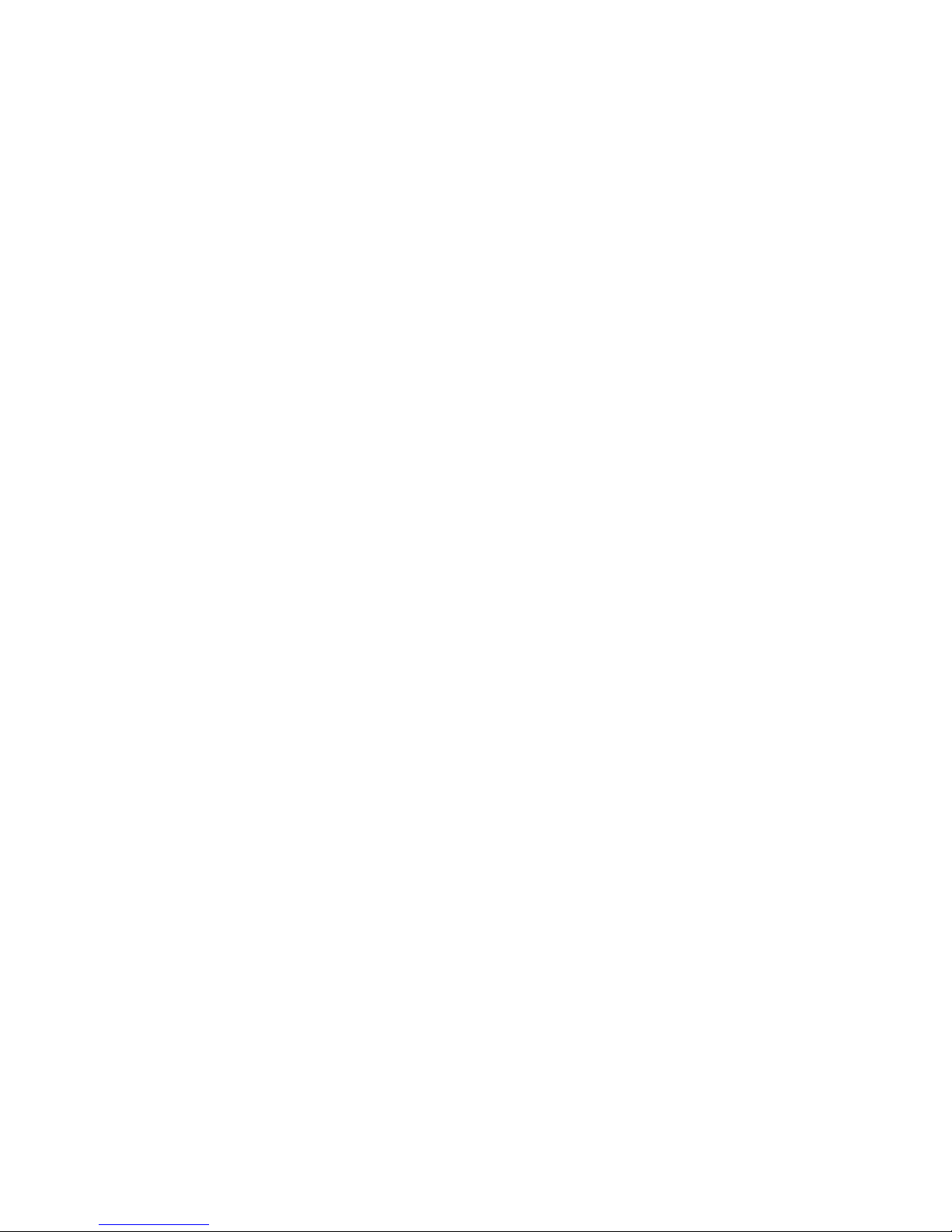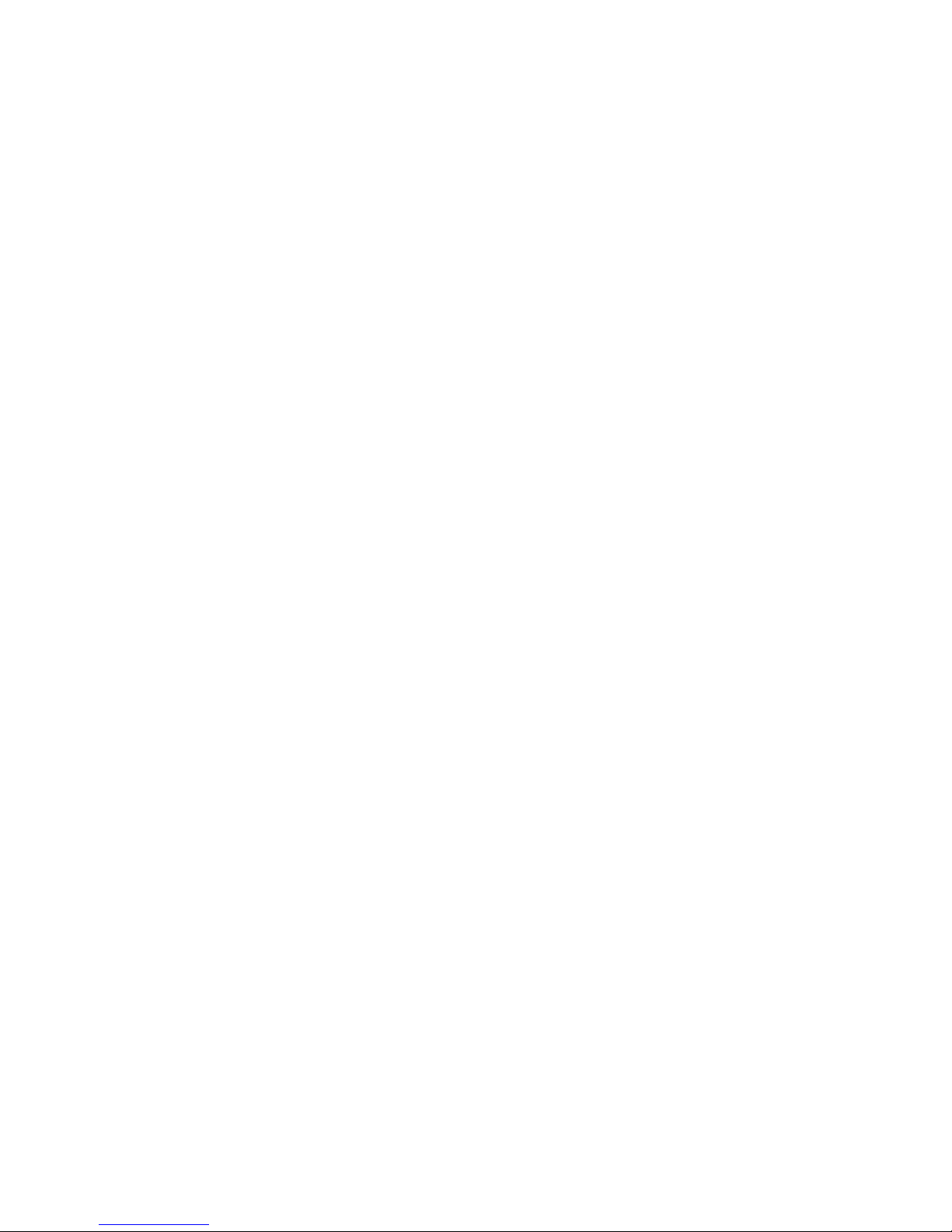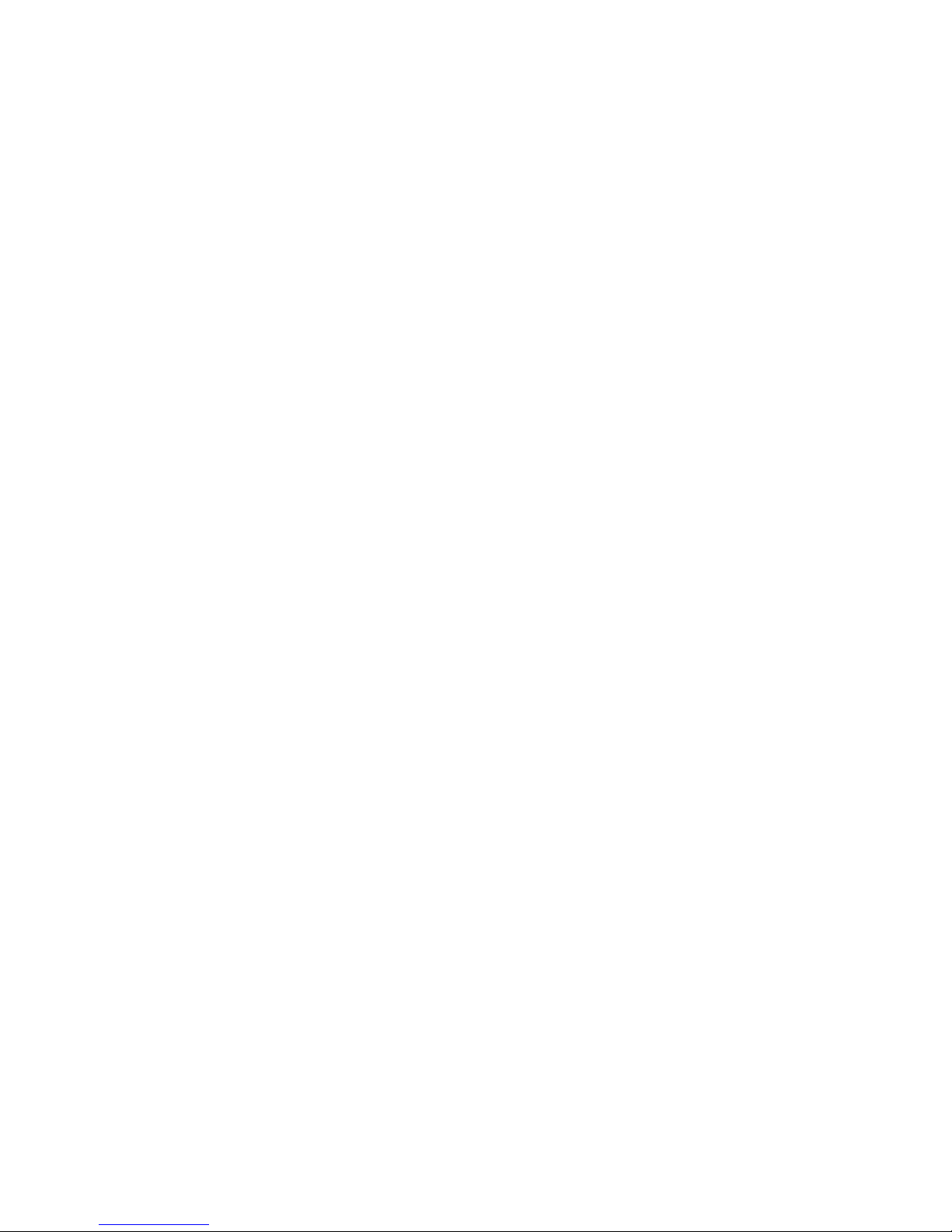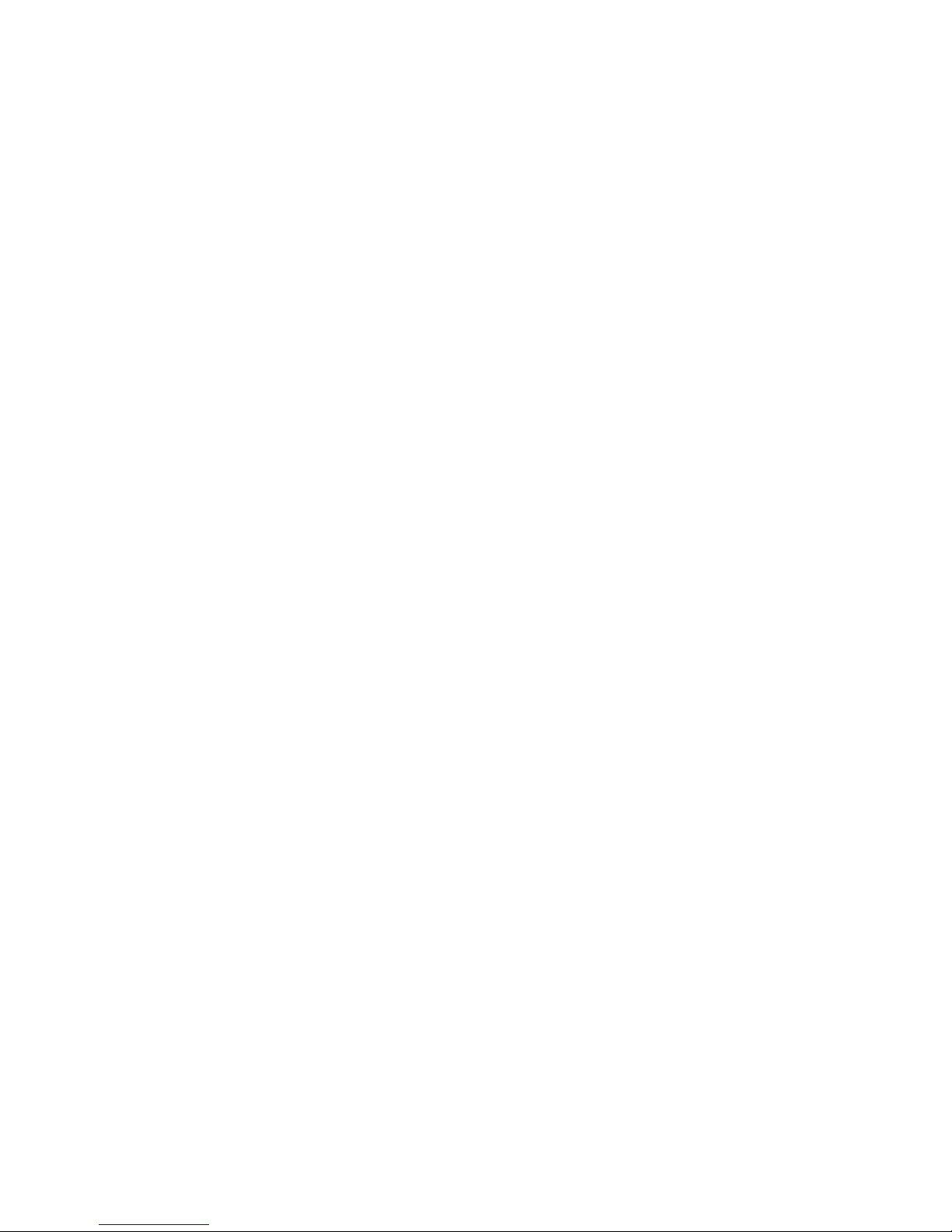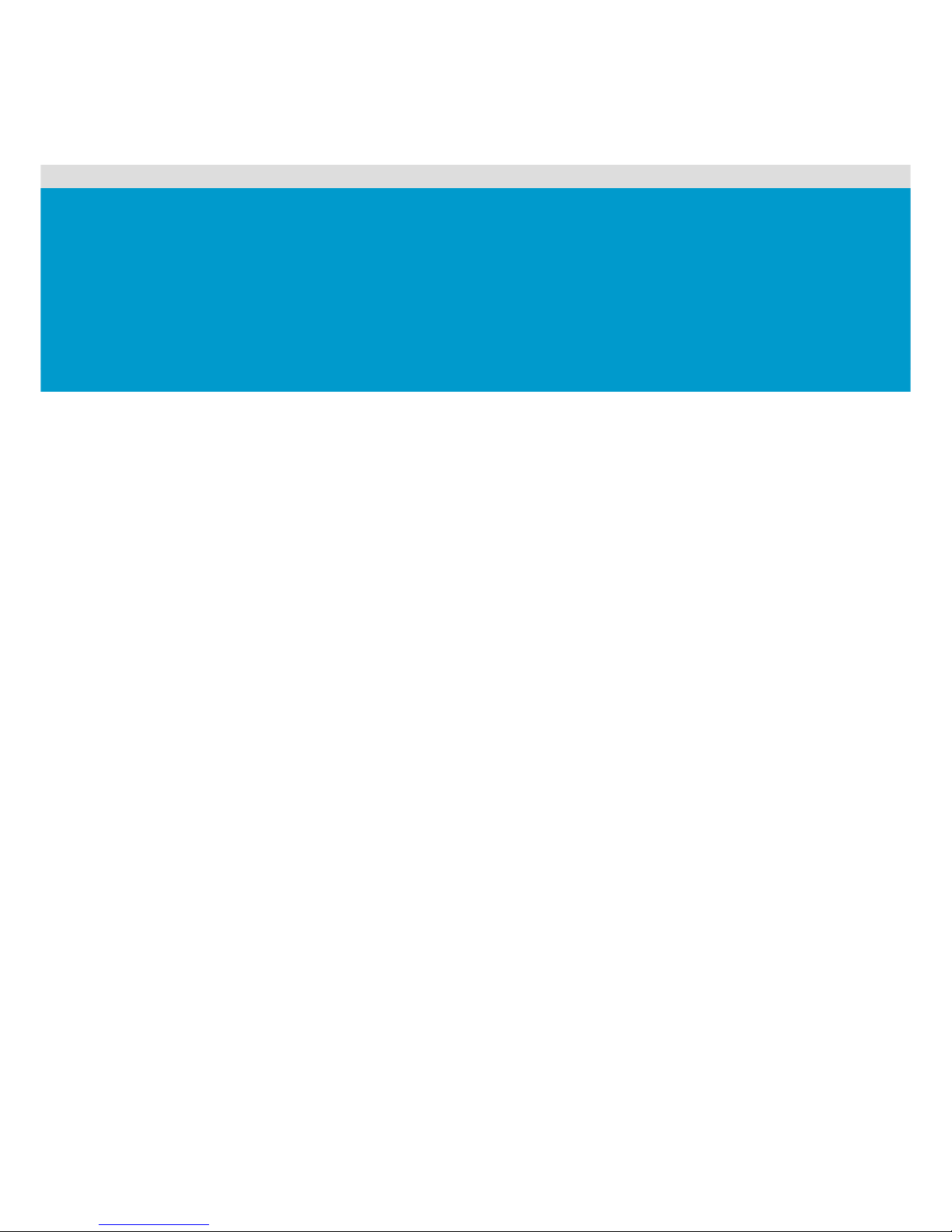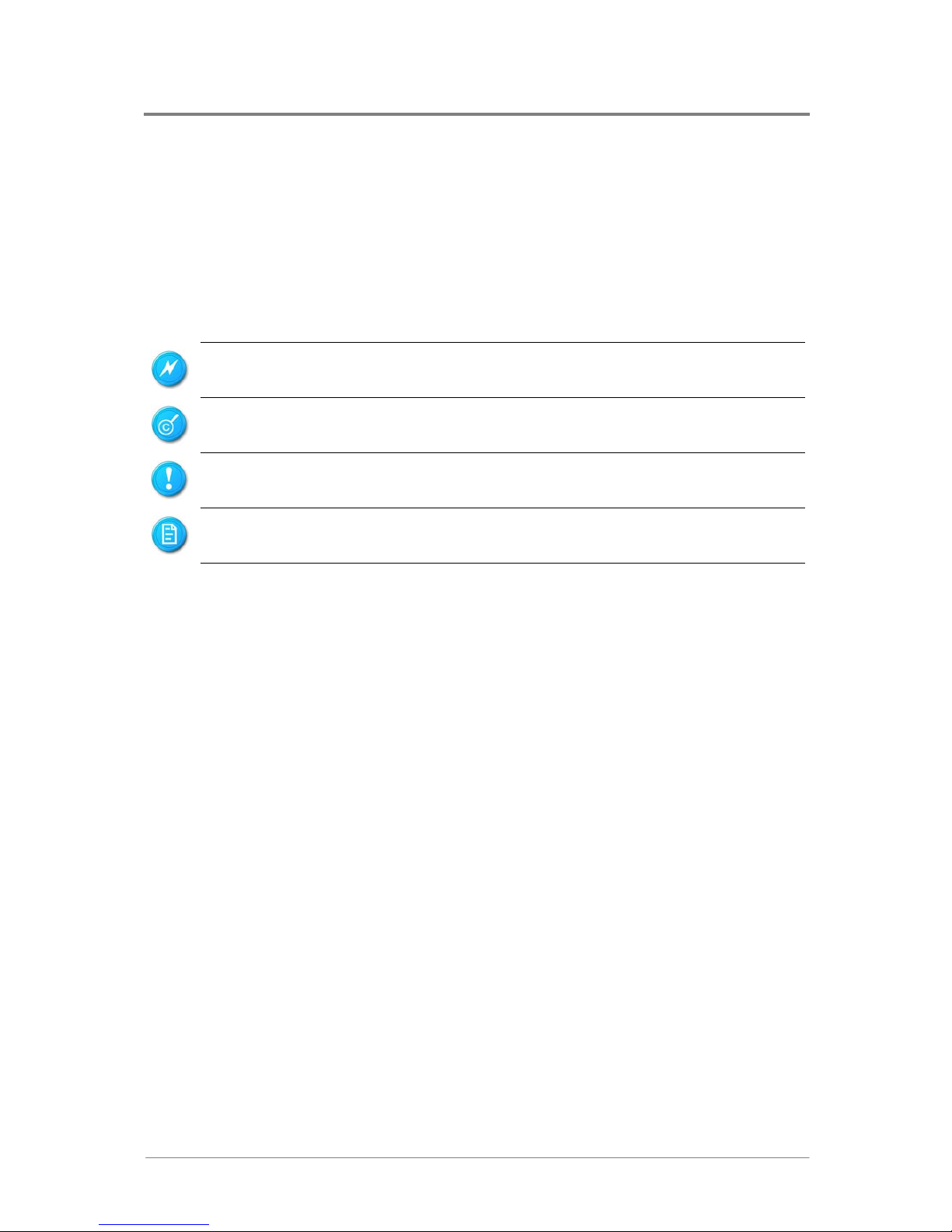Figure 1-4 Back Panel LEDs..............................................................................................1-6
Figure 2-1 Screws Placement............................................................................................2-2
Figure 2-2 System Battery Location...................................................................................2-3
Figure 2-3 Pulling the System Battery out of the Holder....................................................2-4
Figure 2-4 Putting the System Battery into the Holder.......................................................2-4
Figure 2-5 Processor Location...........................................................................................2-5
Figure 2-6 Removing the Heat Sink...................................................................................2-6
Figure 2-7 Opening the Load Plate....................................................................................2-7
Figure 2-8 Lifting the Processor out of the Socket.............................................................2-7
Figure 2-9 Closing the Load Plate .....................................................................................2-7
Figure 2-10 Placing on the PnP Cap..................................................................................2-8
Figure 2-11 Pointing the Golden Corner toward the Socket...............................................2-8
Figure 2-12 Removing the Heat Sink Base Socket............................................................2-9
Figure 2-13 Lifting up the Heat Sink Socket.......................................................................2-9
Figure 2-14 Location of the System Memories ................................................................2-10
Figure 2-15 DIMM Socket Location .................................................................................2-11
Figure 2-16 Lifting the DIMM out of the Socket................................................................2-14
Figure 2-17 Pressing the Retaining Clips Outward..........................................................2-15
Figure 2-18 Inserting the DIMM into the Socket...............................................................2-15
Figure 2-19 System Configuration Jumper Location........................................................2-16
Figure 3-1 Main Power Connector.....................................................................................3-1
Figure 3-2 Processor Power Connector.............................................................................3-2
Figure 3-3 Front Panel and IDE Connector........................................................................3-3
Figure 3-4 Floppy Connector.............................................................................................3-5
Figure 3-5 Chassis Intrusion Connector.............................................................................3-6
Figure 3-6 IPMB Connector...............................................................................................3-7
Figure 3-7 Front Panel VGA Connector.............................................................................3-8
Figure 3-8 D-sub VGA Port................................................................................................3-9
Figure 3-9 Serial Port.......................................................................................................3-10
Figure 3-10 Keyboard Port...............................................................................................3-11
Figure 3-11 Mouse Port ...................................................................................................3-12
Figure 3-12 Rear Dual USB Port .....................................................................................3-13
Figure 3-13 Front Panel USB Connector.........................................................................3-14
Figure 3-14 I2C (SMBus) Signal Connector for Power Supply.........................................3-15
Figure 3-15 Dual NIC Connector (RJ45)..........................................................................3-16
Figure 3-16 Management Port (RJ45) .............................................................................3-17
Figure 3-17 System Fan Board Connector ......................................................................3-18
Figure 3-18 Mini-SAS Connector.....................................................................................3-19
Figure 3-19 Internal USB Port for USB Floppy ................................................................3-21
Figure 3-20 System Configuration Jumper ......................................................................3-22
Figure 3-21 BMC Recovery Jumper.................................................................................3-23
Figure 3-22 BMC Recovery Switch..................................................................................3-23
Appendix Figure I China RoHS Regulations..........................................................................I