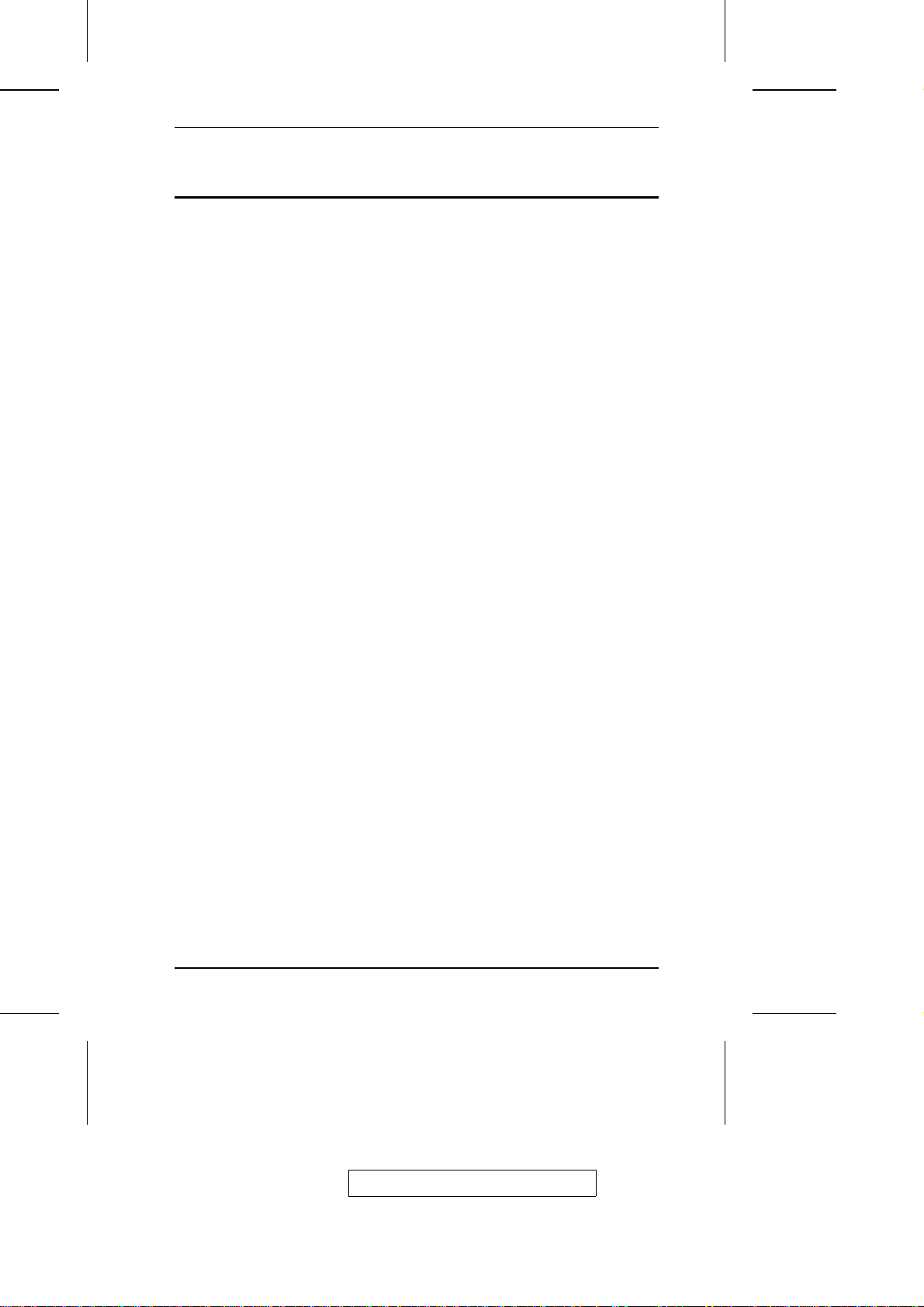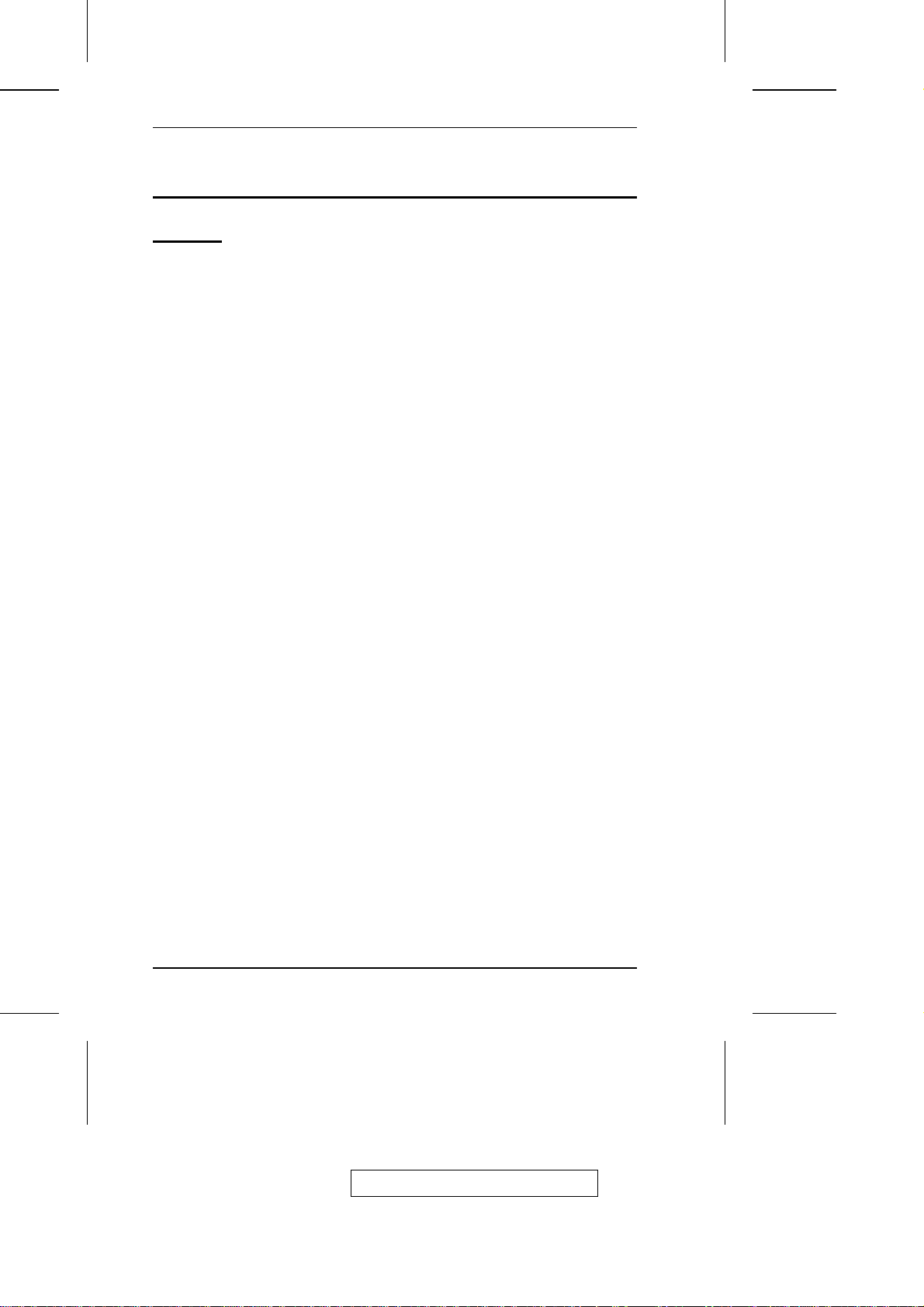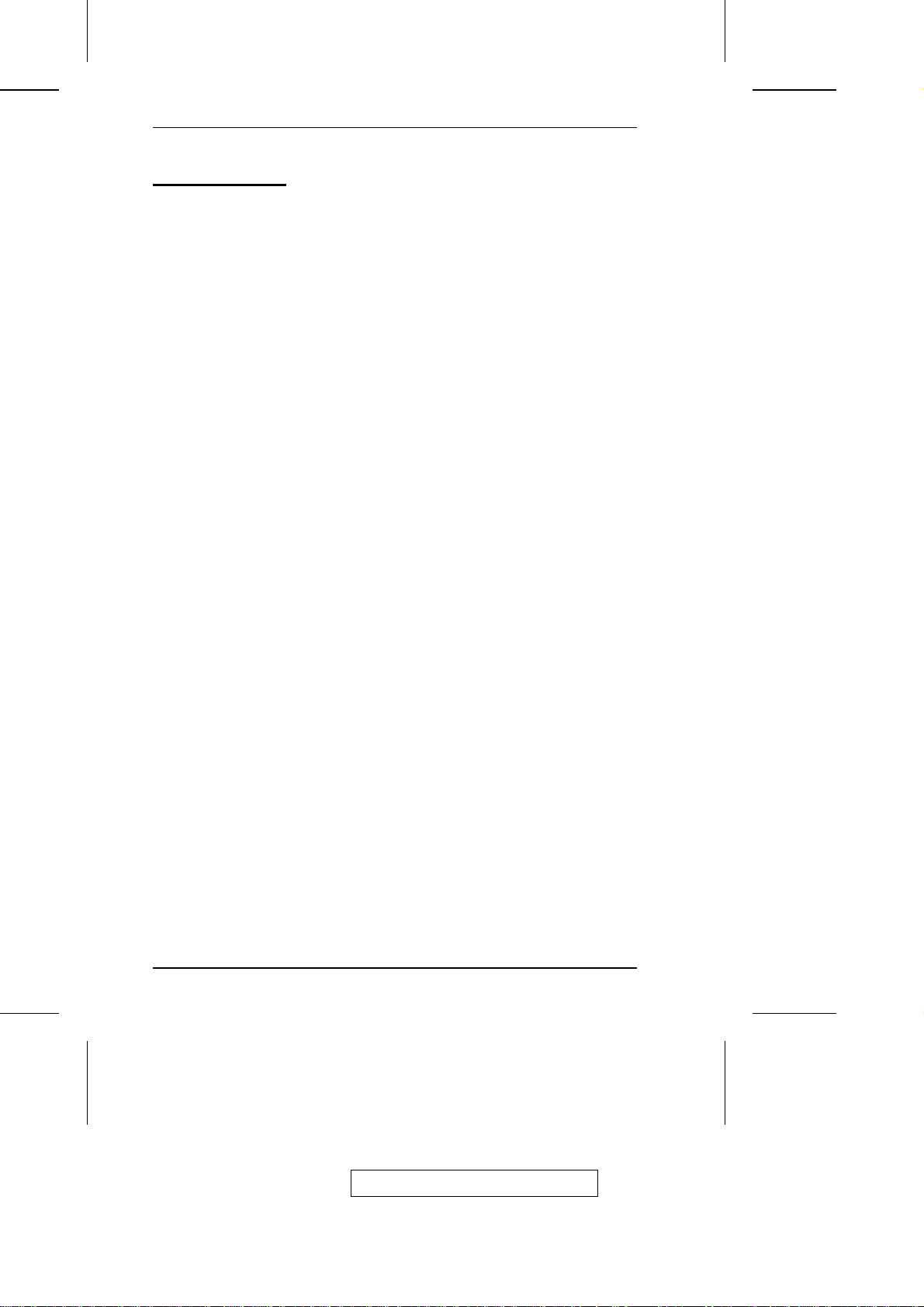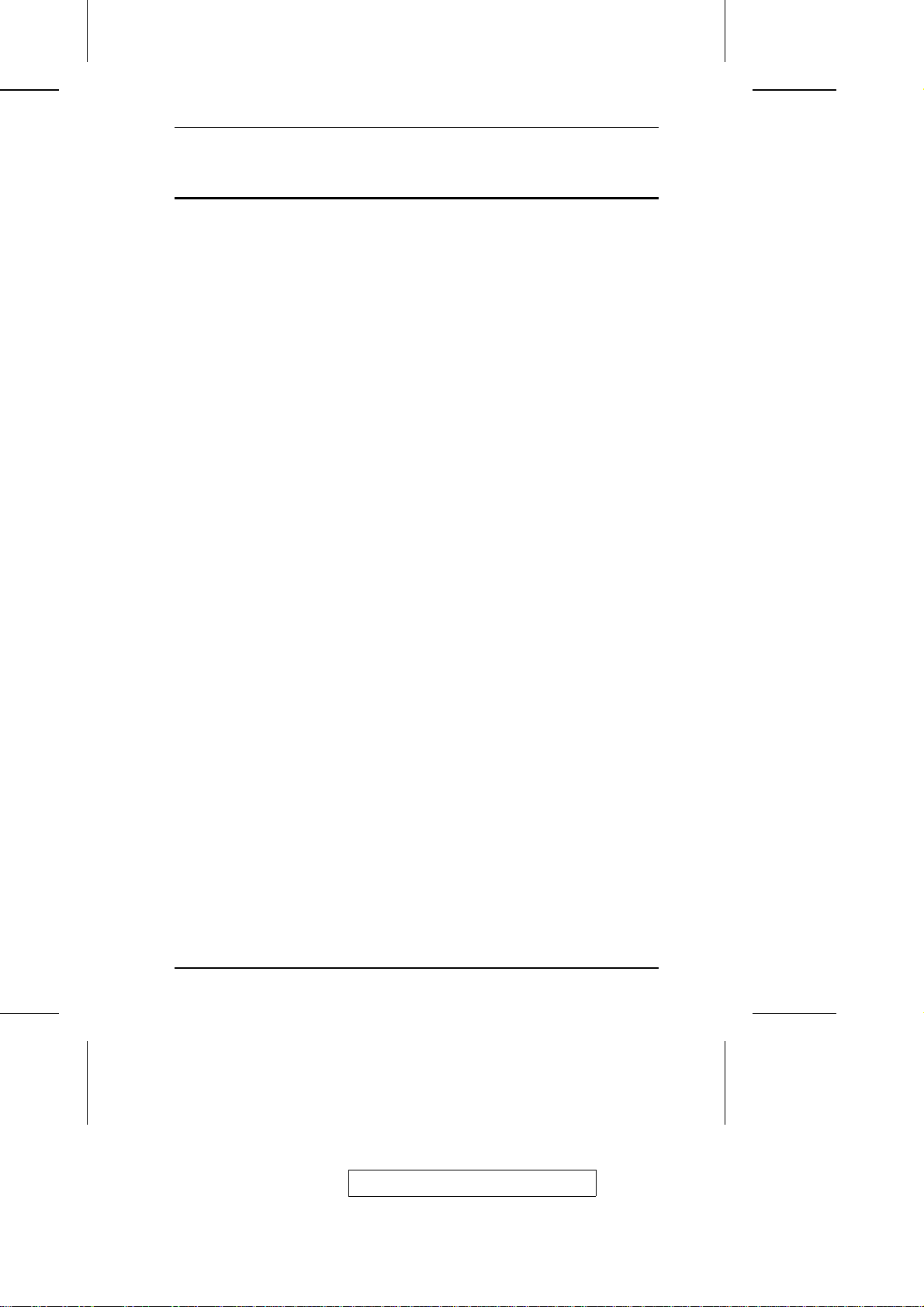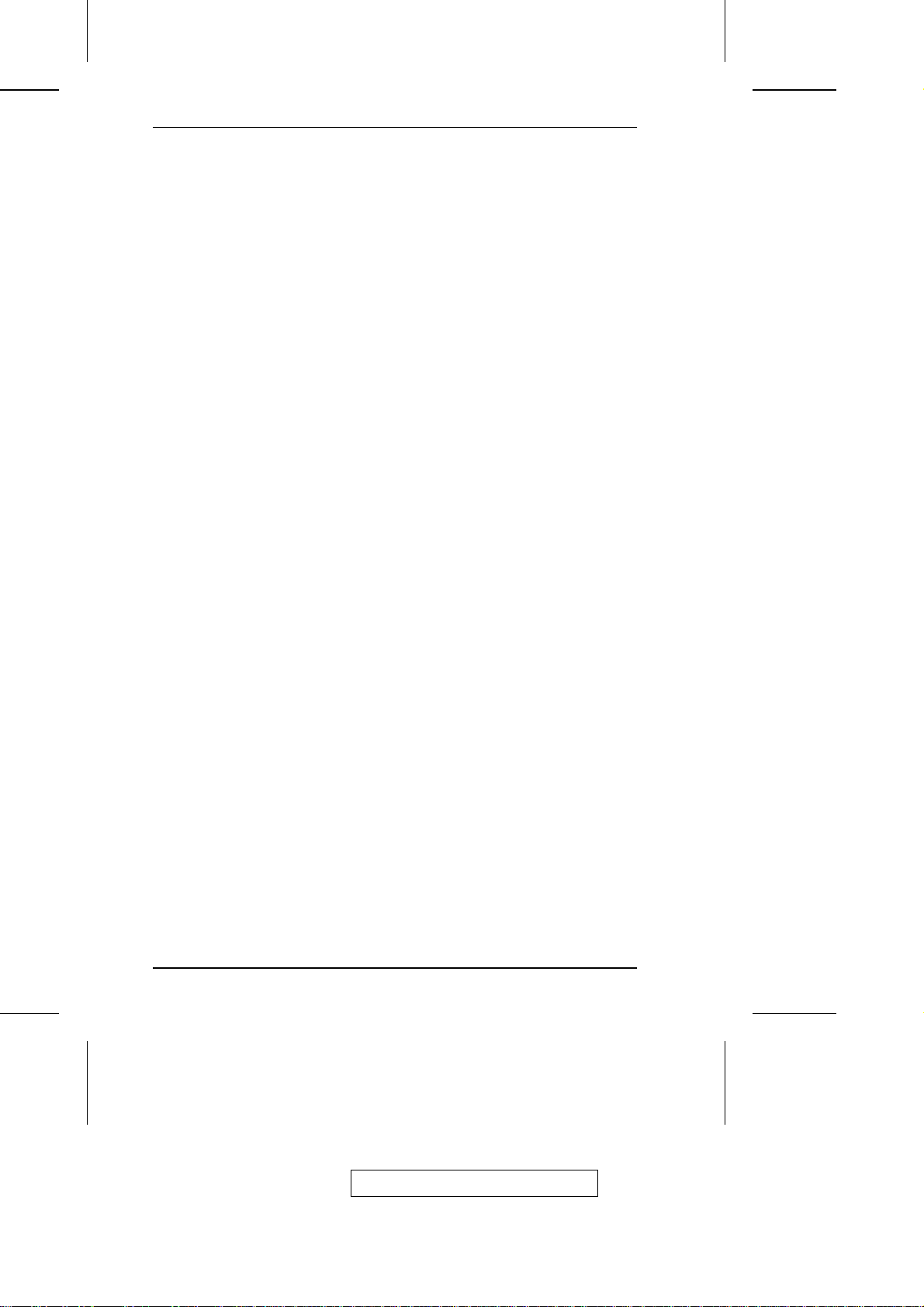Chapter 3
Operation
Overview . . . . . . . . . . . . . . . . . . . . . . . . . . . . . . . . 13
CN-6000 / KN9116 Browser Operation . . . . . . . . . . . . . . . . 13
Logging In . . . . . . . . . . . . . . . . . . . . . . . . . . . . . 13
The PN0108 Main Screen . . . . . . . . . . . . . . . . . . . . . 16
Device Selector . . . . . . . . . . . . . . . . . . . . . . . . . . . 17
Device Control . . . . . . . . . . . . . . . . . . . . . . . . . . . 17
The Power Status Screen . . . . . . . . . . . . . . . . . . . . . . 18
PN9108 Browser Operation . . . . . . . . . . . . . . . . . . . . . . . 21
Logging In . . . . . . . . . . . . . . . . . . . . . . . . . . . . . 21
The PN9108 Main Screen . . . . . . . . . . . . . . . . . . . . . 22
SN0108 / SN0116 Browser Operation . . . . . . . . . . . . . . . . . 23
Logging In . . . . . . . . . . . . . . . . . . . . . . . . . . . . . 23
The SN0108 / SN0116 Main Screen . . . . . . . . . . . . . . . . 24
Local Console Operation . . . . . . . . . . . . . . . . . . . . . . . . 28
Hyperterminal . . . . . . . . . . . . . . . . . . . . . . . . . . . . 28
Java Application . . . . . . . . . . . . . . . . . . . . . . . . . . 32
Chapter 4
Administration
System Setup . . . . . . . . . . . . . . . . . . . . . . . . . . . . . . 35
Administrator . . . . . . . . . . . . . . . . . . . . . . . . . . . . 35
Connection Control . . . . . . . . . . . . . . . . . . . . . . . . . 35
Device Control . . . . . . . . . . . . . . . . . . . . . . . . . . . . . 36
Configuration . . . . . . . . . . . . . . . . . . . . . . . . . . . . 36
Finishing Up . . . . . . . . . . . . . . . . . . . . . . . . . . . . 39
Schedule . . . . . . . . . . . . . . . . . . . . . . . . . . . . . . 40
Finishing Up . . . . . . . . . . . . . . . . . . . . . . . . . . . . 40
User Management . . . . . . . . . . . . . . . . . . . . . . . . . . 41
Finishing Up . . . . . . . . . . . . . . . . . . . . . . . . . . . . 41
Monitor . . . . . . . . . . . . . . . . . . . . . . . . . . . . . . . 42
Log . . . . . . . . . . . . . . . . . . . . . . . . . . . . . . . . . 43
Chapter 5
Safe Shutdown and Reboot
Overview . . . . . . . . . . . . . . . . . . . . . . . . . . . . . . . . 45
Automated Setup . . . . . . . . . . . . . . . . . . . . . . . . . . . . 46
Installation . . . . . . . . . . . . . . . . . . . . . . . . . . . . . 46
Uninstalling . . . . . . . . . . . . . . . . . . . . . . . . . . . . . 47
Manual Setup . . . . . . . . . . . . . . . . . . . . . . . . . . . . . . 48
Windows 2000 / XP / Server 2003: . . . . . . . . . . . . . . . . . 48
NT: . . . . . . . . . . . . . . . . . . . . . . . . . . . . . . . . . 50
2005-09-07
PN0108 User Manual
x