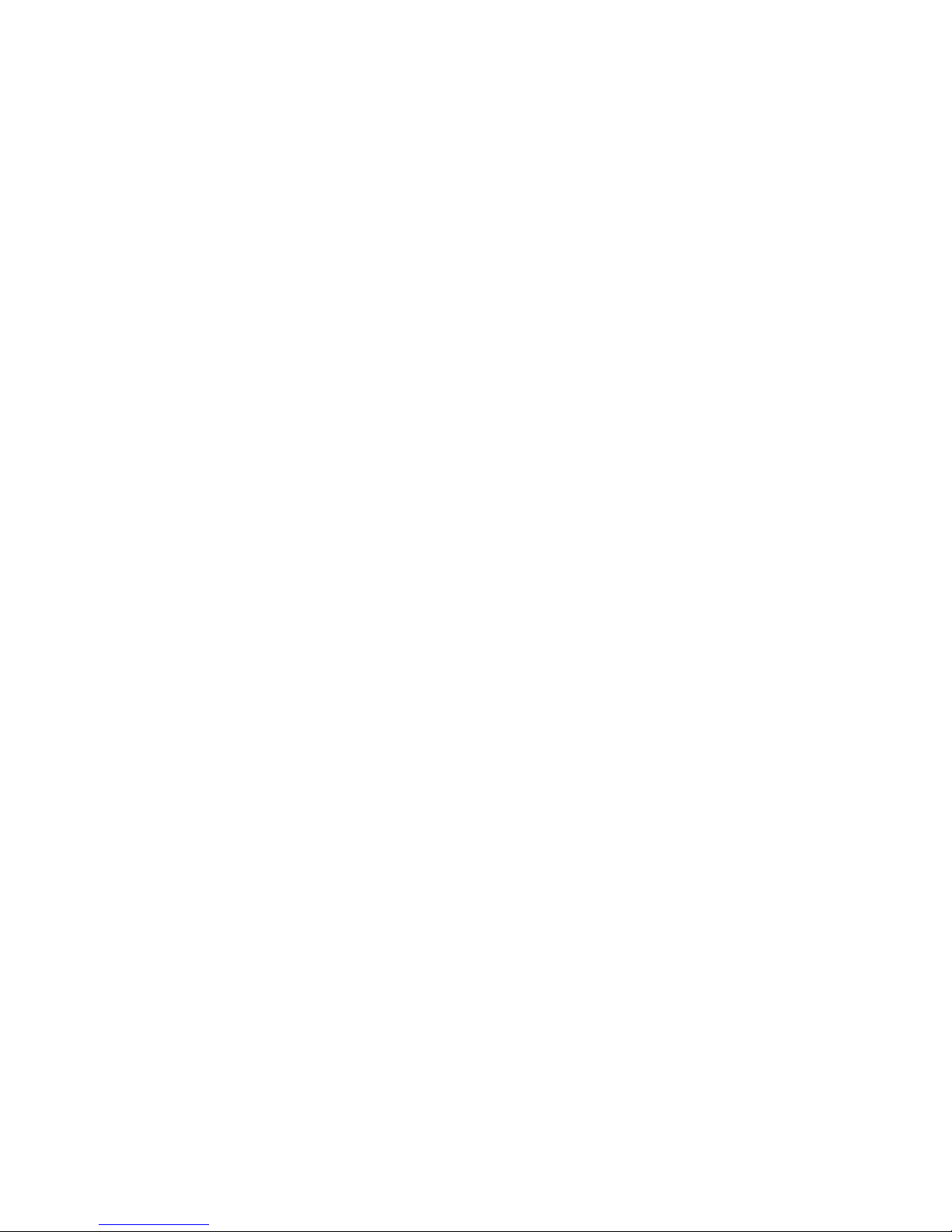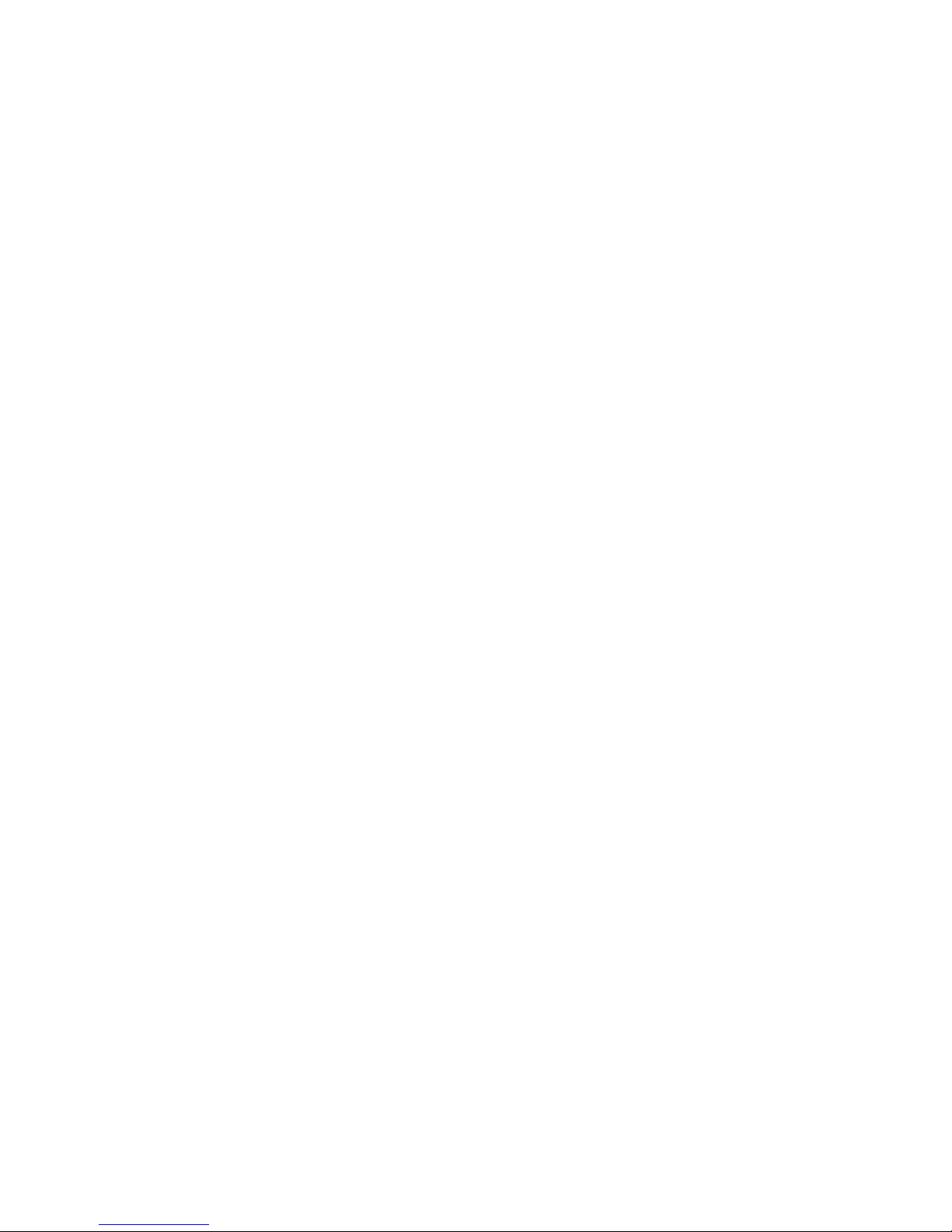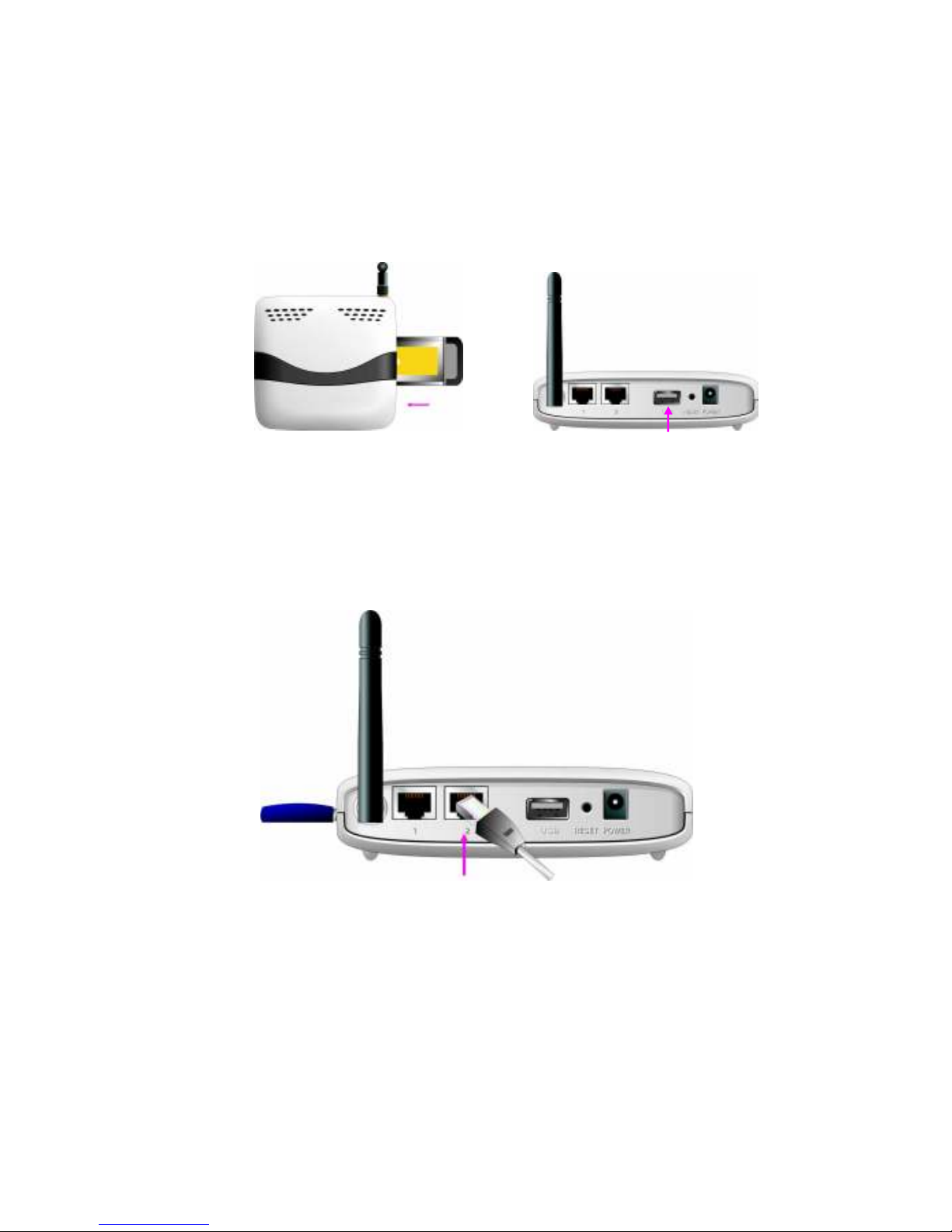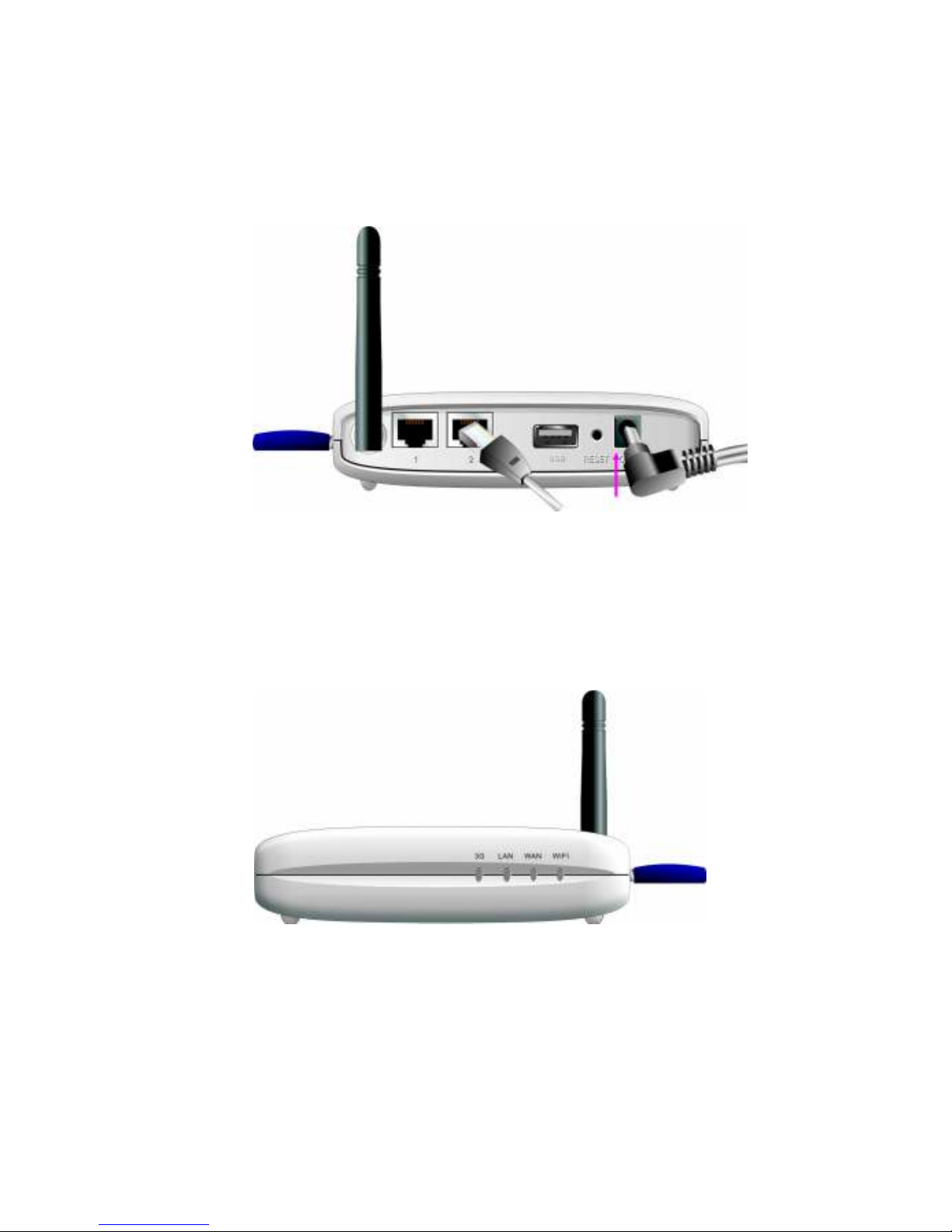2. Configuring Wireless WAN Mobile broadband Router
2.1. Installation Considerations
The Wireless WAN Mobile Broa ban Router allows you access your network using a
wireless connection, from virtually anywhere within its operating range. Keep in min
however, that the number, thickness, an location of walls, ceilings, or other objects that the
wireless signals must pass through, may limit this range.
Typical ranges vary epen ing on the types of materials use , an backgroun RF (ra io
frequency) noise in your home or business.
To maximize your wireless range, please follow these gui elines:
1. Keep the number of walls an ceilings between the Wireless WAN Mobile Broa ban
Router an other network evices to a minimum. Each wall or ceiling can re uce the
Wireless WAN Mobile Broa ban Router’s range from 3-90 feet (1-30 meters).
Note:
The same consi erations apply to your broa ban EVDO connection.
2. Keep your pro uct aware from electrical evices (such as microwaves, air con itioners,
an televisions) that emit large quantities of RFI (Ra io Frequency Interference).
2.1.1. Installation Instructions- Get Start Networking
Connect the Wireless Router to Your Network
Note:
DO NOT connect Wireless WAN Mobile Broadband Router to power before
performing the installation steps below.
1. Attach the antenna.---picture 2.1
Picture 2.1
a. Remove the antenna from its plastic wrapper.
b. Screw the antenna in a clockwise irection to the back panel of the unit.
c. Once secure , position the antenna upwar at its connecting joint. This will
ensure optimal reception.