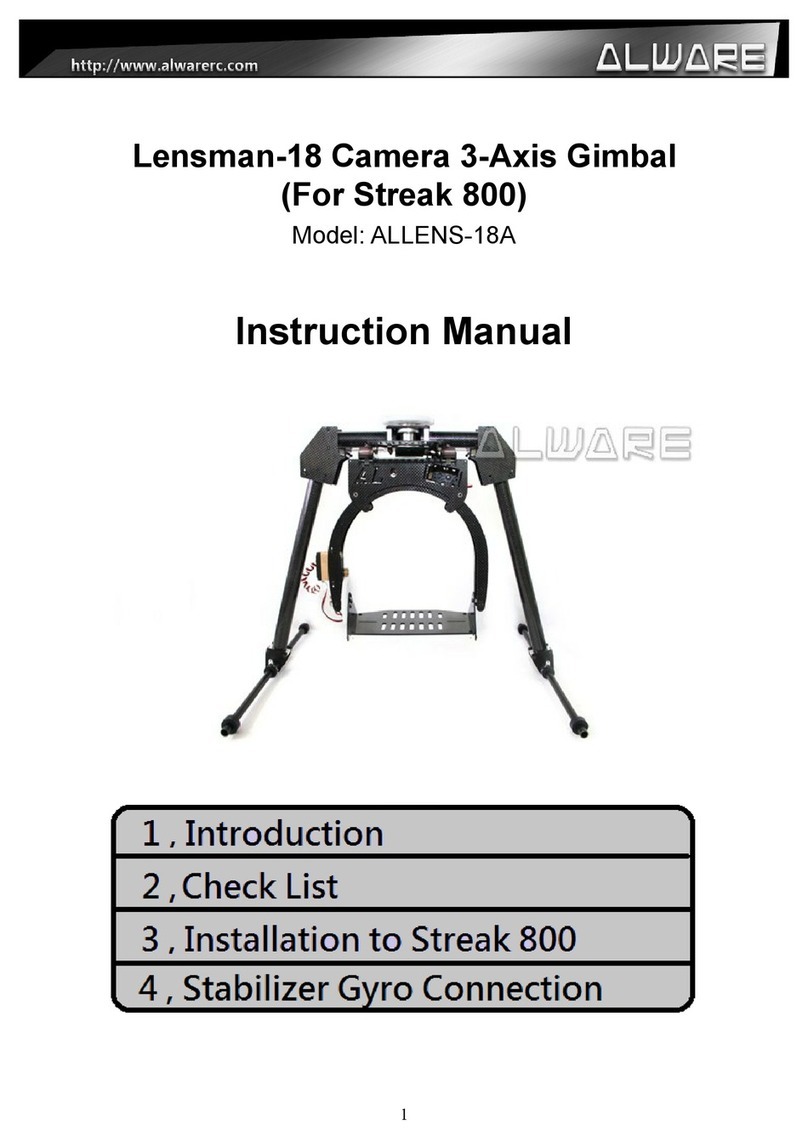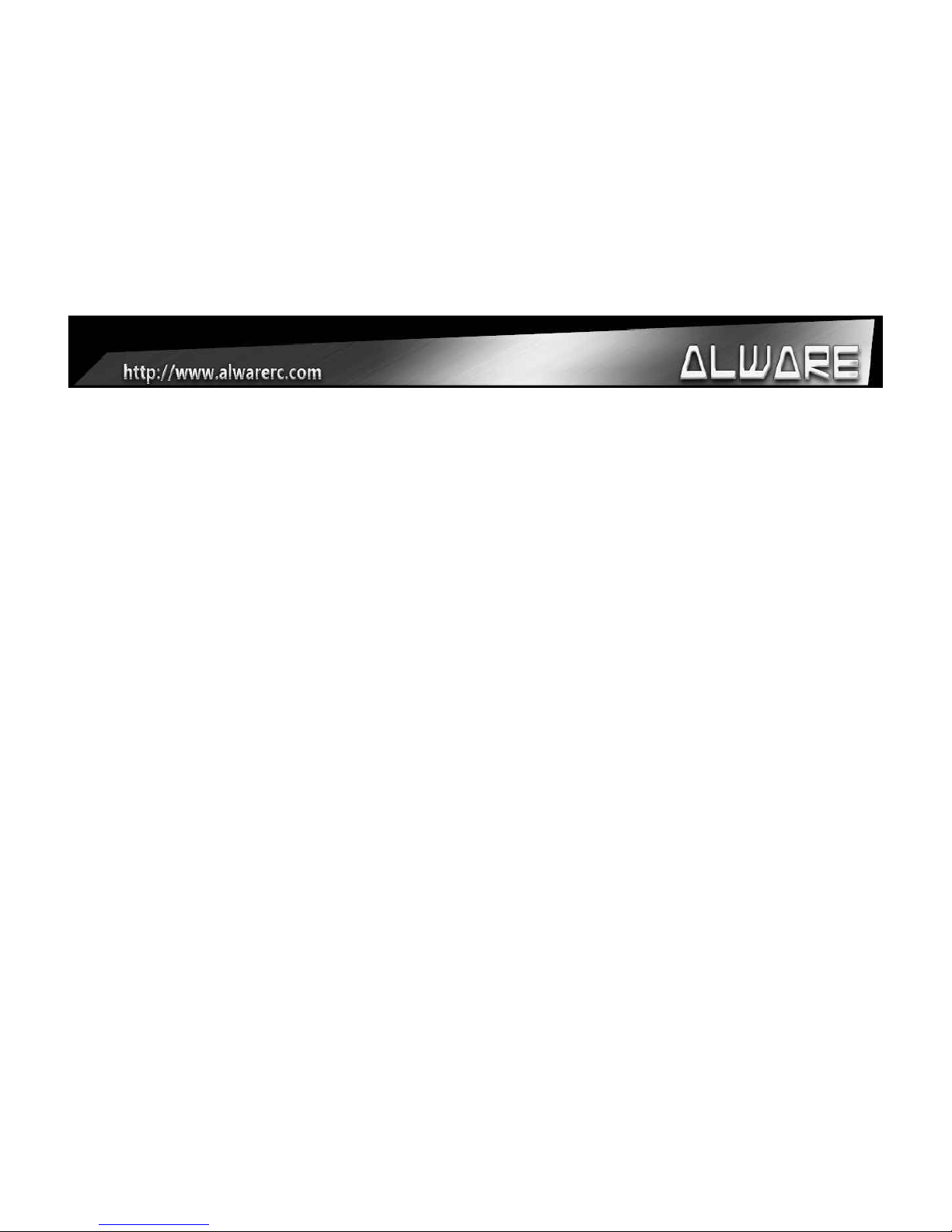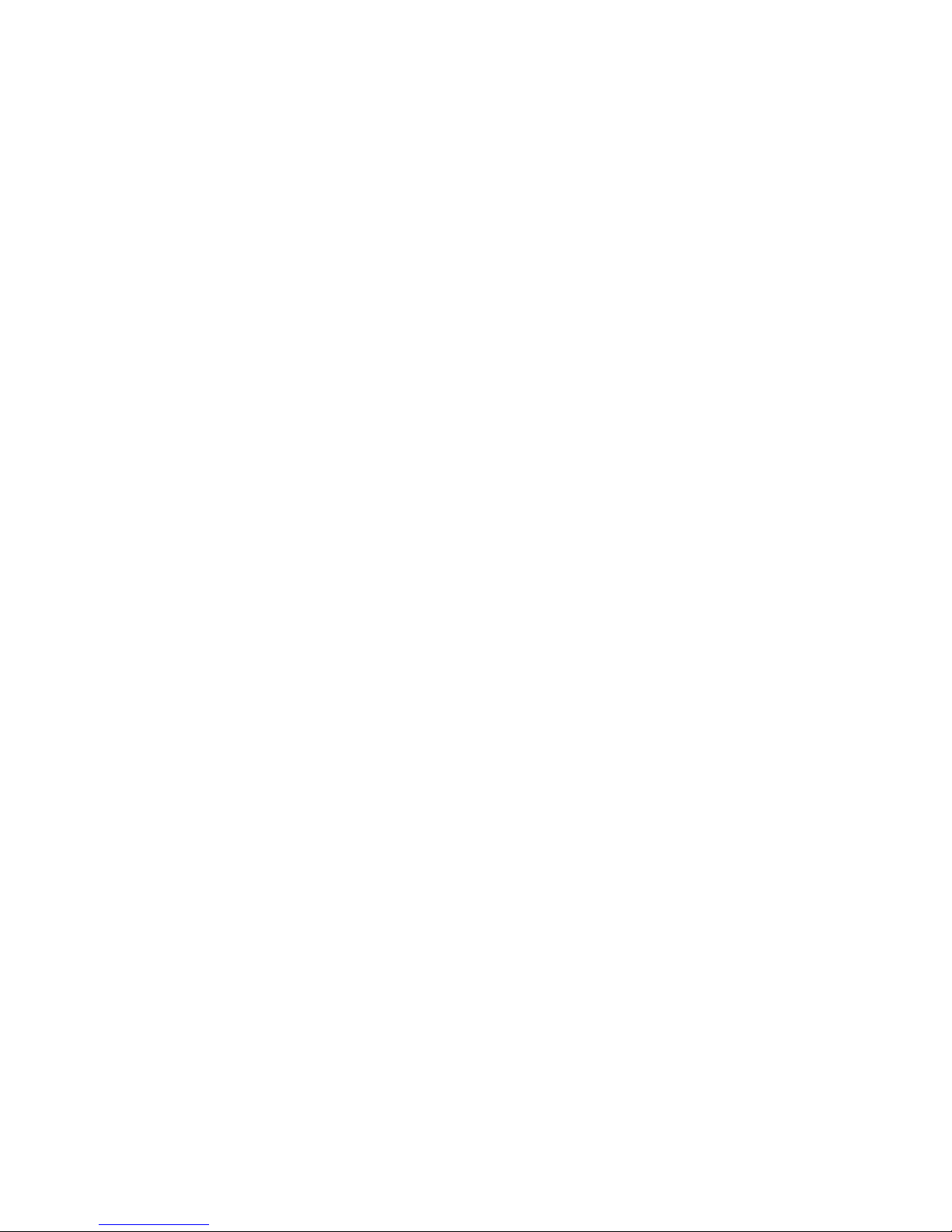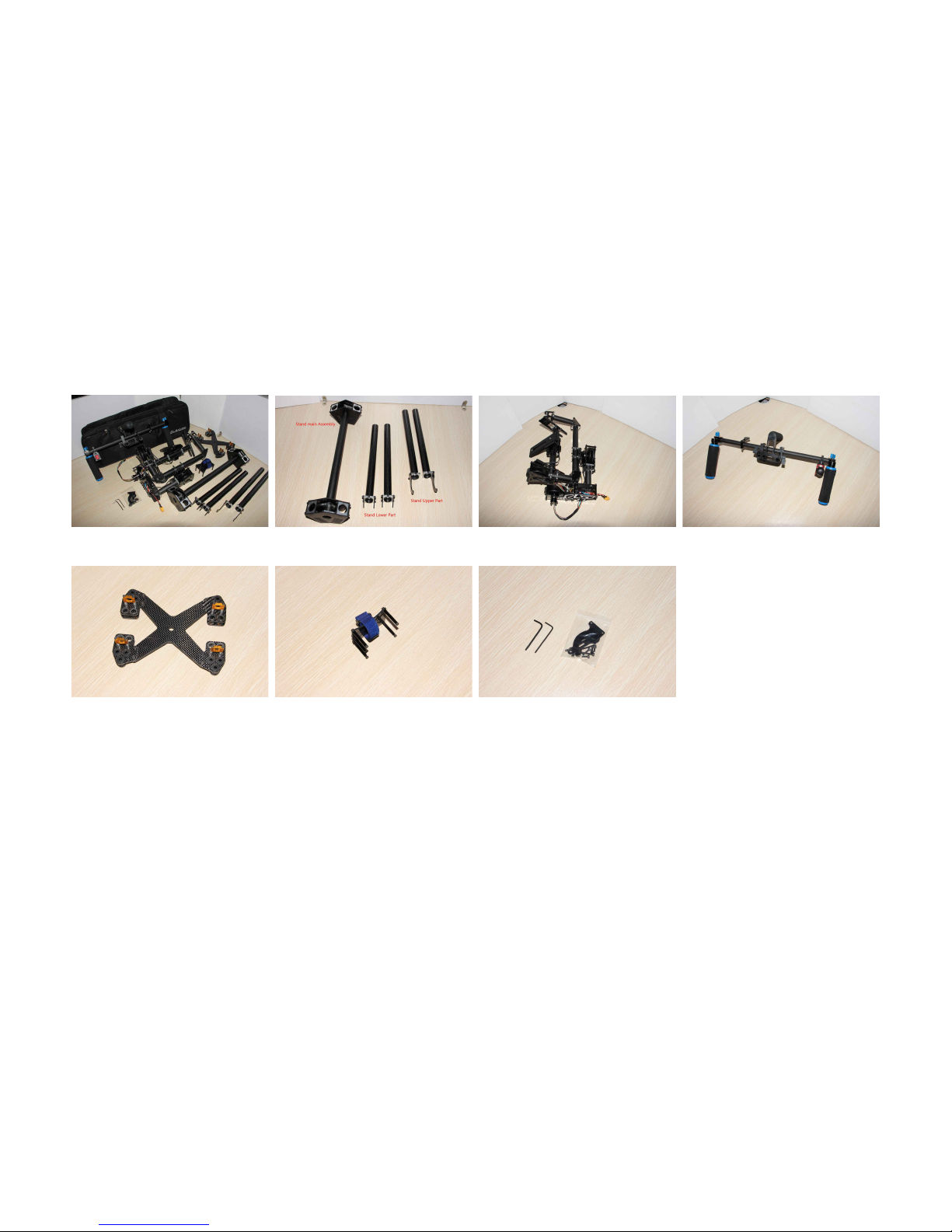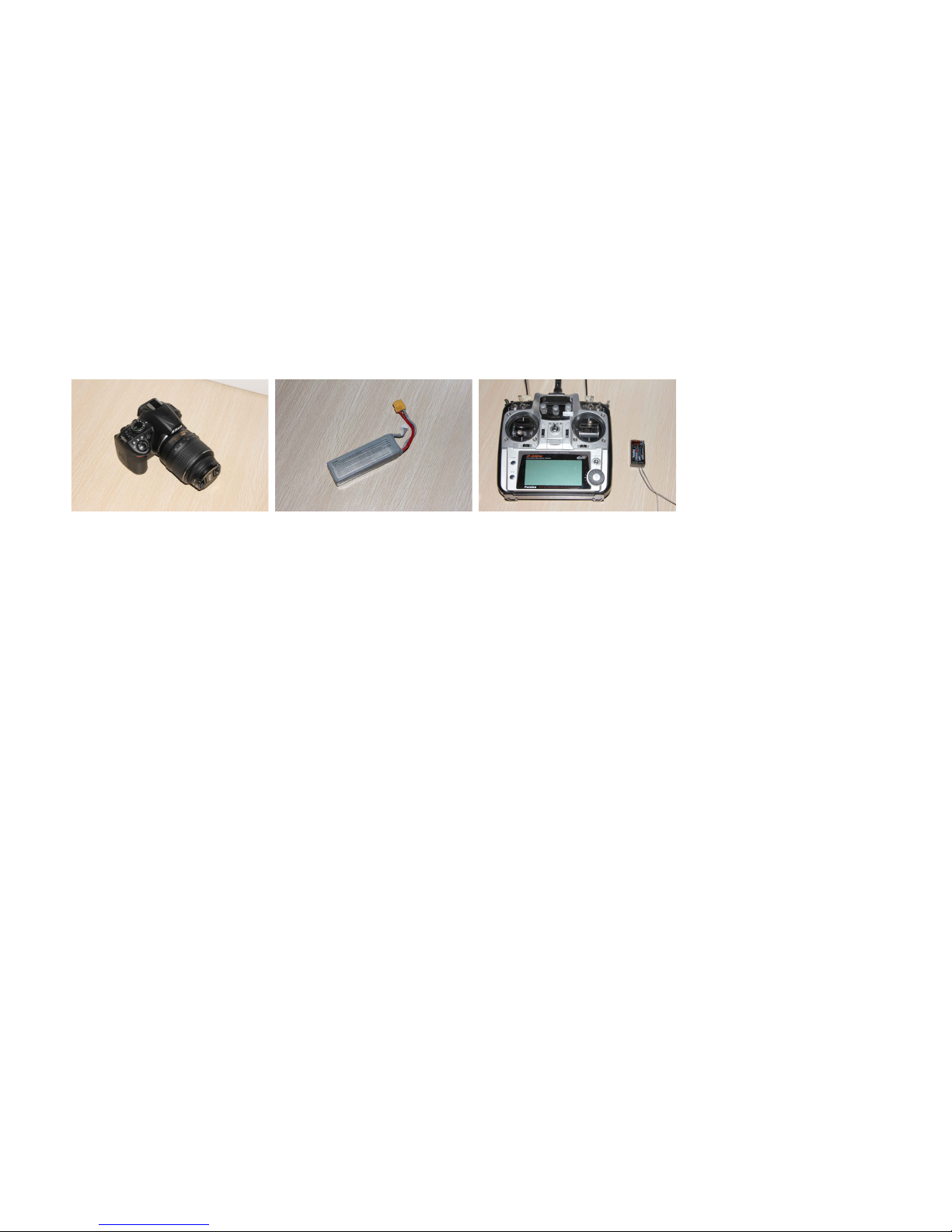Table of Contents
Check list.....................................................................................................................................................................3
Equipment Required To Operate.................................................................................................................................4
STEP 1: Stand Assem ly.............................................................................................................................................5
STEP 2: Gim al Assem ly..........................................................................................................................................7
STEP 3: Gim al Balancing – Pitch Axis.....................................................................................................................9
STEP 5: Gim al Balancing – Roll Axis.....................................................................................................................12
STEP 6: Gim al Balancing – Yaw Axis....................................................................................................................14
STEP 7: Power On and Controling............................................................................................................................16
STEP 8: Converting to Aerial Mode..........................................................................................................................17
STEP 9: Gim al Tuning Software.............................................................................................................................19
STEP 10: Firmware Upgrade.....................................................................................................................................21
End of Manual...........................................................................................................................................................23
2