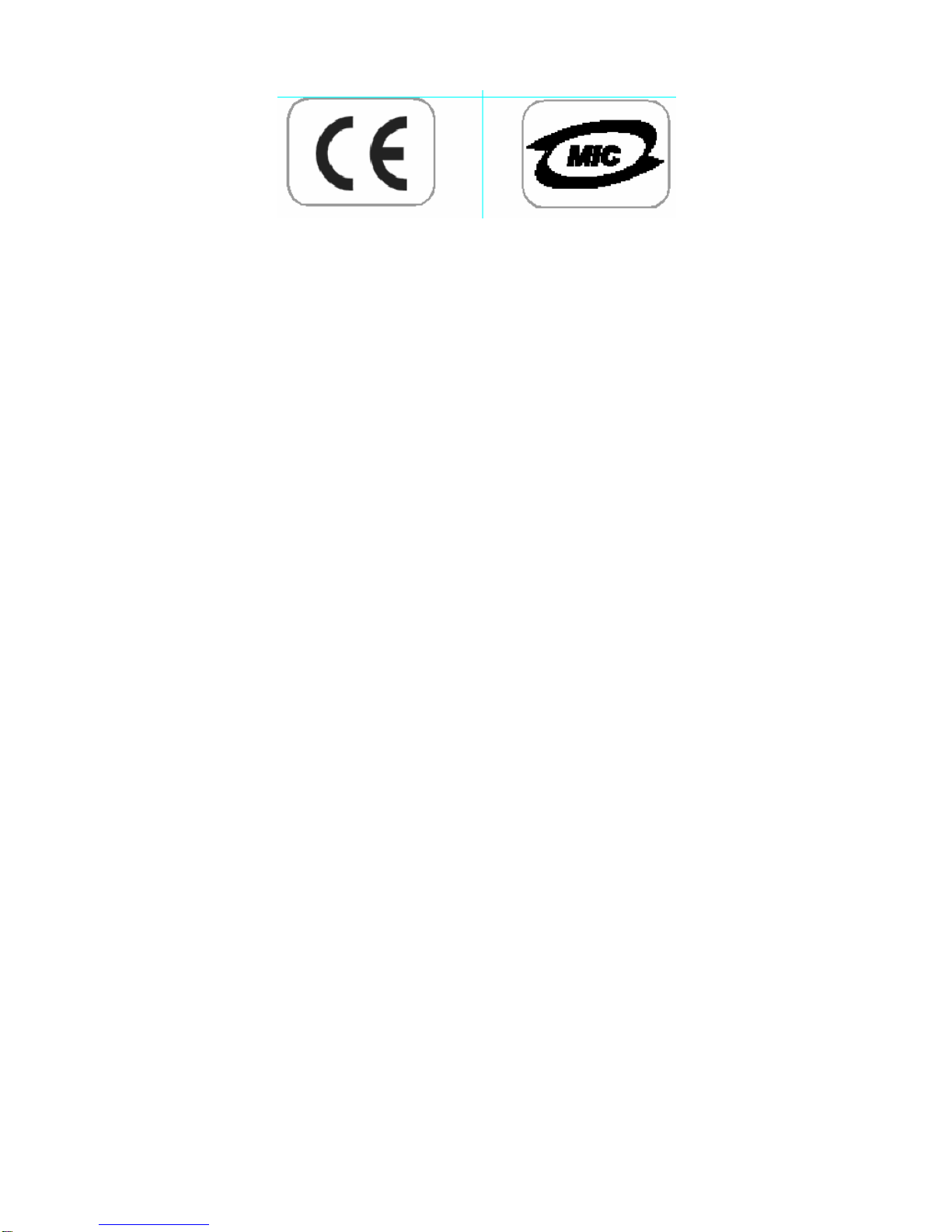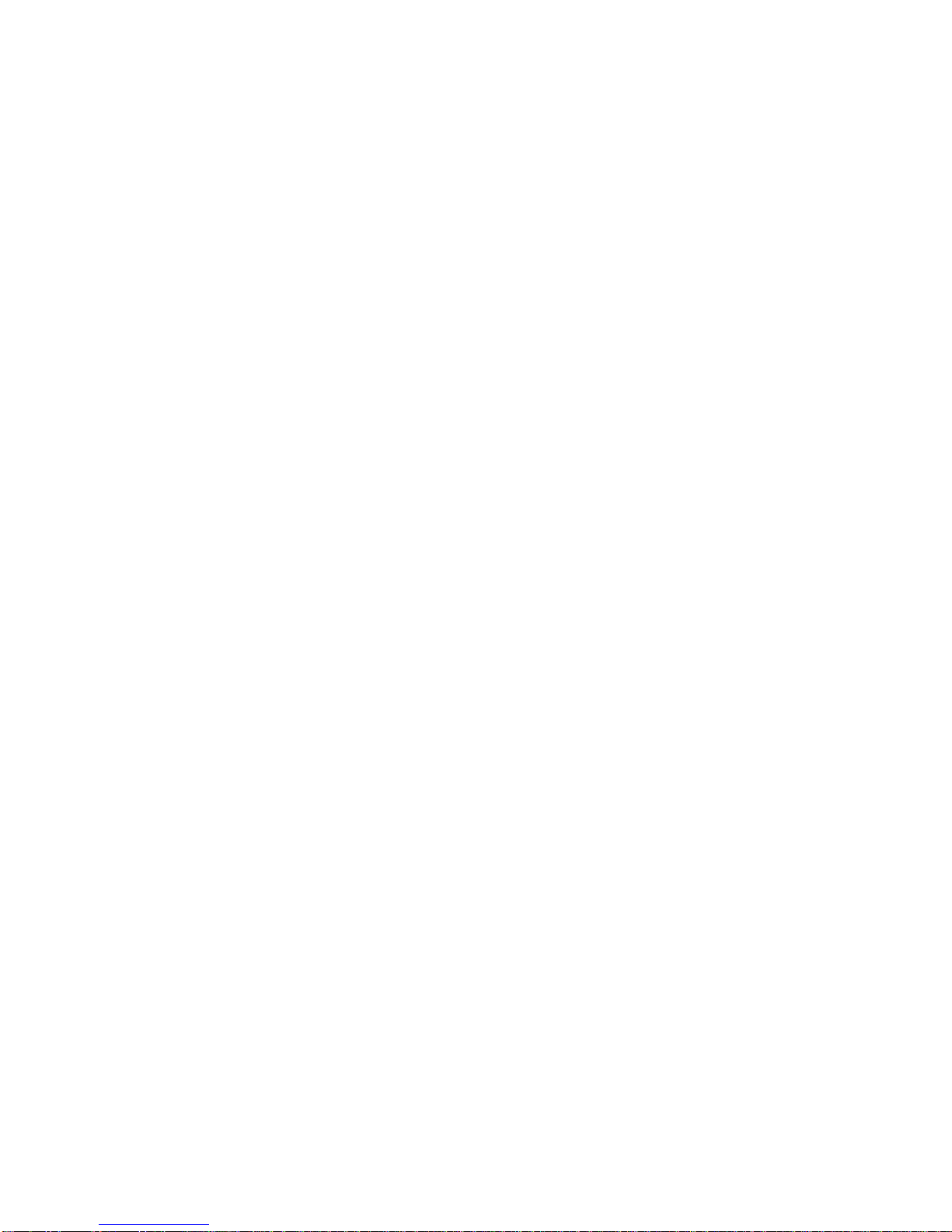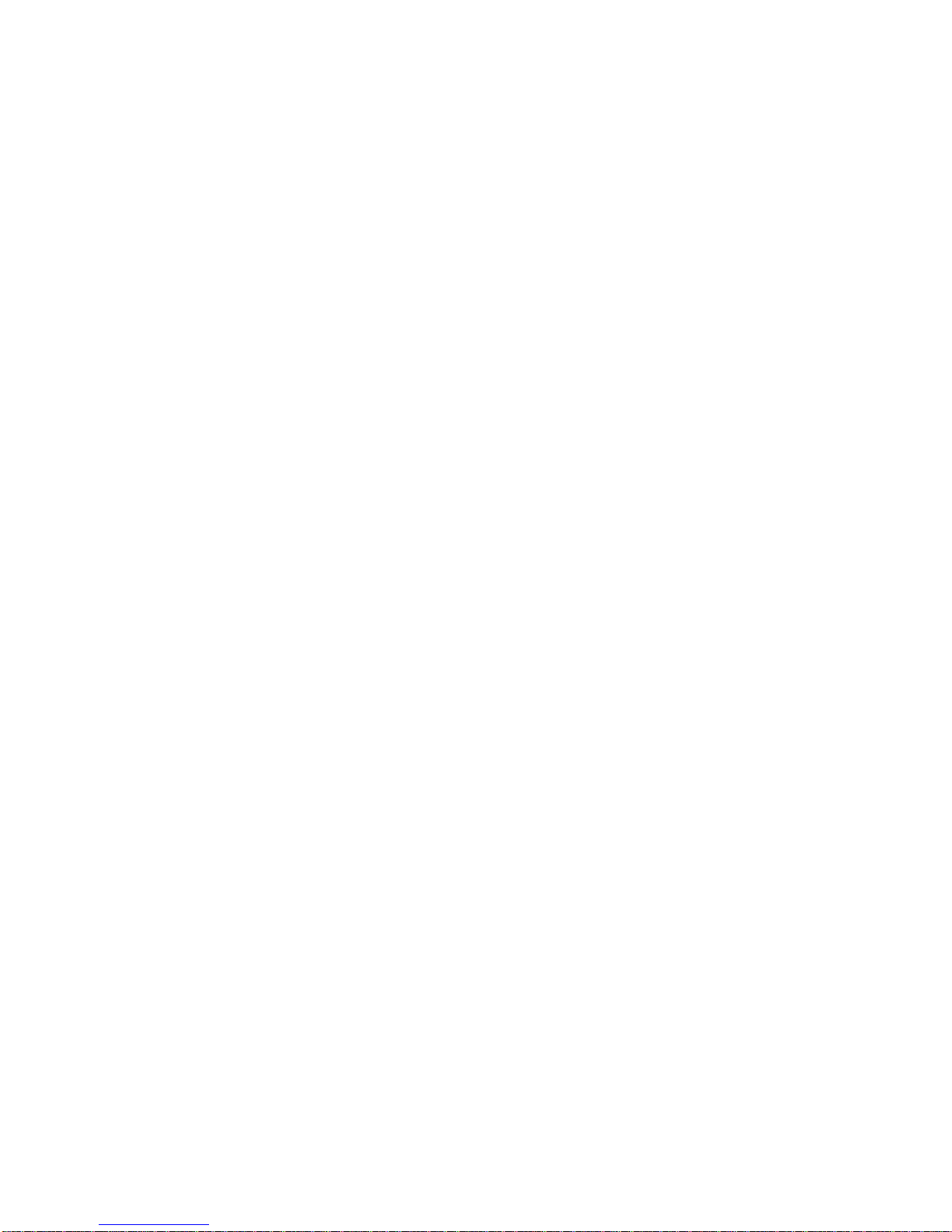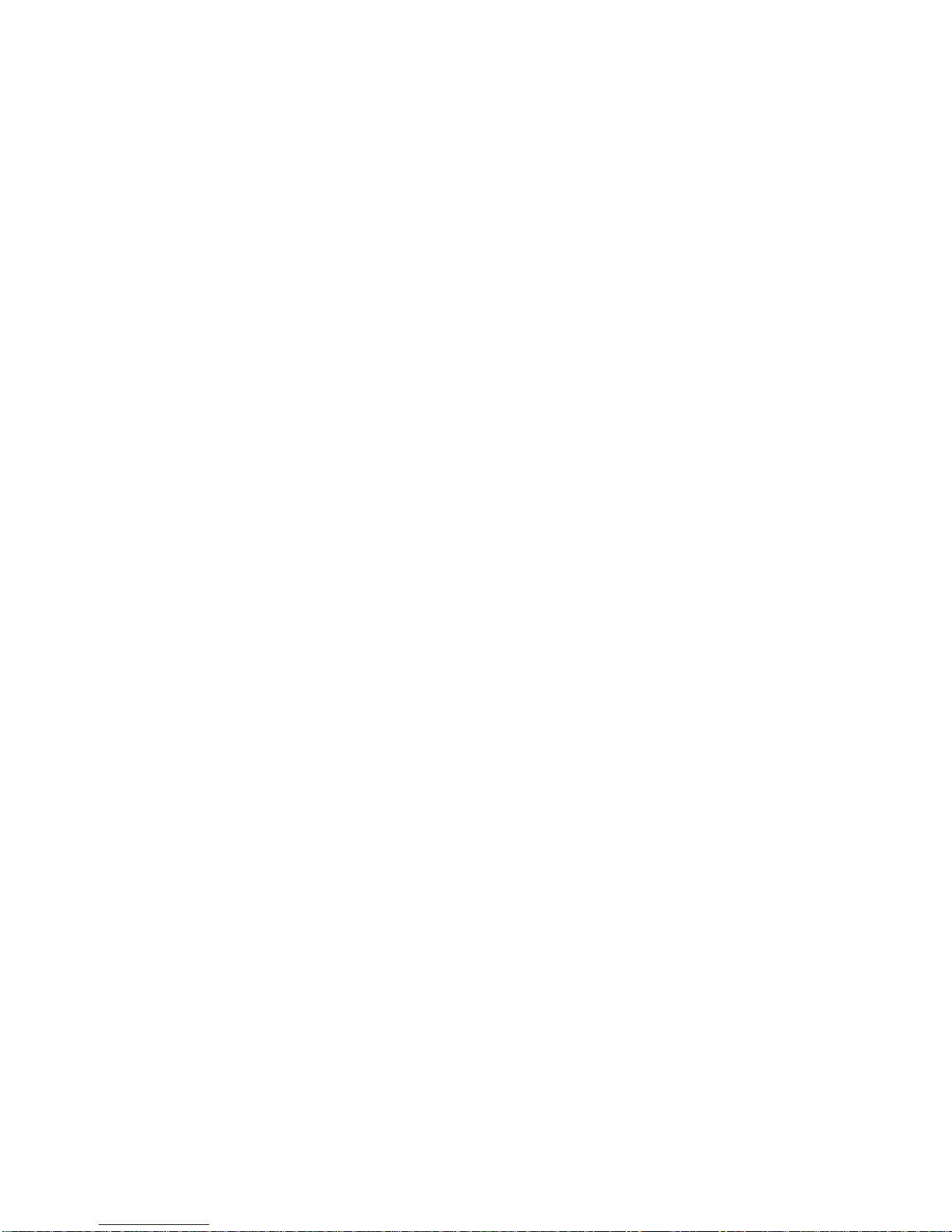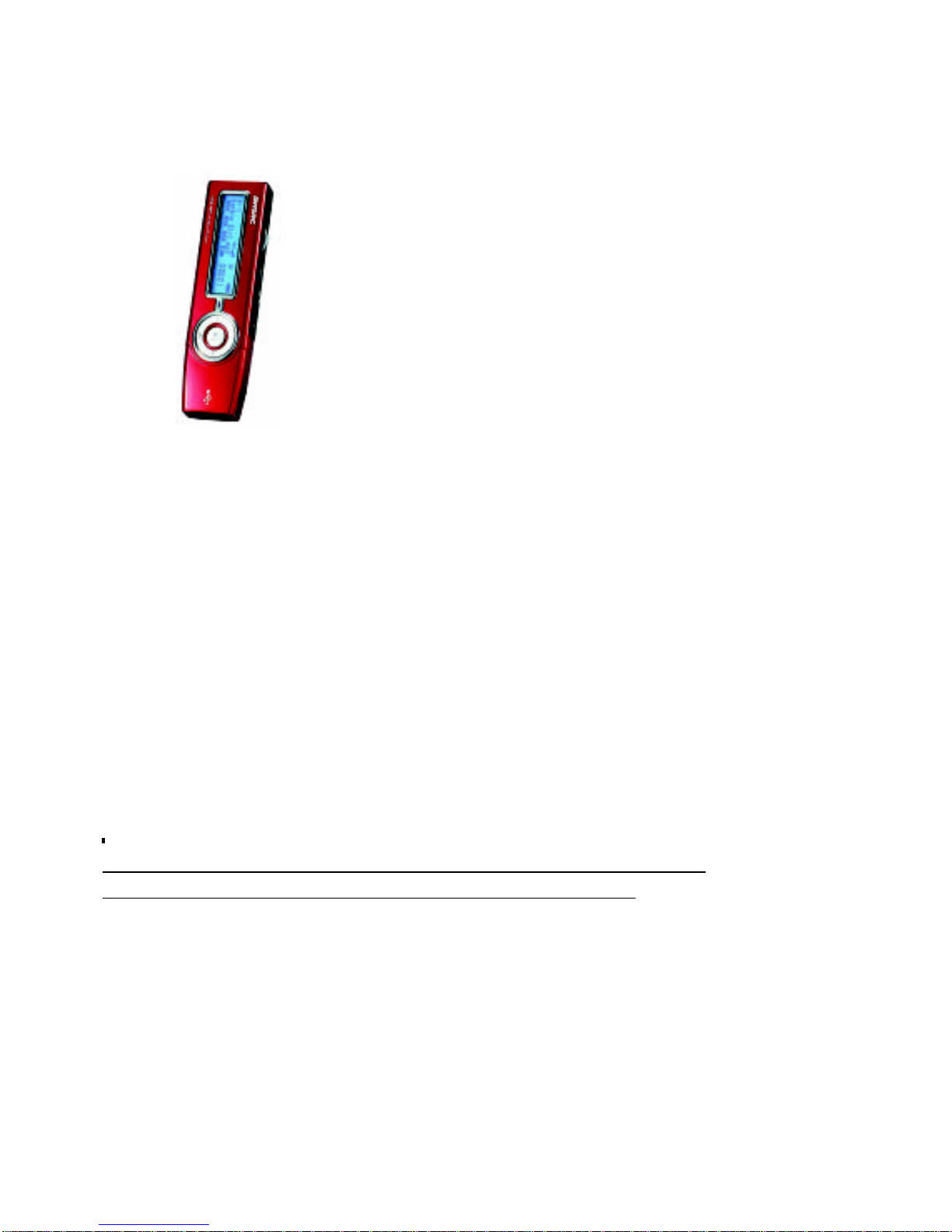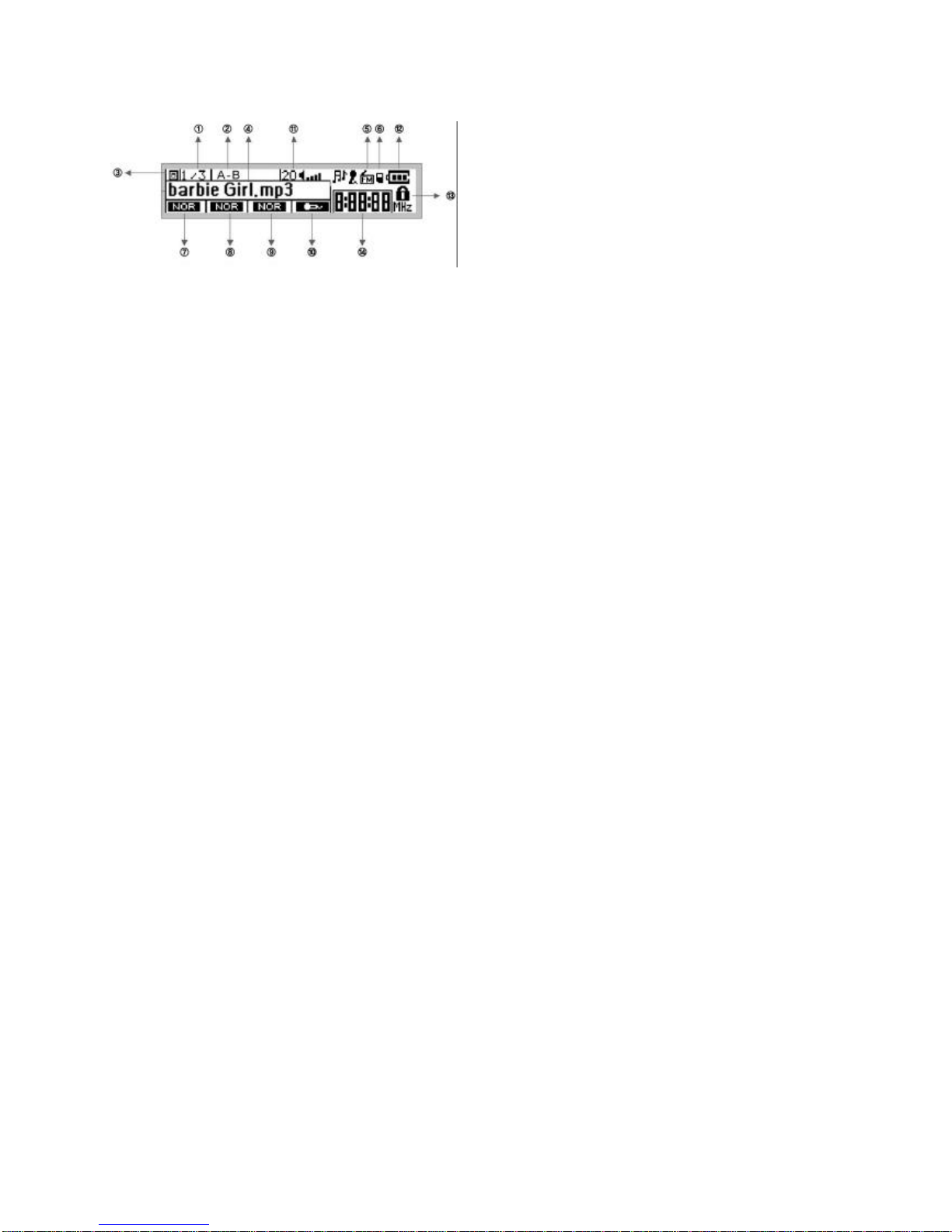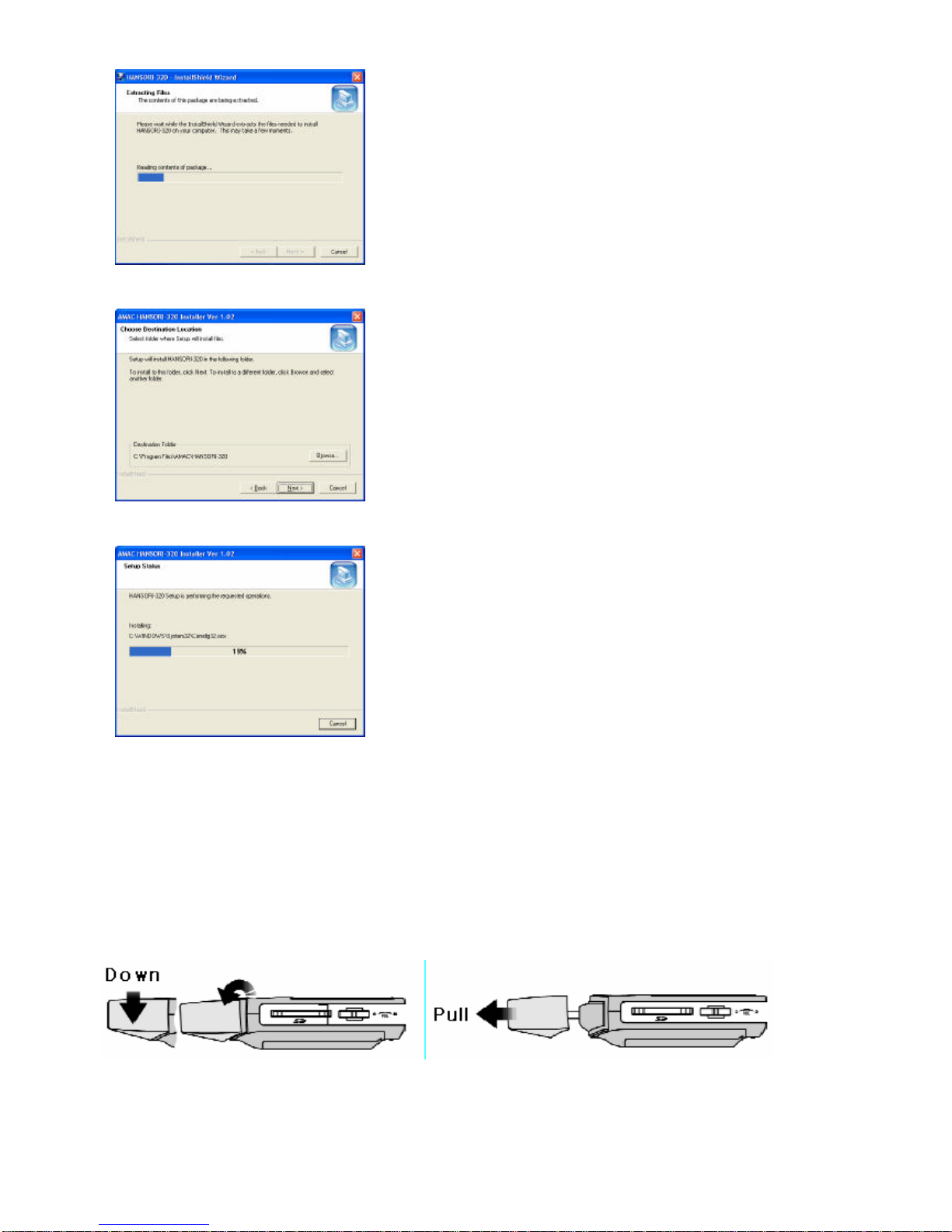Required Software by OS
Required Software by OS(Operating System)................................05
Software Installation Guide For Additional Functions......................06
To Upload/Download
To connect to PC..........................................................................07
To upload/Download the files.......................................................07
To format...........,,,,,.................................................................09
To disconnect from PC.............................................................10
To listen to MP3/WMA Music Files
To listen to Music
Power On/Off, Play/Stop...........................................................11
To select the Next File or Previous File.........................................11
To control Volume......................................................................11
Fast Search Function.....................................................................11
Repeat Function for the Slected Area(A-B)...................................12
HOLD..............................................................................................12
MENU Functions
Equalizer(EQ) Setting Up................................................................13
Reapeat Setting Up....................................................................13
Playback Speed Control.................................................................13
Power Saving Function.................................................................13
To search Directory
Movement in the Folder.................................................................13
To move to the Voice, Back_Up Folder, or Subfolder......................14
To move to the Upfolder...............................................................14
To move to the SD Card...............................................................14
To Record / Encode
To record with MIC.................................................................15
To encode from other Audio Devices(Direct Encoding)..................15
To listen to the recorded file...............................................15
To listen to FM Radio & Record at the Real time
To preset frequency by Auto Scan.................................................16
How to use PRESET MODE............................................................16