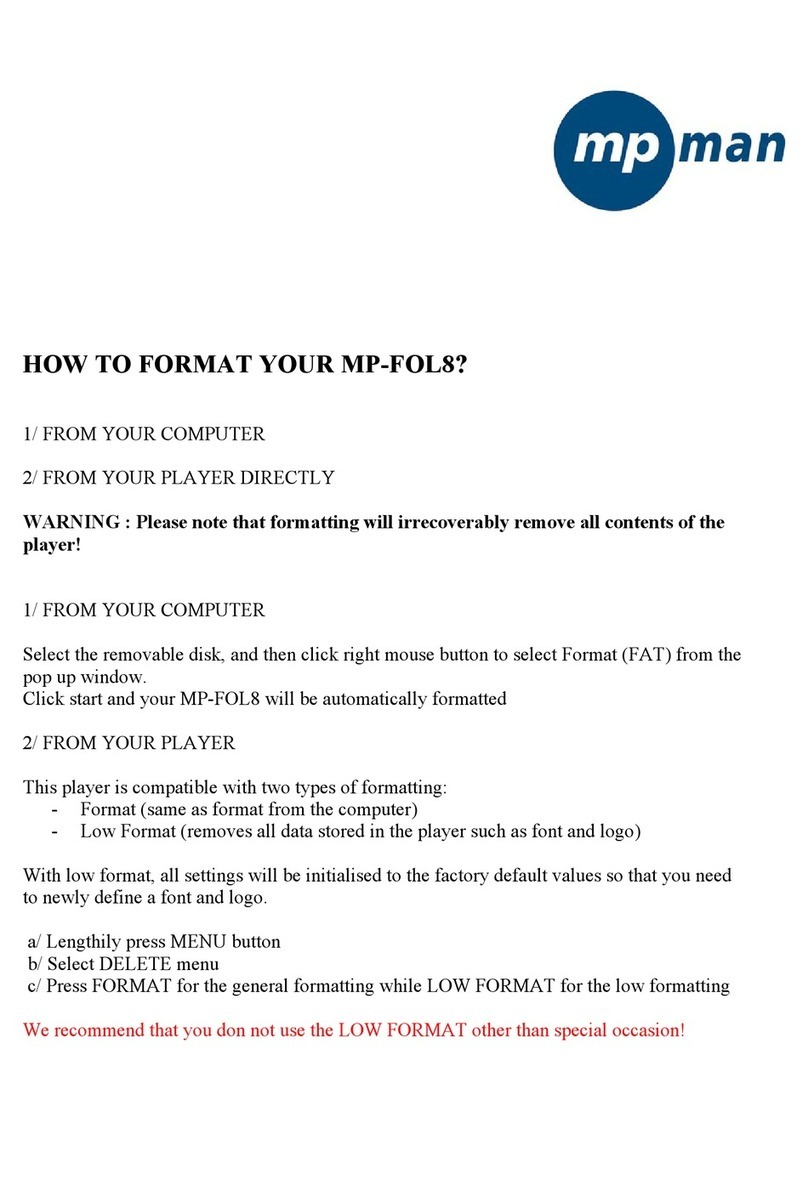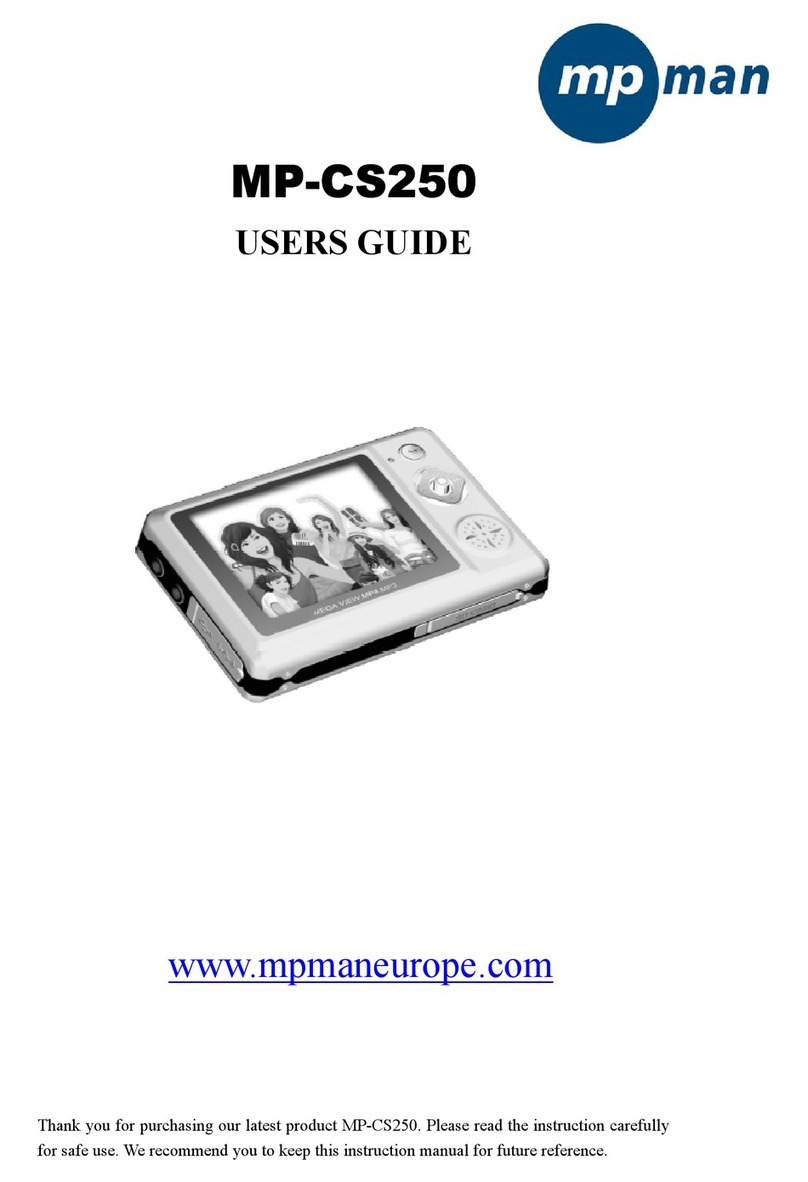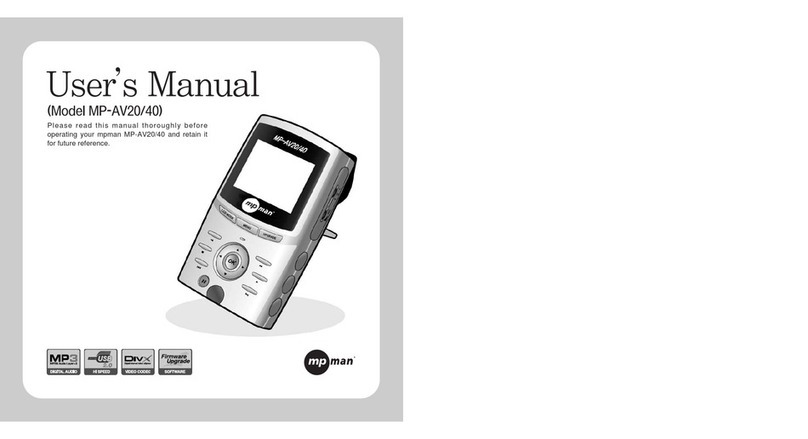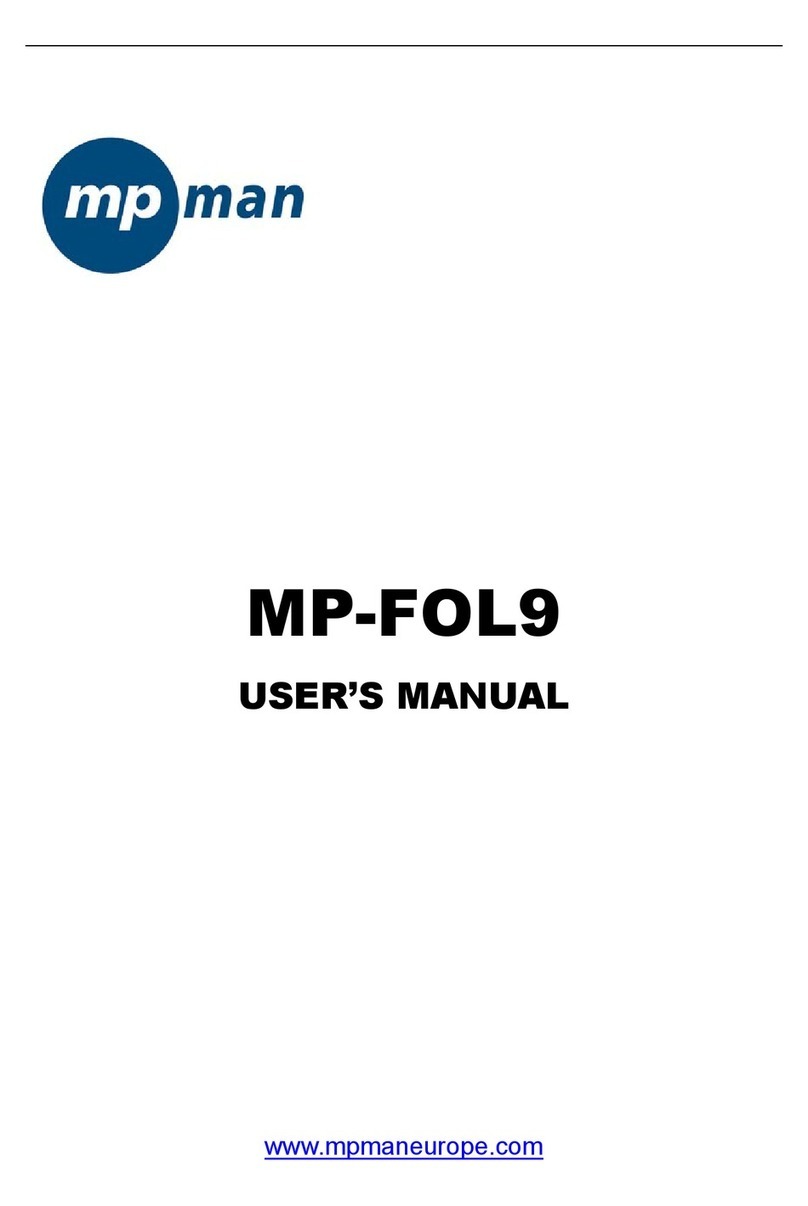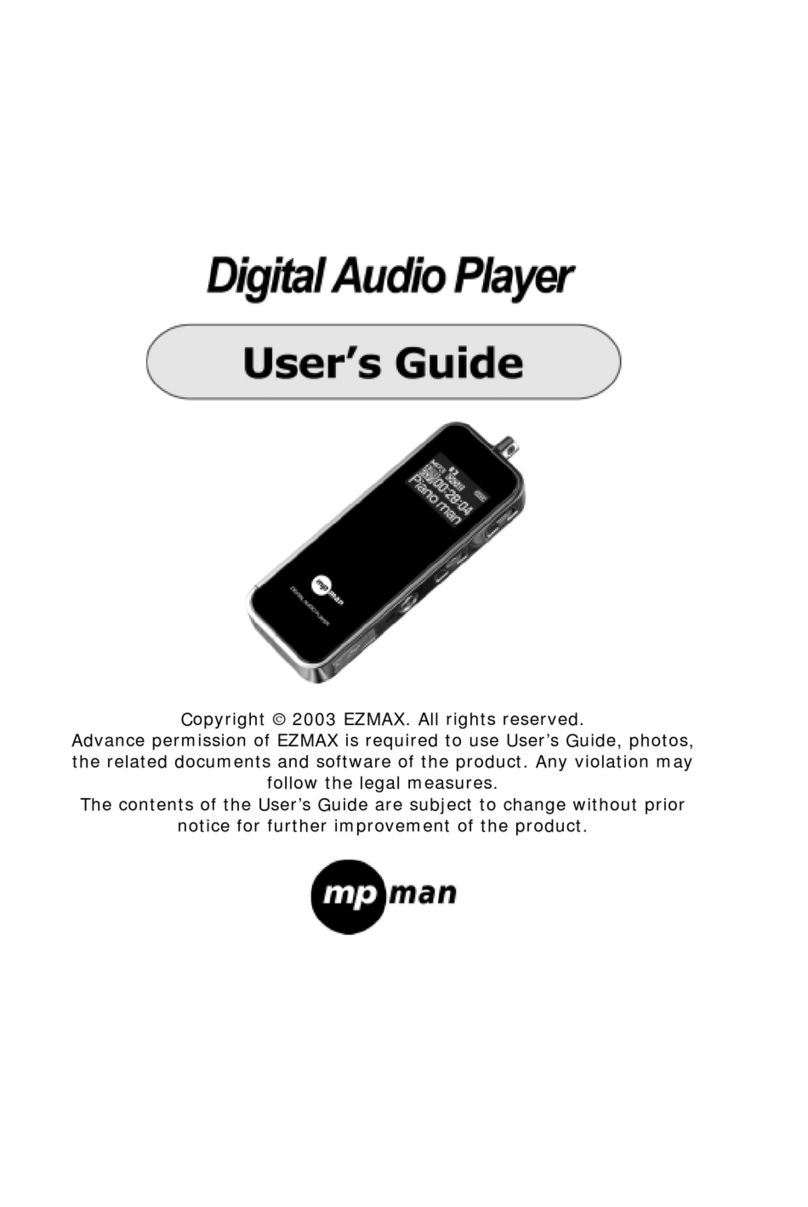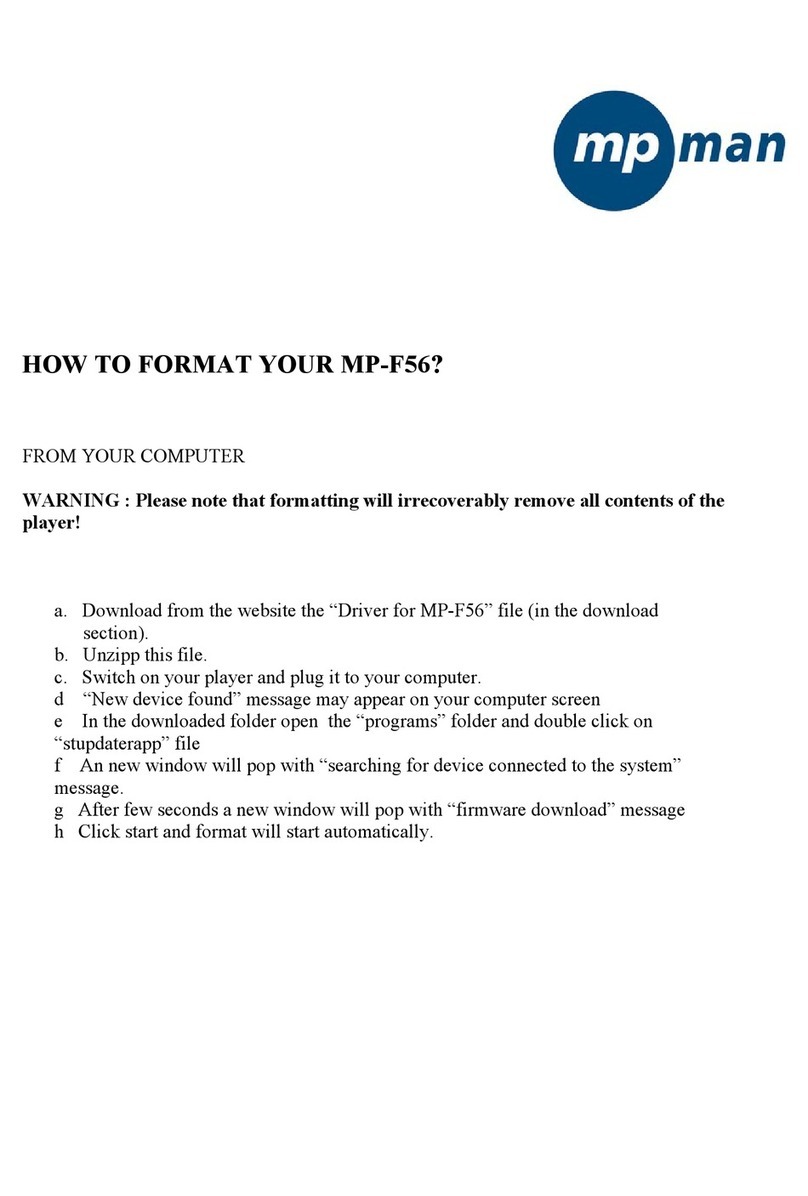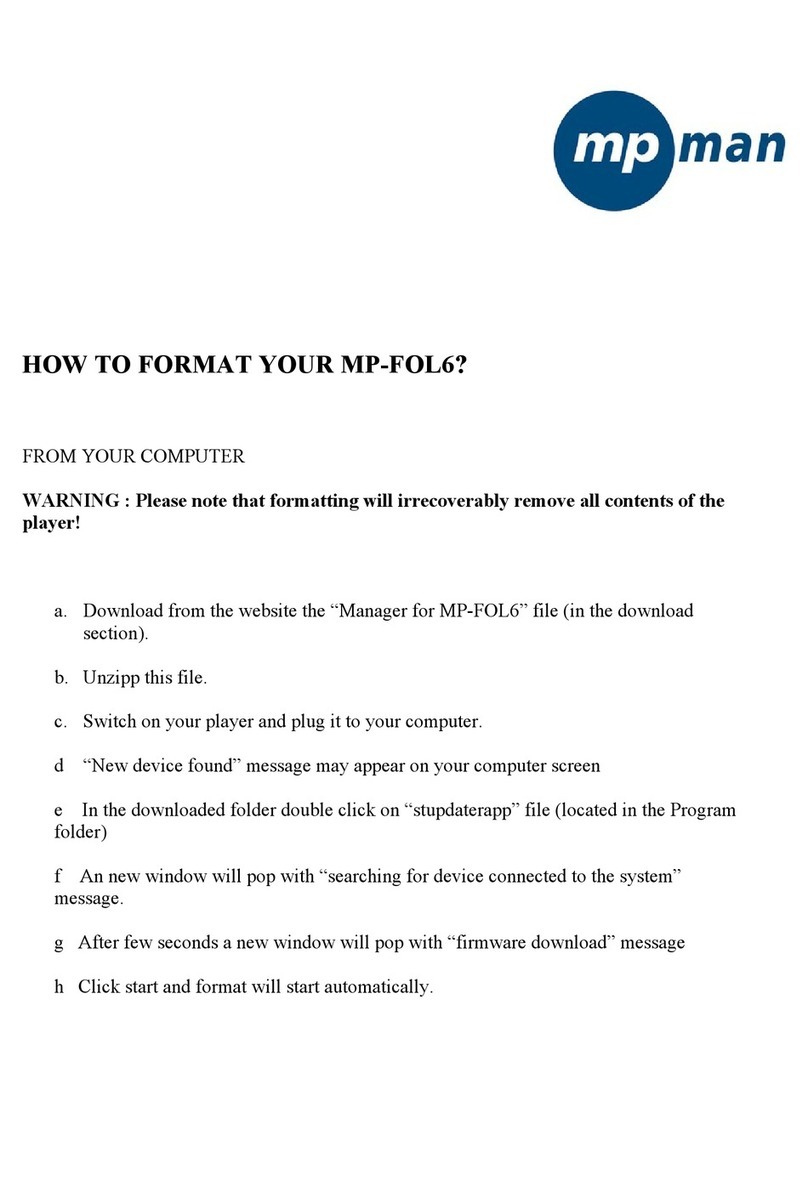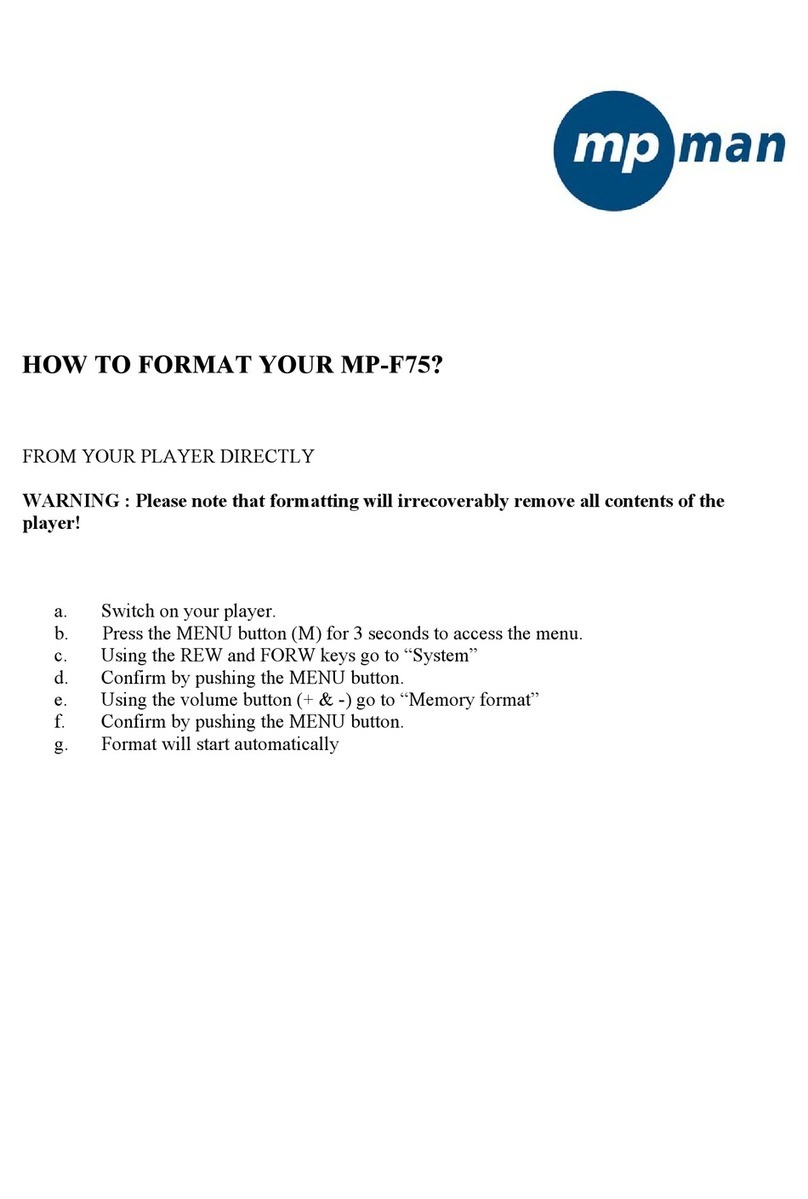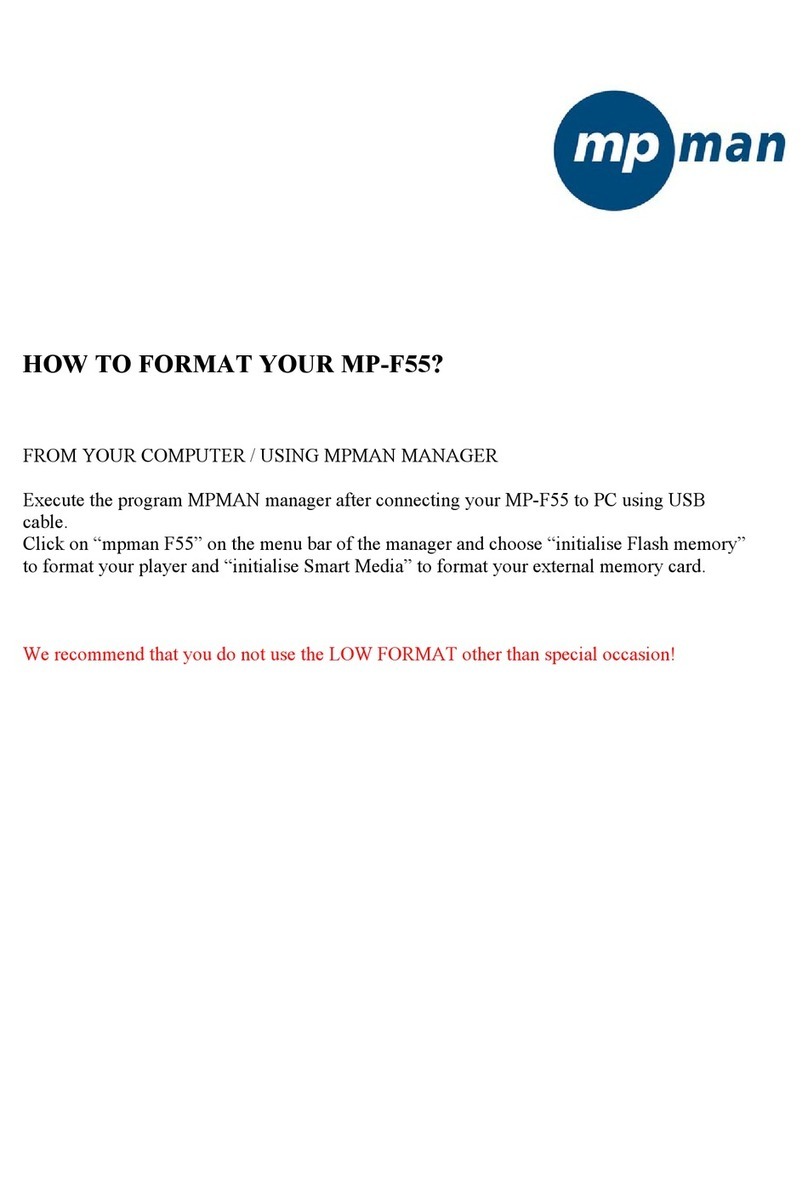Precautions............................................................................... 4
Characteristics..........................................................................5
Player description.....................................................................7
Touch key function description:.............................................. 8
Forward / backward under movie playing status:....8
Finger Touch operation:...........................................................8
! Important Note:.......................................................................6
Main Menu................................................................................ 9
Basic Operation........................................................................ 9
Power On/Off...............................................................9
Hold On/Off................................................................10
Power Reset..............................................................10
Battery........................................................................10
Music....................................................................................... 11
Video........................................................................................11
Radio....................................................................................... 12
Photo....................................................................................... 13
Text.......................................................................................... 13
Record..................................................................................... 14
Explorer................................................................................... 15
Bluetooth setting.................................................................... 15
Settings................................................................................... 16
Music Setup:..............................................................16
FM radio setup:......................................................... 17
Record setup :...........................................................17
Auto Browse:............................................................. 17
Display setup:............................................................17
System setup............................................................ 18
Languages:................................................................18
Connecting with computer.................................................... 19
USB Display Mode................................................... 19
Charging Battery Mode............................................ 19