IRiver T5 User manual
Other IRiver MP3 Player manuals

IRiver
IRiver H10 5GB User manual

IRiver
IRiver E10 User manual

IRiver
IRiver H10 20GB User manual

IRiver
IRiver iFP-990 User manual

IRiver
IRiver N10 512MB User manual

IRiver
IRiver H320 User manual

IRiver
IRiver MPlayer User manual

IRiver
IRiver H10 User manual

IRiver
IRiver H120 User manual
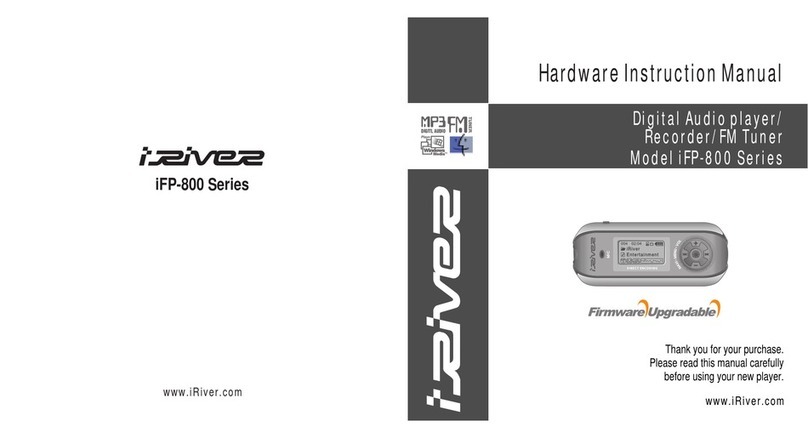
IRiver
IRiver IFP-800 Series Assembly Instructions

IRiver
IRiver HP-120 User manual

IRiver
IRiver iFP-300 Series User manual
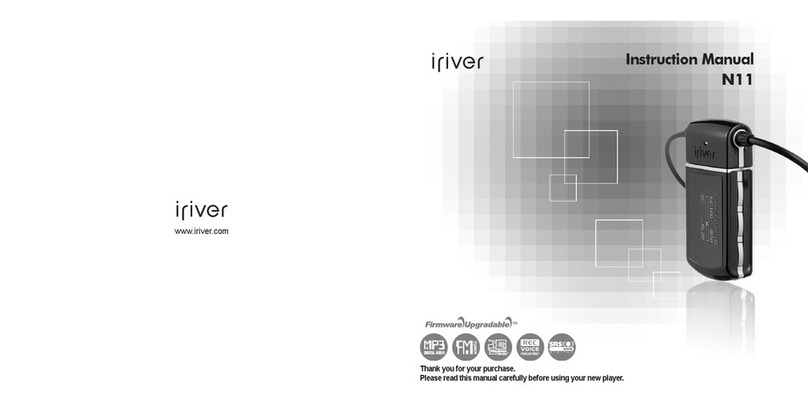
IRiver
IRiver N11 User manual
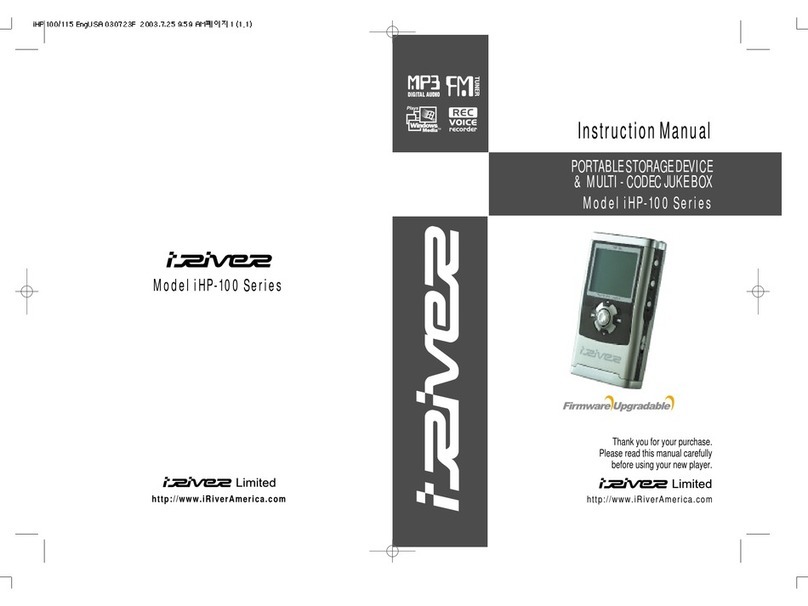
IRiver
IRiver iHP-100 Series User manual

IRiver
IRiver iHP-140 User manual

IRiver
IRiver iFP-500 Series User manual
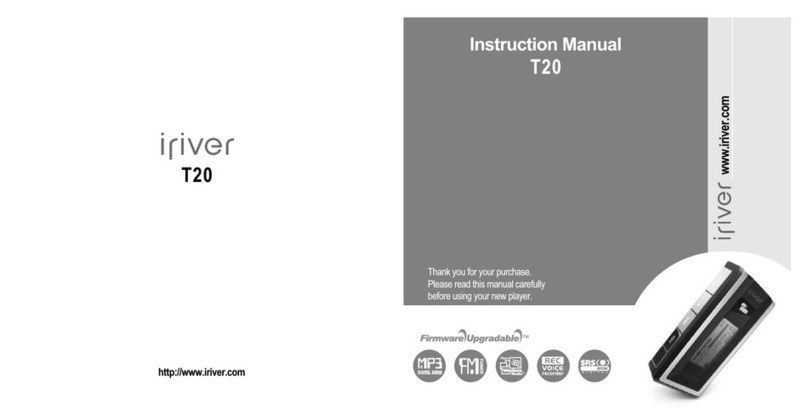
IRiver
IRiver T20 User manual

IRiver
IRiver iFP-590 User manual

IRiver
IRiver T10 User manual

IRiver
IRiver N10 512MB User manual































