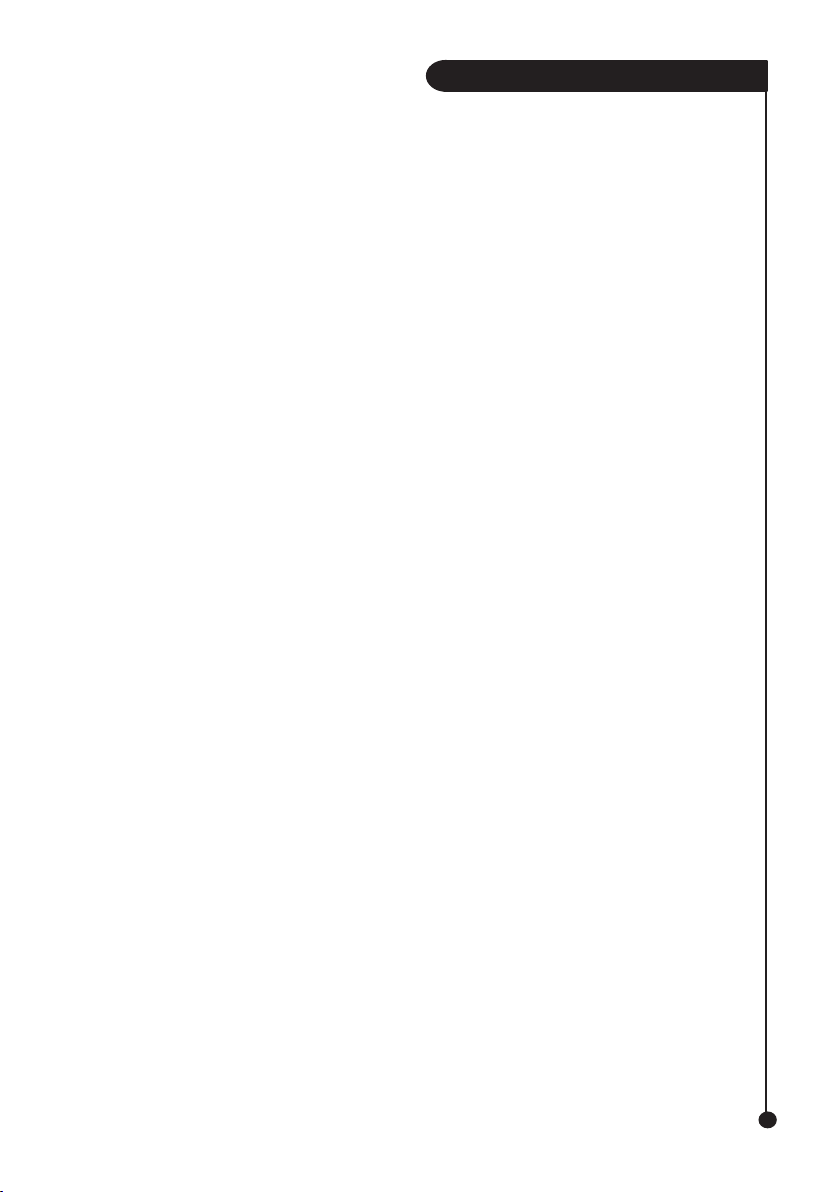3
Q U I C K S T A R T G U I D E
1.
Place the FLIP2DISK™ drive on a flat, stable surface and away from the desk edge.
2. Attach the Amacom interface cable to the interface port on the rear of the FLIP2DISK™ drive, ensuring that it is pushed on
firmly to prevent a loose connection.
Note: If you are using the Parallel or CardBus Cable Kits, you may need to plug in a Flip2disk Power Supply or Keyboard
Cable. - See the Flip2disk usuer manual for more information.
3. Your hardware is now setup and you should consult the “Device Driver Installation” section of this Quickstart Guide that is
relevant to your chosen interface and operating system.
Firewire® - Mac® OS 9.1 and Above
1.
Setup your hardware by following the
instructions under the
“Setting Up The Hardware” section of
this Quickstart Guide.
2.
Turn on your computer and wait for Mac®
OS to finish loading.
3.
Plug the Firewire® cable into the Firewire®
port on your computer or hub, ensuring
that it is pushed firmly in.
4.
Mac® OS will detect the insertion of
the Firewire® cable and install the device
driver automatically.
USB® – Windows® 98/98SE
1.
Setup your hardware by following the instructions
under the “Setting Up The Hardware” section of
this Quickstart Guide.
2.
Turn on your computer and wait for
Windows® to finish loading.
3.
Plug the USB® cable into the USB®
port on your computer or hub, ensuring
that it is pushed firmly in.
4.
Windows will prompt for drivers for the device.
5.
Insert the Amacom® software CD into
your CD-Rom drive.
6. Ensure that the option for Windows®
to search for a device driver is selected
and click “Next”.
USB® - Mac® OS 9.1 and above
1.
Setup your hardware by following the
instructions under the
“Setting Up The Hardware”
section of this Quickstart Guide.
2.
Turn on your computer and wait for Mac®
OS to finish loading.
3.
Plug the USB® cable into the USB® port on
your computer or hub, ensuring that it is pushed
firmly in.
4. Mac OS will detect the insertion of
the USB® cable and install the
device automatically
USB® – Windows® ME, 2000 and XP
1.
Setup your hardware by following the instructions
under the “Setting Up The Hardware” section of
this Quickstart Guide.
2.
Turn on your computer and wait for
Windows® to finish loading. You must log
in as a user with Administrator privileges to
install the device drivers
(2000 and XP only).
3.
Plug the USB® cable into the USB®
port on your computer or hub, ensuring
that it is pushed firmly in.
4.
Windows will detect the insertion of
the USB® cable and install the device
driver automatically.
7. Windows® will now search the
Amacom® software CD for a
device driver and when finished
will prompt you to install the device
driver that it found. Click “Ok” to
continue.
8. Windows® will now install the
device driver, during this installation
Windows® may say that it cannot
find a file and ask you to specify the
location. If this error occurs change
the location in the dialog box to
“d:\drivers\usb\98se\”
(without the quotes and where D: is the letter
of your Computer’s CD-Rom Drive) and
click “Ok”.
9. When Windows® has completed
the installation of the device driver
click “Finish”. You may be asked
to restart your computer for the
changes to take effect. If this
happens click “Yes” and your
computer will restart.
PCMCIA and Cardbus – Windows® 95/98/
98SE and ME
1.
Setup your hardware by following the instructions
under the “Setting Up The Hardware” section of
this Quickstart Guide.
2.
Turn on your computer and wait for
Windows® to finish loading.
3. Insert the PCMCIA or Cardbus card
into the PCMCIA slot of your computer,
ensuring that it is pushed firmly in.
4. Windows will detect the insertion of the
card and ask you to install a device
driver.