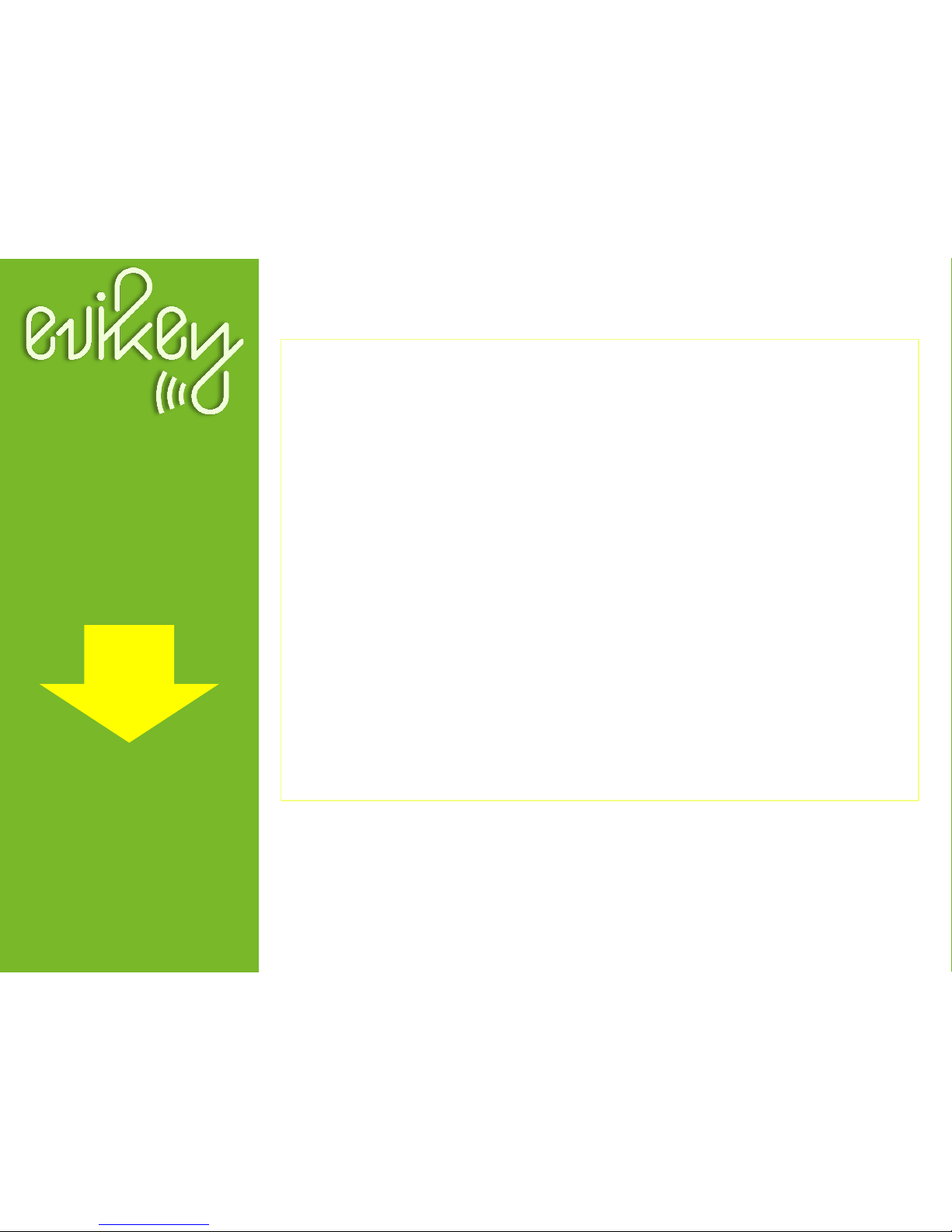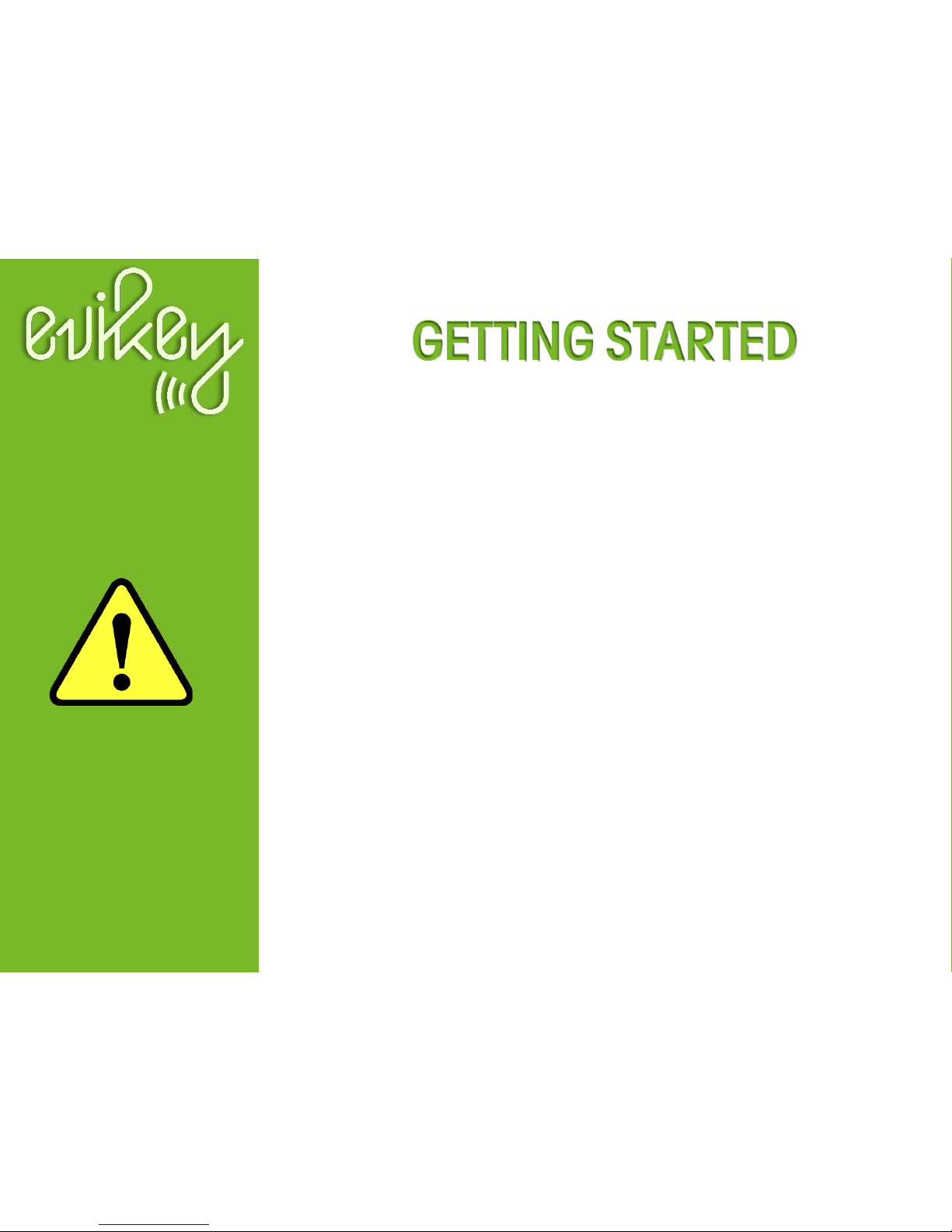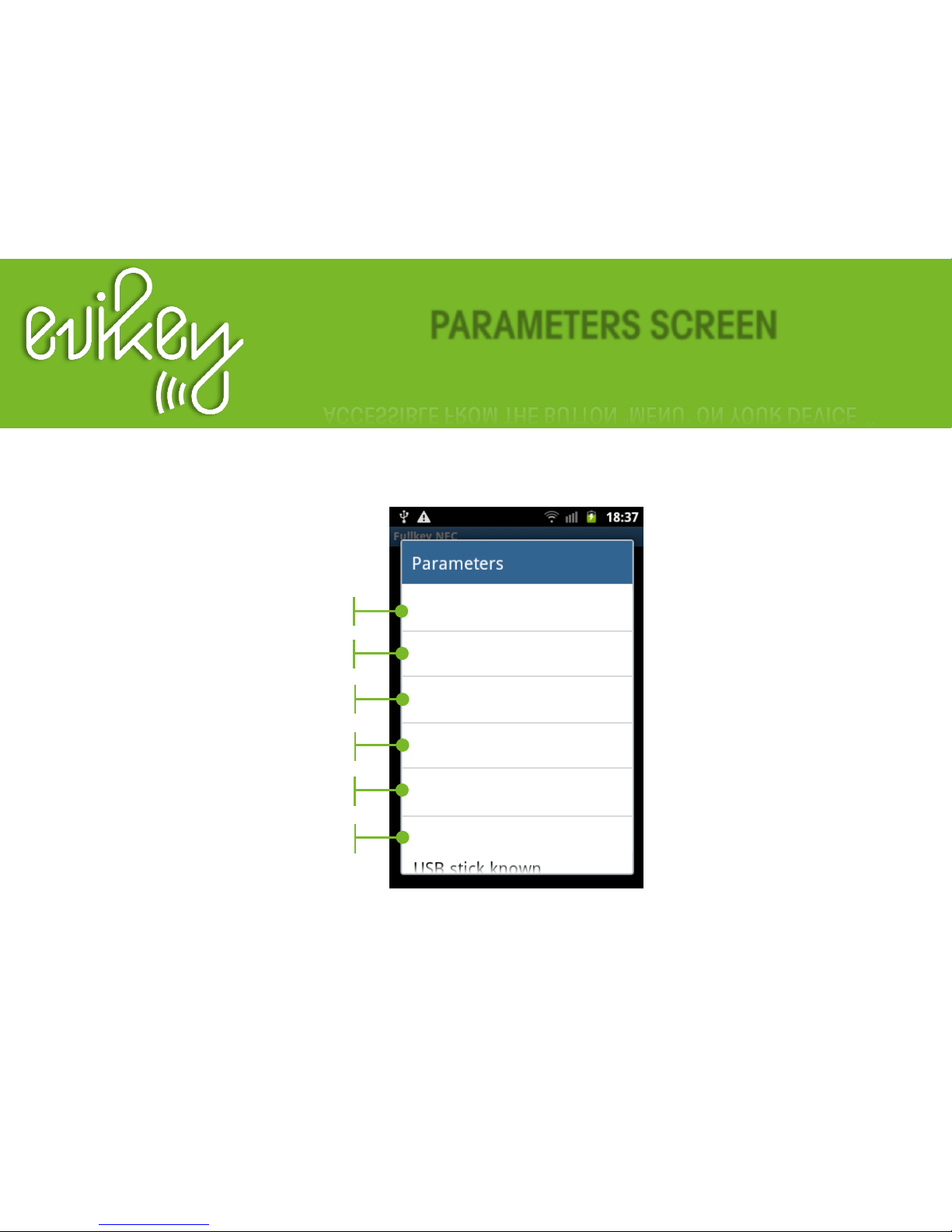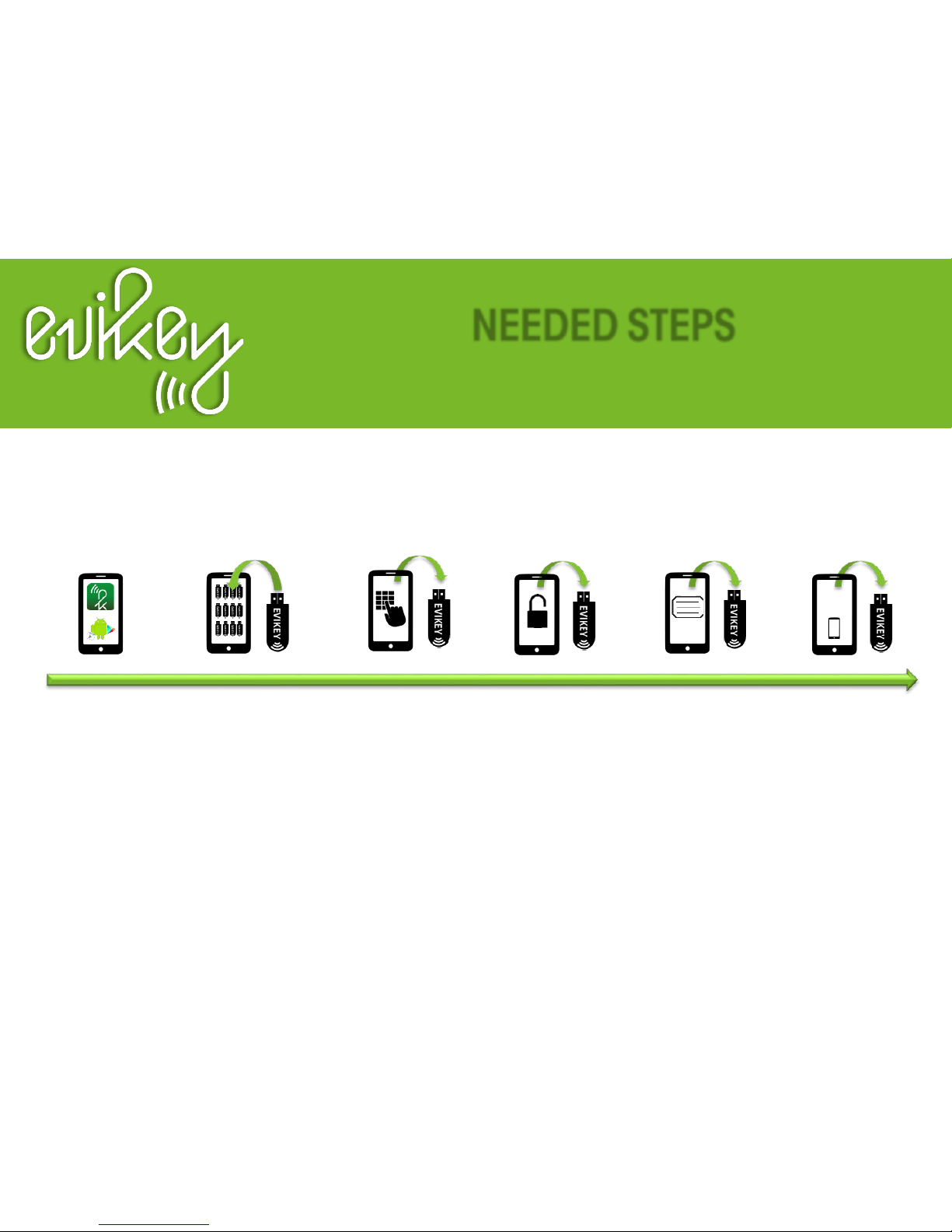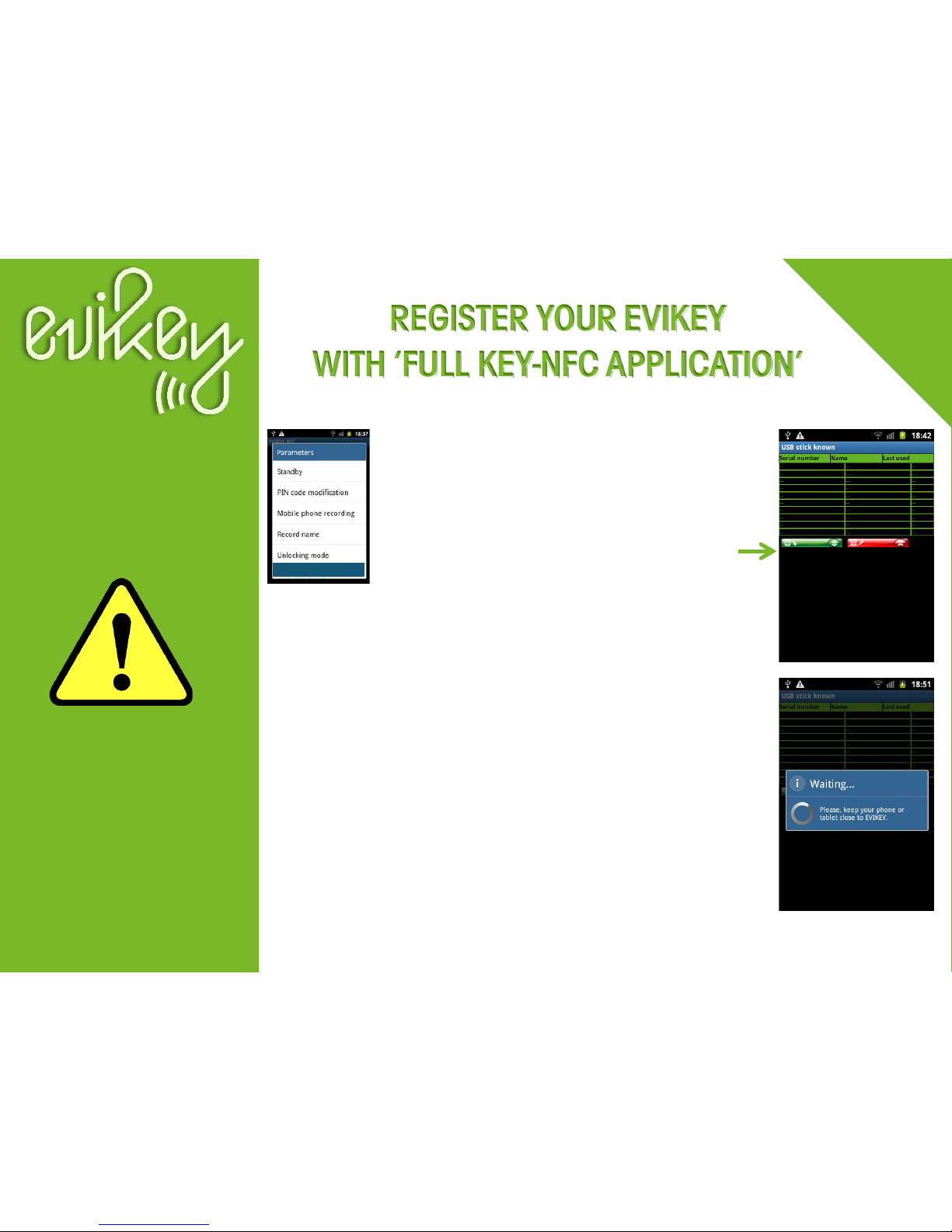KEEP YOUR DATA SECURED
Electrical insulation of the flash memory
through embedded electronic
4 electronic security levels embedded
Administrator functions embedded
Electronic systems with hardness coating:
PCBA : waterproof, mechanical
and thermal stress-resistant
Quality and control of authenticity Evidentia
(more than 40 manufacturing checkpoints and
unique number readable through NFC) Flash memory USB 2.0 or USB 3.0
Used time embedded
NFC recovering energy
NFC memory access secured
NFC dynamic access
2 Customizable LEDs (Events notification)
Unforgeable electronic black box
Smart protections against electronic attacks
Electrical and thermal automatic multi protection (power supply and USB data)
International patents Fullprotect® and Fullsecure® smart diagnostic embedded
NFC
ONE NFC
EVIKEY USER GUIDE |Doc rev. 2,1 |Page 3