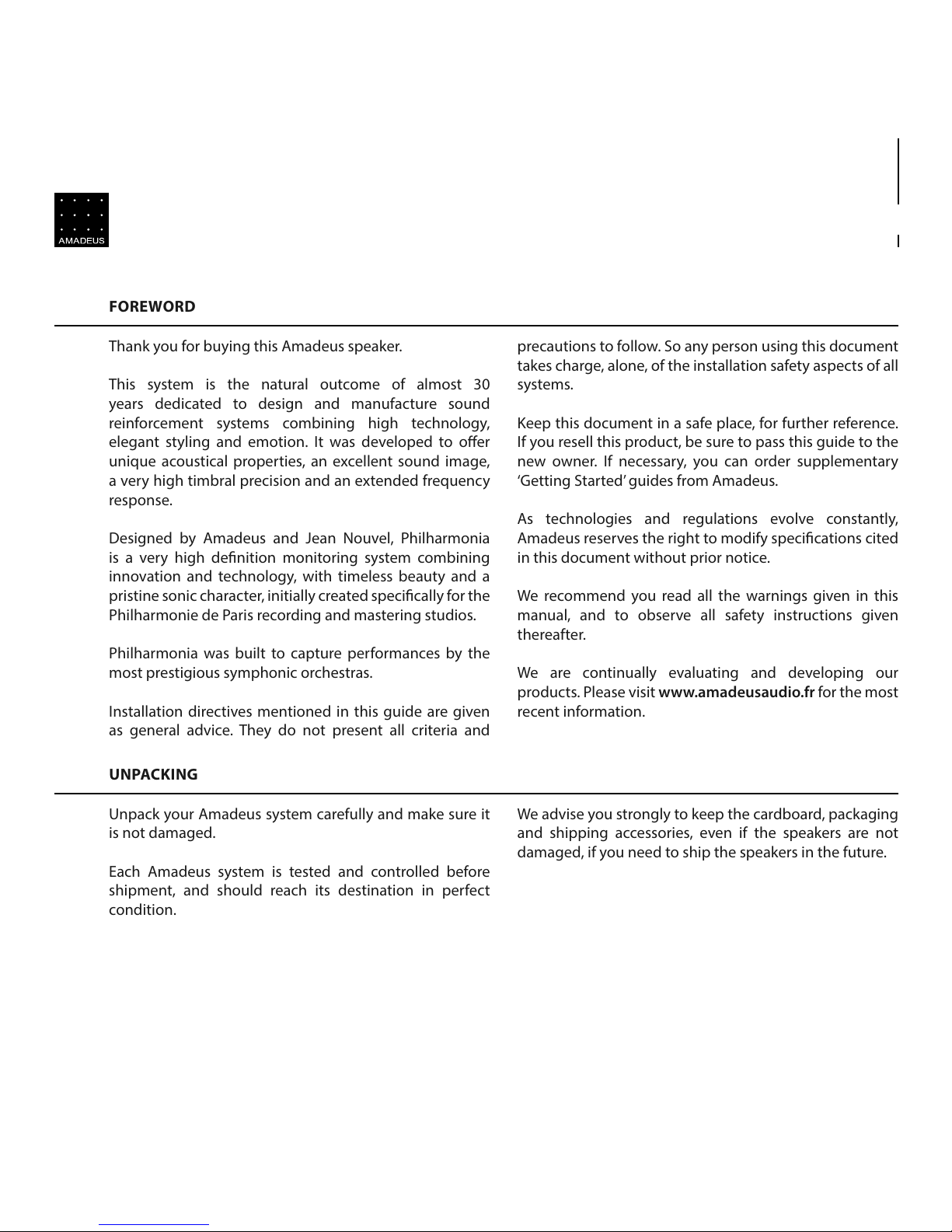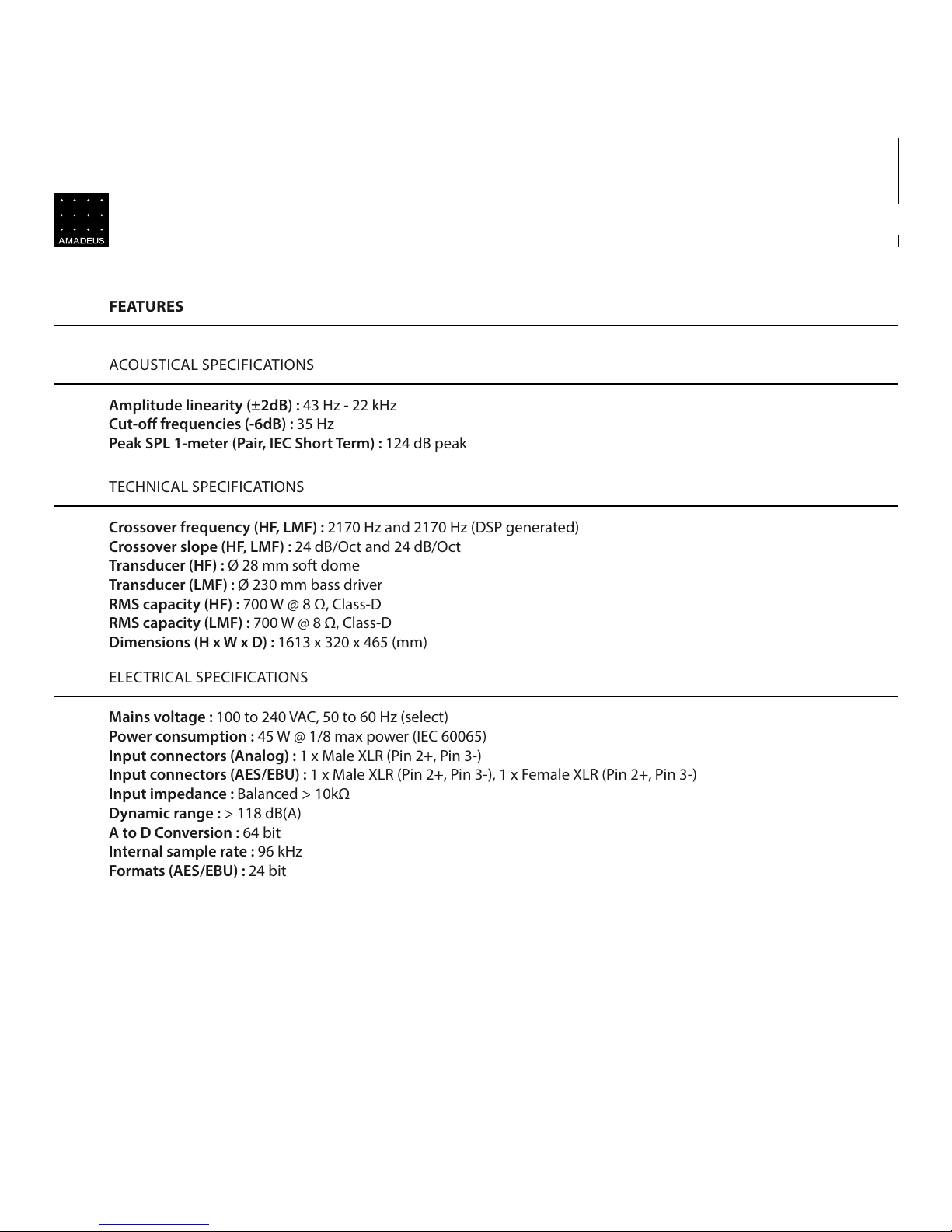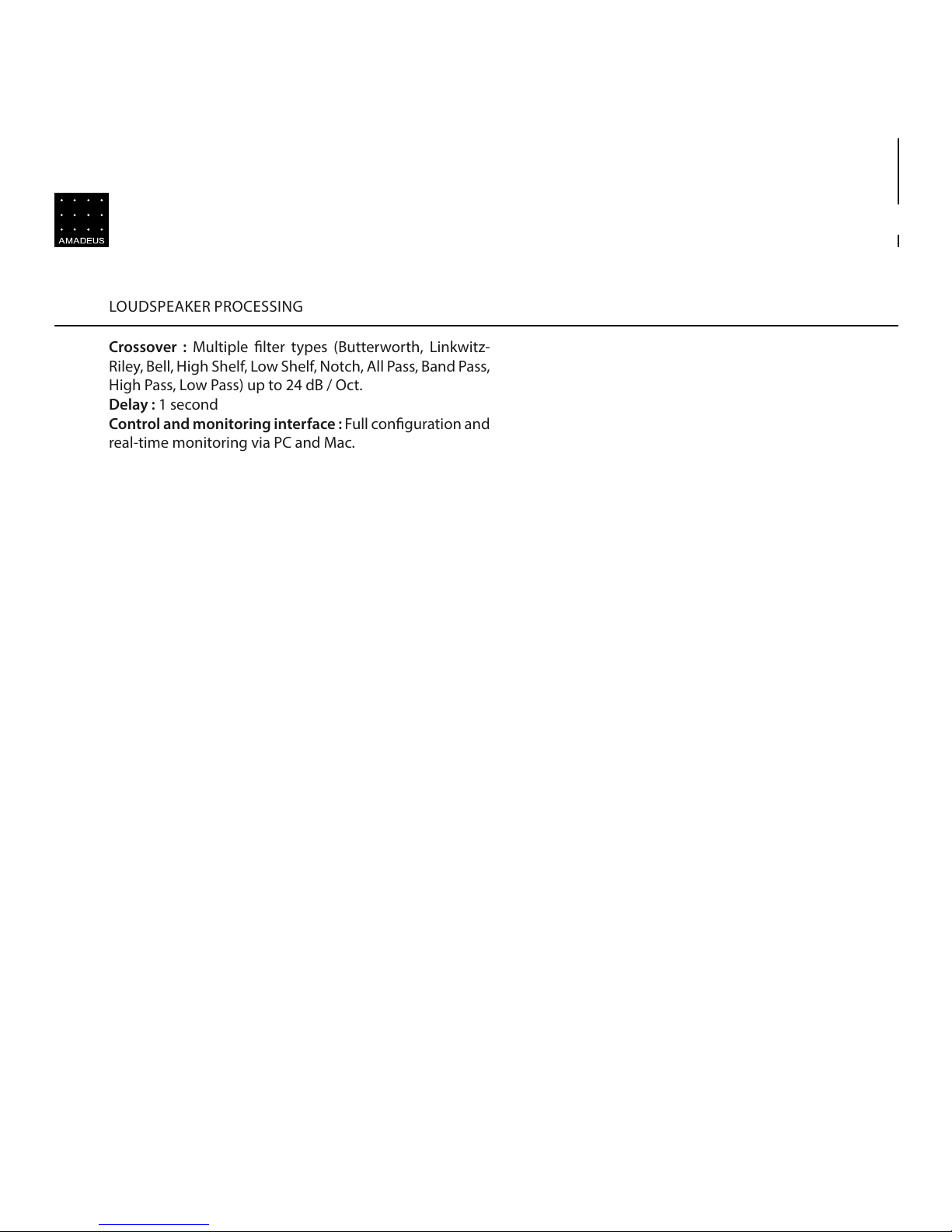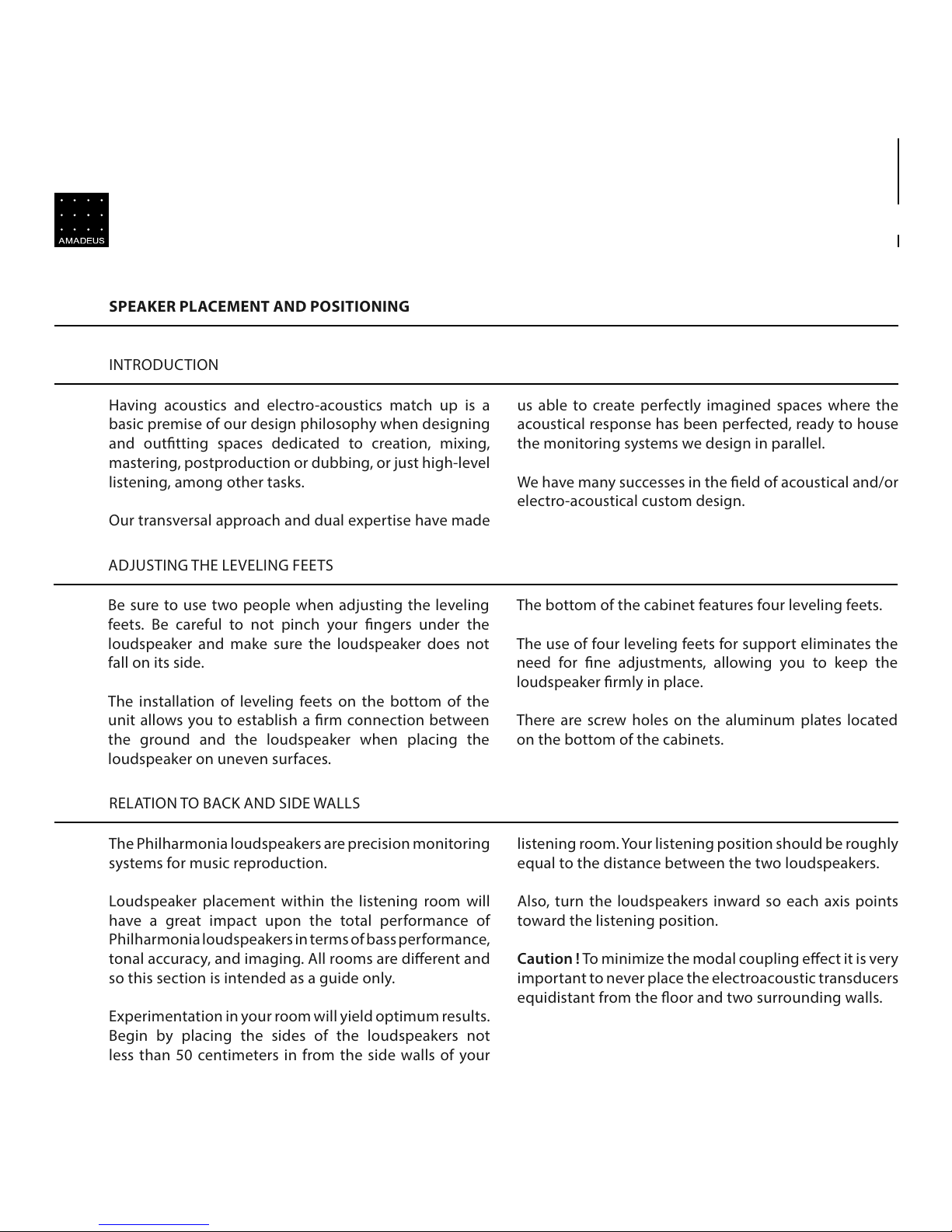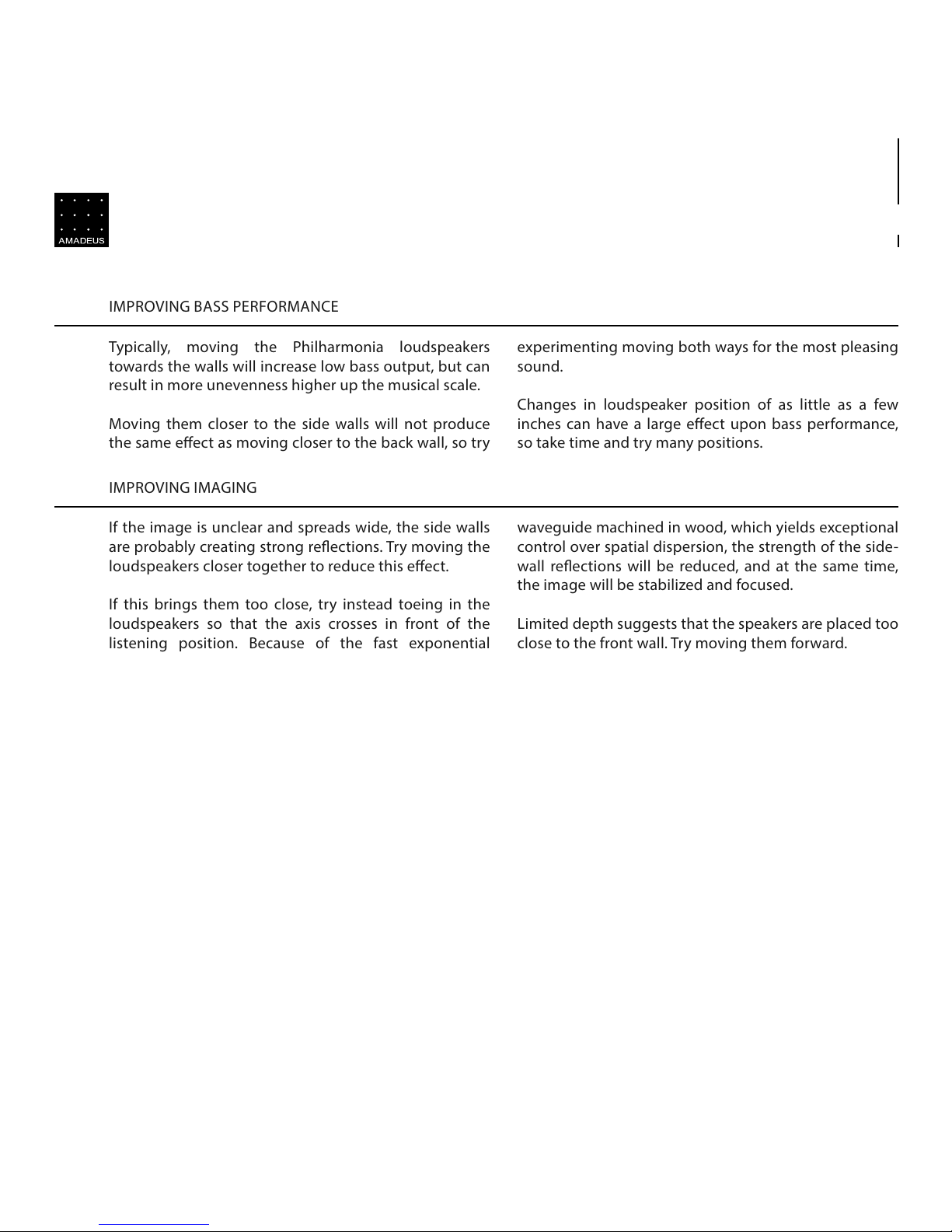Thank you for buying this Amadeus speaker.
This system is the natural outcome of almost 30
years dedicated to design and manufacture sound
reinforcement systems combining high technology,
elegant styling and emotion. It was developed to oer
unique acoustical properties, an excellent sound image,
a very high timbral precision and an extended frequency
response.
Designed by Amadeus and Jean Nouvel, Philharmonia
is a very high denition monitoring system combining
innovation and technology, with timeless beauty and a
pristine sonic character, initially created specically for the
Philharmonie de Paris recording and mastering studios.
Philharmonia was built to capture performances by the
most prestigious symphonic orchestras.
Installation directives mentioned in this guide are given
as general advice. They do not present all criteria and
precautions to follow. So any person using this document
takes charge, alone, of the installation safety aspects of all
systems.
Keep this document in a safe place, for further reference.
If you resell this product, be sure to pass this guide to the
new owner. If necessary, you can order supplementary
‘Getting Started’ guides from Amadeus.
As technologies and regulations evolve constantly,
Amadeus reserves the right to modify specications cited
in this document without prior notice.
We recommend you read all the warnings given in this
manual, and to observe all safety instructions given
thereafter.
We are continually evaluating and developing our
products. Please visit www.amadeusaudio.fr for the most
recent information.
Unpack your Amadeus system carefully and make sure it
is not damaged.
Each Amadeus system is tested and controlled before
shipment, and should reach its destination in perfect
condition.
We advise you strongly to keep the cardboard, packaging
and shipping accessories, even if the speakers are not
damaged, if you need to ship the speakers in the future.