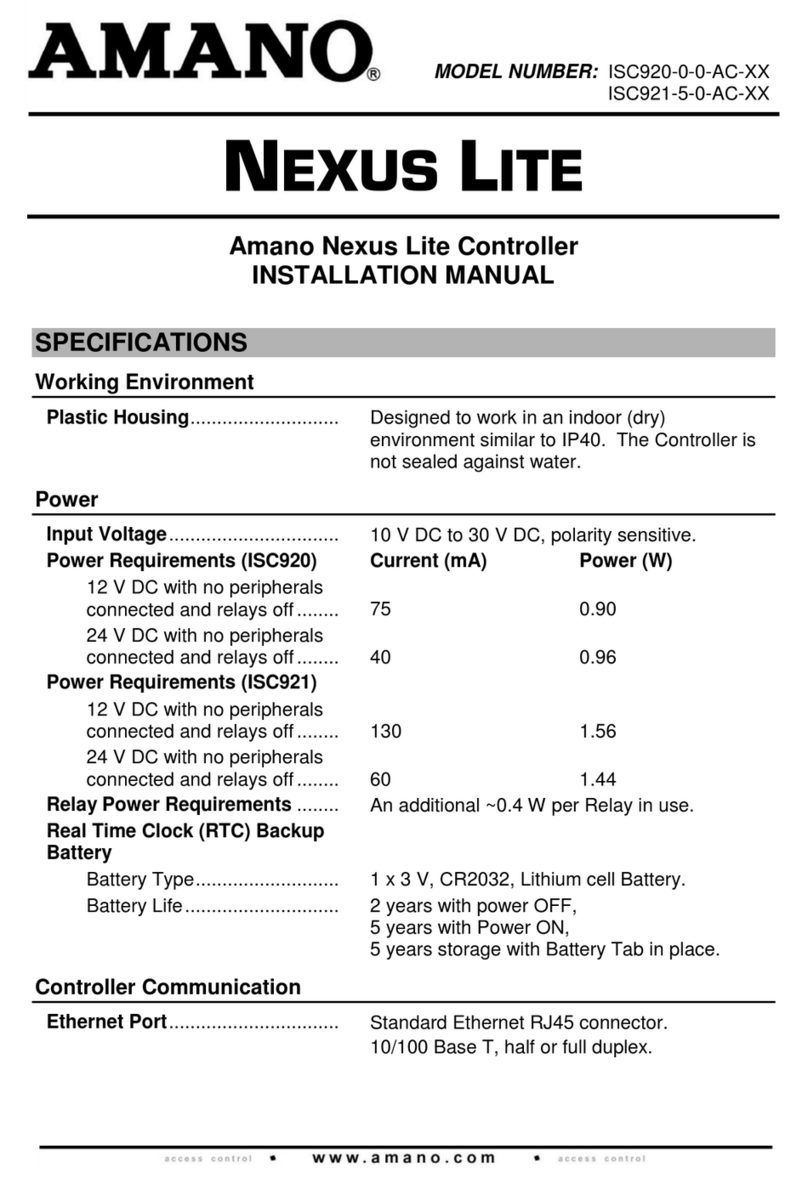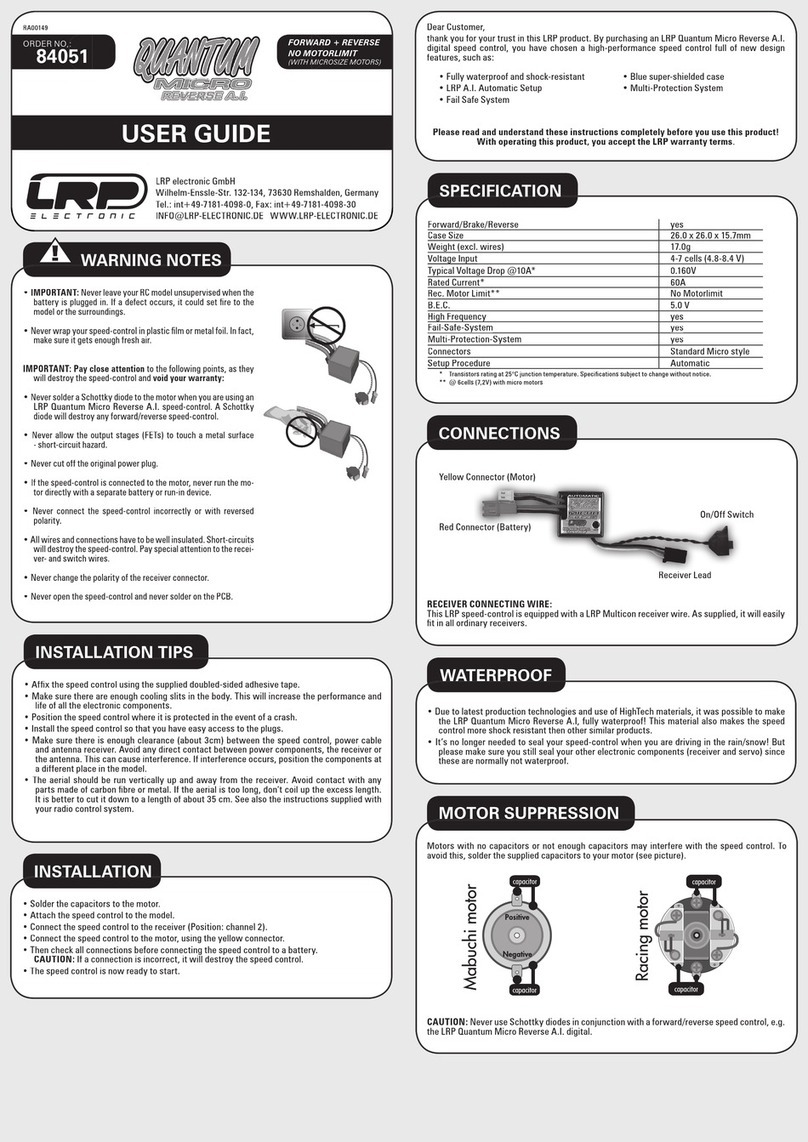Amano ATVS Operating instructions

ATVS
Amano Time Validation System
Installation and Operation Guide
Enterprise Edition Version 4.2

Thank you…
for purchasing another fine product from
Amano Cincinnati, Inc.
Proprietary Notice
This document contains proprietary information and such information may not be
reproduced in whole or in part without written permission from:
Amano Cincinnati, Inc.
140 Harrison Avenue
Roseland, New Jersey, 07068
Amano Cincinnati, Inc. reserves the right to make equipment changes and
improvements that may not be reflected in this document. Portions of this document
may have been updated to include the latest hardware or firmware version, if applicable.
We recommend that this document be read in its entirety before any attempt is made to
operate the equipment.
For more information about Amano’s complete line of products, visit our web site at:
www.amano.com

ATVS Enterprise Edition v4.2 Installation & Operation Guide i
Table of Contents
Chapter 1: Introduction and Installation................................................................................1-1
How This Manual is Organized ..............................................................................................................1-1
Introduction – What is ATVS? ................................................................................................................1-1
What is OATS Compliance? ..................................................................................................................1-2
ATVS Software Features ...................................................................................................................1-2
ATVS Benefits....................................................................................................................................1-3
ATVS Typical User/Market.................................................................................................................1-3
PIX-3000xN & PIX-3000xNT Hardware Features.............................................................................. 1-3
ATVS Requirements ..........................................................................................................................1-3
ATVS General Information.................................................................................................................1-4
ATVS Installation Guide .........................................................................................................................1-5
ATVS Initial Software Installation.......................................................................................................1-5
ATVS Software Activation................................................................................................................1-10
ATVS Initial Configuration................................................................................................................1-12
Chapter 2: ATVS Config Operation ........................................................................................2-1
General Information ...............................................................................................................................2-1
ATVS Config Startup.......................................................................................................................... 2-1
ATVS Config Layout...........................................................................................................................2-2
ATVS Config Main Dropdown Menus ................................................................................................2-2
Common Buttons ...............................................................................................................................2-4
Wizard Icons ......................................................................................................................................2-4
Using the ATVS Config Setup Wizard ...................................................................................................2-5
Using ATVS Config ..............................................................................................................................2-18
How to Create Users........................................................................................................................ 2-18
How to Delete Users ........................................................................................................................2-19
How To Modify Users.......................................................................................................................2-20
How to Create an SNMP Server ......................................................................................................2-20
How to Delete an SNMP Server ......................................................................................................2-21
How To Modify an SNMP Server .....................................................................................................2-21
How to Create A Schedule...............................................................................................................2-21
How to Delete A Schedule ...............................................................................................................2-24
How To Modify a Schedule ..............................................................................................................2-24
How to Add Groups and Devices.....................................................................................................2-25
How To Modify a Group ...................................................................................................................2-26
How To Delete a Group ...................................................................................................................2-26
How To Add a Device to the Group .................................................................................................2-26
How To Rename a Device ...............................................................................................................2-28
How To Delete a Device ..................................................................................................................2-28
Device Setup and Configuration ......................................................................................................2-29
General Device Settings ..................................................................................................................2-29
Time Servers....................................................................................................................................2-30
How To Add Time Servers...............................................................................................................2-30
How To Delete a Time Server..........................................................................................................2-31
How To Define the Time Server Sequence .....................................................................................2-32
General System Options..................................................................................................................2-32
General E-Mail Settings ...................................................................................................................2-33
How To Delete E-Mail Account and/or Template.............................................................................2-34
How To Add E-Mail Account and/or Template.................................................................................2-34
Chapter 3: ATVS Scheduler Operation ..................................................................................3-1
Actions Log.............................................................................................................................................3-1
Previous Action Log ...............................................................................................................................3-4
Exiting The Program ..............................................................................................................................3-4

ii ATVS Enterprise Edition v4.2 Installation & Operation Guide
Chapter 4: DeviceInstaller Use ...............................................................................................4-1
Importing Device IP/MAC Address.........................................................................................................4-1
Moving a Device to Another Group........................................................................................................4-5
Chapter 5: ATVS Reports ........................................................................................................5-1
How To Create a Report ........................................................................................................................5-1
How To Run a Report ............................................................................................................................5-5
How To Print a Report............................................................................................................................5-5
How To Create a Report File .................................................................................................................5-6
How To Delete a Report Profile .............................................................................................................5-7
How To Modify a Report Profile .............................................................................................................5-7
How To Navigate a Report.....................................................................................................................5-7
Device Report.........................................................................................................................................5-7
Schedule Report.....................................................................................................................................5-8
Time Server Report................................................................................................................................5-9
Transaction Report.................................................................................................................................5-9
Status Report .......................................................................................................................................5-10
Chapter 6: Action Log Messages ...........................................................................................6-1
Startup and Shut Down Messages.........................................................................................................6-1
Network Time Synchronization Messages.............................................................................................6-1
NIST ACTS Messages ...........................................................................................................................6-3
PIX Transmission Messages..................................................................................................................6-3
General and Other Messages ................................................................................................................6-4
Troubleshooting......................................................................................................................................6-5

ATVS Enterprise Edition v4.2 Installation & Operation Guide 1-1
Chapter 1: Introduction and Installation
The ATVS application is available in 2 different versions:
• An enterprise edition to provide the TCP/IP solution for a “true” Ethernet time stamp
solution. It does not simply attach to a network workstation, as with other so called TCP/IP
solutions. Each PIX-3000xNT time stamp has an internal NIC and is given an IP address for
synchronization over your network. The enterprise ATVS Software is installed on a server on
your network. The PIX-3000xNT time stamps are then deployed anywhere on your network.
Each time stamp requires an active available network port set to Base 10 communication
speed, with network connectivity back to the single ATVS Software installation. Also works
with PIX-3000xN time stamps, and the PIX-3000xN and PIX-3000xNT can co-exist on the
same server.
• A standard edition for a serial broadcast solution utilizing the same ATVS Configuration
Software installed on your own server as the host, but using the PIX-3000xN time stamps
(note: also works with PIX-3000xNT). Instead of transmitting the signal to each clock over
your network via TCP/IP, the signal is transmitted via the 9-pin serial port of the single
server. This in turn would attach to provided line drivers and patch panels to the office
cabling infrastructure going out to the clocks at the facility. The end-user can utilize standard
CAT5 or better grade, straight cable—no special wiring required. The PIX-3000xN and PIX-
3000xNT can co-exist on the same server.
This manual [AJR-40120X] covers only the Enterprise Edition, while Amano ATVS Standard
Edition Manual [AJR-40110X] discusses the standard version of the ATVS software.
How This Manual is Organized
The installation, configuration, and operation procedures in this manual are provided for user
assistance.
Chapter 1 provides a brief overview of features, benefits, and system components. Also
described is the general installation and configuration (using the Initial Wizard) guidelines. In
most instances, configuration should only need to be completed once.
Chapter 2 provides step-by-step procedures for general operation of ATVS. Also, this chapter
details how to use the Setup Wizard for additions/deletions to configuration performed with the
Initial Wizard during installation.
Chapter 3 provides a user's guide to the operation of ATVS Scheduler.
Chapter 4 provides a user's guide to the operation of DeviceInstaller.
Chapter 5 explains how to define, modify and run Report Profiles in ATVS.
Chapter 6 contains a complete list of Action Log Messages and basic troubleshooting
information.
Introduction – What is ATVS?
The Amano Time Validation System (ATVS) time synchronization software works in conjunction
with one or more devices (PIX-3000xN or PIX-3000xNT Time Recorders). The software and
time clock combination may communicate by way of TCP/IP or Serial RS485 connection.
The PIX-3000-series time clocks communicate according to these protocols:
• PIX-3000xN clocks with Serial RS485 direct connection

1-2 ATVS Enterprise Edition v4.2 Installation & Operation Guide
• PIX-3000xNT clocks via Ethernet TCP/IP network connection
ATVS software runs on a Windows NT® 4.0 (or later) platform. This enables the use of standard
network management software and backup procedures to manage, maintain, and monitor the
software host.
The devices connected to the ATVS Host Server are synchronized by having the ATVS
synchronized to NIST's NTP (Network Time Protocol) server in Boulder, Colorado, or another
preprogrammed NTP source via the Internet. Once the ATVS Host Server has synchronized
itself, the correct time is then transmitted to all the devices.
What is OATS Compliance?
The Amano PIX-3000xN and PIX-3000xNT, used in conjunction with ATVS software, have been
specially designed by Amano in compliance with the Order Audit Trail System (OATS) rule
6953, Synchronization of Member Business Clocks.
Following is the OATS NASD rule:
Rule 6953 requires any NASD member firm that records order, transaction or related data
required under the By-Laws and Rules of the Association to synchronize all business clocks used
to record the date and time of any market event. Clocks, including computer system clocks and
manual time stamp machines, must record time in hours, minutes and seconds with to-the-
second granularity and must be synchronized to a source that is synchronized to within three
seconds of the National Institute of Standards’ (NIST) atomic clock. Clocks must be synchronized
once a day prior to the opening of the market, and remain in synch throughout the day. In
addition, firms are to maintain a copy of their clock synchronization procedures on-site. Clocks
not used to record the date and time of market events need not be synchronized.
Note: The above rule is similar to NYSE Rule 132A, to which this application and associated hardware
is also compliant.
ATVS Software Features
• Automatic time synchronization to an official time source.
• Event notification through SNMP (Simple Network Management Protocol) traps. This feature
enables network administrators to manage time clock performance, find problems, and solve
them in a timely manner.
• Amano has registered a unique SNMP identifier, which validates the SNMP trap feature.
• Multiple communications options to time validation units.
• NTP (Network Time Protocol) syncs clocks to a time reference over a data network.
• NIST (National Institute of Standards & Technology) synchronization available via modem.
• Direct synchronization to the time source rather than to a computer.
• Log-in security with configurable rights to sections of application.
• Software supports two communication options and validation units:
- PIX-3000xN clocks with Serial RS485 direct connection.
- PIX-3000xNT clocks via Ethernet TCP/IP network connection.
• Synchronization logging data maintained per Order Audit Trail System (OATS) Rule 6953
requirements.
• Full OATS compliance with stand-alone units not linked to a PC.
• Complete server-based solution, not on individual trader computers.

ATVS Enterprise Edition v4.2 Installation & Operation Guide 1-3
• Reports including status/error, transaction log, and configuration settings.
• Unlimited syncs per day for improved accuracy.
• Compatible with Windows NT/98/2000/ME/2003/XP/Vista.
• Employs Windows Services to perform synchronization.
• E-mail notification of clock status and/or failure to synchronize time, configurable to select
group/device and send e-mail to chosen recipients.
ATVS Benefits
• Assures financial institutions’ compliance with OATS Rule 6953 as per NASD/SEC.
• Amano time stamp will continue to function and maintain time as a stand-alone unit, even if
it does not receive synchronization from the provided ATVS host software.
• The PIX-3000 series is the highest quality OATS-compliant time stamp available.
• Log files maintained automatically on hard drive of computer to which the software is
installed. Logs may be e-mailed, saved or printed as desired.
• Convenient system support provided by visible alarms on time stamp imprint and LCD
display should synchronization not occur.
• Provides a solution for industry sectors that require strict adherence to good time keeping
practices.
ATVS Typical User/Market
The following list is comprised of typical users/markets for Amano ATVS:
• Banks •Manufacturing
• Investment Brokers •Healthcare
•NASDAQ traders •Emergency Call Centers
PIX-3000xN & PIX-3000xNT Hardware Features
• Maintain time within four tenths of a second over a 24-hour period once synchronized.
• Time imprint format includes seconds as per OATS 6953 requirements.
• Prints through up to 6 multiple-part carbonless copies.
• Capable of printing the alphanumeric identification.
• Full power reserve permits clock operation in the event of power outage.
• Quick and easy ribbon cartridge replacement.
• Direct-connect or Ethernet time validation units.
ATVS Requirements
ATVS Time Synchronization software (Enterprise version) for Windows may be used in
conjunction with PIX-3000xN Time Recorders or PIX-3000xNT Time Recorders.
The ATVS software may be loaded on any PC and/or server operating under Windows NT or
later.

1-4 ATVS Enterprise Edition v4.2 Installation & Operation Guide
ATVS General Information
During the installation process, both the ATVS application and ATVS Scheduler application use
the Setup.exe file and the same supporting files.
The installation procedure provides simple instructions on each screen. It is important to follow
these instructions carefully in the order for the ATVS Enterprise Edition to run correctly.
End-users may never need to change the configuration settings created thru the wizard at a
later time after the initial configuration setup. However, it is recommended that all configuration
settings should be recorded in the event that the setup needs to be repeated in the future.
While the Enterprise Edition of ATVS is running, the ATVS Scheduler runs as a service.
Figure 1. Enterprise Edition ATVS Diagram

ATVS Enterprise Edition v4.2 Installation & Operation Guide 1-5
ATVS Installation Guide
ATVS Initial Software Installation
1. Turn on the computer for the ATVS application to be loaded.
2. Verify that no additional applications are running.
3. Insert the ATVS disk in the CD-ROM drive.
4. The InstallShield Wizard screen for ATVS will appear as shown in Figure 2.
Figure 2. InstallShield Wizard
5. Click Next to continue the installation, and the Software License Agreement will appear to
advise users of their legal responsibilities (see Figure 3). To continue the installation you
must click Yes to accept this agreement.
Figure 3. InstallShield Wizard License Agreement

1-6 ATVS Enterprise Edition v4.2 Installation & Operation Guide
6. The following Customer Information screen will appear (see Figure 4). The ATVS serial
number should be on the CD.
Figure 4. InstallShield Wizard Customer Information
7. Enter the User Name, Company Name, and ATVS serial number. Then click Next to
continue with the setup, and the Destination Location screen will appear as shown in
Figure 5.
Figure 5. InstallShield Wizard Choose Destination Location

ATVS Enterprise Edition v4.2 Installation & Operation Guide 1-7
8. When asked to Choose Destination Location, use the suggested Destination Folder (ATVS).
If the drive is not applicable to your system, click the Browse button to select a drive. Then
click Next to continue, and the Setup Type screen will appear (see Figure 6).
Figure 6. InstallShield Wizard Setup Type
9. When asked to choose the type of setup, it is recommended to click on Server. If the PC
you are loading ATVS on is connected to the ATVS system, you may want to click on Client.
Then click Next to continue, and the Select Program Folder screen will appear (see
Figure 7).
Figure 7. InstallShield Wizard Select Program Folder

1-8 ATVS Enterprise Edition v4.2 Installation & Operation Guide
10. When asked to enter a server's (PC) IP Address, use the suggested localhost, and click
Next to continue (see Figure 8).
Figure 8. InstallShield Wizard Enter Text
11. During installation, the installation will check for the presence of the Adobe Acrobat Reader,
necessary for the display of PDF-formatted reports. If no Reader is present, that application
will install. During that process, the following screen will briefly appear:
12. Next a Setup Status screen will appear showing a progress status bar for the ATVS
installation as shown in Figure 9.
Figure 9. InstallShield Wizard Setup Status

ATVS Enterprise Edition v4.2 Installation & Operation Guide 1-9
13. During installation, if desired, click Yes to create a desktop icon for ATVS (see Figure 10).
Figure 10. Desktop Icon Dialog
14. The InstallShield Wizard Complete will appear (see Figure 11) when done.
Figure 11. InstallShield Wizard Complete
15. Click on Finish, and if the box "Would you like to run ATVS now?" is checked, the program
will immediately start, and the following screen will appear signifying the ATVS Scheduler
service is starting (see Figure 12).
Note: See the next section, "ATVS Software Activation, which should normally be performed
immediately following the ATVS software installation.
Figure 12. ATVS Scheduler Service Starting

1-10 ATVS Enterprise Edition v4.2 Installation & Operation Guide
ATVS Software Activation
1. Figure 13 displays the Activate screen which appears the first time the program is started up
after initial installation. Enter the serial number supplied with the software and click on the
Activate button. If activation is successful the "Activation was successful.
Would you like to register?" screen will appear (skip to step 4).
Figure 13. Activate ATVS
If you choose not to Activate the software at this point by canceling the activation the
following error message will appear (see Figure 14). At this point you have a trial period of
up to 14-days to use the ATVS software. During this period you must successfully activate
the software. Click on the OK button to launch the ATVS program and display the Initial
Wizard screen (from this step proceed to step 1 of the ATVS Initial Configuration, page
1-12).
Figure 14. ATVS Authorization Failed
2. If an Activation error dialog message appears (see Figure 15), the serial number is incorrect,
no Internet connection with the Amano authorization server occurred, or the same serial
number has previously been installed.
Figure 15. Failed to Activate Customer Support Required

ATVS Enterprise Edition v4.2 Installation & Operation Guide 1-11
3. If the serial number is valid, but customer support is desired click on the Phone In
button from the Activate screen and the Activate ATVS screen for customer
support will appear (see Figure 16).
Figure 16. Activate ATVS with Customer Support
Call Amano support at 1-800-896-7035 and the support personnel will ask for the CS Key
code letters displayed on your screen (see Figure 16). Enter the supplied [from Amano
support] RS Key code into the appropriate fields in five character increments. Click on the
Activate button to activate and launch the ATVS program.
4. Upon successful authorization the following screen will appear (see Figure 17). Click Yes to
register.
Figure 17. Confirm ATVS Activation
Alternately, the registration can be skipped by clicking the No button. However, it is
suggested at this time to register the new customer, but a customer can always register by
clicking on the File menu and pulling down to Register to open the Register screen (see the
following figure).
Note: You cannot register the software until the activation process is complete.
5. Enter the appropriate information in the registry fields (see Figure 18). The minimum
information required to successfully register is; Last Name, First Name, City, and Type [Red
outlined fields]. Select the type from the dropdown menu, and click OK to register and
launch the ATVS program to display the Initial Wizard (see Figure 19).

1-12 ATVS Enterprise Edition v4.2 Installation & Operation Guide
Figure 18. ATVS Registration
Click on the Cancel button to abort the registration process and perform at a later time. The
ATVS Initial Wizard screen should now appear (see Figure 19).
ATVS Initial Configuration
1. After the ATVS Scheduler and program has started the Initial Wizard screen will appear. All
4 steps must be completed to finish the initial configuration and installation. If the Exit
button is pressed before completion a warning confirmation dialog will appear. The next time
ATVS is started the Initial Wizard screen will pickup with the last completed step. It is
suggested to complete all the steps, and in numerical order.
Note: The green checkmarks indicate that a step is complete.
Figure 19. Initial Wizard

ATVS Enterprise Edition v4.2 Installation & Operation Guide 1-13
2. For Step 1 from the Initial Wizard, click on the Create Users icon, and the Users
screen will appear (see Figure 20).
Figure 20. Users General Tab
3. Enter a Name, Password [6 character minimum], Confirm Password, and select a Language
from the dropdown menu. Note that user names and password are case-sensitive. If
Manager is not checked, click on the Rights tab to select the rights (see Figure 21). From
the Available list, select the Rights by using the selection arrows ( or ) to move
them to the Selected list on the right.
Note: If Manager is checked, then the "Rights" tab will not appear as all rights will
automatically be assigned to this user.
Figure 21. Users Rights Tab
4. Click on the Advanced Password tab to select expiration (see Figure 22). The default is
Never Expire, so this screen can be skipped if the default selection is acceptable. From the
three choices, select one of the following: Never Expire, Expires after, or Expires On.

1-14 ATVS Enterprise Edition v4.2 Installation & Operation Guide
Figure 22. Users Advanced Password Tab
5. When finished with entering each new user in this step, click on the Save button to
save the user settings. When finished creating new users, click on the Close button to
return to the Initial Wizard screen.
6. Step 1 is now complete, and the Initial Wizard screen will indicate this with a green
checkmark.
7. For Step 2 from the Initial Wizard, click on the Create Groups icon, and the Group
screen will appear (see Figure 23).
Figure 23. Create Groups General Tab
8. Enter a Name and Description. The SNMP Server(s) tab should not be used at this
moment. See page 2-5 for more information about setting up SNMP Servers for SNMP
traps.
Note: If "Enabled" is checked, then all defined Groups will be active.
9. When finished entering each new group, click on the Save button to save the group
settings. When finished creating new groups, click on the Close button to quit, and
return to the Initial Wizard screen.

ATVS Enterprise Edition v4.2 Installation & Operation Guide 1-15
10. Step 2 is now complete, and the Initial Wizard screen will indicate this with a green
checkmark (see Figure 24).
Figure 24. Initial Wizard Step 2 Complete
11. For Step 3 from the Initial Wizard, click on the Create Devices icon, and the Device
screen will appear (see Figure 25).
Figure 25. Create Devices General Tab
12. Select the Group from the dropdown menu, and enter the Name. Select the device Type
from the dropdown menu (PIX-3000xN or PIX-3000xNT). Enter the IP Address if known
(PIX-3000xNT only).

1-16 ATVS Enterprise Edition v4.2 Installation & Operation Guide
13. If the IP address/ MAC Address is unknown, from the Device screen, click on the Device
Lookup button, and the DeviceInstaller will launch (for PIX-3000xNT lookup only).
14. From the DeviceInstaller, click on the Magnifying glass to use the search tool to locate
the PIX-3000xNT IP/Mac addresses. shows an example of a search.
Figure 26. DeviceInstaller Search Results Example
15. Click on File and select the Save As sub-menu (see Figure 27).
Figure 27. DeviceInstaller File/Save As Menu
16. From the Save As dialog (see Figure 28), select a destination folder [Save in:] and enter a
file name. Click on the Save button and a text file with the IP search results will be saved.
Figure 28. Save As Dialog
Other Amano Controllers manuals
Popular Controllers manuals by other brands

Hangar 9
Hangar 9 PowerPro HAN164 instruction manual

Siemens
Siemens Powermite 599 Series Technical instructions
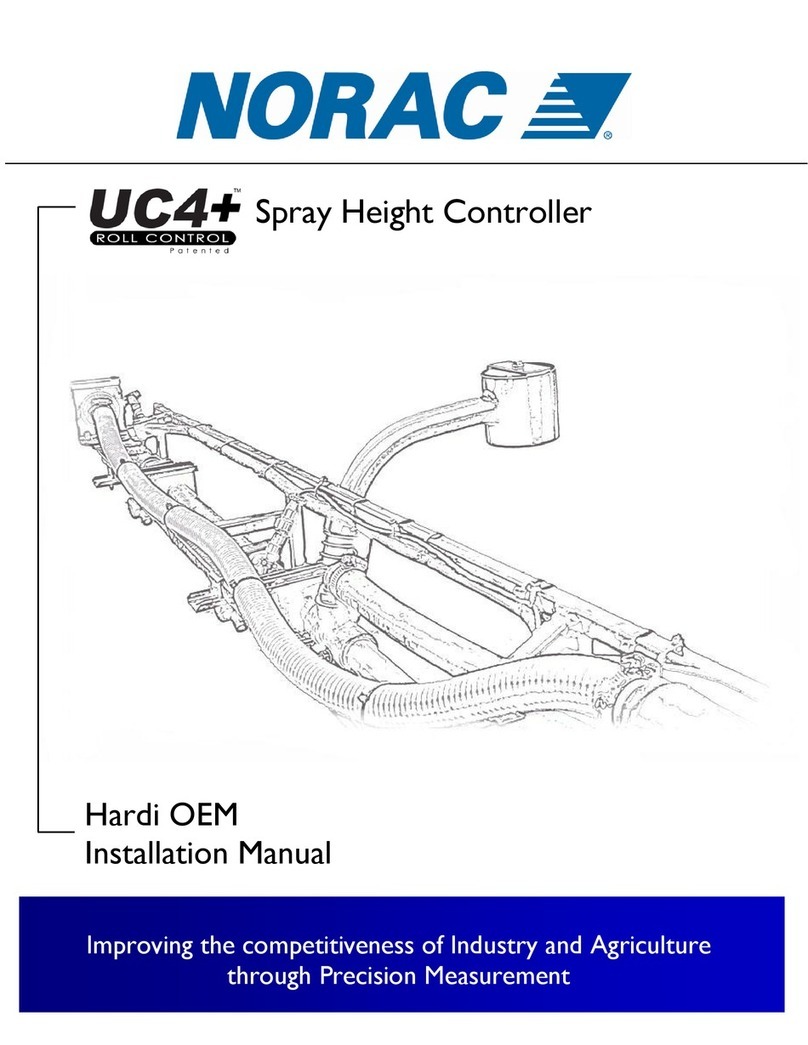
Norac
Norac UC4+ Hardi OEM installation manual

Siemens
Siemens SKP25 Series Technical instructions

Kilews
Kilews SKP-BC32HL Operation and maintenance manual

Honeywell
Honeywell Fire-Lite Alarms BG-12LPSP manual

Elotech
Elotech R4000 Installation and operation manual

Giant
Giant 22980 quick start guide

Mitsubishi Electric
Mitsubishi Electric MELSEC iQ-RJ71EN71 user manual
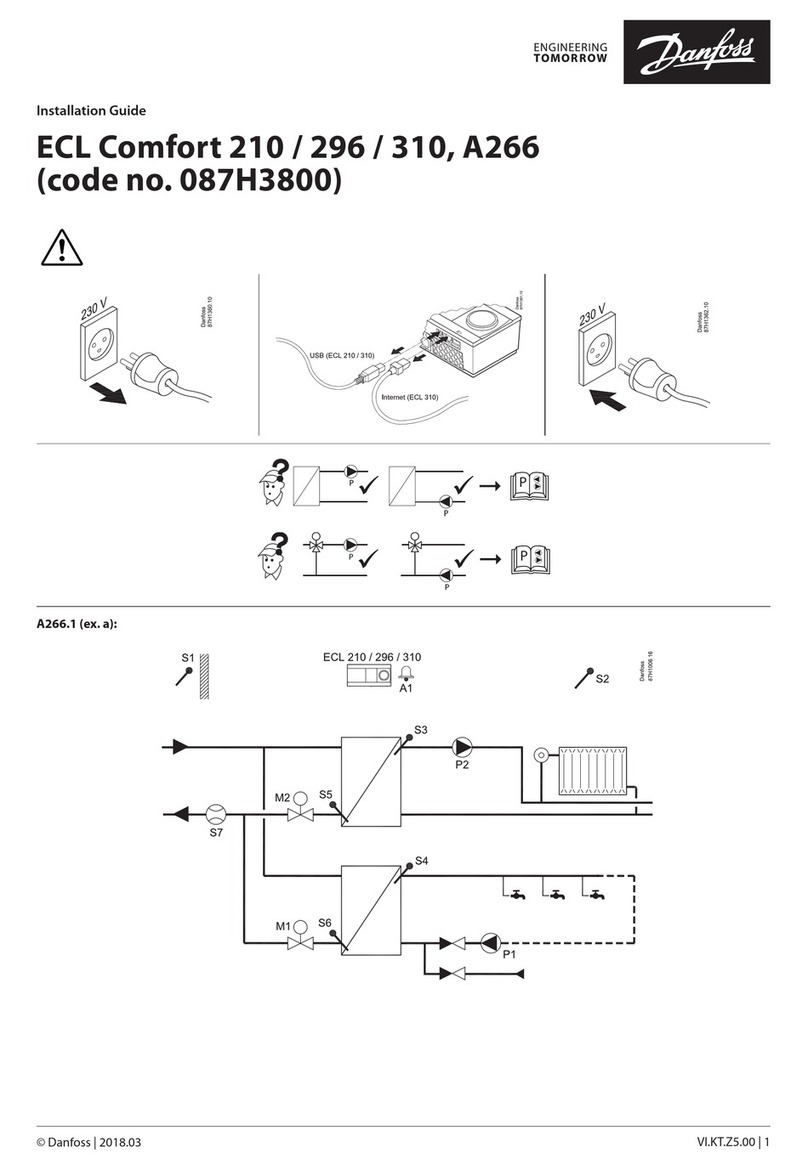
Danfoss
Danfoss ECL Comfort 310 installation guide
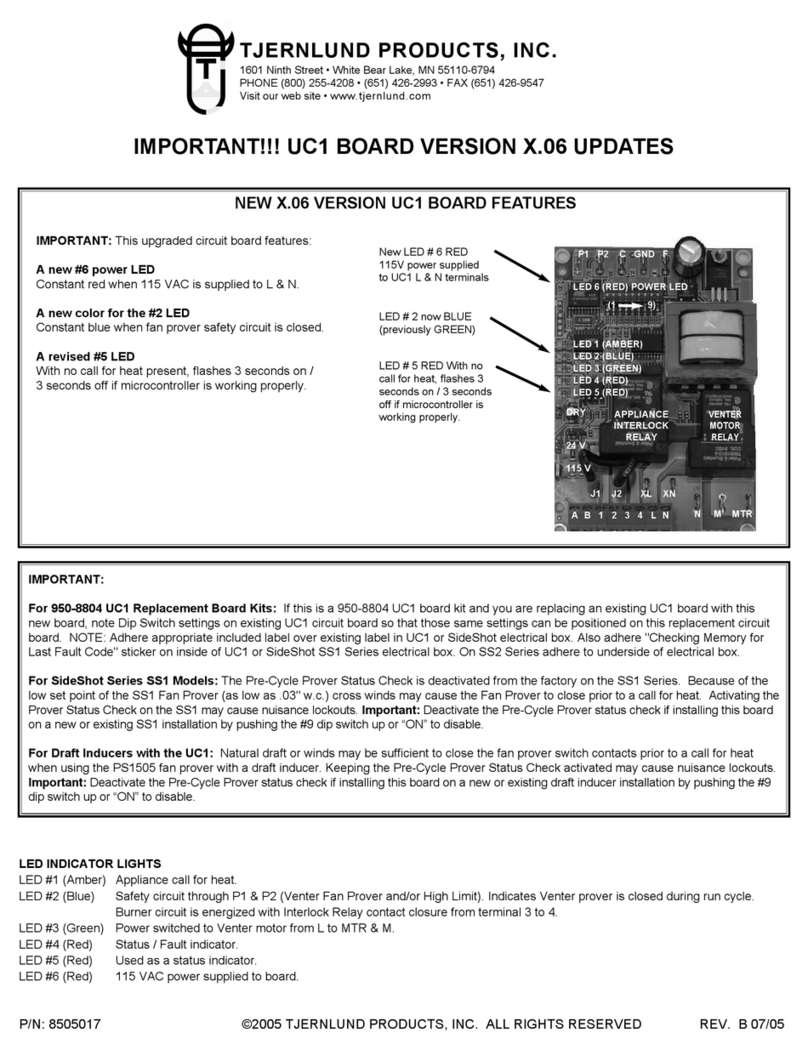
TJERNLUND
TJERNLUND 950-8804 UC1 UNIVERSAL CONTROL BOARD KIT (VERSION X.04) 8505017 REV A... manual

Emerson
Emerson EL-O-Matic F-Series Installation, operation and maintenance manual