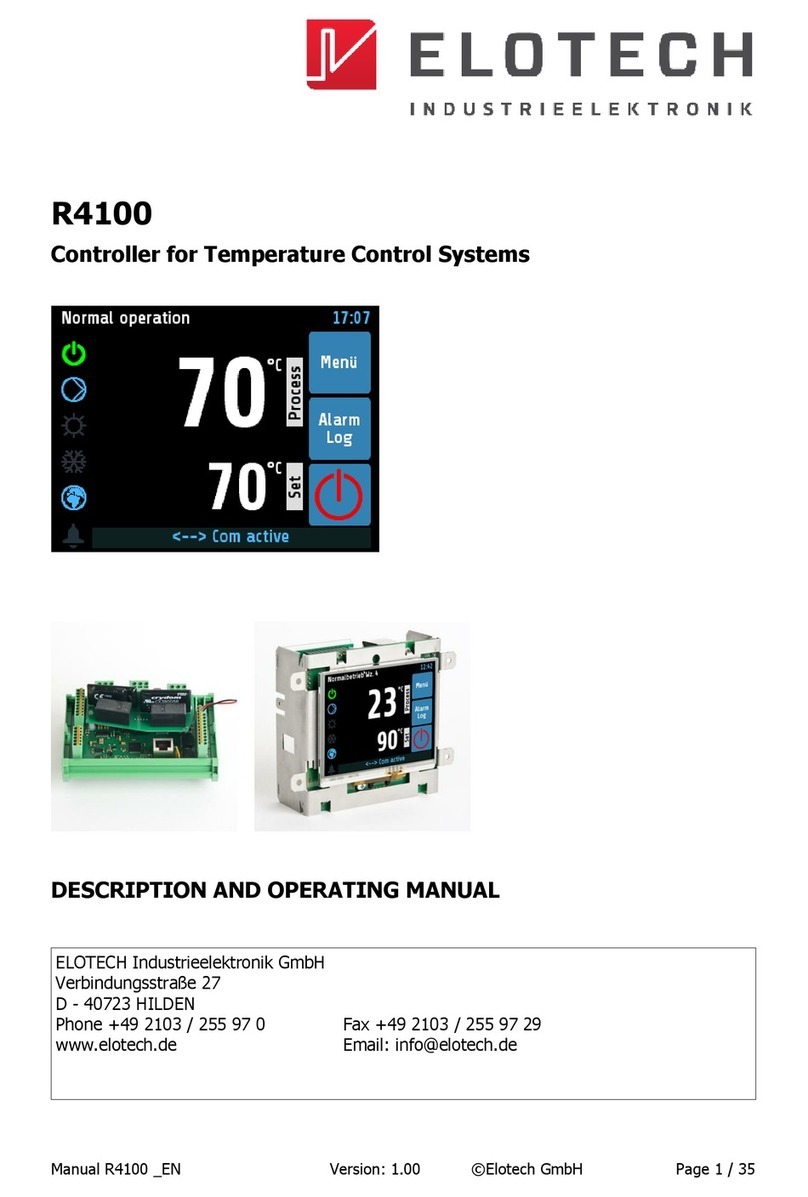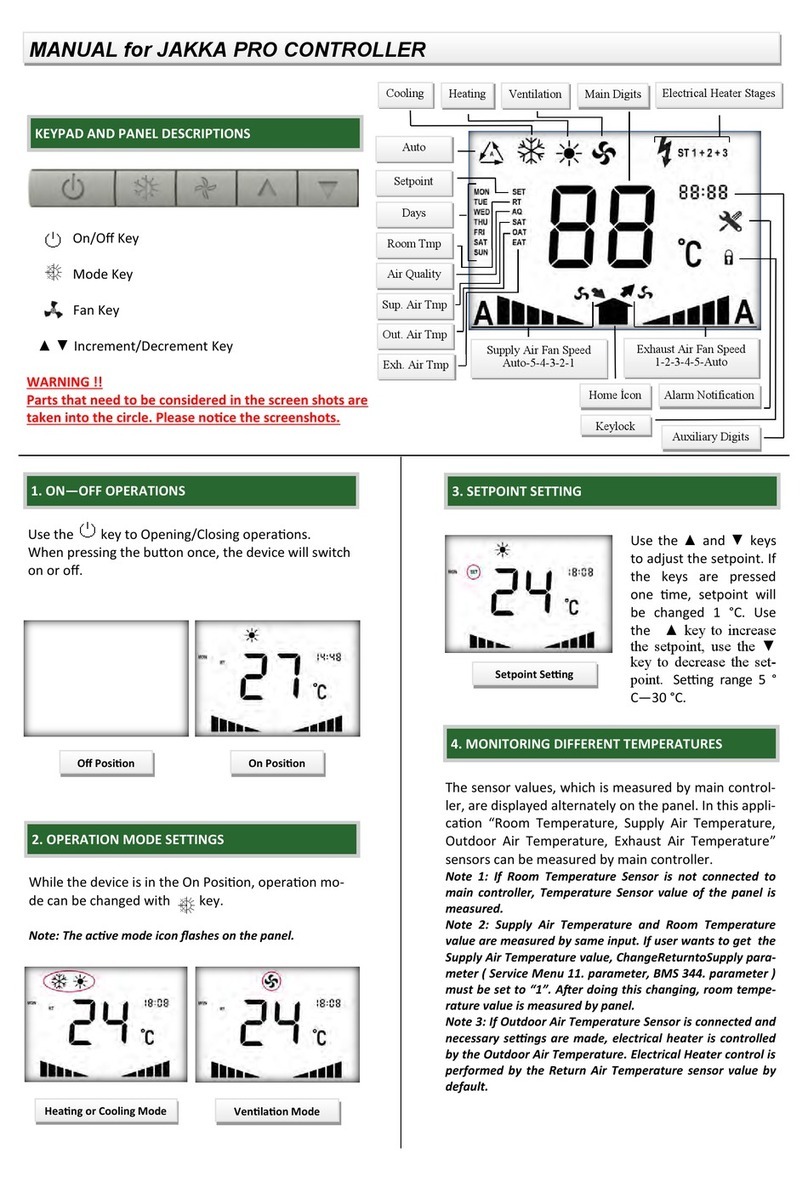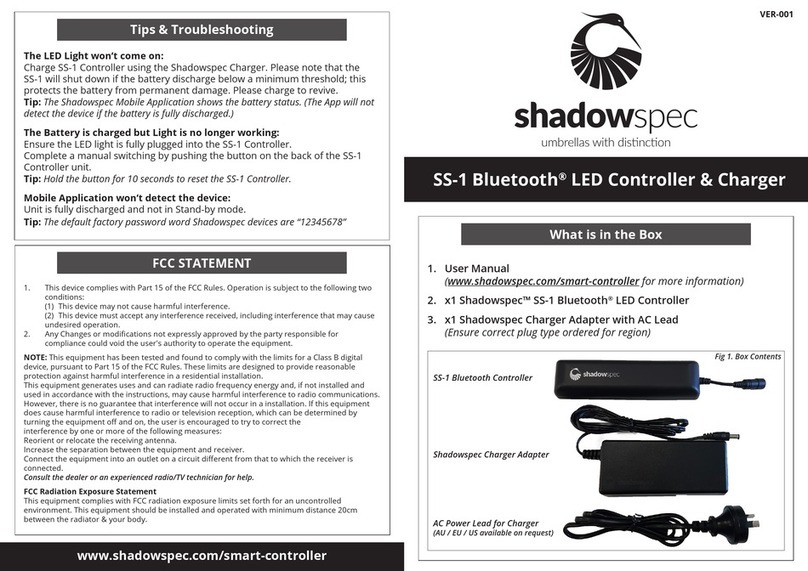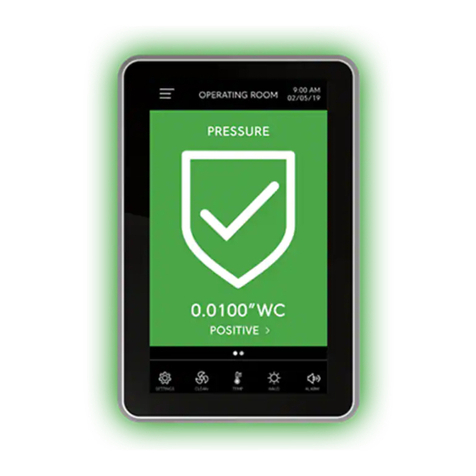Elotech R4000 User manual

R4000
PID Temperature Controller
Controller and indicator for 1 to 16 zones
R4000-XX-X-000-X-X_EN_V1.30
Version: 1.30
©ELOTECH GmbH
R4000
Temperature Controller with
1, 2, 4, 6, 8, 12* or 16* zones Heating/Cooling
* With the extension module R4010 up to 16 zones can be connected.
Installation and operation manual
Important!
Read carefully before use!
Keep for later reference!

R4000-XX-X-000-X-X_EN_V1.30
0 Table of contents
©ELOTECH GmbH
II
Table of contents
Table of contents................................................................................................... II
1Introduction.................................................................................................. 4
1.1 Safety..................................................................................................................4
1.2 Intended use........................................................................................................5
1.3 Disposal...............................................................................................................5
1.4 Further information...............................................................................................5
2Assembly instructions................................................................................... 6
2.1 Dimensions ..........................................................................................................7
3Type key........................................................................................................ 8
4Connection diagrams .................................................................................... 9
4.1 Connection Diagramm: Power supply, logic inputs and heater current.......................9
4.2 Connection diagram: Monitoring relay ..................................................................10
4.3 Connection diagram: Sensors ..............................................................................10
4.4 Anschlussbild: Logikausgänge..............................................................................10
4.5 Connection diagram: Relay outputs......................................................................11
4.6 Connection diagram: Continuous outputs (option) .................................................11
4.7 Connection diagram: E-Bus for extension module..................................................11
4.8 Connection diagram: Fieldbus interfaces...............................................................12
4.9 LAN und USB .....................................................................................................12
5Displays and operation ............................................................................... 13
5.1 Basic displays and operation................................................................................13
5.2 Home ................................................................................................................14
5.3 Main menu.........................................................................................................16
5.4 Zone synopsis ....................................................................................................17
5.5 Monitoring display ..............................................................................................18
6Adjusting windows ..................................................................................... 19
6.1 Entering number values ......................................................................................19
6.2 Multisave ...........................................................................................................20
6.3 Selection with tiles..............................................................................................20
6.4 Selection list view ...............................................................................................21
6.5 Setting text ........................................................................................................22
7Process........................................................................................................ 23
8Graph .......................................................................................................... 23
9Log (Logbook)............................................................................................. 24
10 Programme (programme controller graph) ................................................ 25
10.1 Programme controller selection / settings .............................................................26
10.2 Sequence of programme control ..........................................................................28
11 Parameter ................................................................................................... 29
11.1 Zone parameter list.............................................................................................29
11.1.1 Self-optimising (Autotune) ...............................................................................30
11.2 Heating parameters ............................................................................................31
11.3 Cooling parameters.............................................................................................32
11.4 Ramps: Ramp rising / Ramp falling ......................................................................33
11.5 Softstart ............................................................................................................33
11.6 Limit values........................................................................................................ 35
11.7 Sensor settings................................................................................................... 35
11.8 Control outputs ..................................................................................................36

R4000-XX-X-000-X-X_EN_V1.30
0 Table of contents
©ELOTECH GmbH
III
12 Tools ........................................................................................................... 37
12.1 Configuration Monitoring 1+2 ..............................................................................37
12.2 Configuration limit values 1+2 ............................................................................. 38
12.3 Wizard...............................................................................................................40
12.4 Fieldbus / USB / LAN...........................................................................................41
12.5 Heat up .............................................................................................................43
12.5.1 Even heat up .................................................................................................. 44
12.5.2 Energy optimised heat up ................................................................................45
12.5.3 Comparison of the heating modes.....................................................................46
12.6 Configuration current alarm (option) ....................................................................48
13 System ........................................................................................................ 49
13.1 Settings .............................................................................................................49
13.2 About (firmware updates) ................................................................................... 51
13.3 Configuration indicator / controller .......................................................................51
13.4 Configuration units .............................................................................................52
13.5 Configuration sensors .........................................................................................52
13.6 Configuration digital outputs................................................................................53
13.7 Configuration relay outputs .................................................................................53
13.8 Configuration continuous outputs (option) ............................................................53
14 Error messages ........................................................................................... 54
15 Technical data............................................................................................. 55
15.1 Inputs ...............................................................................................................55
15.2 Outputs .............................................................................................................55
15.3 Interfaces ..........................................................................................................56
15.4 Electrical data ....................................................................................................56
15.5 Environmental influences.....................................................................................56
15.6 Display and operation ......................................................................................... 57
15.7 Housing .............................................................................................................57
Imprint ................................................................................................................... 4

R4000-XX-X-000-X-X_EN_V1.30
1 Introduction
©ELOTECH GmbH
4
1Introduction
1.1 Safety
General information
This manual contains instructions that you must observe for your own safety and in order to
avoid damage to property. These instructions are supported by symbols and are used in this
manual as shown.
Read this manual before you put the device into operation. Keep the manual in a place that is
accessible to all users at all times.
If there are any difficulties during commissioning, we kindly ask you not to carry out any
manipulations that may endanger your warranty claim.
Warning symbols
WARNING!
This symbol, in conjunction with the term "Warning," indicates that
personal injury may occur if the appropriate precautions are not
taken.
CAUTION!
This symbol, in conjunction with the term "Caution," indicates that
damage to property or loss of data may occur if the appropriate
precautions are not taken.
WARNING!
This symbol indicates that electrostatic discharge (ESD) can destroy
components if the appropriate precautions are not taken.
Informative Symbols
NOTE!
This symbol indicates important information about the product or its
handling or additional uses.
REFERENCE!
This symbol indicates more information in other sections, chapters or
other manuals.

R4000-XX-X-000-X-X_EN_V1.30
1 Introduction
©ELOTECH GmbH
5
1.2 Intended use
The device is intended for use only in industrial environments, as specified in the Technical
data (↗15). According to the EMC Directive 2014/30/EU, use in residential areas is not
permitted. Any other use or use beyond that is regarded as inappropriate. The device is built
in accordance with the applicable guidelines and standards as well as the applicable safety
regulations. However, improper use may result in personal injury or damage to property. In
order to avoid danger, the device may only be used:
•f for the intended purpose,
•in perfect working order,
•by qualified persons,
•in compliance with the technical documentation supplied.
Even if the device is used appropriately or according to its intended purpose, it may pose
application-related hazards, e.g. due to missing safety devices of the surrounding workplace
or the surrounding plant or incorrect settings.
1.3 Disposal
DISPOSAL!
The device or replaced parts should not be put in the waste bin after
the end of use, as it consists of materials that can be reused by
specialised recycling plants.
Please, have the device and the packaging material properly disposed
of in an environmentally friendly manner.
In doing so, the country-specific laws and regulations for waste
treatment and disposal must be observed.
1.4 Further information
NOTE!
In the PDF version of this manual, clicking on an image or an internal
document reference will take you directly to further information.
Symbols used
Symbols are used recurrently in this manual to represent specific processes. The meaning of
these symbols is as follows:
Symbol
Importance
www.elotech.de
Font for texts as shown on the controller display.
MRS / MRE
Measuring Range Start / Measuring Range End
(*)
This symbol indicates the factory default value of a parameter. If the
device is reset, the parameter reassumes this value.
↗
This symbol indicates a cross-reference to a chapter in the manual.

R4000-XX-X-000-X-X_EN_V1.30
2 Assembly instructions
©ELOTECH GmbH
6
2Assembly instructions
Make sure the device is used for the intended purpose only.
R4000 controllers are designed for installation in control panels. Protect the device against
impermissible humidity and contamination. The permitted ambient temperature range may not
be exceeded. Electrical connections must be made according to valid regulations and by
properly qualified personnel.
If using thermocouple sensors, compensation lines have to be connected directly to the
controller terminals. Sensors may be connected only in compliance with the programmed range.
Sensor cables and signal lines (e.g. logic or linear voltage outputs) must be laid separately
from control lines and mains voltage supply cables (power cables).
In order to maintain CE-Compliance screened detectors - and signal lines have to be used. It
is not permitted to connect the grounds of the sensor-inputs and logic-outputs with each other.
Separate installation of controller and inductive loads is recommended. Interference from
contactor coils must be suppressed by connecting adapted RC-combinations parallel to the
coils. Control circuits (e.g. for contactors) should not be connected to the mains power supply
terminals of the controller.
The configuration parameters are generally to be selected first (↗13 System).
The contents of this document are checked for the conformity with the hardware and software
described. Nevertheless, we are unable to preclude the possibility of deviations so that we are
unable to assume warranty for full compliance. However, the information given in the
publication is reviewed regularly. Necessary amendments are incorporated in the following
editions.
We would be pleased to receive any improvement proposals which you may have. The
information contained herein is subject to change without notice.
Electronic scrap and components are subject to special treatment and must be disposed of by
authorised companies.

R4000-XX-X-000-X-X_EN_V1.30
2 Assembly instructions
©ELOTECH GmbH
7
2.1 Dimensions

R4000-XX-X-000-X-X_EN_V1.30
3 Type key
©ELOTECH GmbH
8
3Type key
**: Including E-Bus
**: If more than eight zones are required, an 8-zone controller must be supplemented with
an extension module R4010. An E-bus interface is required for communication with
the R4010.

R4000-XX-X-000-X-X_EN_V1.30
4 Connection diagrams
©ELOTECH GmbH
9
4Connection diagrams
Option: continuous
Ground connection
Flat plug 6,3 mm must be connected to an earth rail via a thick cable (>= 4 mm2) in the
shortest possible way (< 20 cm)!
4.1 Connection Diagramm: Power supply, logic inputs and
heater current
Function of logic inputs
In_1:
0 =
1 =
Setpoint 1 active for all
zones.
Setpoint 2 active for all
zones
In_2:
0 =
1 =
Parameter Authorisation
is adjustable.
Parameter Authorisation
is not adjustable.
In_3:
No function
In_4:
No function

R4000-XX-X-000-X-X_EN_V1.30
4 Connection diagrams
©ELOTECH GmbH
10
4.2 Connection diagram: Monitoring relay
4.3 Connection diagram: Sensors
It is not permitted to connect the grounds of the sensor-inputs and logic-outputs with each
other!
RTD/Ni120: The parameter Sensor Settings/Sensor has to be set accordingly to the connection
diagram (2-wire/3-wire) (↗13.5).
4.4 Anschlussbild: Logikausgänge
The power supply for the logic outputs has to be wired
externally:
+24 V have to be applied to the terminals B3 and G3.
B3 is connected internally to E3 and G3 is connected to
K3.
So the terminals E3 and K3 can be used to loop the +24 V.
The 24 V are switched to the outputs out x and thus control
the SSRs. Reference potential is the ground of the supply
voltage.

R4000-XX-X-000-X-X_EN_V1.30
4 Connection diagrams
©ELOTECH GmbH
11
4.5 Connection diagram: Relay outputs
4.6 Connection diagram: Continuous outputs (option)
NOTE!
If continuous outputs are existed, the relay outputs are not available.
The GND connection terminals C5 - C7 and H5 - H7 are bridged. The output automatically
switches to current or voltage, depending on the connected load.
4.7 Connection diagram: E-Bus for extension module
The extension module R4010, for extension to 12 or 16 zones, is
connected to the R4000 via the E-bus.
The lines „E-Bus L“ and E-Bus H“ must be connected to the
corresponding terminals of the R4010.
The connection must be designed as a shielded cable. The shield has to
be connected the earth (housing) at the R4010 side.

R4000-XX-X-000-X-X_EN_V1.30
4 Connection diagrams
©ELOTECH GmbH
12
4.8 Connection diagram: Fieldbus interfaces
Type 03 / 07: Serial interface / CAN
The serial fieldbus module (Type: 03) contains the three interfaces RS232, RS485 und TTY.
By choosing the connection and setting the parameter HW-config the desired bus is selected.
Type 08: Profinet Direct Ethernet connection with RJ45 plug connection
Type 09: Profibus
CAUTION!
The 5V-Supply is designed for the supply of the termination resistors.
Further loads are not allowed.
4.9 LAN und USB
USB (please use FAT formatted USB flash drives):
•Save process data, configuration data and alarm data on an USB-Stick.
•Write back configuration data from USB-Stick to the controller.
•Make a firmware update.
LAN:
•Connection to configuration tool EloVision 3.
•Read and write parameters by MODBUS-TCP protocol.
Bus
Type
Remark
A
B
RS485
03
Parameter HW-config = RS232 / RS485
RxD
TxD
GND
RS232
03
Parameter HW-config = RS232 / RS485
–
+
TTY
03
Parameter HW-config = TTY
(current loop)
H
L
CAN
07
Not available
Pin 3
Data RxD / TxD - P
Pin 5
GND
Pin 6
+5 V
Pin 8
Data RxD / TxD - N

R4000-XX-X-000-X-X_EN_V1.30
5 Displays and operation
©ELOTECH GmbH
13
5Displays and operation
The device is equipped with a backlight colour LC-display.
After switching on the controller and completion of the initialization, the actual process values
and setpoints of all connected zones are displayed.
The device is operated by menus. The different parameters are displayed mainly in plain text
and can be displayed in various languages.
There are several windows for different functions and settings.
5.1 Basic displays and operation
Home
Process
Log
Zone synopsis
Graph
Program controller
Main menu
Parameter
Tools
System

R4000-XX-X-000-X-X_EN_V1.30
5 Displays and operation
©ELOTECH GmbH
14
5.2 Home
Display of setpoints and actual process values of all connected zones.
The header displays on the left the current unit,
here °C.
The top right shows the time.
The hexagon displays the zone number.
If the zone is turned off, the actual process value
displays OFF, here seen in zone 5, and the
hexagon shows the numberof the zone is grey.
For every zone the actual process value is written
in large and the setpoint in small numbers.
With the 1-6 zone controllers, the zone designation is displayed above the line (here: Tank
1).
1 zone controller
2 zone controller
4 zone controller
6 zone controller
12 to 16 zone controllers (in conjunction with 12/16-zone expansion module):
The structure is like the picture of the 8 zone controller.
Below the zones are 2 buttons (+ / -) for switching the
zones 1 ... 8 to 9 ... 16.

R4000-XX-X-000-X-X_EN_V1.30
5 Displays and operation
©ELOTECH GmbH
15
Further explanations of the displayed images:
Red zone tile und bell 1 are displayed:
Monitoring 1 of zone 4 is active.
No setpoint is displayed, i.e. zone 4 is only configured as an
indicator. Furthermore, there is a Monitoring 1 violation (red bell).
Monitoring 2 of zone 8 is active.
Ramp is active.
Softstart is active.
Auto tune is active.
Even heat up active. The zone with this sign is still chained to
another zone.
Energy optimized heat up active.
Energy optimized heat up: learning phase (“teach in”) is active.
SP2 in the header indicates that setpoint 2 is activated.
If setpoint 2 is set in a zone, this zone is set to this setpoint 2
when logic input In_1 is closed.
Zones with setpoint 2 set to OFF are not switched over.
Contact of Monitoring relay 1 is closed.
Contact of Monitoring relay 2 is open.
Tapping the area of the zone, here zone 2, leads to the next
menu. A grey frame and blue zone symbols show up while
pressing the key. Briefly pressing the key leads to the zone
overview. Holding down the key (>1 s) leads to the main.
REFERENCE!
For more information on zone parameters and heat up functions see
chapter ↗11.
For more information on monitoring see chapter ↗12.1.

R4000-XX-X-000-X-X_EN_V1.30
5 Displays and operation
©ELOTECH GmbH
16
5.3 Main menu
The main menu contains a summary of the other function menus.
This menu is accessed by long pressing (>1 s) the
field of a zone in the ↗Home.
Likewise, you come into this window by pressing
the following icon. In different windows this
symbol appears in the lower left corner:
Explanations of the individual fields:
Go to Home (↗5.2)
Display for all zones: Actual process value, setpoint, output ratio, alarms,
ramp, autotune, softstart
Go to Zone (↗5.4)
Display and entry for selected zone: Actual process value, setpoint, output
ratio, current, monitoring state, ramp, autotune, softstart
Go to Process (↗7)
Display for all zones: Actual process value, setpoint, output ratio, current,
monitoring state
Go to Graph (↗8)
Display for selected zone: Graphical display of the actual value process-
temperature over time
Go to Log (Logbook) (↗9)
Display for all zones: Alarm and status messages
Go to Programme (programme controller graph) (↗10)
Graphical representation of the temperature profile with start / stop button
and possibility of configuring the programs.
Go to Parameter (↗11)
Display and entry for all zones: All zone parameters
Go to Tools (↗12)
Configuration of the monitoring, alarms and interfaces (USB, Fieldbus, LAN),
starting the Wizard (set-up assistance).
Go to System (↗13)
Configuration inputs, outputs, Indicator/Controller and unit. Setting language,
date, sample time and restart lock-out.
Touch < 1 sec = back to the previous menu
Touch > 1 sec = go to ↗Home

R4000-XX-X-000-X-X_EN_V1.30
5 Displays and operation
©ELOTECH GmbH
17
5.4 Zone synopsis
The picture shows the most important process data of a zone. This menu is accessed by briefly
pressing the field of a zone in the ↗Home
The header shows the current zone on the left and
the zone designation (here: Tank 1) on the right.
Below that, from left to right, are:
Actual value, output ratio and heating current.
Negative output ratios mean cooling mode.
Explanation of the individual fields:
Shown is the current setpoint.
When editing the setpoint the blue area has to be pressed.
Setpoint 2 is active. To set the setpoint value 2, press this blue field and
confirm the following warning message with Yes.
Display of monitoring 1.
Grey = signal not active / Coloured = signal active
Pressing the area leads to the window ↗Monitoring .
The same applies to Monitoring 2.
Output ratio shown as bar.
White bar: positive output ratio (heating).
Blue bar: negative output ratio (cooling).
Self-optimising: grey = not active, orange = active
Pressing the area leads to the menu ↗Self-optimising.
Ramp: grey = not active, orange = active
Pressing the area leads to the menu ↗Ramps:
Softstart: grey = not active, orange = active
Pressing the area leads to the menu ↗Softstart .
Heating: grey = Heater switched off / orange = Heater switched on
Cooling: grey = Cooler switched off / blue = Cooler switched on
+ : switchover to the next zone
Display of the current zone number
–: switchover to the previous zone
Go to Main menu
Go to Parameter
Go to Graph

R4000-XX-X-000-X-X_EN_V1.30
5 Displays and operation
©ELOTECH GmbH
18
5.5 Monitoring display
The current zone is displayed in the header.
The Configuration Moni 1 / limits key takes you to
the configuration for monitoring and alarms
(↗12.1).
The Log key takes you to the logbook to get more
information about alarms that have occurred (↗9).
Explanation of the individual fields:
The light blue background and the coloured frame shows that the
event “Limit 1 exceeded” has triggered the monitoring. In case the
event needs an acknowledgement, it must be done by pressing the
button. Other monitoring events show Limit reached and Limit
undershot.
The dark blue background shows that the event “Sensor error” is
programmed for triggering the monitoring. The event is not active.
The dark grey background shows that the event “System error” is not
programmed for triggering the monitoring.
In case of a system error the monitoring will not be active.
+ : switchover to the next zone
Display of the current zone number
–: switchover to the previous zone
Go to Main menu.
Back to previous menu.

R4000-XX-X-000-X-X_EN_V1.30
6 Adjusting windows
©ELOTECH GmbH
19
6Adjusting windows
6.1 Entering number values
This window helps entering number values, here for the setpoint 1.
The header displays the current zone and the name
of the parameter (here: “Setpoint 1“).
By pressing the number keys the value of the
parameters can be entered. In order to take over
the parameter value, it must be saved by pressing
the SAVE key.
Explanations to the individual fields:
The value, entered by pressing the number keys, is now displayed within
the blue frame.
Underneath, on the left the unit is shown and the previous value is
displayed on the right (250 °C).
The allowed range is displayed at the bottom (0 ... 800 °C).
If this Button is visible, two adjustable parameters are available.
Such as: Setpoint: 1/2 or ramp: rising/falling
Switch over by pressing this button. The name of the actual parameter
is displayed in the header. After adjusting one parameter the window
will not be closed and the second parameter can be adjusted.
This key is visible when the parameter has a valid value OFF.
OFF can be selected like a number key.
Key to enter minus or comma.
The minus sign can be pressed before entering a number. After the first
number was entered the key automatically changes to comma.
Delete last character.
Back to previous menu.
Saving of what has been entered and return to previous window.
By pressing SAVE for >1 sec. a selection window appears, in which
parameter values can be saved for other zones simultaneously (↗6.2).

R4000-XX-X-000-X-X_EN_V1.30
6 Adjusting windows
©ELOTECH GmbH
20
6.2 Multisave
To save a value to several zones, the SAVE button can be held for 1 second when entering a
parameter. The following window then opens:
The currently selected zone (here: zone 1) is
marked and cannot be deactivated.
By tapping on other zone fields, zones can be
added or removed. Black number on white symbol
means that a zone has been added.
With the lower key "1 ... 8" all zones are marked.
With ESC the window is closed without saving.
With SAVE, the set parameter value for all marked
zones is saved and the window is closed.
6.3 Selection with tiles
The header displays the zone number and the
parameter name on the left (here: Conf. Indicator/
Contr.).
By pressing the tile key, the element can be
selected.
Black text on a white background is used to display
the selected element.
In order to save the parameter value, the SAVE key
needs to be pressed.
Explanations to the individual fields:
Selected element.
Non-selected element.
+ : switchover to the next zone
Display of the current zone number
–: switchover to the previous zone
Saving of selection and return to previous window. When pressing
SAVE for >1 s a selection window opens up, in which the parameter
value can be saved onto other zones simultaneously (↗6.2).
Back to previous menu.
Other manuals for R4000
2
Table of contents
Other Elotech Controllers manuals