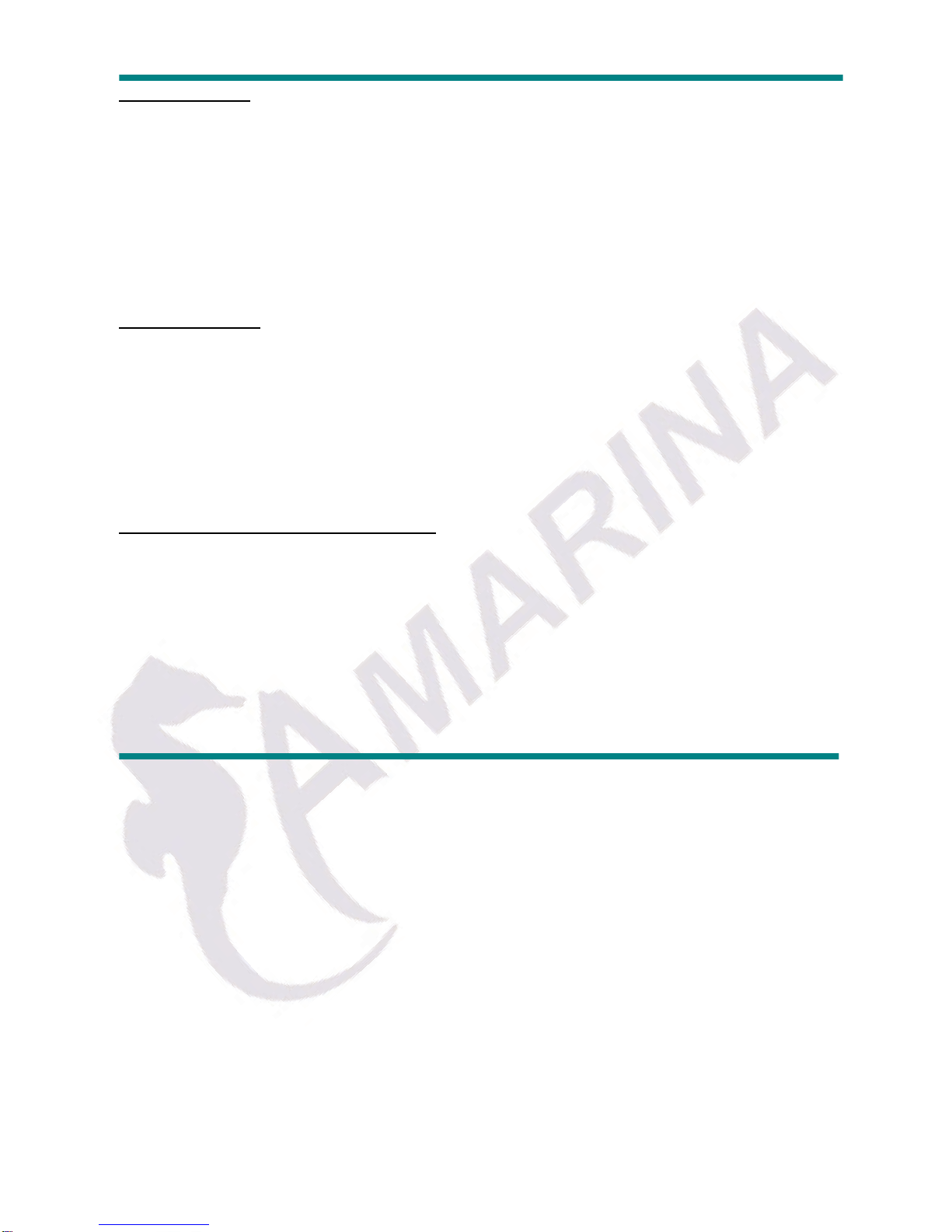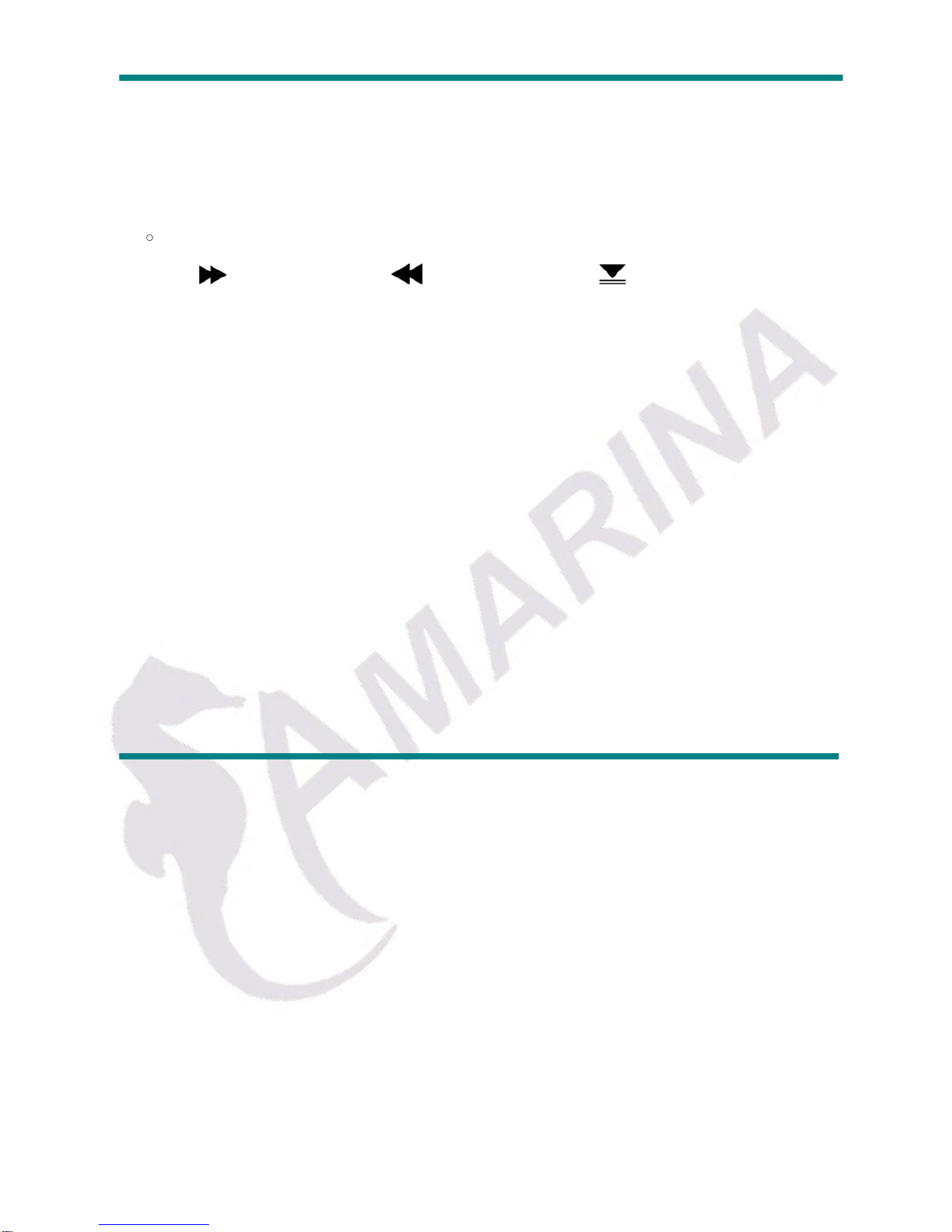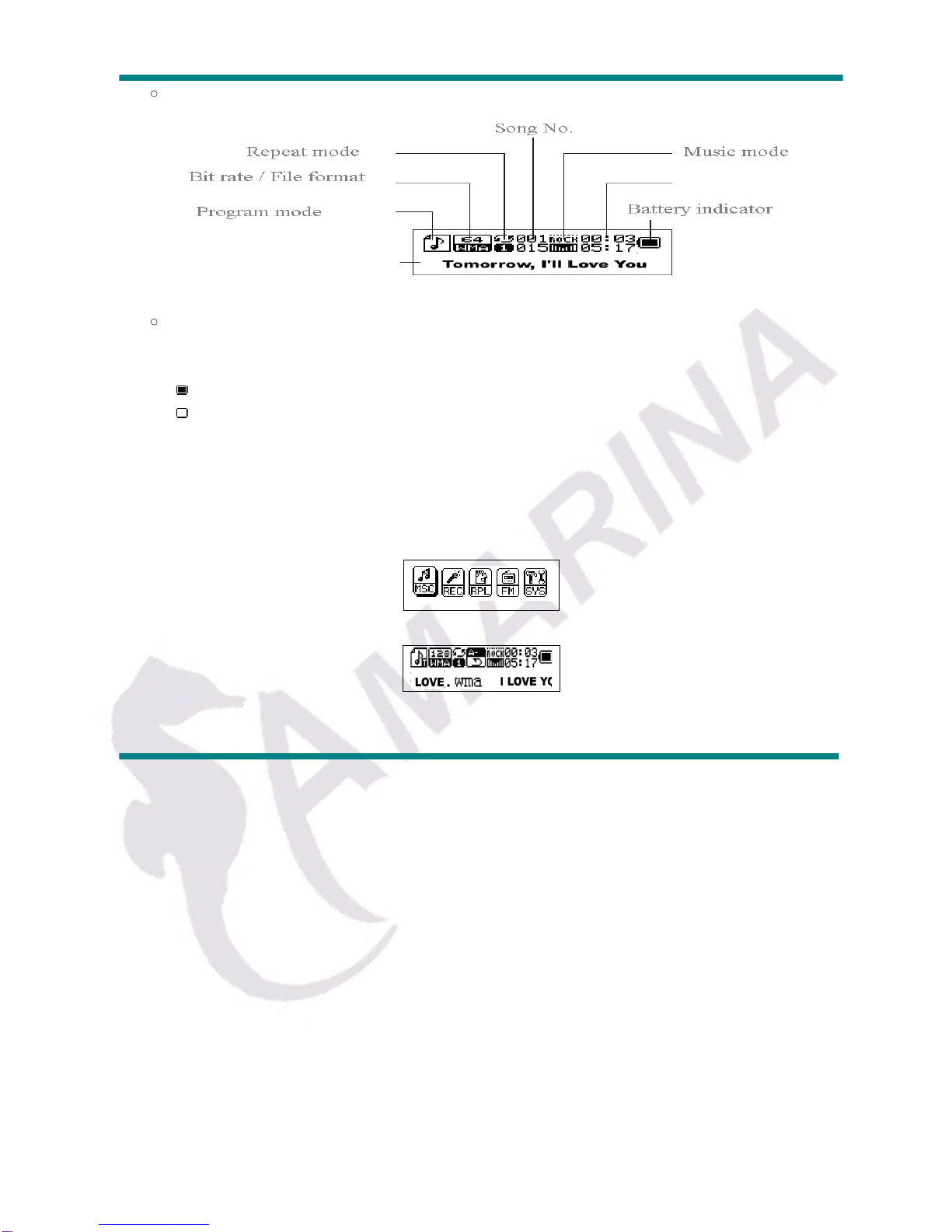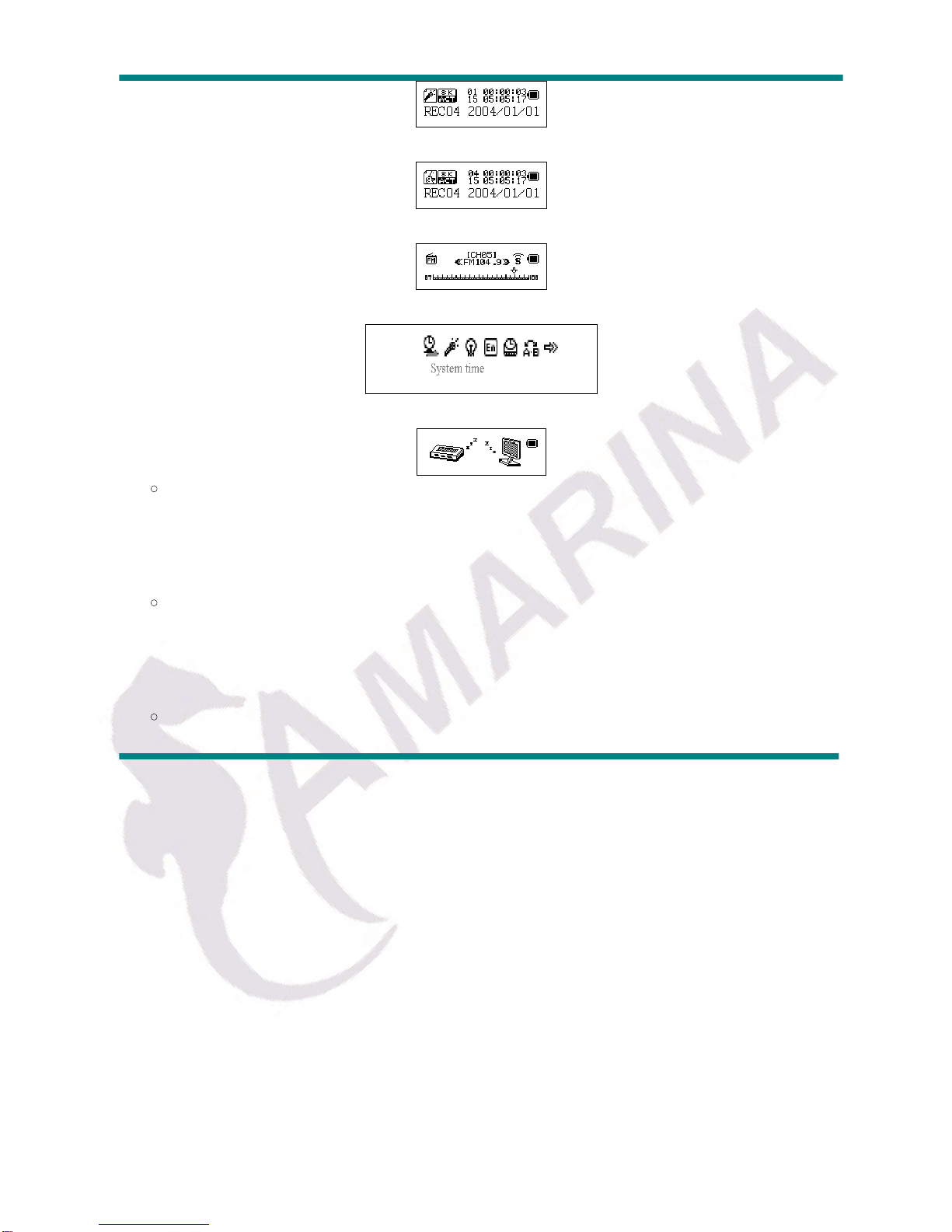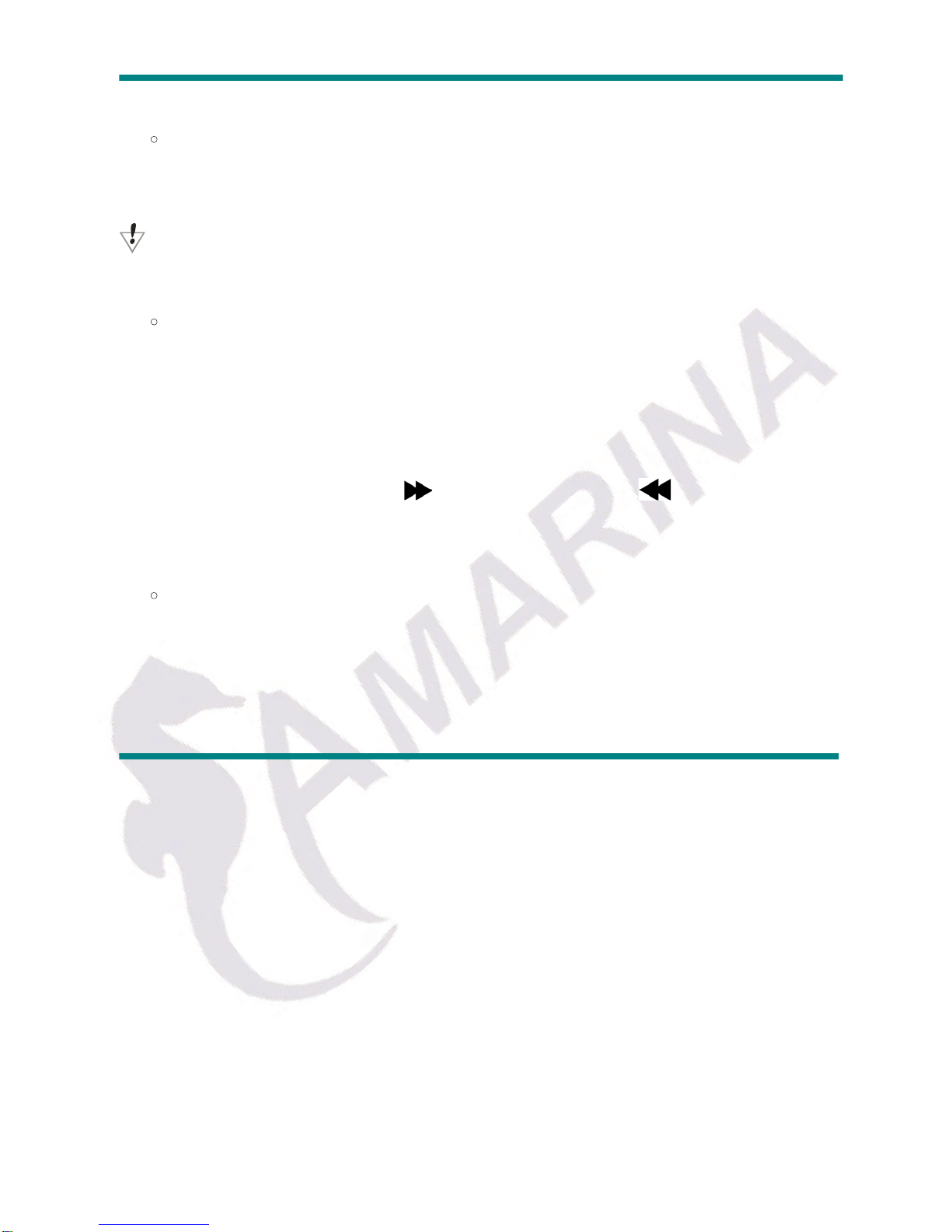TABLE OF CONTENTS
FEATURES SUMMARY ................................................................................. 4
INTRODUCTION ............................................................................................. 5
xButtons and controls definition .......................................................... 5
xDisplay screen ................................................................................. 6
xBattery indicator ........................................................................... 6
MAIN FUNCTIONS ....................................................................................... 6
xEnter the menu ................................................................................ 6
xDisplay preview ................................................................................ 6
xVolume adjustment .......................................................................... 7
xPower ON/OFF ................................................................................ 7
xPlay/Pause ...................................................................................... 8
xRecord/Pause ................................................................................. 8
x Music playback…………................................................................ 8
x Display song name ……………….................................................. 8
xVoice recording ................................................................................ 9
R Recording……………………………............................................. 9
R Select record type………………................................................ 10
R Playback Recorded file………………......................................... 11
x .ACT file convert to .WAV……………….......................................... 11
SYSTEM SETTINGS …………………………………..................................... 14
x Entry on system settings …………….............................................. 14
x System settings list ……………….................................................... 14
xSystem settings explanation ............................................................ 15
x Use MP3 player as a USB Disk …................................................ 16
xUpdate MP3 player firmware …....................................................... 17