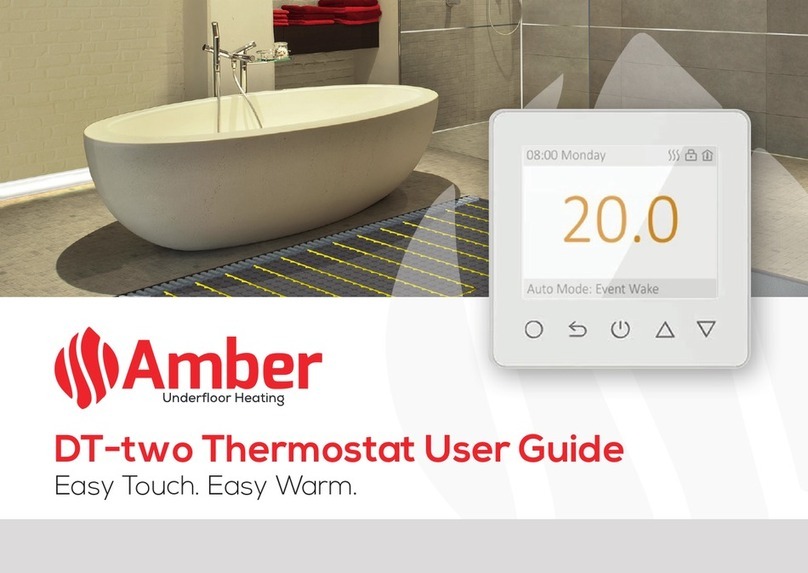Create The Perfect Heating Schedule
Please note down the scheduled times prior to
beginning programming.
By default, your Amber-Pro will be set to a 5/2 schedule.
To personalise this schedule: Enter schedule mode by
turning o the thermostat and hold the button for
3 seconds until the is displayed on the screen.
5 Day Schedule
You can set the start time for period 1 using the
and buttons
Save your start time by pressing the button, and
again use the and buttons to set the desired
temperature. Press the button to save.
Repeat steps 1 & 2 to set all 6 periods
Weekend Schedule
After completing the 5 day schedule, press the
button for weekend heating
The time you select will apply for both Sat and Sun
Save your start time by pressing the button, and
use the and buttons to set the desired temperature
Press the button to advance to period 2
Set the desired start time and temperature
Finally, press the button to activate your 7 day
heating schedule
Amber-Pro
Complete Guide
Up
Button
Down
Button
Menu
Button
Clock
Button Power Button
Before programming your Amber-Pro
please ensure you read through all these
settings carefully.
Manual Control
If required you may choose to access manual
control of your Amber-Pro. You can easily
switch between the and your custom
schedule by tapping the button.
When in manual mode, you will see the
manual control mode icon , and can
manually set a desired temperature for your
room by using the and buttons.
The symbol will appear when the desired
temperature is set above the ambient room
temperature.
Frost Protection
An active frost protection feature will ensure
your substrate never falls below 10°C. Helping
to reduce the heat up times and protecting the
oor nish from potential damage.
Having initiated the advanced settings, tap
the button continuously until you see
the frost protection mode (06)
Frost Protection mode is set to ON by default,
to turn o, use the and buttons
Use the buttons to switch o and save
your settings
Maximum Floor Temperature
Having initiated the advanced settings, tap
the button continuously until you see the
maximum oor temperature mode (09).
Use and buttons to set required
temperature
Press the button to save
1
2
3
1
2
3
5
4
6
Set Your Ideal Heating Programme
With 3 dierent options available, choose
the schedule which best suits your lifestyle.
Whether that is all 7 days the same (7day),
5 days and the weekend (5/2), or just 6 days
and just 1 separate day (6/1).
Having initiated the advanced settings, tap
the button until you reach 07 to set your
programme
Use the and buttons to
set which programme you require
(00 = 5/2, 01 = 6/1, 02 = 7 day)
Use the button to switch o
and save your settings
Alternatively, you can switch o the heating
schedule altogether - to choose manual
mode, simply tap the button during normal
operation.
Sensor Mode
Having initiated the advanced settings, tap the
button to switch to Sensor Mode (02) and set
to 01 by using the and buttons
There are 3 sensor modes available to choose
from, Air Sensor Only (00), Floor Sensor Only (01)
and Air Sensor with Floor Limit (02), you can scroll
through these using the and buttons
Use the button to switch o and save your
settings
We would recommend Floor Sensor Only (01) for wetrooms where
the thermostat is located outside the heated area or where the
heating is only required for oor warming.
Air Sensor with Floor Limit (02) is used where the thermostat is
located within the heated room and the underoor heating is the
primary heat source.
DO NOT use Air Sensor (00) for underoor heating.