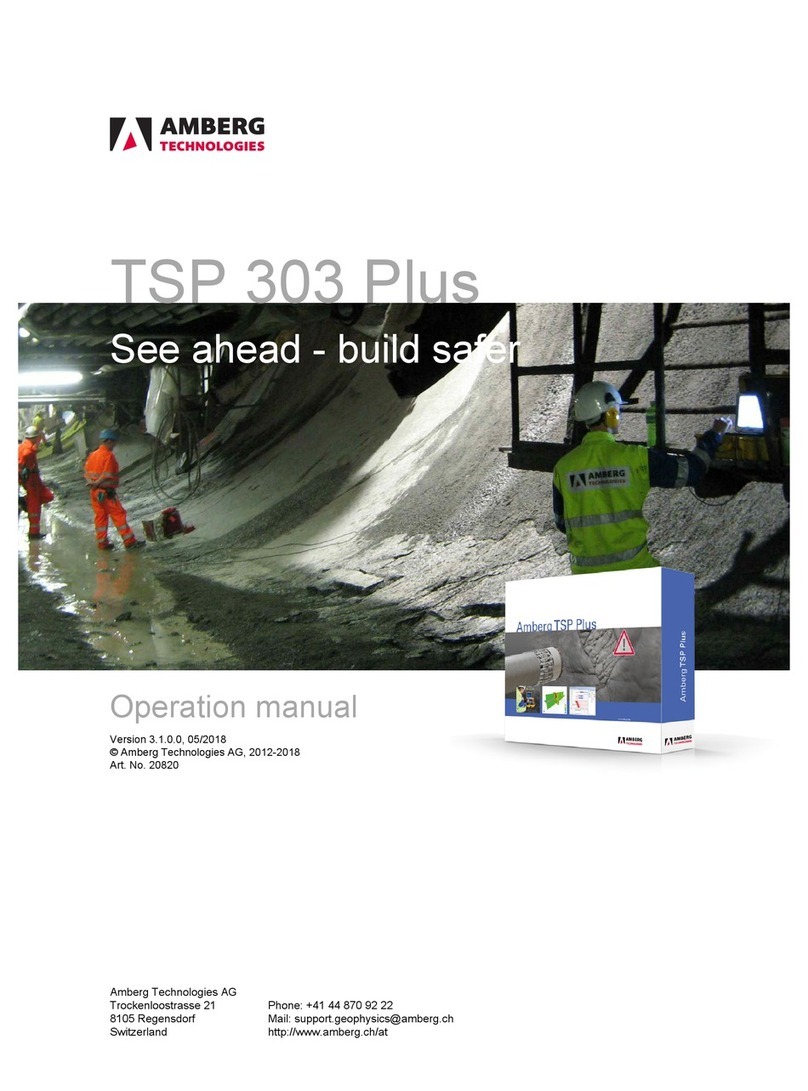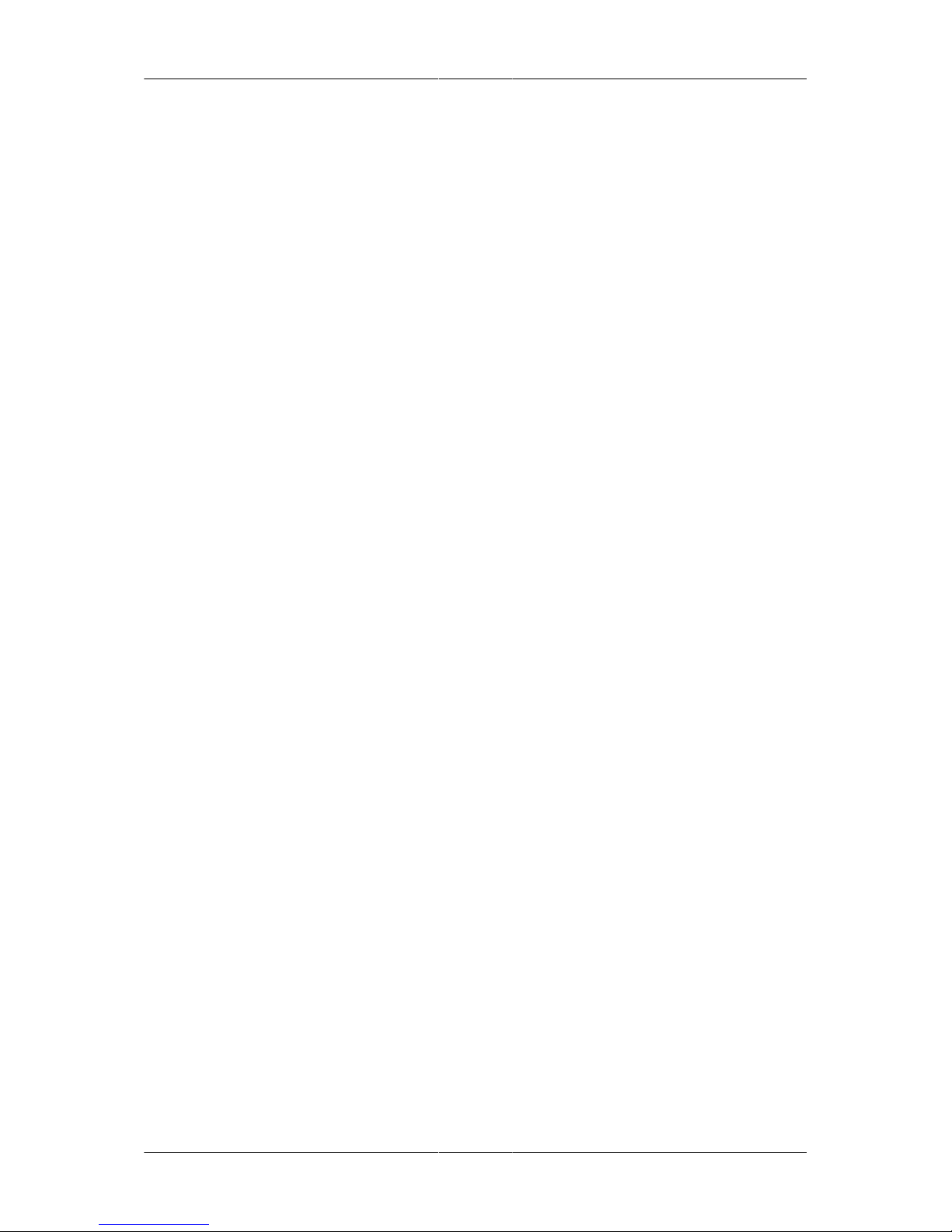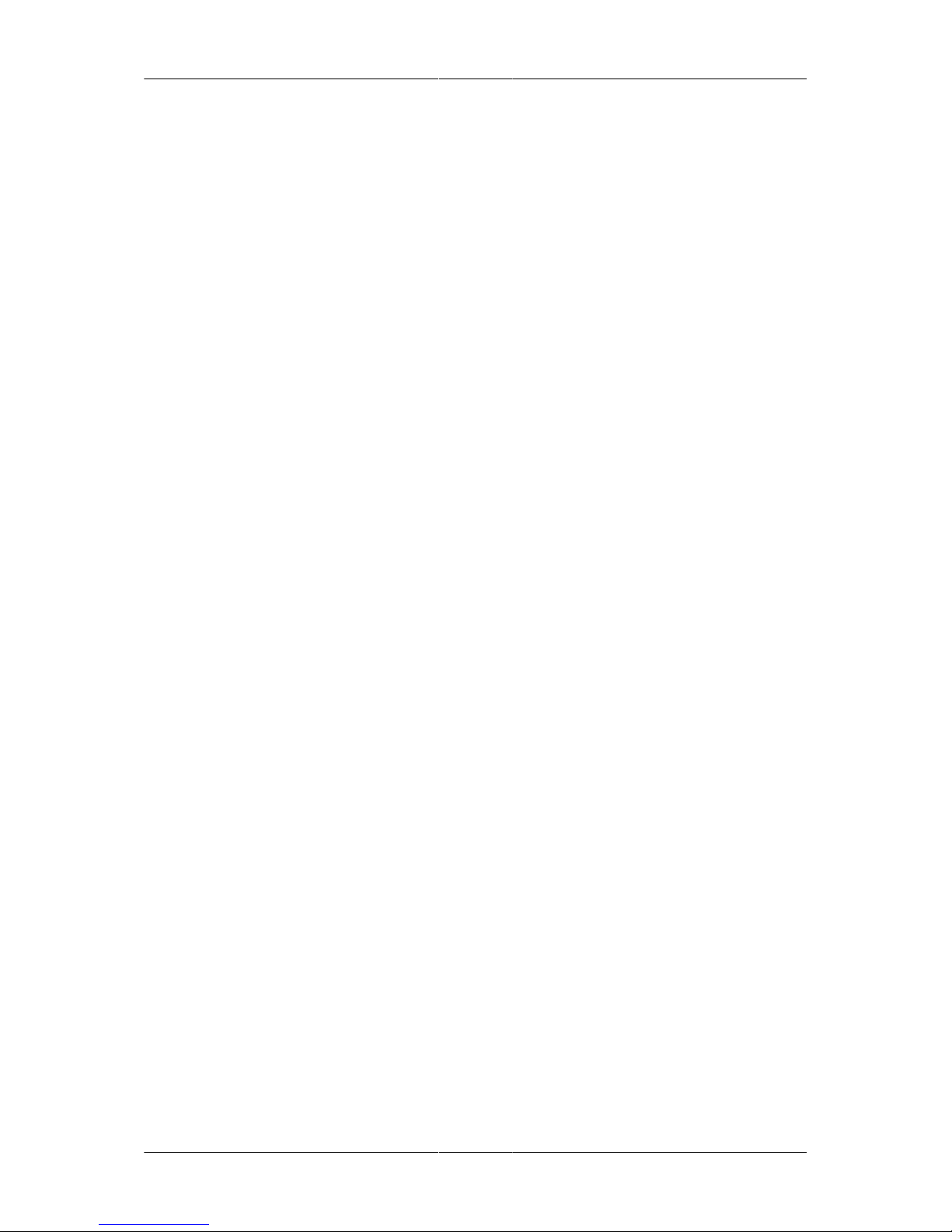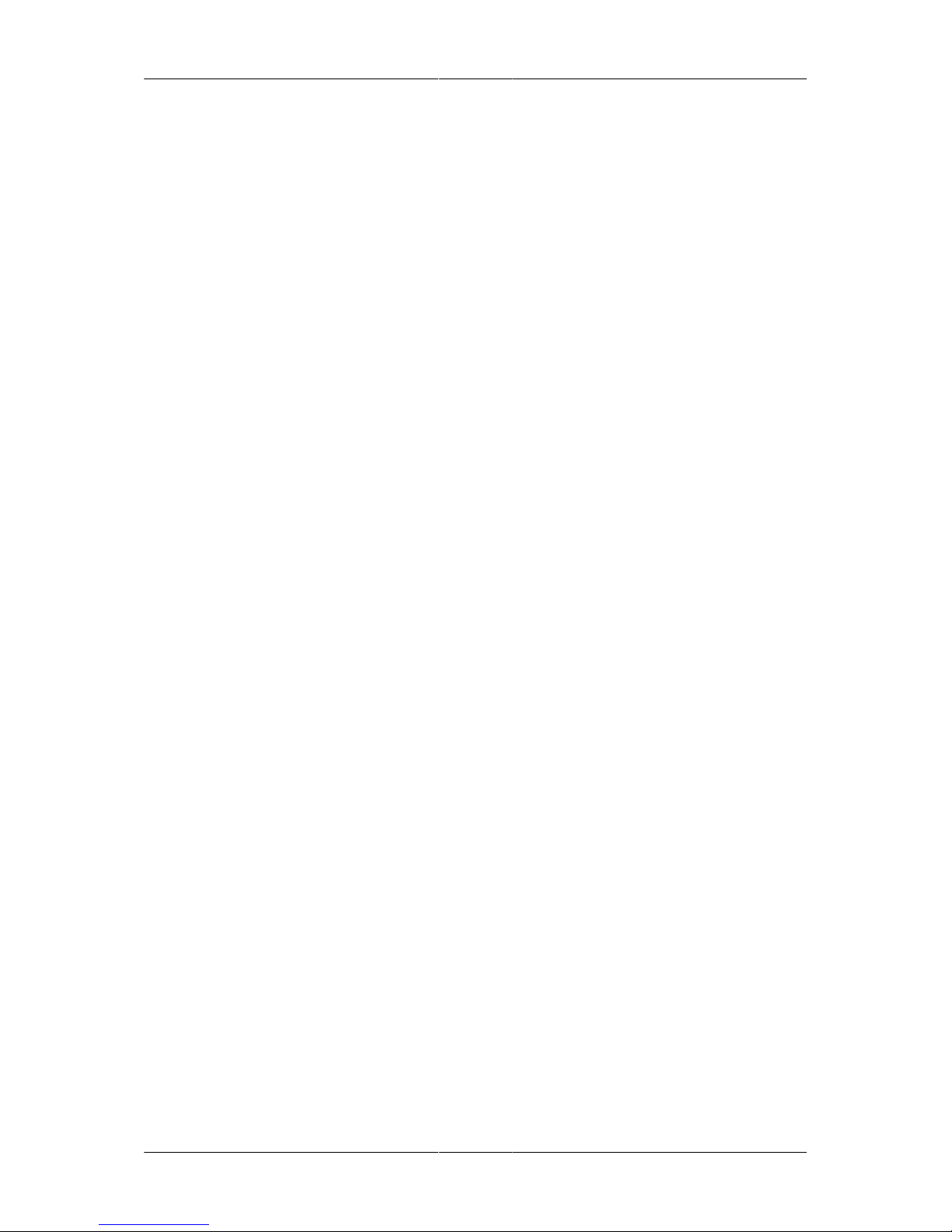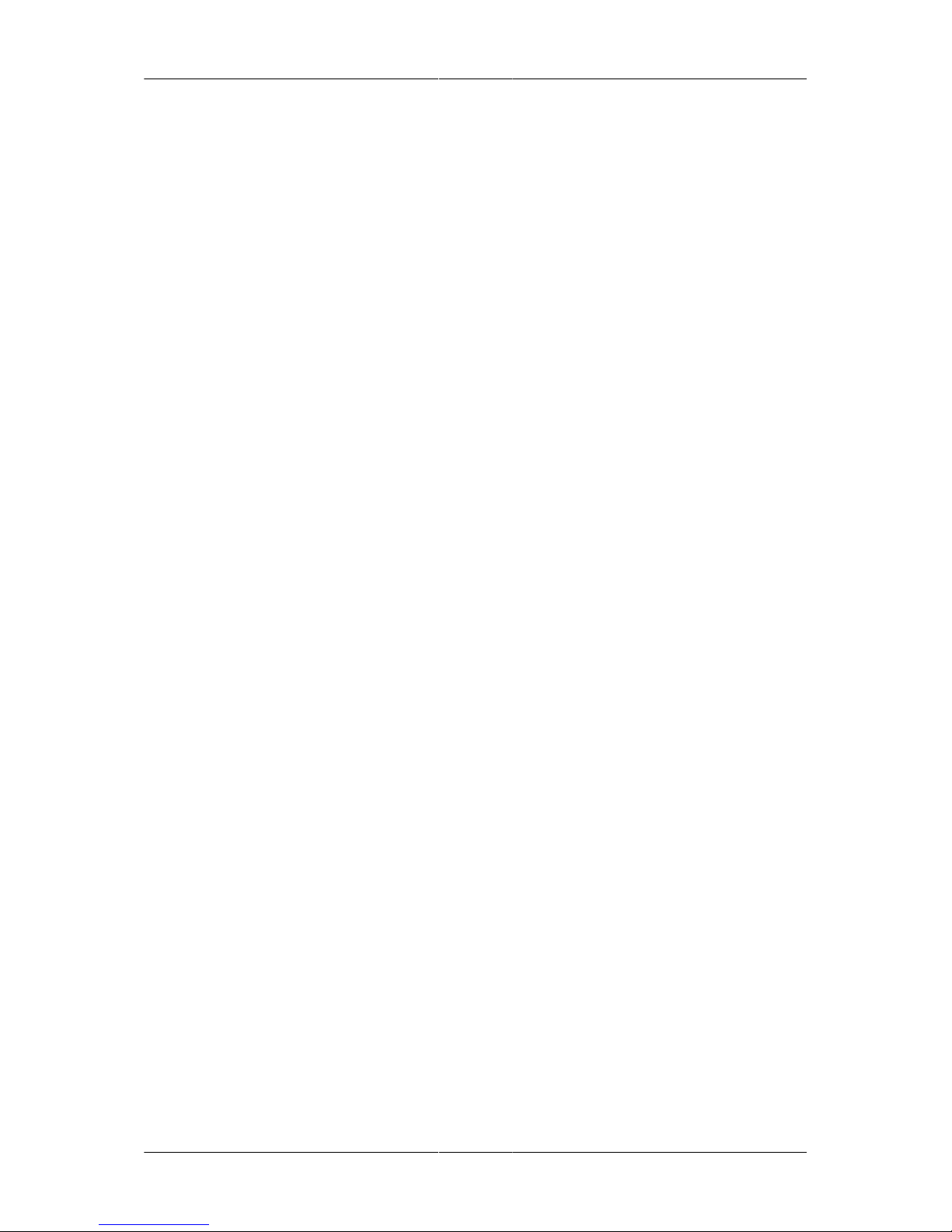User manual
© Amberg Technologies, 2018 Page 3 of 68
Table of Contents
Introduction ................................................................................................................................. 5
1 What is Amberg Tunnel 2.0 - Tunnelscan ..................................................................... 5
2 Scanner measurements in general ................................................................................ 5
1 General introduction ................................................................................................................ 7
1.1 General work flow ........................................................................................................ 7
1.2 Concepts ....................................................................................................................... 7
1.2.1 Measurements and construction stages ........................................................... 7
1.2.2 Measurement source independence ................................................................ 7
1.2.3 Analysis setup ................................................................................................... 7
1.2.4 Calculations ....................................................................................................... 8
1.2.5 Create analysis once, reuse many times ......................................................... 9
1.3 Shortcuts ....................................................................................................................... 9
2 Preparations ............................................................................................................................ 11
2.1 Design data .................................................................................................................. 11
2.2 Addresses ..................................................................................................................... 11
2.3 Custom report templates ............................................................................................. 11
3 Point cloud measurements ..................................................................................................... 13
3.1 Point clouds editor ....................................................................................................... 13
3.1.1 Overview editor ................................................................................................. 13
3.1.2 Detail editor ....................................................................................................... 14
3.2 Synchronize measurement data with Amberg Navigator Tablet ................................. 14
3.2.1 Export measurement data to Amberg Navigator Tablet ................................... 15
3.2.2 Synchronize measurement data with Amberg Navigator Tablet ...................... 15
3.3 Import measurement data ............................................................................................ 15
3.3.1 Import point cloud data ..................................................................................... 16
3.4 Export measurement data to PTS ............................................................................... 16
3.5 Edit measured points ................................................................................................... 16
3.5.1 Select points with polygon ................................................................................ 16
3.5.2 Delete point cloud selection ............................................................................. 17
3.5.3 Copy point cloud selection ............................................................................... 17
3.5.4 Increase / Decrease point cloud density .......................................................... 17
3.5.5 Downsample point cloud ................................................................................... 17
3.5.6 Point cloud filter ................................................................................................ 17
3.6 Point cloud filter ........................................................................................................... 18
3.7 Copy & paste measured point clouds ......................................................................... 19
3.8 Reposition measured point clouds .............................................................................. 19
3.8.1 Reposition of instrument ................................................................................... 20
3.8.2 APM reposition of point cloud .......................................................................... 22
3.8.3 Reposition with checkerboard or sphere targets .............................................. 23
4 Analysis and reporting ............................................................................................................ 27
4.1 Analysis type Line scan ............................................................................................... 27
4.1.1 Add analysis wizard .......................................................................................... 27
4.1.2 Analysis editor ................................................................................................... 28
4.1.3 Analysis settings ............................................................................................... 30
4.1.4 Reporting ........................................................................................................... 36
4.1.5 Export data ........................................................................................................ 37
4.1.6 Additional functions ........................................................................................... 39
4.2 Analysis type Layer thickness ..................................................................................... 39
4.2.1 Add analysis wizard .......................................................................................... 39
4.2.2 Analysis editor ................................................................................................... 40