DEHACO VAC CLOUD User manual
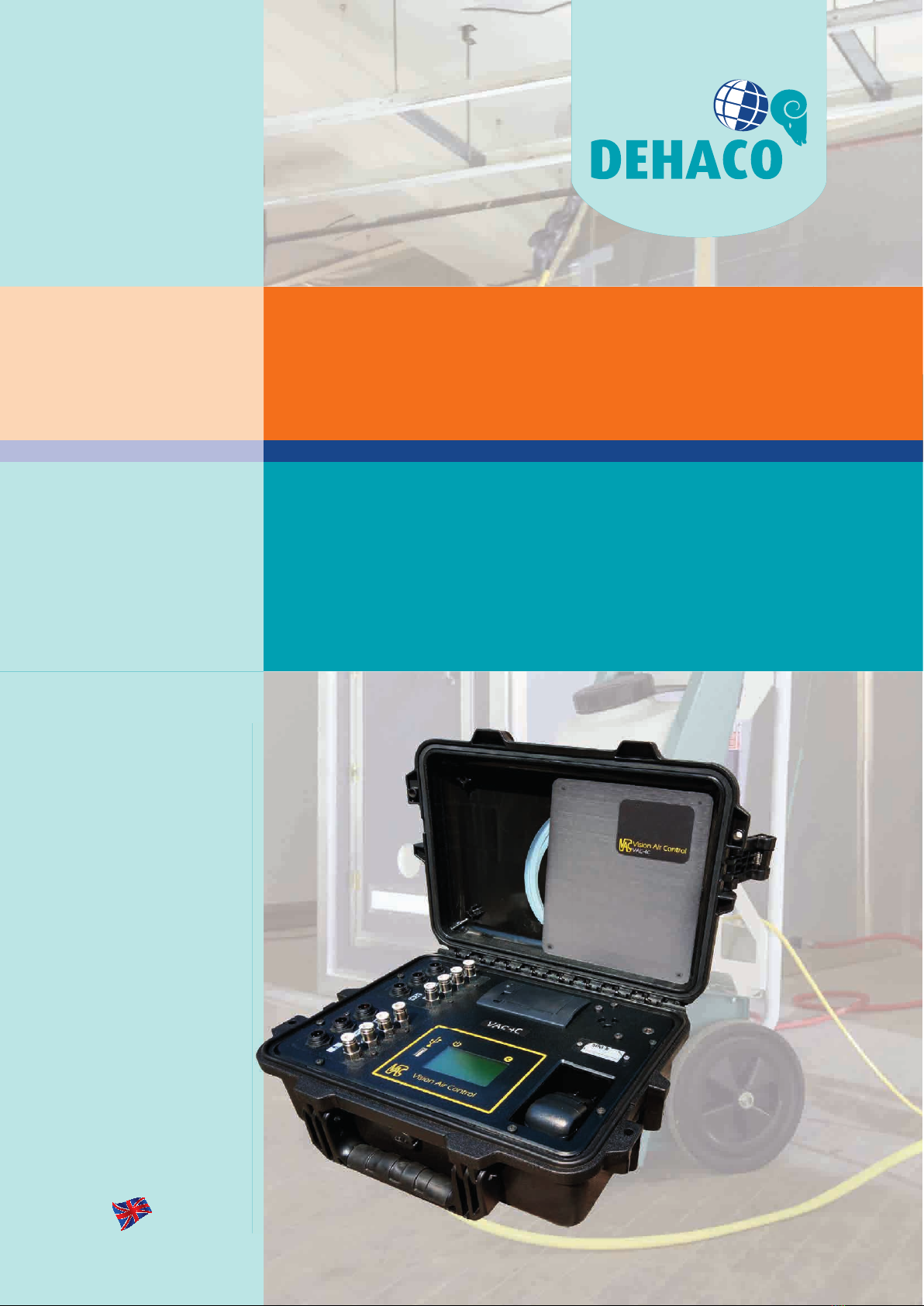
1.
VAC CLOUD_2021-08_v1.0_EN
User Manual
VAC CLOUD
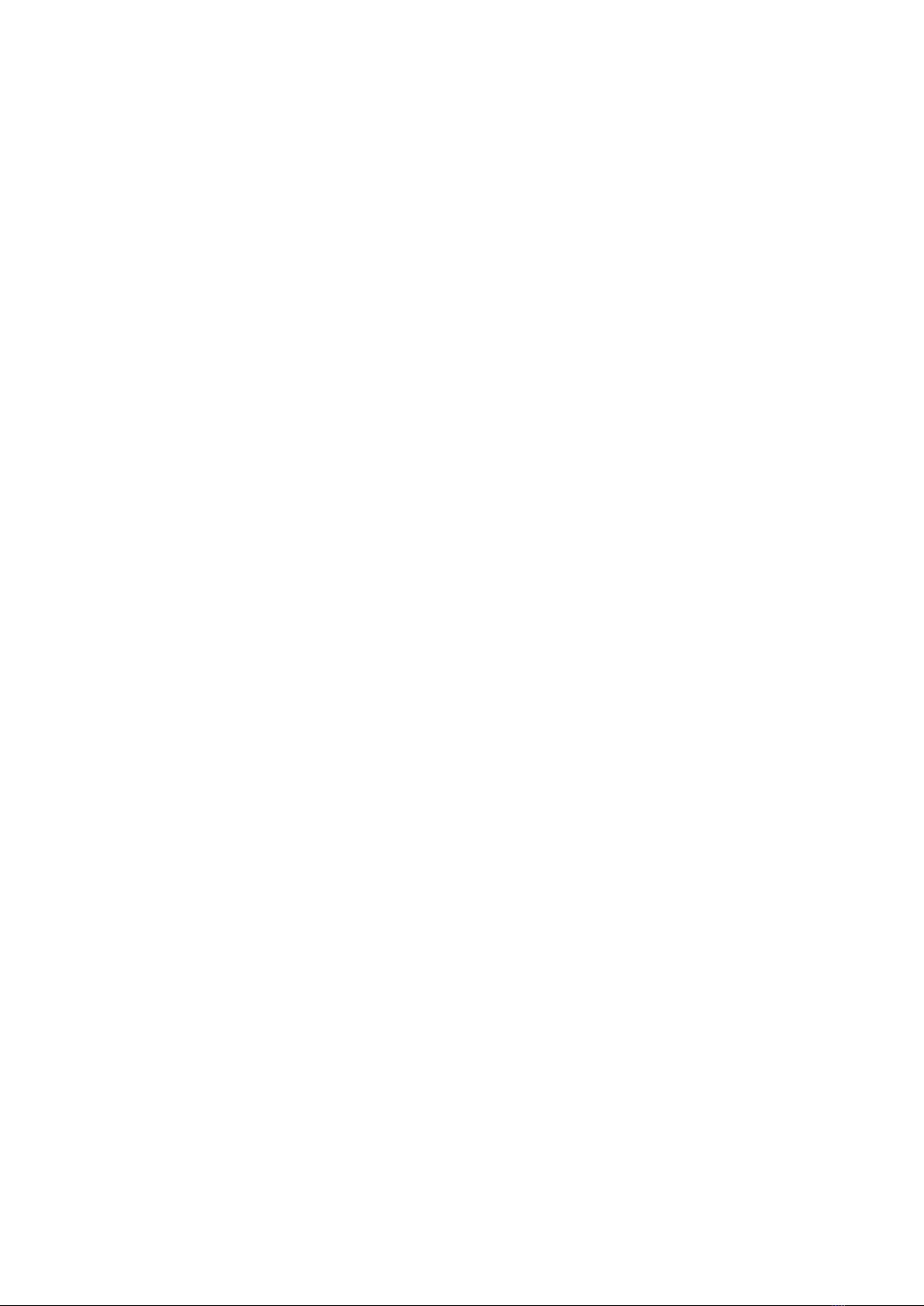
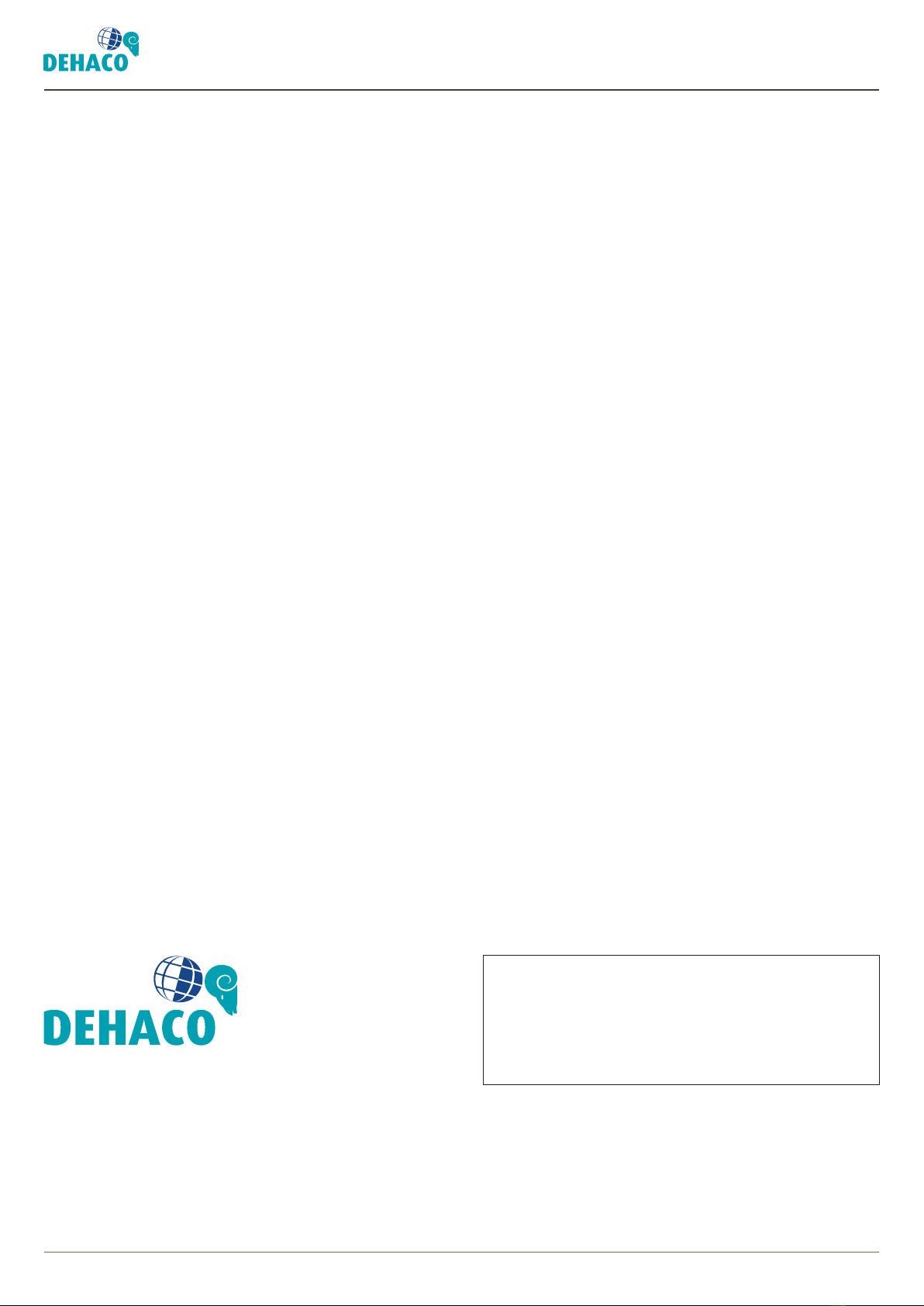
3© 2021 Dehaco B.V. • User Manual VAC Cloud • VAC CLOUD_2021-08_v1.0_EN
Introduction
© Copyright 2021, Dehaco B.V.
All rights reserved. No part of this publication may be reproduced or transmitted in any form, or published in any form or means, electronic,
mechanical, photocopying, recording or otherwise, without the prior written permission of Dehaco BV. This also applies, if necessary,
accompanying drawings and diagrams. Dehaco BV reserves the right to change parts at any time without prior or immediate notice to the
customer. The contents of this manual can also be changed without prior notice. For information concerning establishment, maintenance and
repair this user manual does not provide, please contact the technical department of your supplier.. This user manual has been made with all
possible care, but Dehaco BV can not accept responsibility for any errors in this manual or the consequences thereof.
INTRODUCTION
Thank you for buying a VAC negative pressure monitor. For an optimum product experience, you can use our cloud
service. With our cloud service you have a clear overview of your VAC negative pressure monitors, data logs and real-
time data and you can set rights/groups for users.
Our cloud service works via an app and is accessible using the following systems: Windows, Android, Linux, macOS
and iOS.
This user manual covers operation of the cloud functionality. A specic user manual is available for operation of the
VAC negative pressure monitor.
Dehaco B.V.
Kruisbaak 25
2165 AJ Lisserbroek
T +31 (0) 88 20 20 600
I www.dehaco.nl
Dealer

4Dehaco B.V. • Kruisbaak 25 • 2165 AJ Lisserbroek (NL) • ✆ +31 (0)88 - 20 20 600 • [email protected] • www.dehaco.nl
Table of Contents
TABLE OF CONTENTS
1 CREATING AN ACCOUNT 5
1.1 Quick Start 5
1.1.1 Email Settings 5
1.1.2 Add device 5
1.1.3 Processing logs 5
2 DEVICE MANAGEMENT 6
2.1 Register my device 6
2.2 Device summary 6
2.2.1 Sort summary 6
2.2.2 VAC settings 6
3 LOGS 7
3.1 Log summary 7
3.1.1 Filters 7
3.1.2 Sorting 7
3.1.3 Options 7
3.2 Uploads 7
3.2.1 Upload logs 7
3.2.2 Download synchronisation le 7
4 MONITORING 8
4.1 Groups & Locations 8
4.2 Real-time data per VAC 8
5 GROUPS 9
5.1 Create a group 9
5.2 Groups summary 9
5.2.1 Filtering by groups 9
5.2.2 Sorting by groups 9
5.2.3 Options for groups 9
6 USERS 10
6.1 Role of a user 10
6.2 Summary of users 10
6.3 Invitations 10
7 SUPPORT 11
8 MY ACCOUNT 11
9
PROCEDURE FOR CREATING A NEW ACCOUNT
11
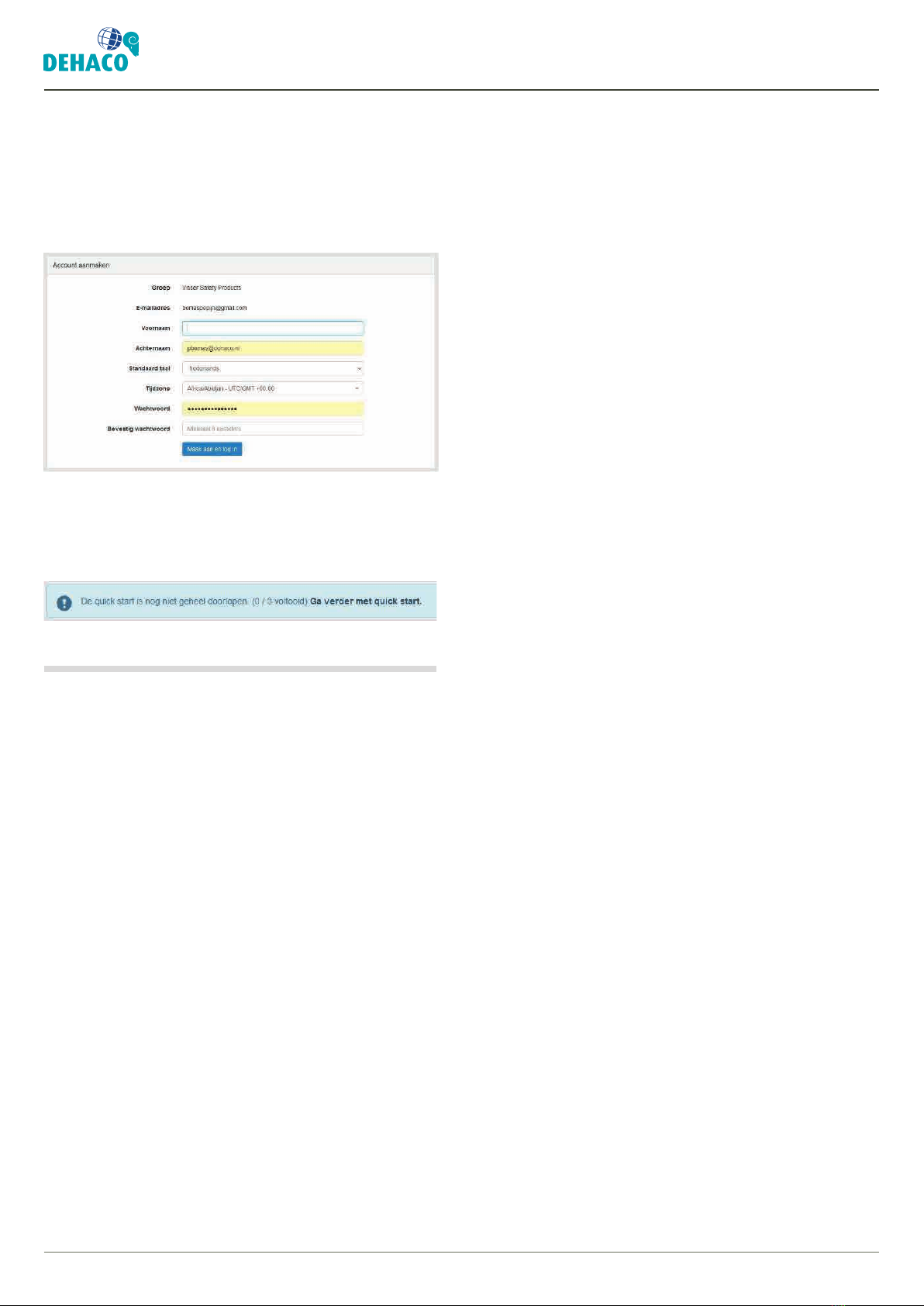
5© 2021 Dehaco B.V. • User Manual VAC Cloud • VAC CLOUD_2021-08_v1.0_EN
1. Creating an account
1. CREATING AN ACCOUNT
When you use the VAC negative pressure monitor for
the rst time you receive an invitation to create an
account in the cloud. The link in the mail takes you to
the cloud environment where you can enter your data.
Click on “Create and log in” to conrm the data. Once
logged in to your account you receive a message to go
through the Quick Start. Click on this link to complete
the data.
1.1 Quick Start
Quick Start takes you through several important
steps to be able to make optimal use of the cloud
functionality.
1.1.1 Email Settings
The VAC Cloud generates reports of the logs created.
These reports can always be viewed in the VAC Cloud
(go to ‘Logs’) and are also sent to users by email.
Your account settings determine if, when and how you
receive notication of this. You can nd these settings
at ‘My account/Notications’.
When you have entered you preferences you go to the
next step in Quick Start.
1.1.2 Add device
Only registered devices can upload or send logs.
You can see all registered monitors on the ‘Device
management page’.
Note: the following information is only relevant if you
are a group manager. Ordinary users do not have the
authority to add a monitor. If you cannot see your
monitor there, contact a group manager.
Adding a monitor is very simple. At the top of the
‘Device management’ page click on the ‘Register my
device’ button. This page also explains how you can
access the necessary information.
Proceed as in Section 2.1 to add the VAC negative
pressure monitor to your account.
1.1.3. Processing log
To receive reports by email and be able to view them,
the log information must rst be entered in VAC Cloud.
The method of processing diers per model.
Oine
If you do not have access to the Cloud (or no SIM card
is inserted) logs must be manually uploaded to VAC
Cloud. Insert the USB device in your computer with
the export for your device on it (see the manual if
necessary). Go to the ‘Uploads’ page and select ‘Upload
logs’ at the top of the screen. Then follow the steps
shown on the screen.
Cloud (online)
An online device automatically processes all log
information, and you don’t have to do anything for this.
If there are problems the monitor will report this. See
the manual if necessary. With continuing problems you
can follow the procedure above (Oine).
After going through the Quick Start the cloud is ready
for use.
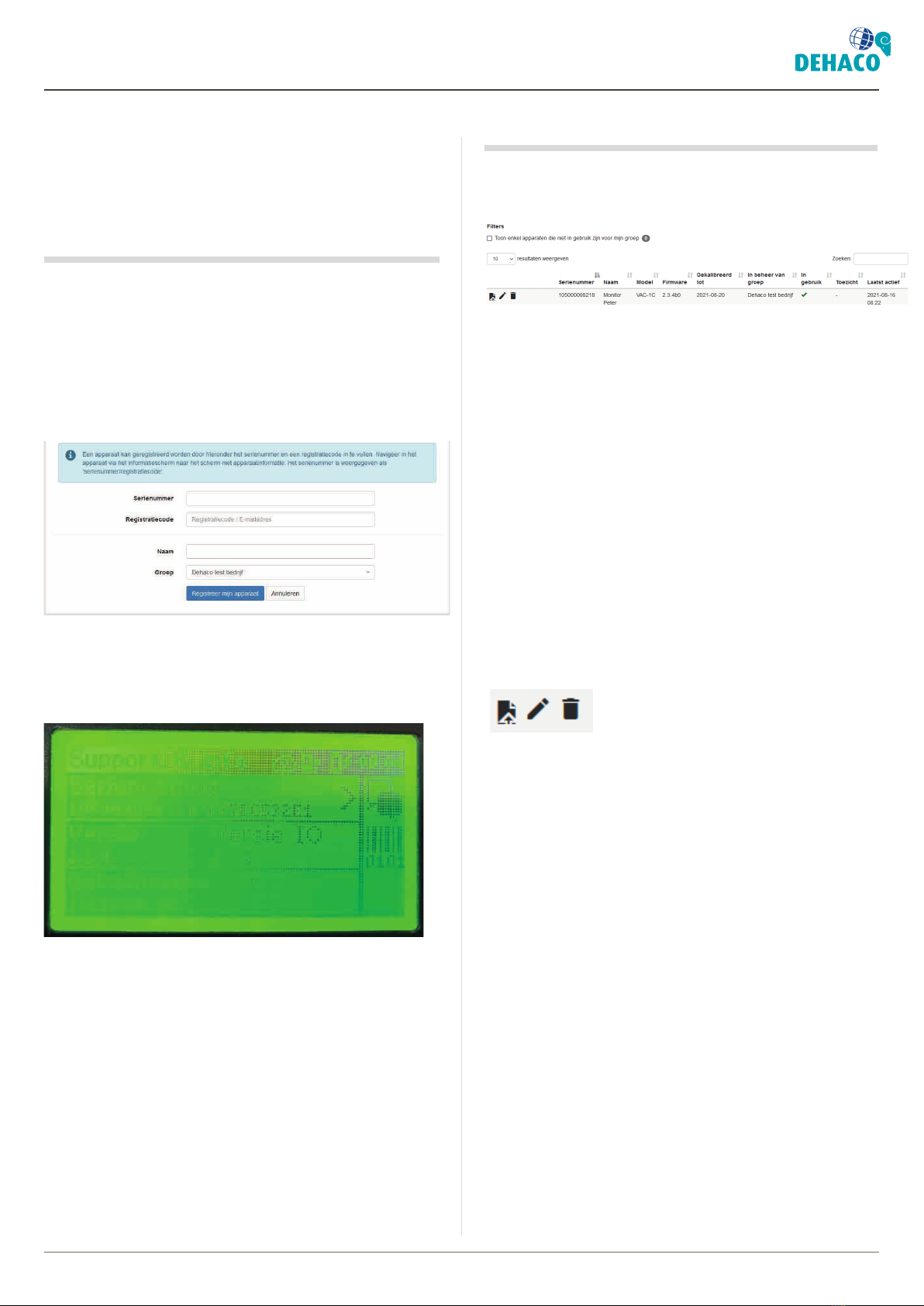
6
2. Device management
Dehaco B.V. • Kruisbaak 25 • 2165 AJ Lisserbroek (NL) • ✆ +31 (0)252 - 41 79 50 • [email protected] • www.dehaco.nl
2. DEVICE MANAGEMENT
In the Device management menu you can add VAC
negative pressure monitors to your account and see a
summary of all additional devices.
2.1 Register my device
Click on “Register my device” at the top of the page to
add a VAC to your account. You then see the screen
where you can enter the data on the VAC. You can also
directly go to this screen with Quick Start in step 2 “Add
device”.
A device can be registered by entering the serial
number and a registration code. In the VAC negative
pressure monitor navigate through the information
screen to the screen with device information.
The gure of the screen for the VAC negative pressure
monitor is shown below. The serial number eld is
completed as follows: ‘serial number/registration
code’.
Enter the information below in the “Register my device”
screen:
• Serial number – enter this from the VAC negative
pressure monitor.
• Registration code – enter this from the VAC
negative pressure monitor.
• Name – you can also give the VAC negative
pressure monitor a name.
• Group – when your account has a number of
groups, select the right group here.
2.2 Device summary
All VAC negative pressure monitors added to your
account are visible under “Device management”.
2.2.1 Sort summary
The summary of VAC negative pressure monitors can
be sorted by all visible elds;
• Serial number – serial number of the VAC.
• Name – the name of the VAC.
• Model – the model of the VAC.
• Firmware – the rmware of the VAC.
• Calibrated to – till when the VAC is calibrated.
• Managed by group – in which group the VAC is
active.
• In use – if the VAC is in use.
• Supervision – if the VAC is marked as lost/stolen.
• Last active – the date on which the VAC was last
active.
2.2.2 VAC settings
Normally there are three icons for the VAC
,
the VAC settings can be changed here.
• View logs – here you can view the logs created
with the VAC. You then go to the Logs menu.
• Change device – here you can change the cloud
settings for the VAC. The following settings can be
changed;
-Name – the name of the VAC can be changed
here.
-Group – you can put the VAC in another group
here.
-Also apply for unlinked logs – when you used
the VAC before it was in the cloud, this shows
the logs that are not linked to the group in the
cloud. Clicking on this function means logs are
linked to the group in the cloud.
-Under supervision – clicking here marks the
VAC as lost/stolen.
• Remove device – here you can remove the VAC
from your account.

7© 2021 Dehaco B.V. • User Manual VAC Cloud • VAC CLOUD_2021-08_v1.0_EN
3. Logs
3. LOGS
When the VAC negative pressure monitor has nished
a project, meaning a project was started and has been
completed, the VAC negative pressure monitor creates
a log that can be seen in the Logs menu.
3.1 Log summary
The logs can be ltered and sorted by the visible elds.
3.1.1. Filters
• Only show unlinked logs for my group – when
you want to see the logs that are not linked to your
group, you can view them by checking this eld.
• Group – you can view logs of a certain group here.
• Serial number – you can view the logs of a specic
serial number here.
• Log location – you can view the logs at a specic
project/location here.
• Log date – you can lter by a specic period here.
• Last action – you can lter by a specic period in
which a VAC carried out its last action here.
• Search in – you can search in logs of active,
archived, removed or all VAC negative pressure
monitors here.
3.1.2 Sorting
• Log date – the date of the logs.
• Location – project location.
• Snr – serial number of the VAC.
• Name – name of the VAC.
• Group – the group in which the VAC is active.
• Owner – if the VAC has an owner/is linked.
• Last action – the date on which the VAC was last
active.
• Status – this is the status of the logs;
-Released – completed logs.
-Working – active logs.
-Archived – these logs are archived.
3.1.3 Options
There are dierent options for the logs
that apply per line or a number of selected lines.
• View log – you can view a specic log here.
• Download CSV – you can download the CSV le of the
log here.
• Download PDF – you can download the PDF le of the
log here.
• Archive log – you can archive the log here.
• Change log – you can put the log in another group
here.
• Remove log – you can remove the log here.
3.2 Uploads
If your VAC does not have an internet connection to
directly send data, there is an option to upload the data.
From the VAC there is the option of saving all data on
a USB data stick. You can upload these data when you
insert the stick in a computer.
3.2.1 Upload logs
Select all log les you want to upload. The log les are
found in the ‘pmcloud’ folder on the USB stick.
After uploading the les click on ‘next’ to continue.
3.2.2 Download synchronisation le
Logs are never removed from the device unless it is
known that the VAC Cloud already has these logs. If online
this happens automatically, with oine use this happens
with a le generated by VAC Cloud.
After uploading logs to VAC Cloud you are oered a SYNC
le (for example: vac201809111.sync). You can save this
on the storage medium. When you click on ‘Export logs’
this le will be automatically processed (when this is not
the case, the le name vac.sync is also accepted). The le
applies for all your monitors (this means only one vac.
sync will be required). Processing vac.sync ensures that
older logs are removed so you have space to start new
logs. You can also download this le separately on VAC
Cloud on the ‘Logs’ page.
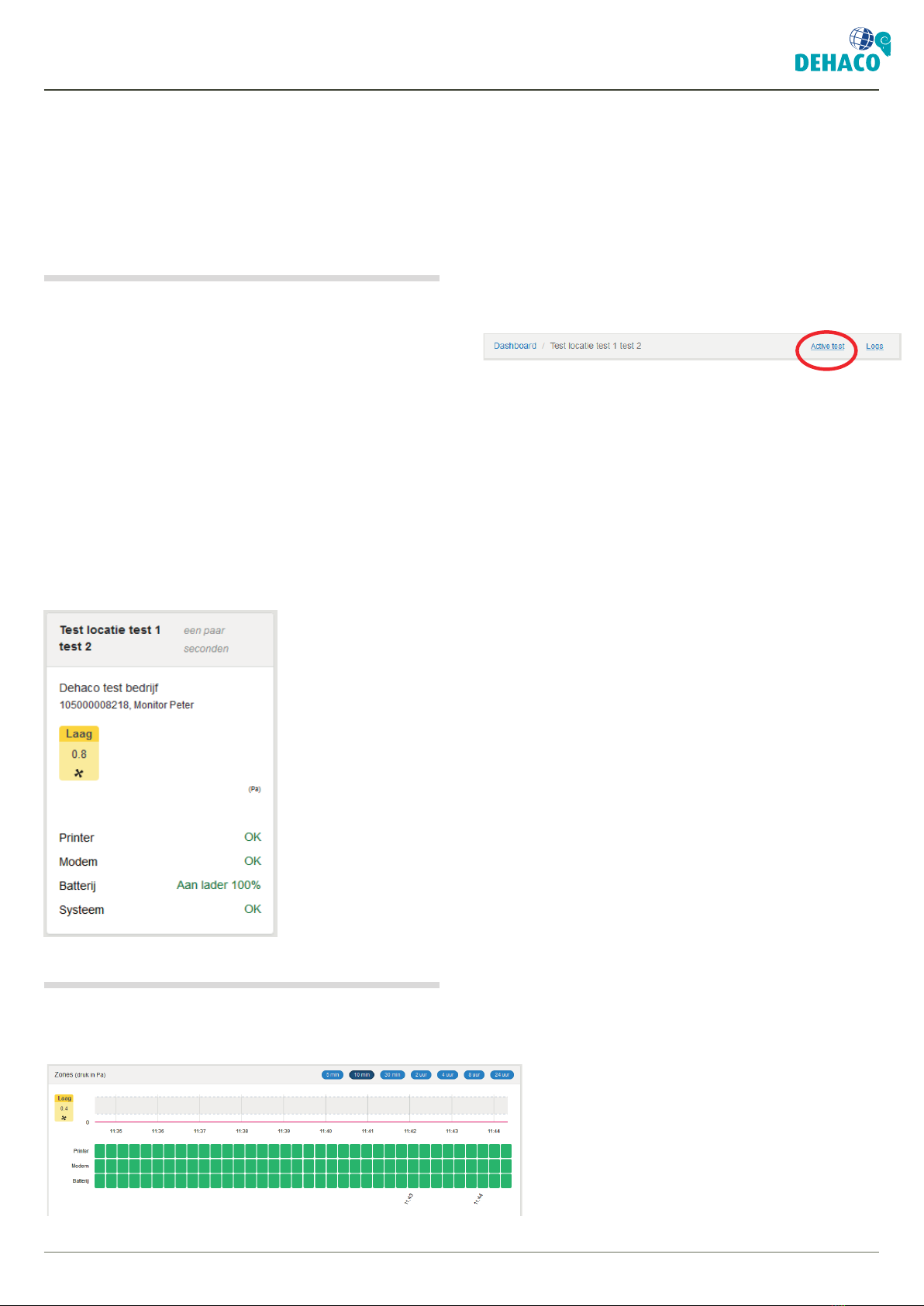
8Dehaco B.V. • Kruisbaak 25 • 2165 AJ Lisserbroek (NL) • ✆ +31 (0)88 - 20 20 600 • [email protected] • www.dehaco.nl
4. Monitoring
4. MONITORING
Under monitoring it is possible to see real-time data
on the VAC negative pressure monitors. On the right
of your screen the VACs are sorted under “Groups &
Locations”.
4.1 Groups & Locations
The rst sorting is by group so when there is a main
group with a number of subgroups in your account this
is divided up.
In the groups there is sorting by location that is
entered in the VAC negative pressure monitor. When
a VAC negative pressure monitor is switched o, these
go under the group “unused”. When you click on a
group or location, you see all VAC negative pressure
monitors in that group or location.
All VAC negative pressure monitors can be seen
in the form of a “tile”. Here you can see important
information at a glance such as: Location/project,
serial number, name of the VAC, measured real-time
pressure, printer status, modem status, battery status
and system status.
4.2 Real time data per VAC
More data is available if you click on a VAC negave
pressure monitor le.
Besides the information as mentioned in Section 4.1 a
chart is also shown. This chart can be set to 5 min, 10
min, 30 min, 2 hours, 4 hours, 8 hours and 24 hours.
Under the chart the status of the printer, modem and
battery can be seen in 10-second sections.
Next to the chart the yellow section shows the active
measurement data in the form of a number.
The active test/log can be seen at the top of the page.
This active log can also be seen in the Logs menu with
the tag “working”. This page shows a summary of all
data in a table with a processable chart.

9© 2021 Dehaco B.V. • User Manual VAC Cloud • VAC CLOUD_2021-08_v1.0_EN
5. Groups
5. GROUPS
There can be a number of groups in an account. Each
account has a main group under which subgroups can
be placed. In a subgroup for example, VAC negative
pressure monitors can be placed from a certain
establishment or operation.
Users can be assigned to the main group or subgroups.
These users have certain rights as to what they can do
in the group. For a further explanation about users see
Section 6.
5.1 Create a group
If a subgroup is needed for your company structure,
create a “New Group”.
Here select the overlying group to include the
subgroup. Enter the name of the new subgroup in the
‘name’ eld.
5.2 Groups summary
In the groups summary you can lter, sort and use
dierent options.
5.2.1 Filtering by groups
When there is a number of subgroups under the
main group, it can be useful to be able to lter in the
summary. The following lters are available for this:
• Hide subgroups – all subgroups can be hidden.
• Status lter – here you can lter by the status of a
group such as:
-Active – these are all active groups
-Archived – these are all archived groups
-Removed – these are all removed groups
Besides the information as mentioned in Section 4.1 a
chart is also shown. This chart can be set to 5 min, 10
min, 30 min, 2 hours, 4 hours, 8 hours and 24 hours.
Under the chart the status of the printer, modem and
battery can be seen in 10-second sections.
Next to the chart the yellow section shows the active
measurement data in the form of a number.
The active test/log can be seen at the top of the page.
This active log can also be seen in the Logs menu with
the tag “working”. This page shows a summary of all
data in a table with a processable chart.
5.2.2 Sorting by groups
The groups can be sorted by all elds to obtain a clear
summary. Sorting can be done by the following elds:
• Type – here it is possible to sort by main group or
subgroup.
• Name – here you can sort by the name of a group.
• Users – here you can sort by the number of users in a
group.
• Logs – here you can sort by the number of logs in a
group.
• Devices – here you can sort by how many VAC
negative pressure monitors there are in a group.
• Last active – here you can sort by when a group was
last active.
• Status – here you can sort by the status of a group.
5.2.3 Options for groups
Each group has dierent options and settings.
These can be changed by clicking on the
icons in the line.
• Change group – here you can change the group
name.
• Change settings – this option is only visible in the
main group but equally applies to all underlying
groups. With this option it is possible to link the VAC
Cloud to the SGI Work Planner. Should you work with
the SGI Work Planner, from this environment you can
copy a key and paste it into this eld. The SGI Work
Planner can then directly fetch the measurement data
from the VAC Cloud.
• Archive group – here you can archive the group.
• Remove group – here you can remove the group.

10 Dehaco B.V. • Kruisbaak 25 • 2165 AJ Lisserbroek (NL) • ✆ +31 (0)88 - 20 20 600 • [email protected] • www.dehaco.nl
6. Users
6.3 Invitations
With invitations you can invite a user to your account
and allocate the user to a certain group.
Enter the following informaon to invite a user to the
account;
• Email address – enter the email address of the
user here.
• Language of invitation – enter the language
generally spoken by the user here.
• Group – select the group to which the user will be
assigned here.
• Role – select the role of the user in the group here.
6. USERS
In the User Management menu you can add users to
your cloud and certain groups. The menu consists of a
summary of the users with rights, the processing of the
options and adding users.
6.1 Role of a user
There are 5 dierent roles that can be assigned to a
user;
• Non-active - Can only view logs created (earlier) by
the user, excluding logs of the (sub)group(s).
• Working - Same as ‘Non-Active’ and additionally
new logs created with the selected device.
• Group member - All logs of one’s own (sub)
group(s) (and working therein).
• Group manager - Such as ‘Group member’ and
supplementary management of (sub)group(s) such
as settings, users, groups.
• Manager - Such as ‘Group manager’ and
supplementary Device management such as
supervision and calibration information.
A user can only see the group to which he is linked with
underlying groups. A user cannot see overlying groups.
6.2 Summary of users
In the summary of users you can lter by the role of the
user to obtain a more specic summary.
In each line for the user there are the
icons to be able to change the opons per user;
• Change user – this shows the personal data of the
user, the group to which he/she is linked and the
role the user has.
• Remove user – here you can remove the user.
• Email reset password link – here a mail is sent to
reset the user’s password.
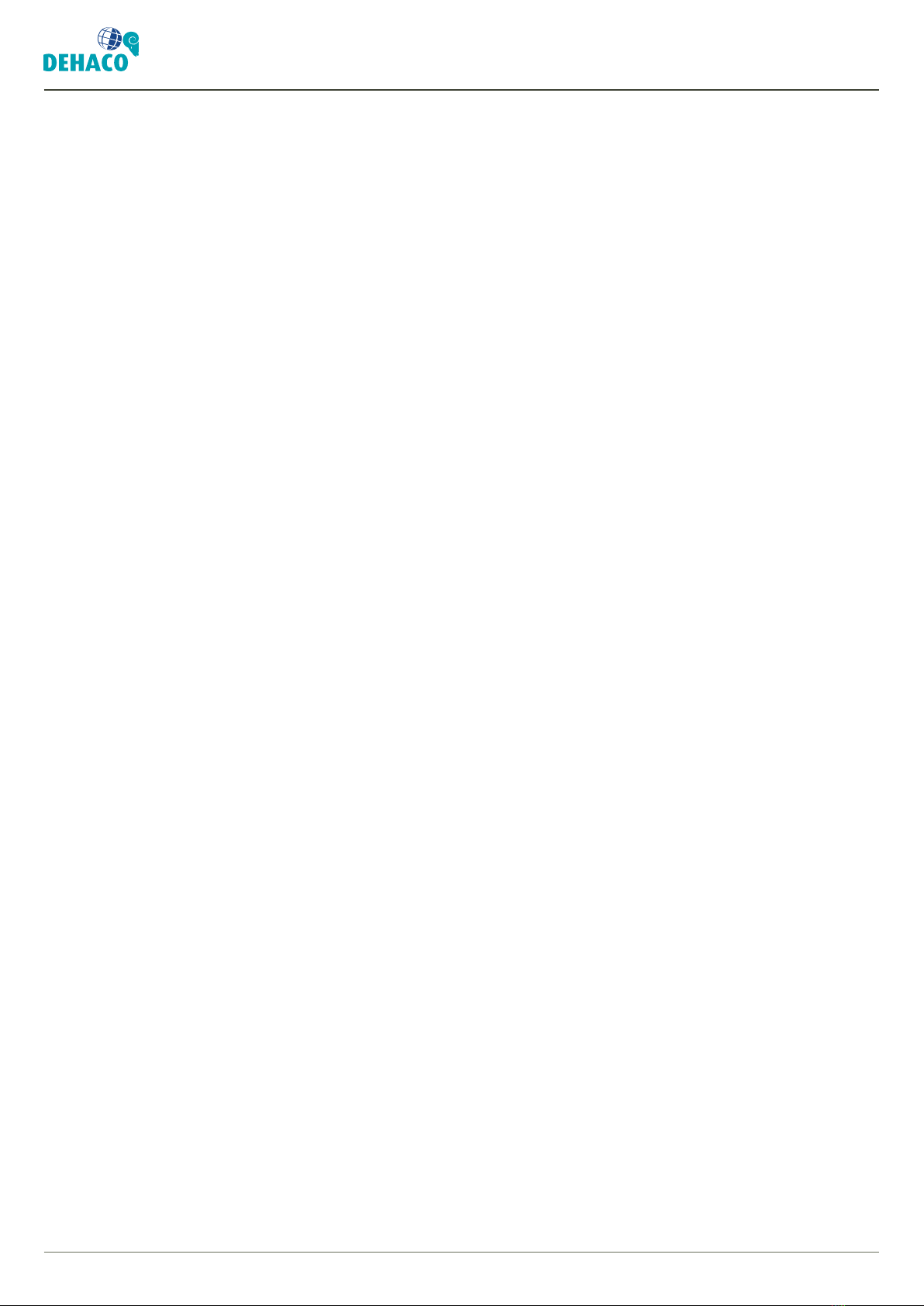
11© 2021 Dehaco B.V. • User Manual VAC Cloud • VAC CLOUD_2021-08_v1.0_EN
7. Support / 8. Mijn account / 9. Aanmaken nieuw account
7. SUPPORT
In the Help menu you can nd all information such as
on Quick Start, Devices and Support. Under support
you can nd the manuals for the VAC negative
pressure monitors and information concerning the
rmware versions.
8. MY ACCOUNT
IYou can change your account details in “My account”.
• General – contact details and time zone.
• Notications – which notications you wish to
receive and how.
• Reset password – you can reset your password
here.
• Devices – you can force a log-out from the account
for all users and devices such as the app or web
versions here.
• Remove account – the account of the user can be
removed here.
9. PROCEDURE FOR CREATING A
NEW ACCOUNT
When activating a new account one must proceed as
follows;
Group
It is important that the correct group or subgroup
exists to which the user is invited. In the menu go to
Groups and create the group according to Section 5.1.
User
Now the correct group is present in the account the
user can be invited. Go to Users in the menu and follow
Section 6.3 to invite a user to the account.
Important! When it is the rst user of an account,
create the user as Manager. Then this user has the
rights to further independently arrange the account.

cmd + shift + klik
12 Dehaco B.V. • Kruisbaak 25 • 2165 AJ Lisserbroek (NL) • ✆ +31 (0)88 - 20 20 600 • [email protected] • www.dehaco.nl
Dehaco B.V
Adres hoofdvestiging
Kruisbaak 25, 2165 AJ
Lisserbroek, Nederland
T +31 (0) 88 20 20 600
www.dehaco.nl
Table of contents
Popular Measuring Instrument manuals by other brands
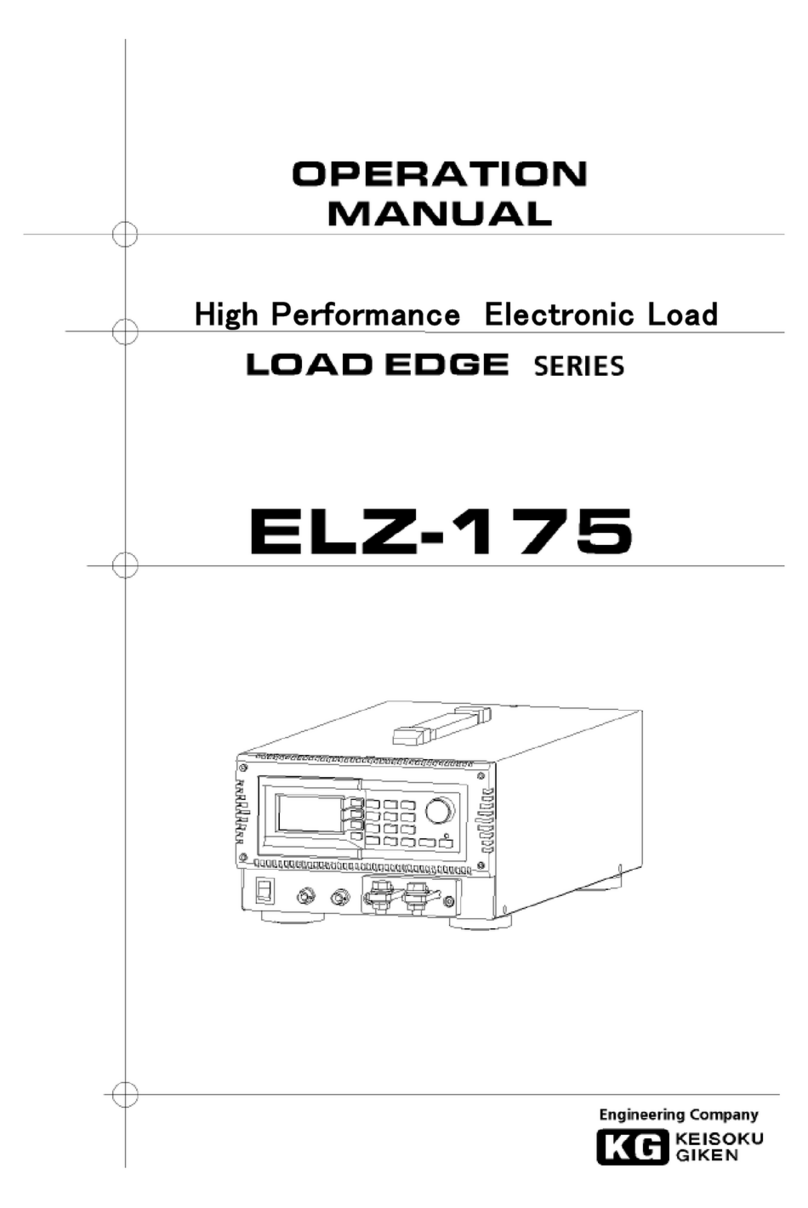
KEISOKU GIKEN
KEISOKU GIKEN LOAD EDGE Series Operation manual
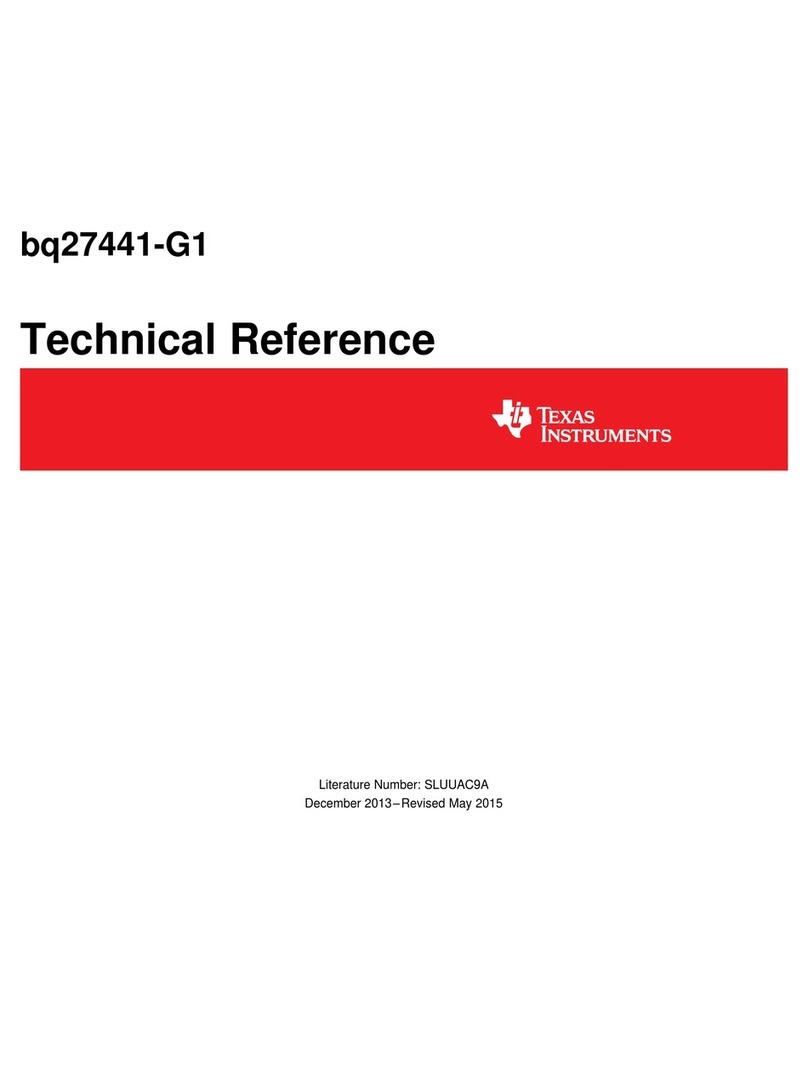
Texas Instruments
Texas Instruments bq27441-G1 Technical reference

Holzworth Instrumentation
Holzworth Instrumentation HA7701A user manual

Industrial Scientific
Industrial Scientific Tango TX1 reference guide

Apera Instruments
Apera Instruments WS100 instruction manual

Brookfield
Brookfield KF40 operating instructions











