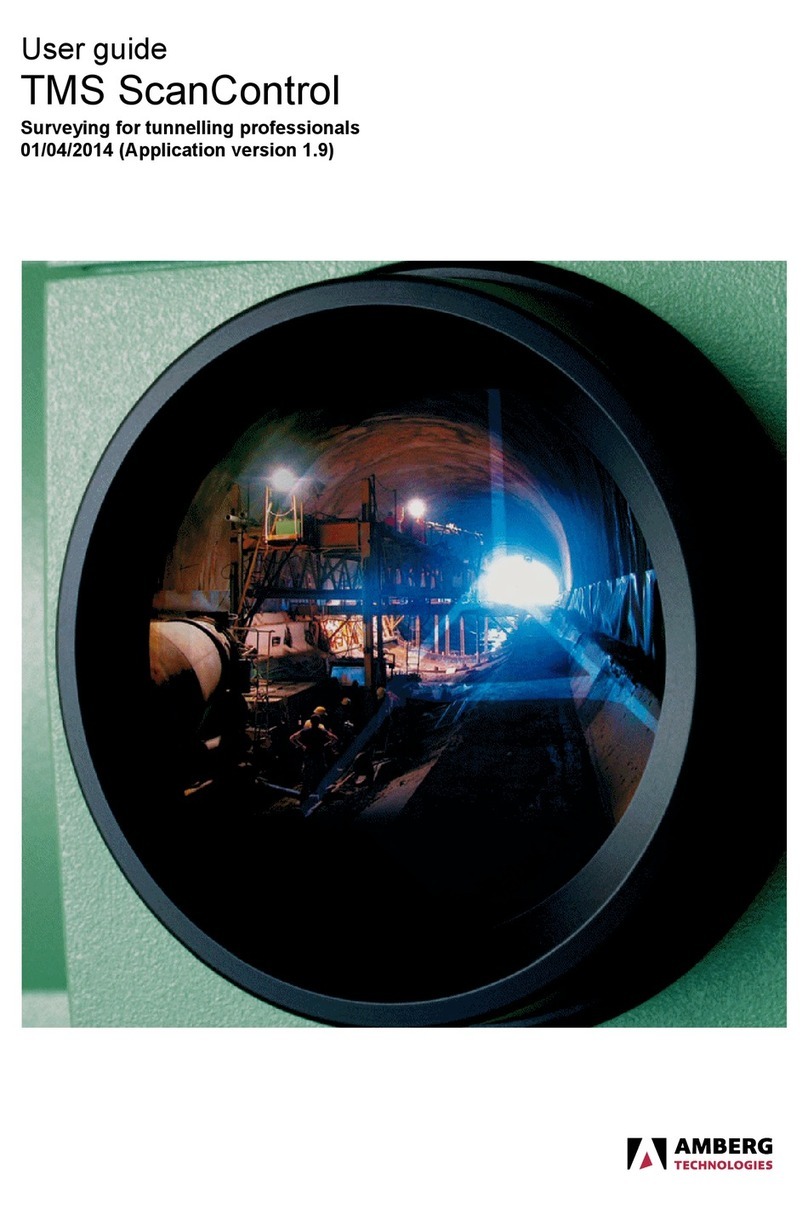User guide
© Amberg Technologies AG, 2021 Page 3 of 82
Table of Contents
Introduction ................................................................................................................................. 5
1 Use of manual ................................................................................................................. 5
2 Product description ......................................................................................................... 5
3 Software licence agreement ........................................................................................... 5
4 Installation ........................................................................................................................ 5
5 Licence ............................................................................................................................ 5
1 Program principles .................................................................................................................. 7
1.1 Screen description ....................................................................................................... 7
1.2 Navigation ..................................................................................................................... 7
1.3 Data handling ............................................................................................................... 8
1.4 License concept ........................................................................................................... 8
2 Sensorboard content ............................................................................................................... 9
2.1 Page: Trolley setup ...................................................................................................... 9
2.2 Page: Configuration ..................................................................................................... 11
3 Overview - Available functions ............................................................................................... 17
3.1 Button bar ..................................................................................................................... 17
3.2 Additional menu functions ............................................................................................ 19
3.2.1 Trolley ................................................................................................................ 19
3.2.2 Sites ................................................................................................................... 19
3.2.3 Inspections ......................................................................................................... 19
3.2.4 Devices .............................................................................................................. 20
3.2.5 Dump files ......................................................................................................... 20
3.2.6 Options .............................................................................................................. 20
4 Program settings ..................................................................................................................... 23
5 Sensor Check page ................................................................................................................ 25
6 Company and Operator management .................................................................................... 27
6.1 Companies .................................................................................................................... 27
6.2 Operators ...................................................................................................................... 28
7 Inspection devices ................................................................................................................... 29
8 Inspection site setup ............................................................................................................... 31
8.1 General ......................................................................................................................... 31
8.2 Hardware Setup ........................................................................................................... 32
8.2.1 Total station setup ............................................................................................ 32
8.3 Create a new Sitemap ................................................................................................. 32
9 Inspection procedures Trolley ................................................................................................. 37
9.1 Geometrical Inspection ................................................................................................ 37
9.1.1 End User ........................................................................................................... 37
9.1.2 Power user and higher license ......................................................................... 41
9.2 Wheel Wear Inspection ................................................................................................ 41
9.3 Gauge Adjustment ....................................................................................................... 43
9.3.1 Gauge Adjustment on Track ............................................................................. 44
9.3.2 Gauge Adjustment on Gauging Frame ............................................................ 45
9.4 Cant Sensor Inspection ............................................................................................... 46
9.5 Odometer Inspection .................................................................................................... 49
10 Inspection/verification procedures profiling devices ............................................................. 51
10.1 Vertical Angle Adjustment (GRPwin) ......................................................................... 51
11 Device Angle Inspection ....................................................................................................... 53
11.1 GRP 3000 ................................................................................................................... 55
11.2 IMS 3000 .................................................................................................................... 55
11.3 IMS 1000 .................................................................................................................... 55