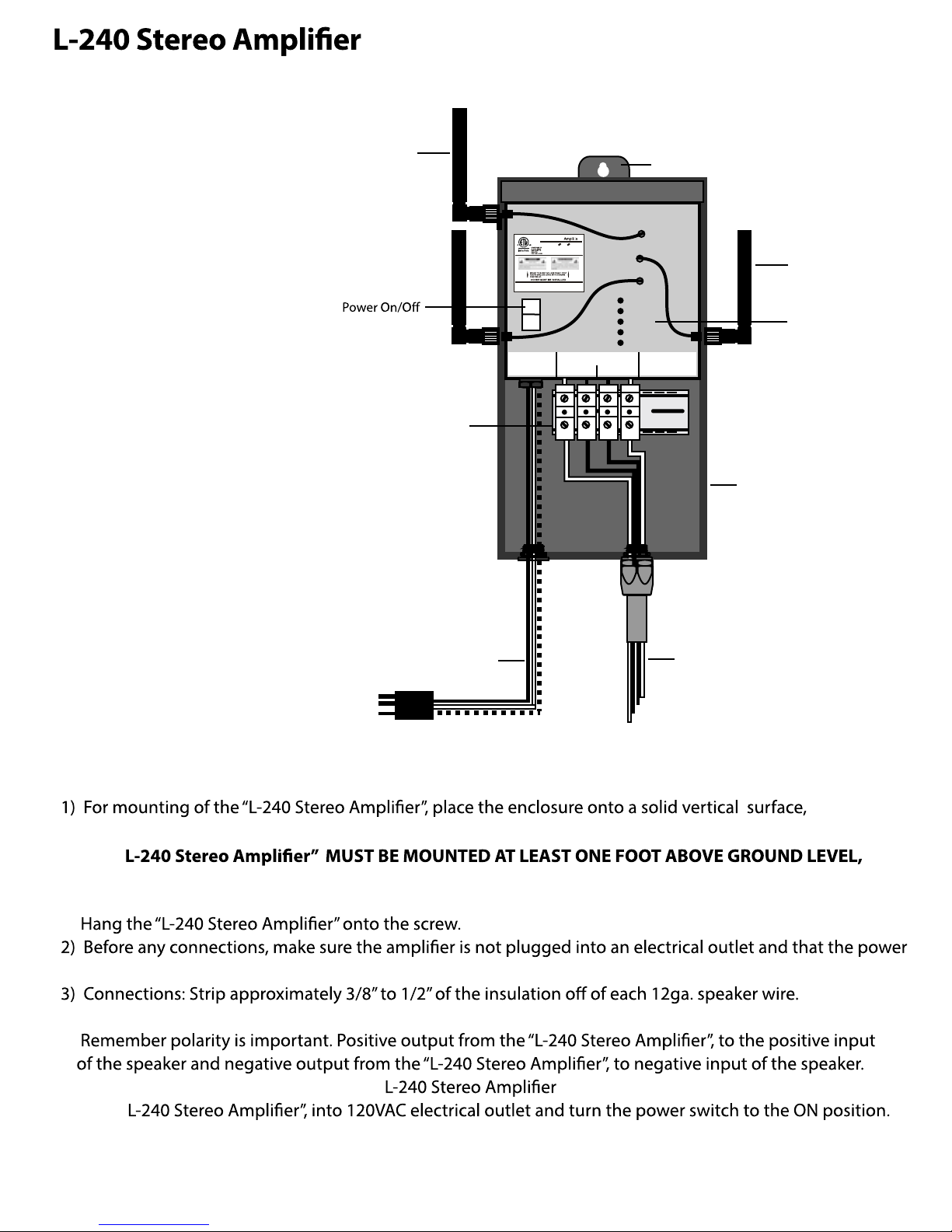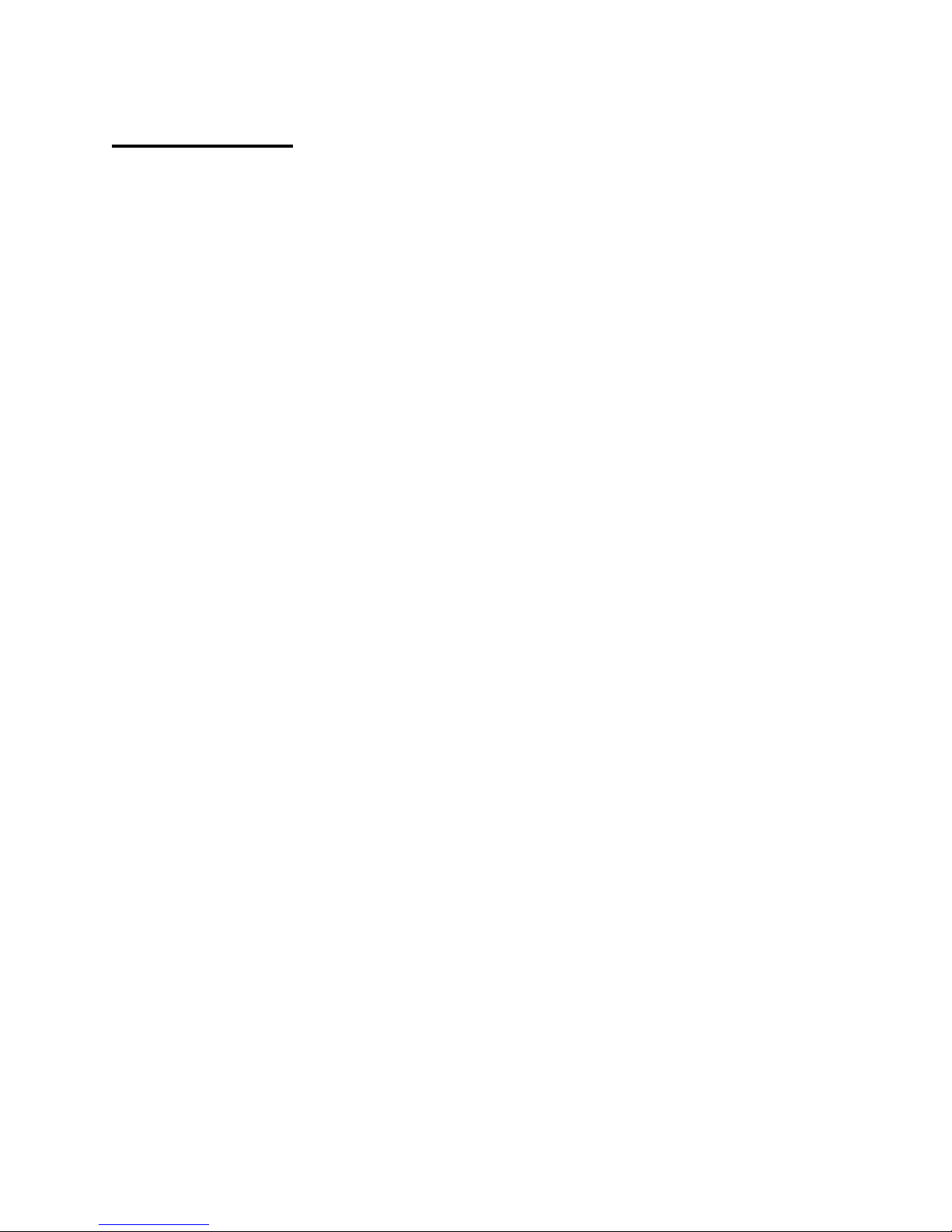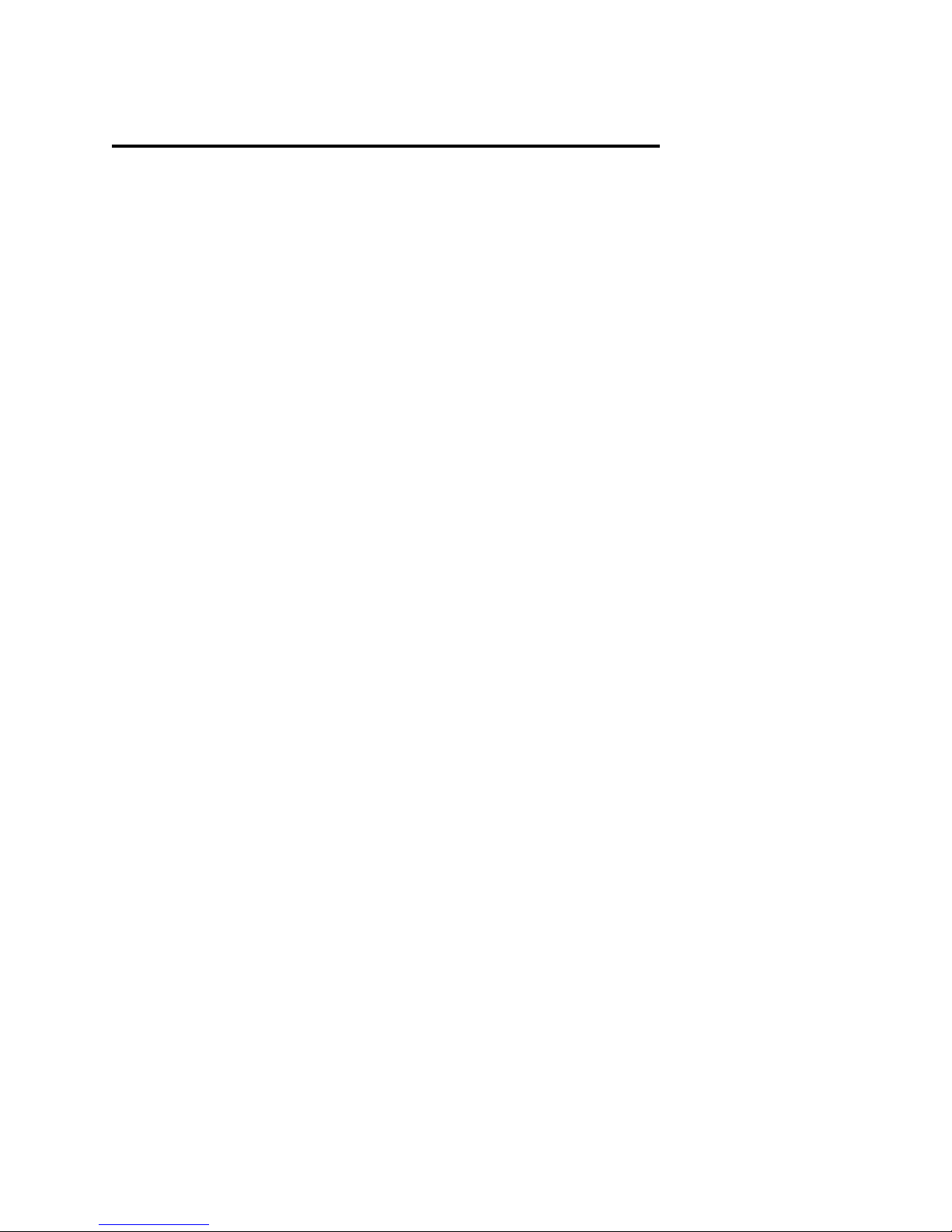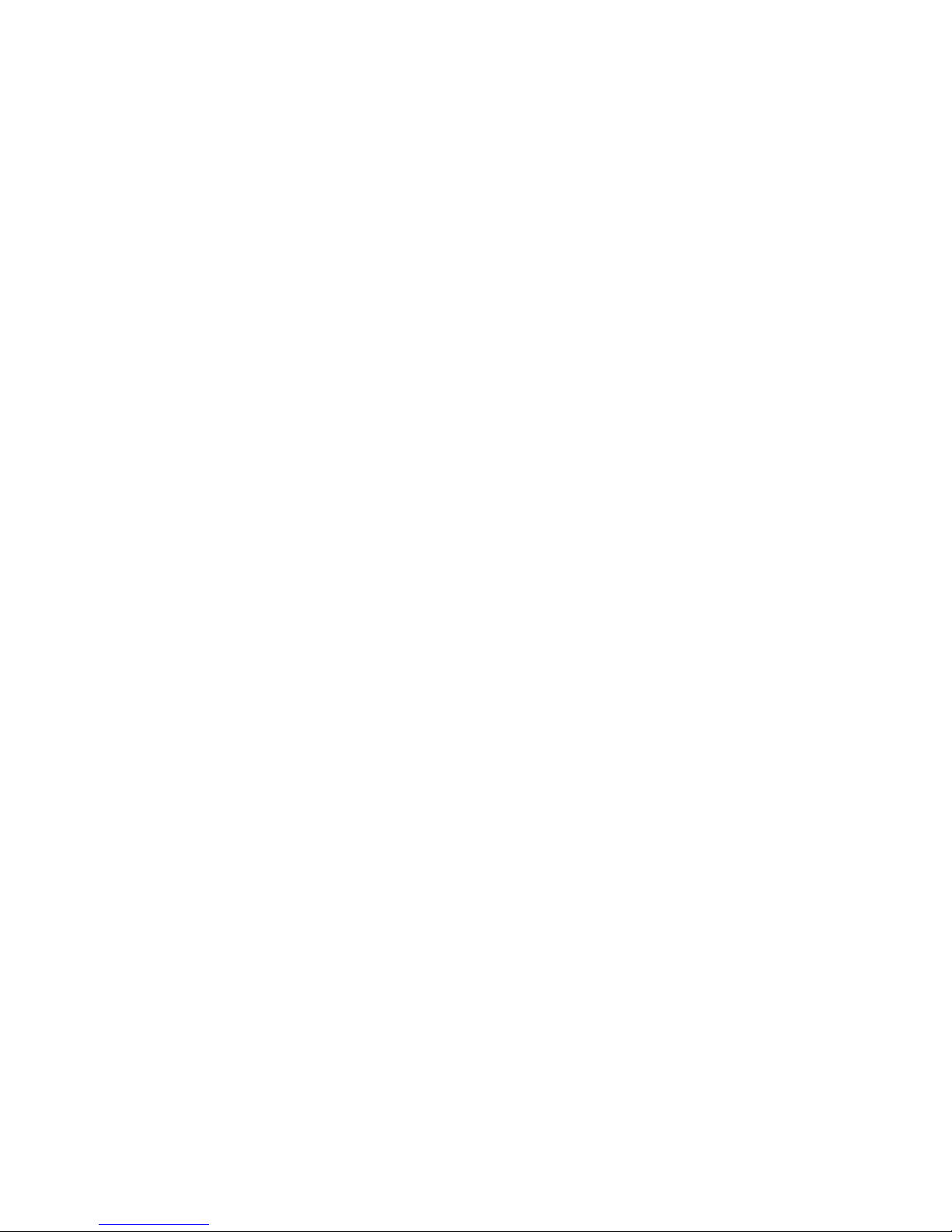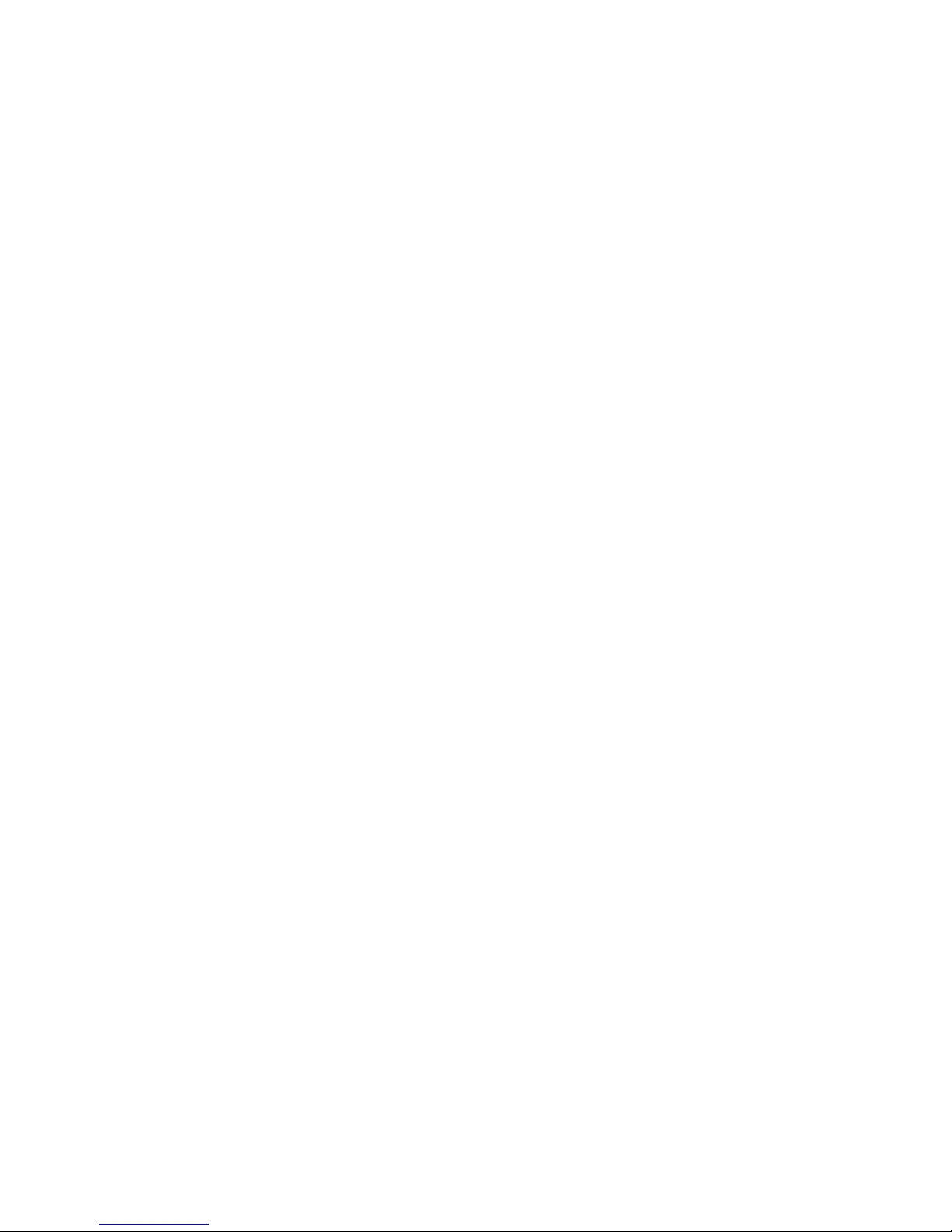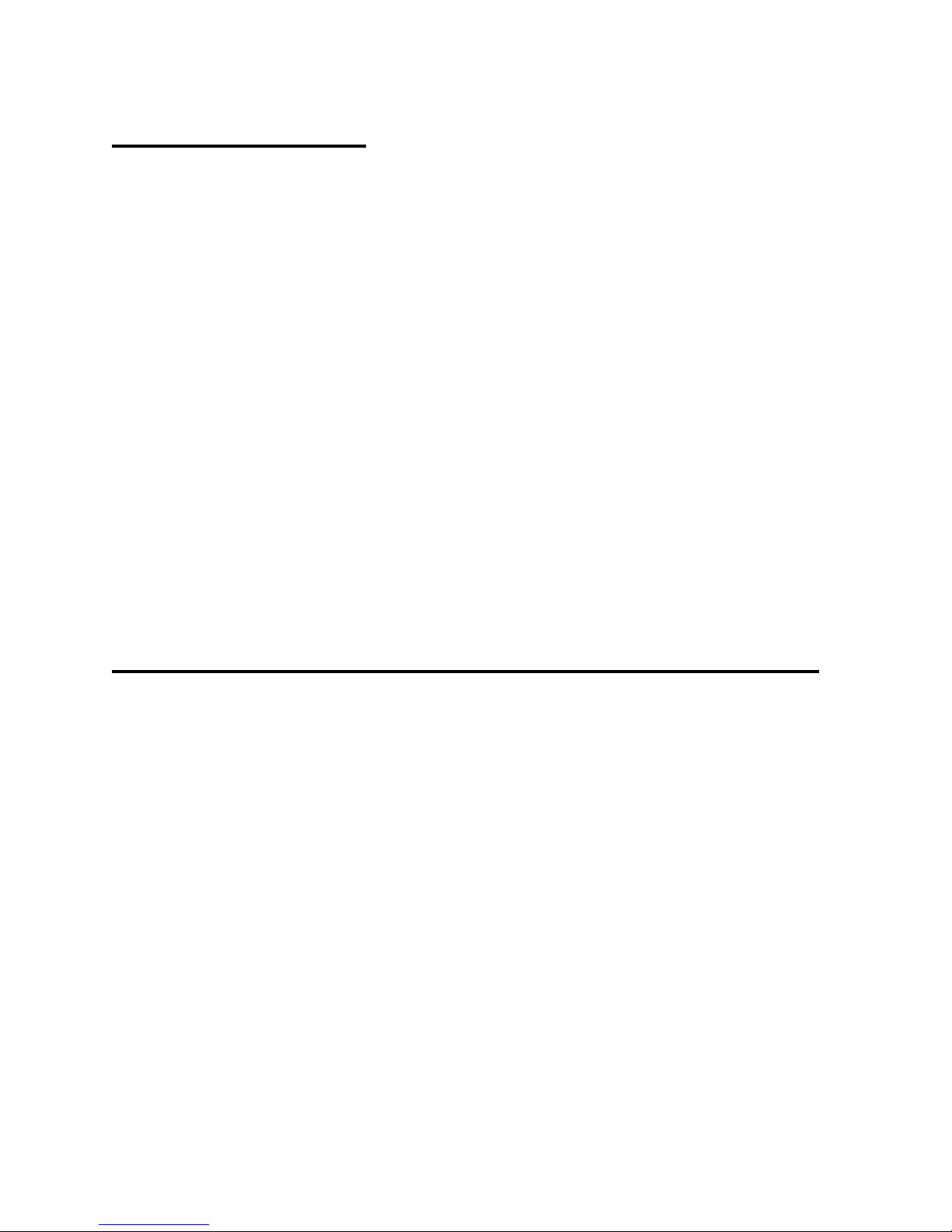Ambisonic Systems
L-240 All-Weather Outdoor WiFi Amplifier / User & Setup Guide
4
Method 2: WiFi / Apple AirPlayTM (Apple Devices)
If you’re in a location where an existing network is not available,
you can connect your Apple device (iPhone, iPod, iPad), to the
amplifier’s own wireless network, via Apple AirPlayTM. This option
requires that you have locally stored music on your Apple device.
Once connected to the L-240’s WiFi network, switch your Apple
device to AirPlayTM audio output. Now, your locally stored music
will begin to play through the amplifier’s speakers.
When using this method you’ll enjoy the highest quality of sound.
Data can be sent to the amplifier in higher volumes through WiFi
than through Bluetooth.
Please note if you do not store music locally, many music
steaming applications on your devices allow you to download an
“offline” version of the song or album, so you can listen even
when there’s no access to internet.
Once you have offline versions of your music, simply open the
music streaming application and begin playing through Apple
AirPlay.