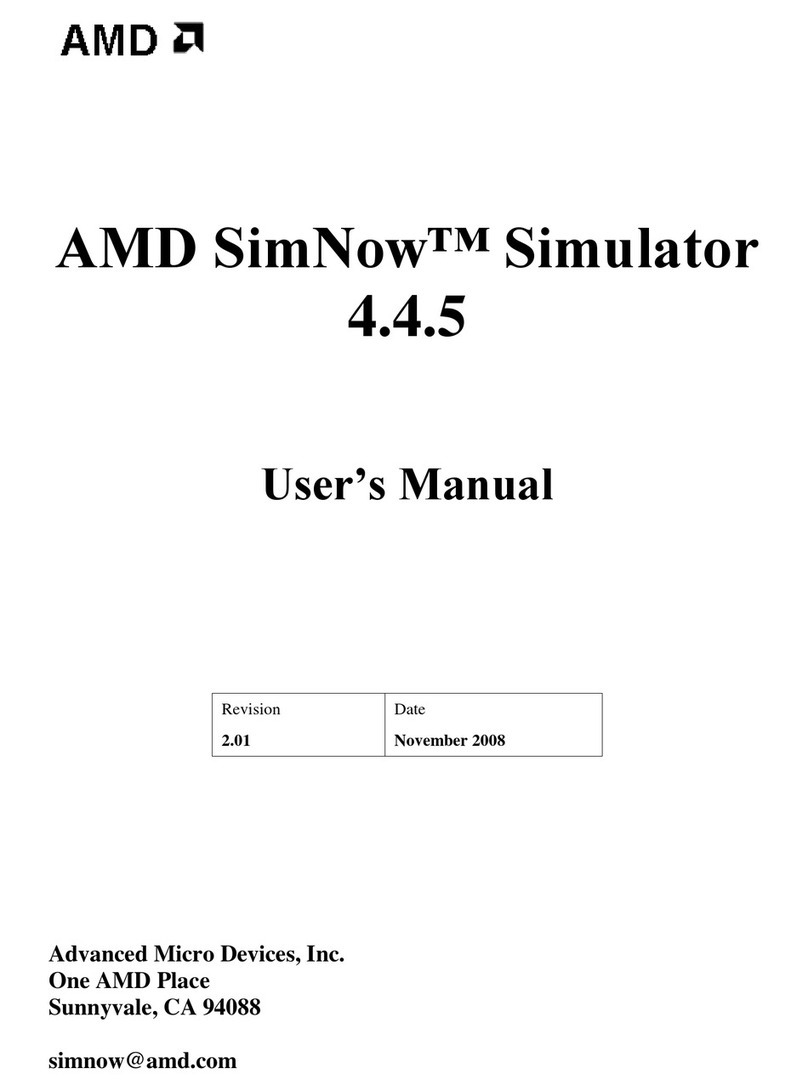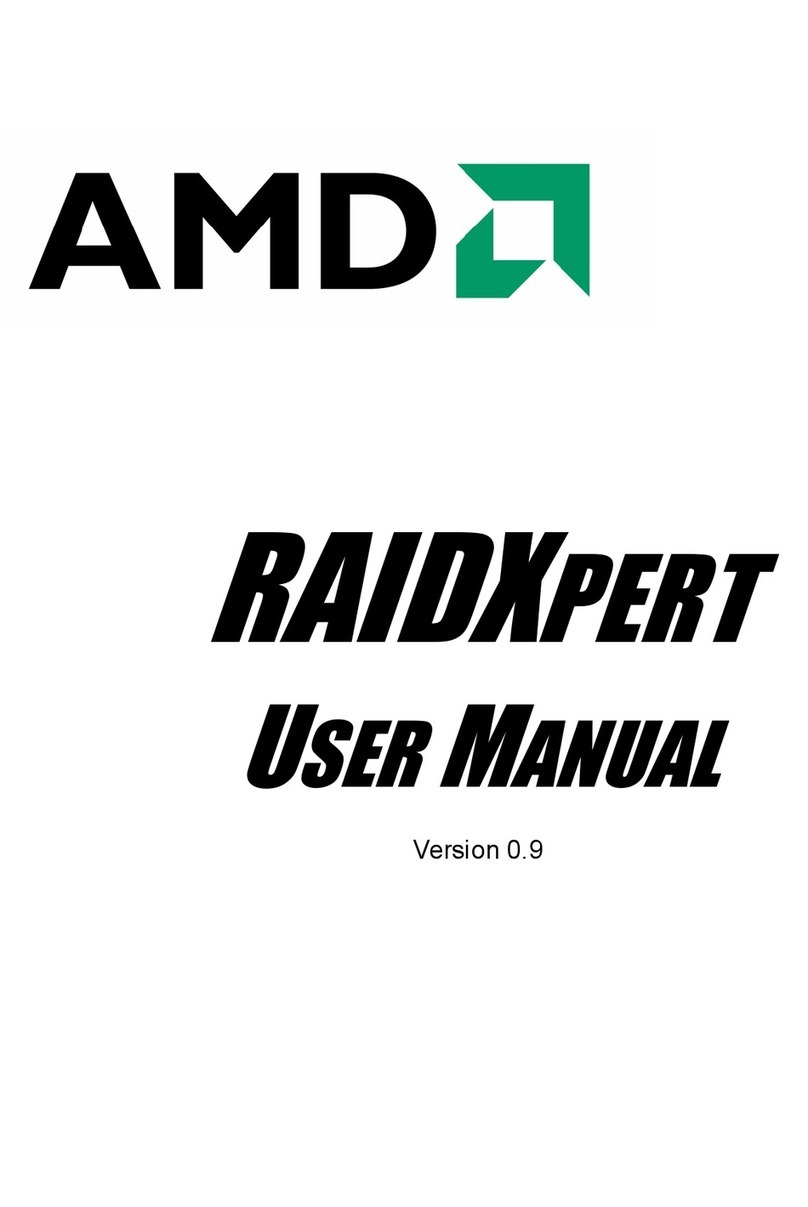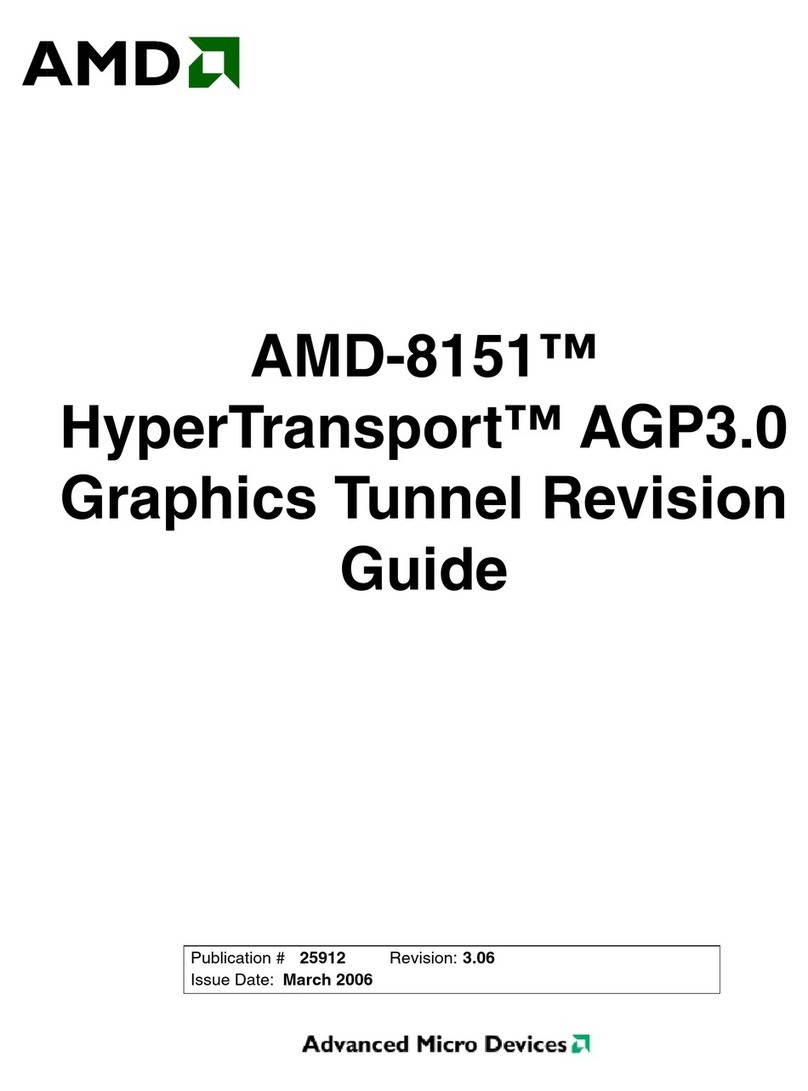RAIDXpert User Manual
iv
Chapter 5: Monitoring and Managing, cont.
User Management . . . . . . . . . . . . . . . . . . . . . . . . . . . . . . . . . . . . . .35
Adding a User . . . . . . . . . . . . . . . . . . . . . . . . . . . . . . . . . . . . . .35
Setting up Email Event Notification . . . . . . . . . . . . . . . . . . . . . .36
Deleting a User . . . . . . . . . . . . . . . . . . . . . . . . . . . . . . . . . . . . .39
Changing a User’s Password . . . . . . . . . . . . . . . . . . . . . . . . . .40
Changing a User’s Email Address . . . . . . . . . . . . . . . . . . . . . .41
Changing a User’s Access Rights . . . . . . . . . . . . . . . . . . . . . . .42
Host Management . . . . . . . . . . . . . . . . . . . . . . . . . . . . . . . . . . . . . .44
Utility Configuration . . . . . . . . . . . . . . . . . . . . . . . . . . . . . . . . . . . . .45
Making Utility Configuration Settings . . . . . . . . . . . . . . . . . . . .45
Choosing Utility Configuration Options . . . . . . . . . . . . . . . . . . .46
Controller . . . . . . . . . . . . . . . . . . . . . . . . . . . . . . . . . . . . . . . . . . . . .48
Viewing Controller Information . . . . . . . . . . . . . . . . . . . . . . . . .48
Making Controller Settings . . . . . . . . . . . . . . . . . . . . . . . . . . . .49
Viewing Controller Scheduled Activities . . . . . . . . . . . . . . . . . .50
Locking the Controller . . . . . . . . . . . . . . . . . . . . . . . . . . . . . . . .51
Physical Drives . . . . . . . . . . . . . . . . . . . . . . . . . . . . . . . . . . . . . . . .53
Viewing Physical Drives . . . . . . . . . . . . . . . . . . . . . . . . . . . . . .53
Merging a Physical Drive . . . . . . . . . . . . . . . . . . . . . . . . . . . . .54
Scheduling Media Patrol – All Physical Drives . . . . . . . . . . . . .54
Viewing Physical Drive Information . . . . . . . . . . . . . . . . . . . . . .55
Making Physical Drive Settings . . . . . . . . . . . . . . . . . . . . . . . . .57
Running Media Patrol – One Physical Drive . . . . . . . . . . . . . . .58
Viewing the Physical Drive Bad Sector Log . . . . . . . . . . . . . . .59
Deleting Physical Drive Backup Information . . . . . . . . . . . . . . .60
Logical Drives . . . . . . . . . . . . . . . . . . . . . . . . . . . . . . . . . . . . . . . . .62
Viewing Logical Drives . . . . . . . . . . . . . . . . . . . . . . . . . . . . . . .62
Creating a Logical Drive . . . . . . . . . . . . . . . . . . . . . . . . . . . . . .62
Deleting a Logical Drive . . . . . . . . . . . . . . . . . . . . . . . . . . . . . .67
Viewing Logical Drive Information . . . . . . . . . . . . . . . . . . . . . . .68
Making Logical Drive Settings . . . . . . . . . . . . . . . . . . . . . . . . . .68
Backing up a RAID Ready Logical Drive . . . . . . . . . . . . . . . . .68
Migrating a Logical Drive . . . . . . . . . . . . . . . . . . . . . . . . . . . . .71
Rebuilding a Logical Drive . . . . . . . . . . . . . . . . . . . . . . . . . . . .74
Synchronizing All Logical Drives . . . . . . . . . . . . . . . . . . . . . . . .78
Synchronizing One Logical Drive . . . . . . . . . . . . . . . . . . . . . . .79
Initializing a Logical Drive . . . . . . . . . . . . . . . . . . . . . . . . . . . . .82
Logical Drive Activation . . . . . . . . . . . . . . . . . . . . . . . . . . . . . . .83
Managing a Critical or Offline Logical Drive . . . . . . . . . . . . . . .84