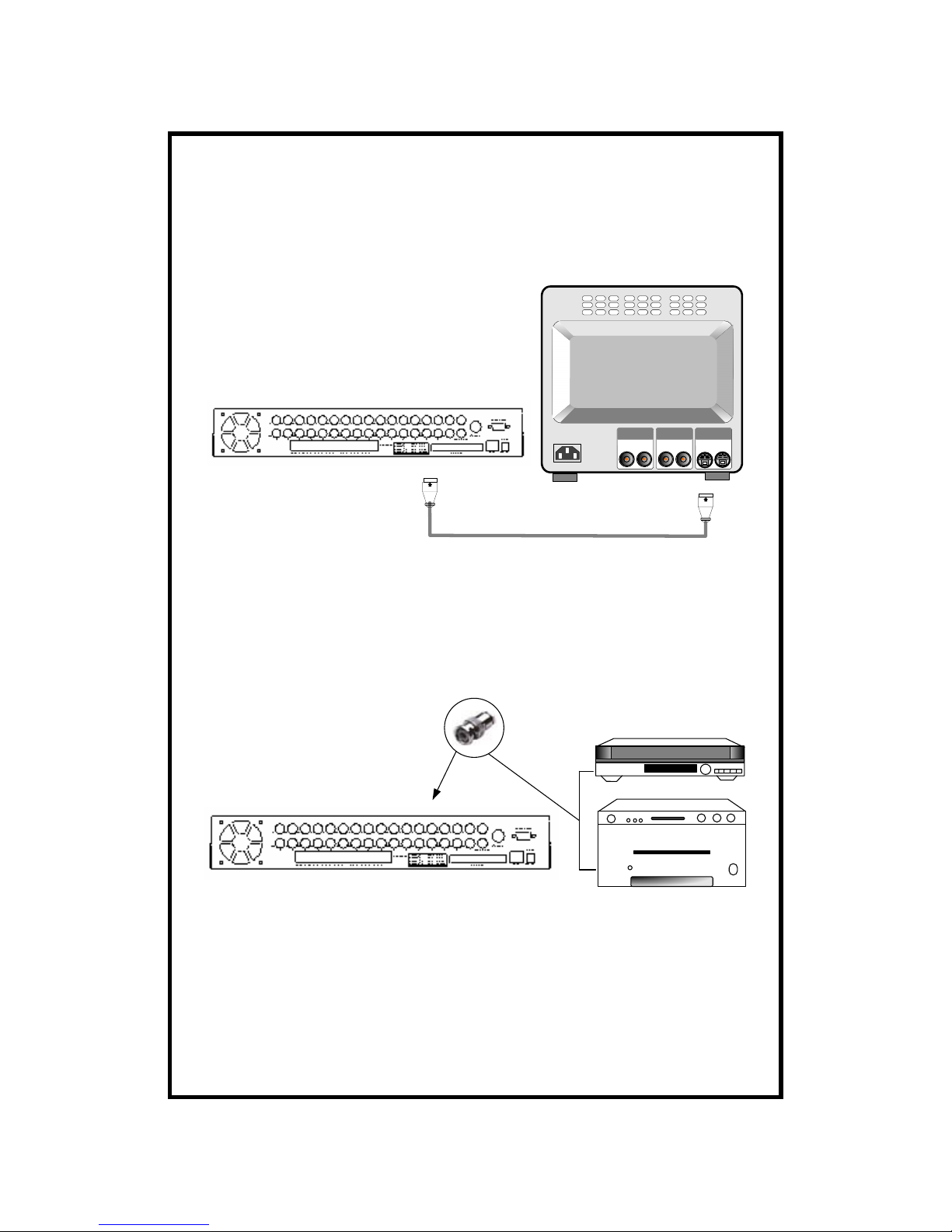- 3 -
Contents
1BEFORE READING THIS DOCUMENT .............................................................5
2UNIT DESCRIPTION..............................................................................................6
2.1FRONT PANEL .....................................................................................................................................6
2.2REAR PANEL .......................................................................................................................................7
2.3CONTROLLER......................................................................................................................................8
3INSTALLATION ......................................................................................................9
3.1CAMERA CONNECTION ....................................................................................................................9
3.2MONITOR CONNECTION (COMPOSITE MONITOR).....................................................................9
3.3MONITOR (S-VHS) CONNECTION..............................................................................................10
3.4VCR&VIDEO PRINTER CONNECTION.................................................................................10
3.5NETWORK CONNECTION................................................................................................................11
3.6HDD CONNECTION.........................................................................................................................12
3.7POWER CONNECTION......................................................................................................................13
4OPERATION...........................................................................................................14
4.1BASIC DISPLAY.................................................................................................................................14
4.2DVR SYSTEM LOG-IN ................................................................................................................16
4.3RECORDING.......................................................................................................................................17
4.4PLAYBACK.........................................................................................................................................20
5SETUP......................................................................................................................24
5.1BASIC OPERATION ...........................................................................................................................24
5.2CAMERA SETUP .........................................................................................................................25
5.3ADJUST COLOR ..........................................................................................................................26
5.4MOTION SETUP ..........................................................................................................................27
5.5SET TIME/DATE...........................................................................................................................29
5.6REC SETUP ....................................................................................................................................30
5.7HDD MANAGEMENT ...............................................................................................................32
5.8MISCELLANEOUS SETUP .....................................................................................................33
6HDD BOX ................................................................................................................39
7SPECIFICATION AND CONFIGURATION ......................................................40