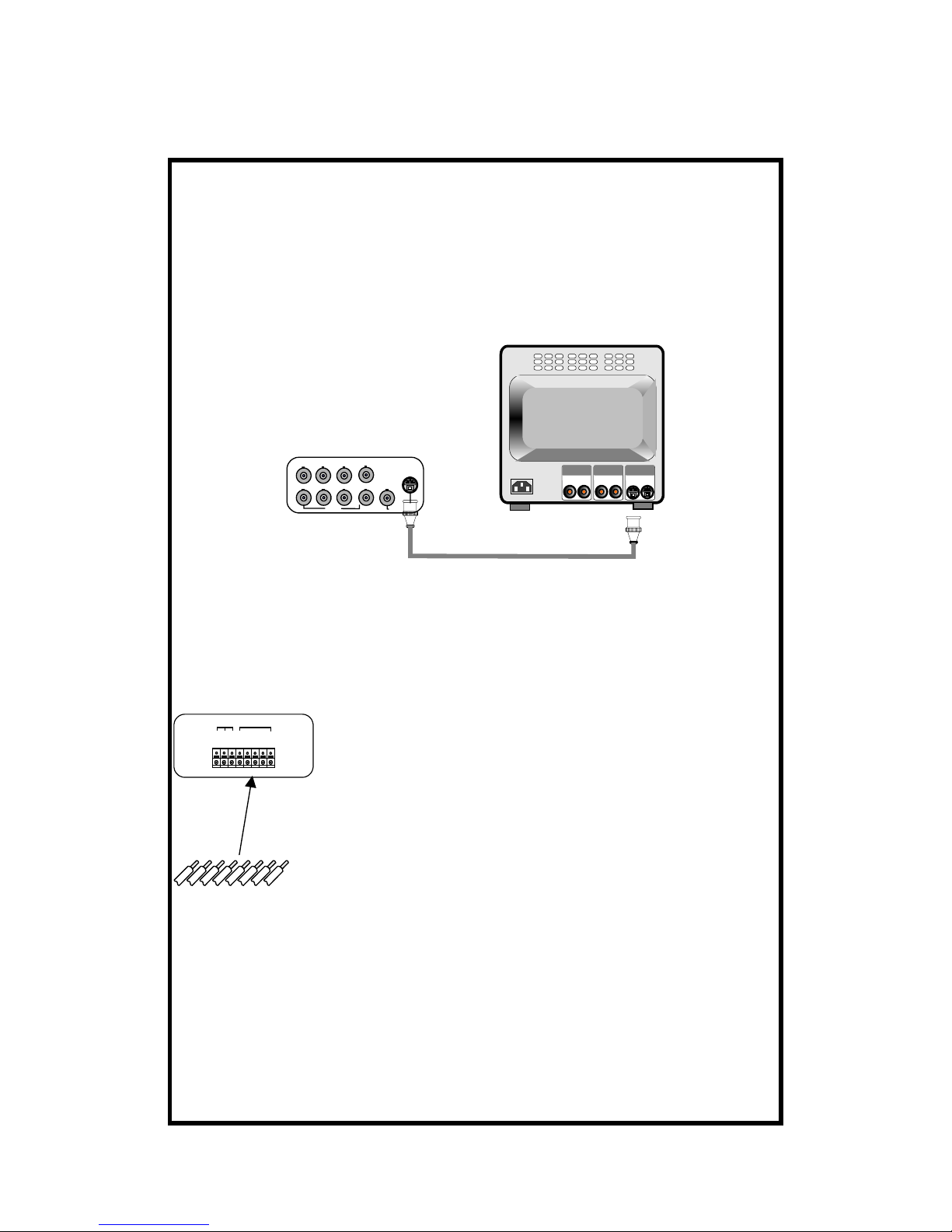1.Before reading this document...............................................................5
2.Unit Description.....................................................................................6
2.1Front Panel........................................................................................................6
2.2Rear Panel.........................................................................................................7
2.3Controller..........................................................................................................8
3.Installation..............................................................................................9
3.1Camera Connection...........................................................................................9
3.2Monitor Connection (Composite monitor) .......................................................9
3.3Monitor (S-VHS) Connection.........................................................................10
3.4VCR&VIDEO PRINTER Connection............................................................10
3.5Network connection........................................................................................11
3.6HDD Connection ............................................................................................11
3.7Power connection............................................................................................12
4.Operation..............................................................................................13
4.1LOG-IN...........................................................................................................13
4.2Record.............................................................................................................14
4.3Play .................................................................................................................18
5.SETUP...................................................................................................21
5.1 Basic Operation..............................................................................................21
5.2 DISPLAY SETUP..........................................................................................23
5.3 CAMERA SETUP .........................................................................................24
5.4 TIME/DATE SETUP .....................................................................................26
5.5 ALARM/MOTION SETUP...........................................................................27
5.6 RECORD SETUP..........................................................................................30
5.7 TCP/IP SETUP...............................................................................................31
5.8 MISCELLANEOUS SETUP.........................................................................32
6.HDD BAY..............................................................................................36
6.1 HDD EXTENSION .......................................................................................36
6.2 HDD BAY......................................................................................................36
7.Specification and configuration..........................................................38
- 3 -