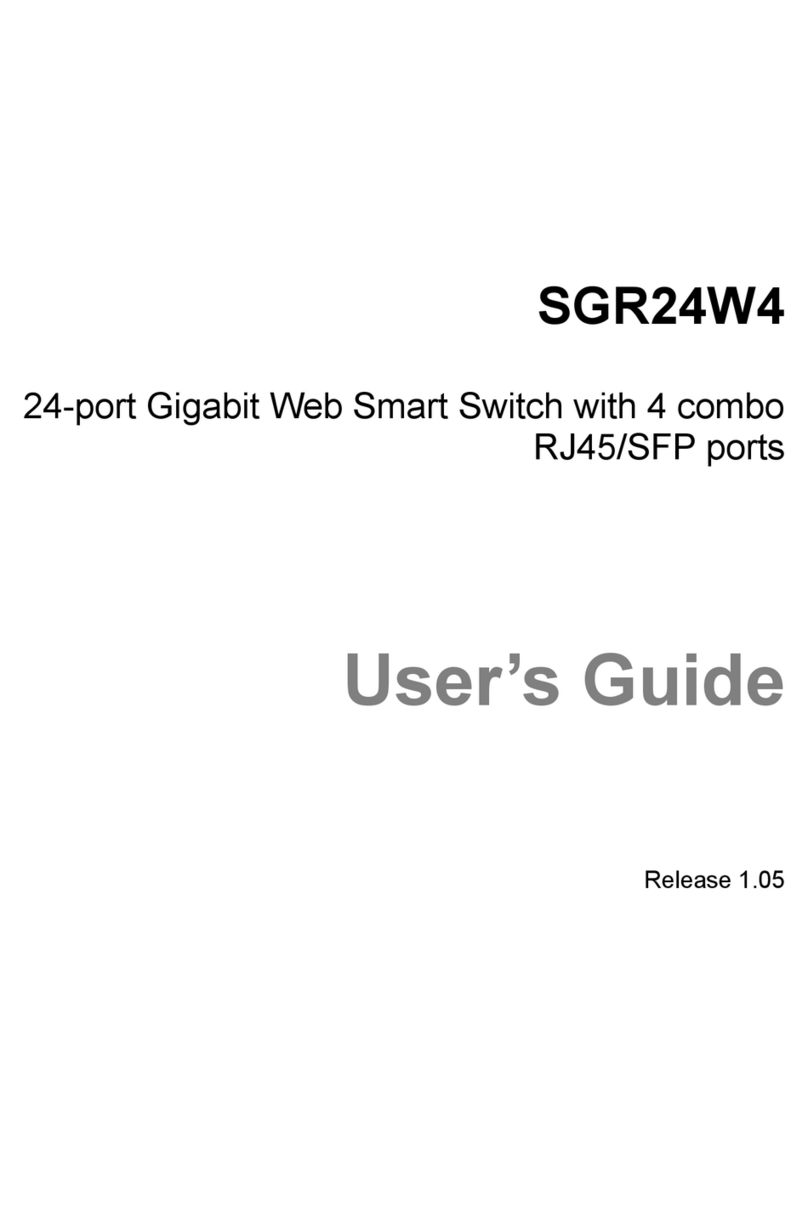Limited Lifetime Warranty
In the event of a defect in quality or workmanship, Amer.com will repair or replace any
hardware product sold by Amer.com with new or reconditioned parts free of charge in
North America for a limited lifetime period unless otherwise specified on the sales in-
voice from the date of original purchase. All removed parts become the property of
Amer.com. All replaced parts assume the original warranty.
This warranty is extended only to the original purchaser. Proof of purchase will be re-
quired before warranty service is provided.
This warranty covers only failures due to defects in quality or workmanship that occur
during normal use. It does not cover damage that occurs in shipment, electrical
storms, floods, dropped or other acts of nature.
This warranty also does not cover any failure that results from accident, misuse, abuse,
neglect, mishandling, misapplication, alteration, faulty installation, modification, com-
puter virus, improperly installed or faulty software, or service by anyone other than an
Amer.com Service Technician. If there is evidence that the failure was due to user
negligence, Amer.com has the right to void this warranty and or charge normal service
rates for the subject repair.
The limited warranty covers a one (1) year period from date of purchase on Power
Supplies, AC Adapters & Fans, after the 1 year a cost for replacement is applied to all
products requiring such parts.
Amer.com is not responsible for any type of data loss on hard drive or other storage
devices.
Warranty Service can be obtained during the warranty period by shipping, freight pre-
paid, or delivering the product to Amer.com in either the original package or a similar
package providing an equal degree of protection. Amer.com will perform the required
service and return the unit to the user (freight prepaid), if applicable, via the same mode
(i.e. ground, air, etc.)
Limits and Expectations
There are no express warranties except as listed above.
Network products by Amer.com shall not be liable for incidental or consequential dam-
ages resulting from the use of this product. Any future upgrades, including (but not
limited to) hardware and software are not covered by this limited warranty. If a hard-
ware problem with this product develops during the warranty period, you may contact
the Amer.com Service Center at: