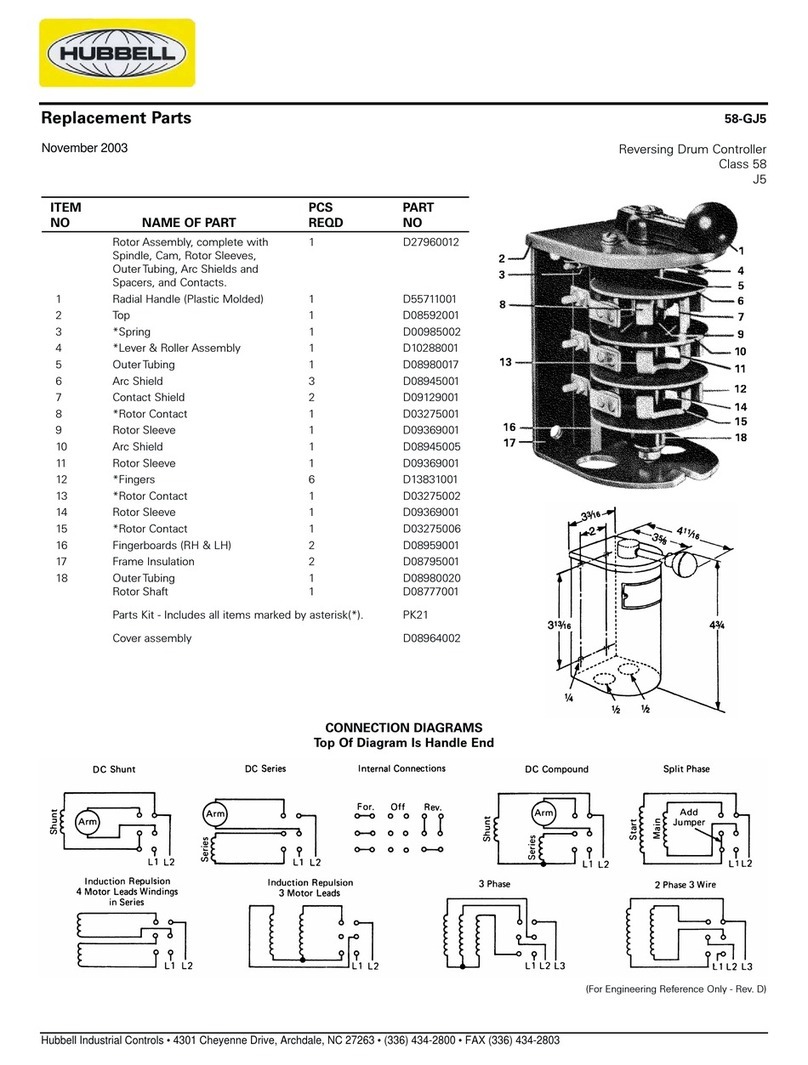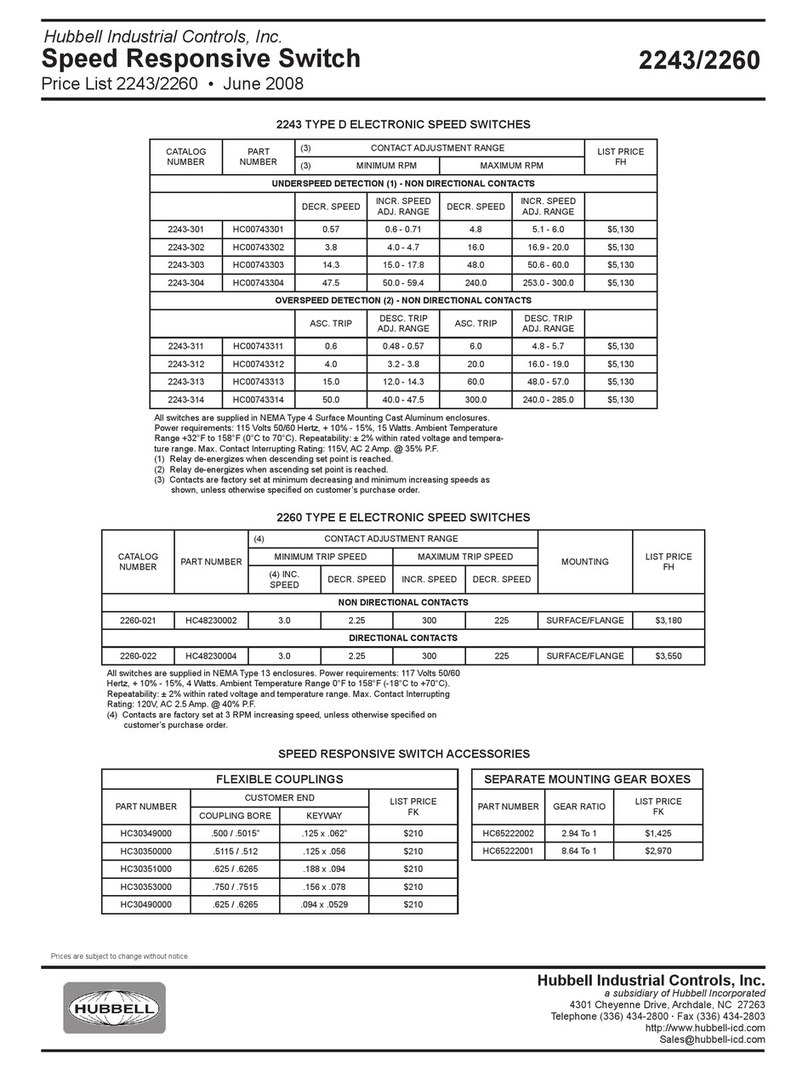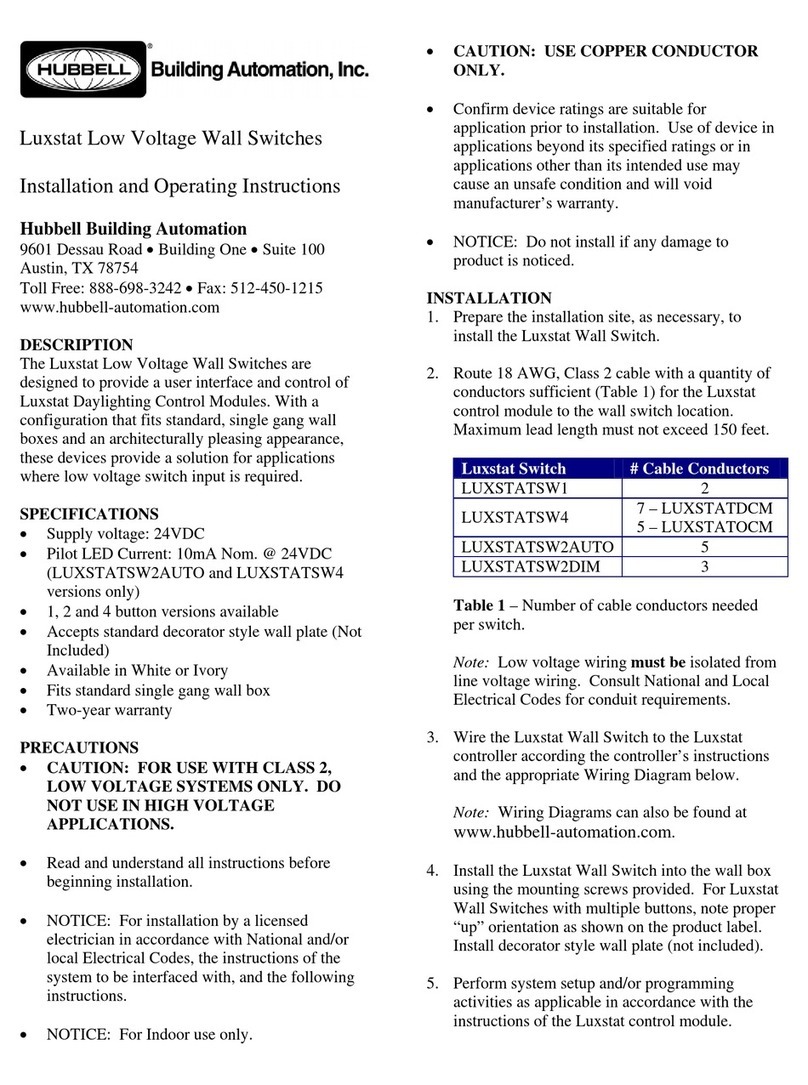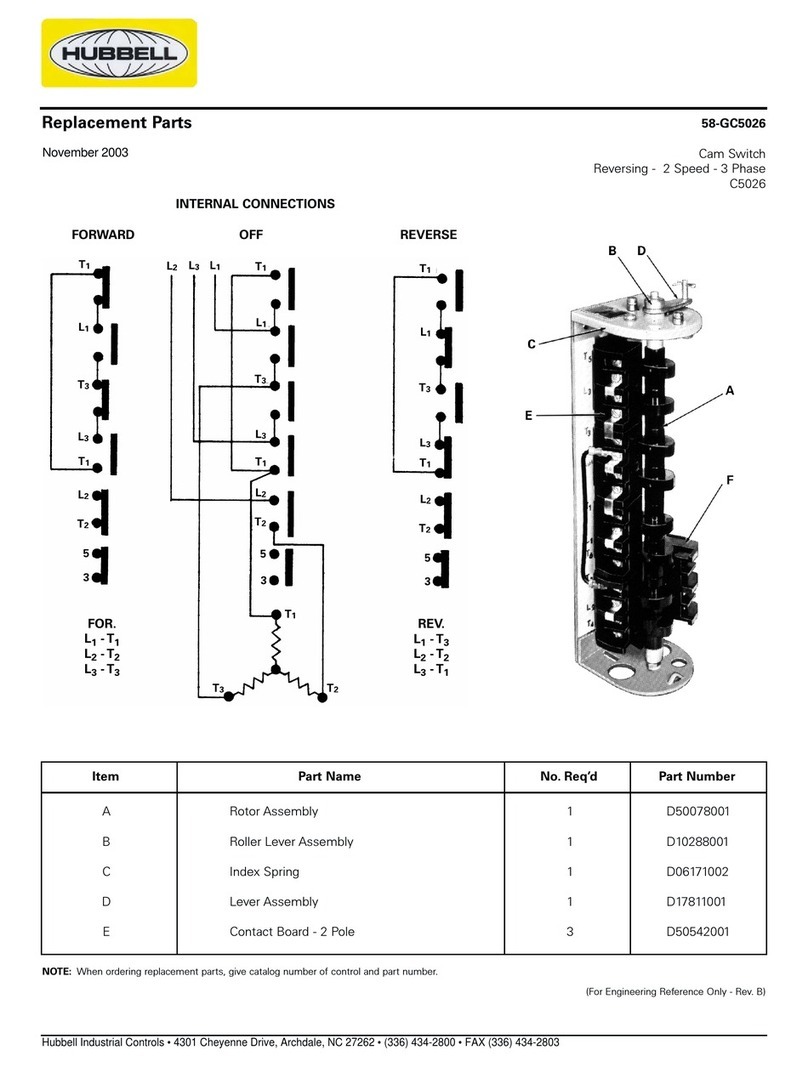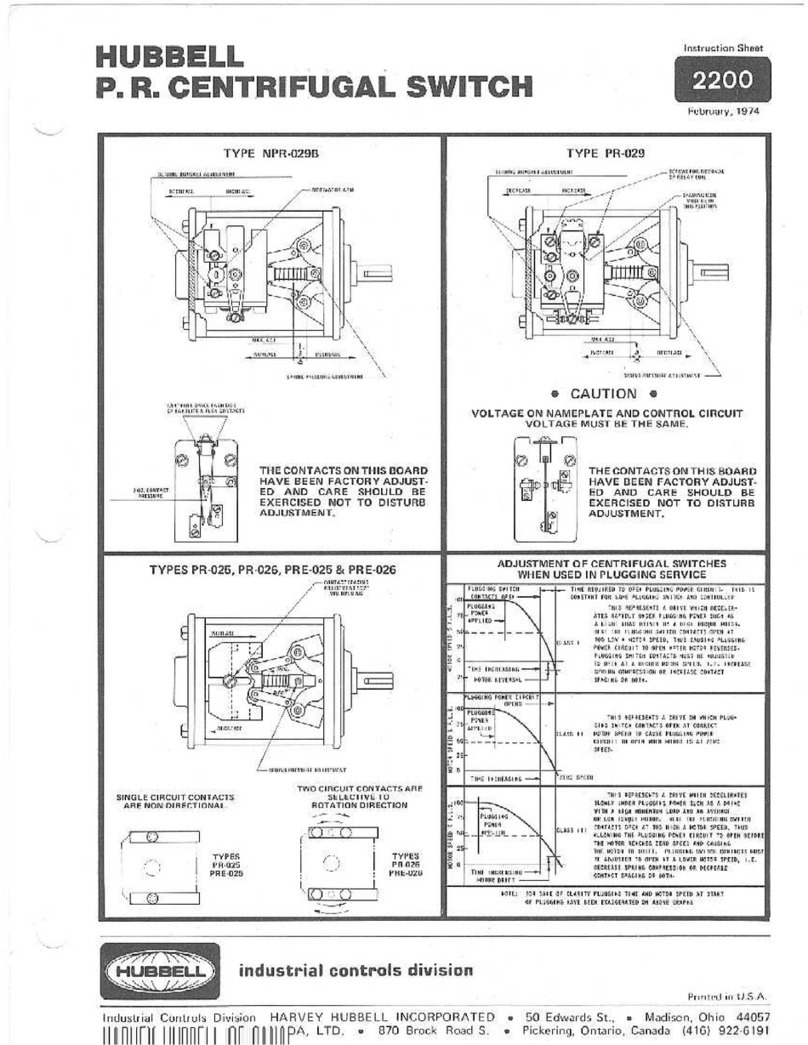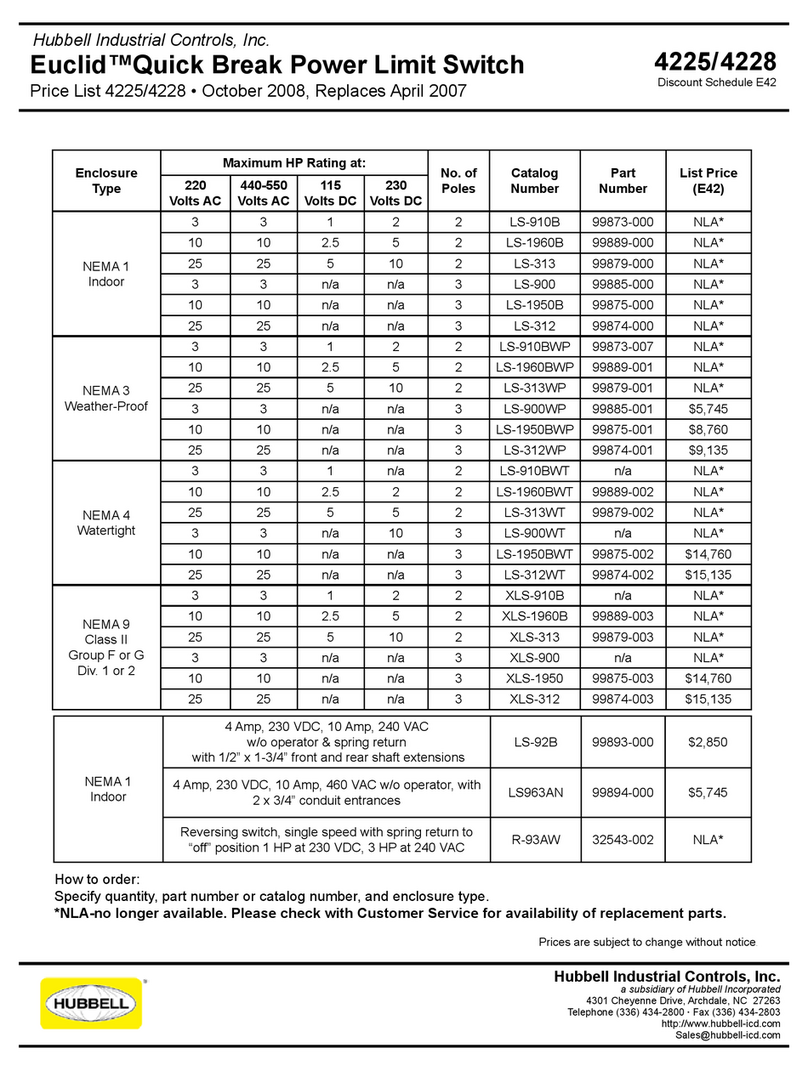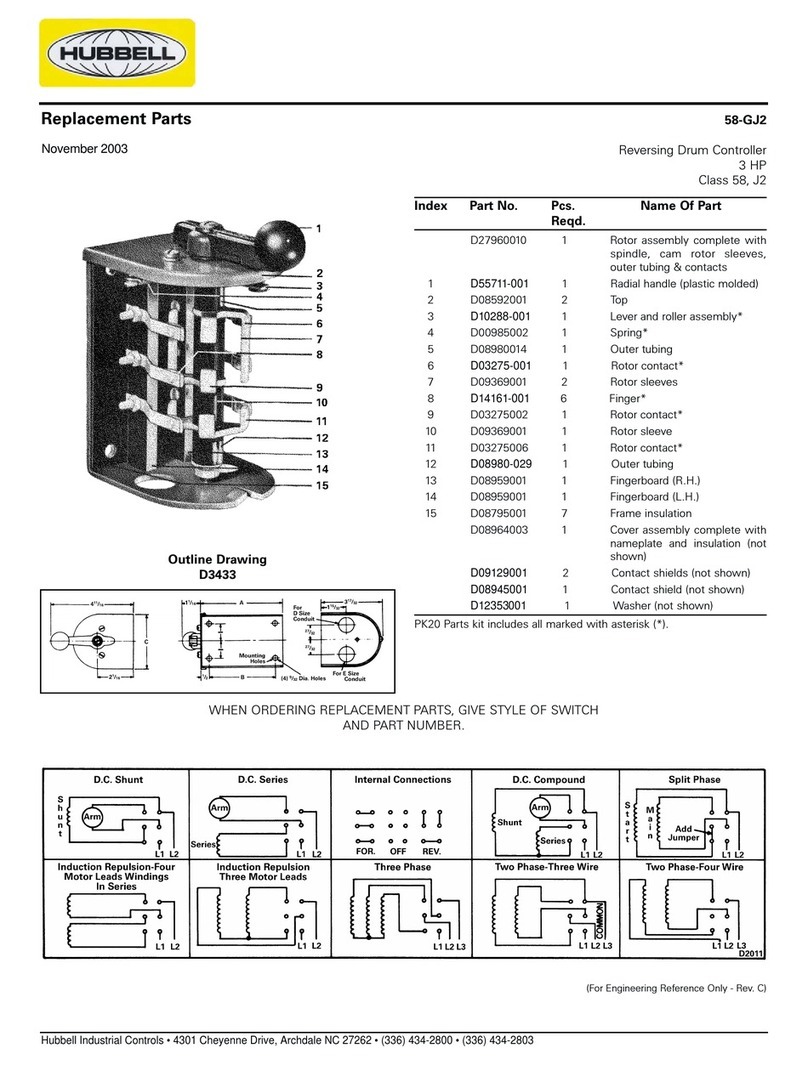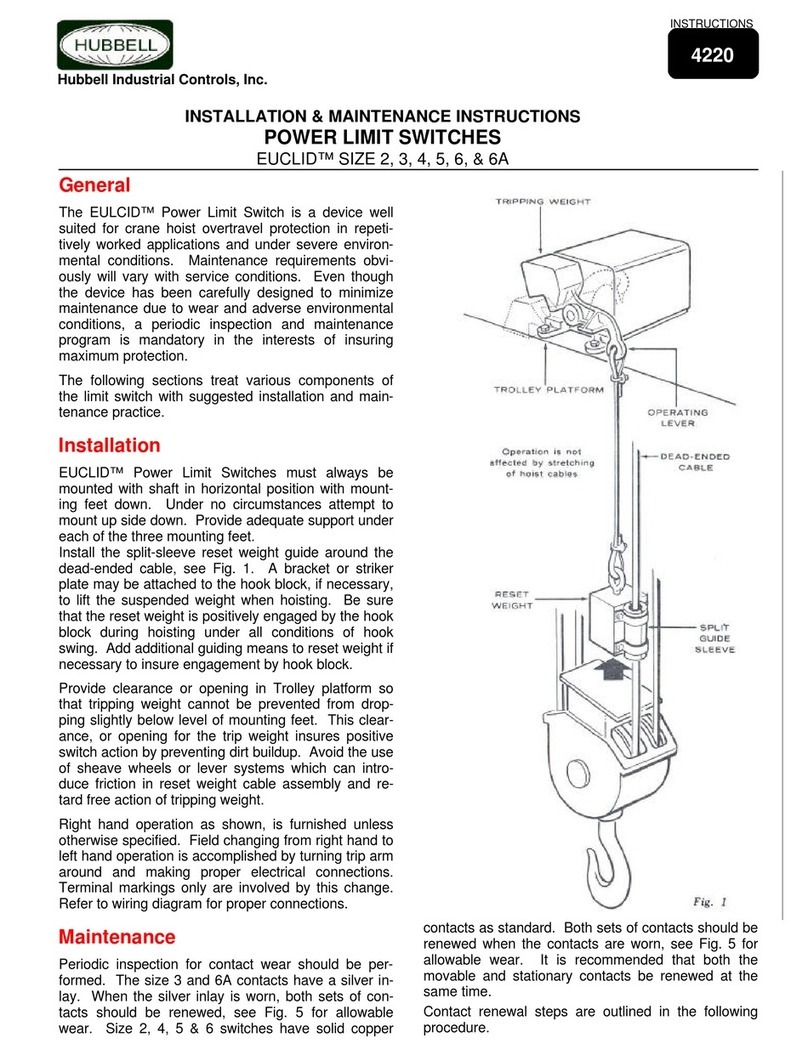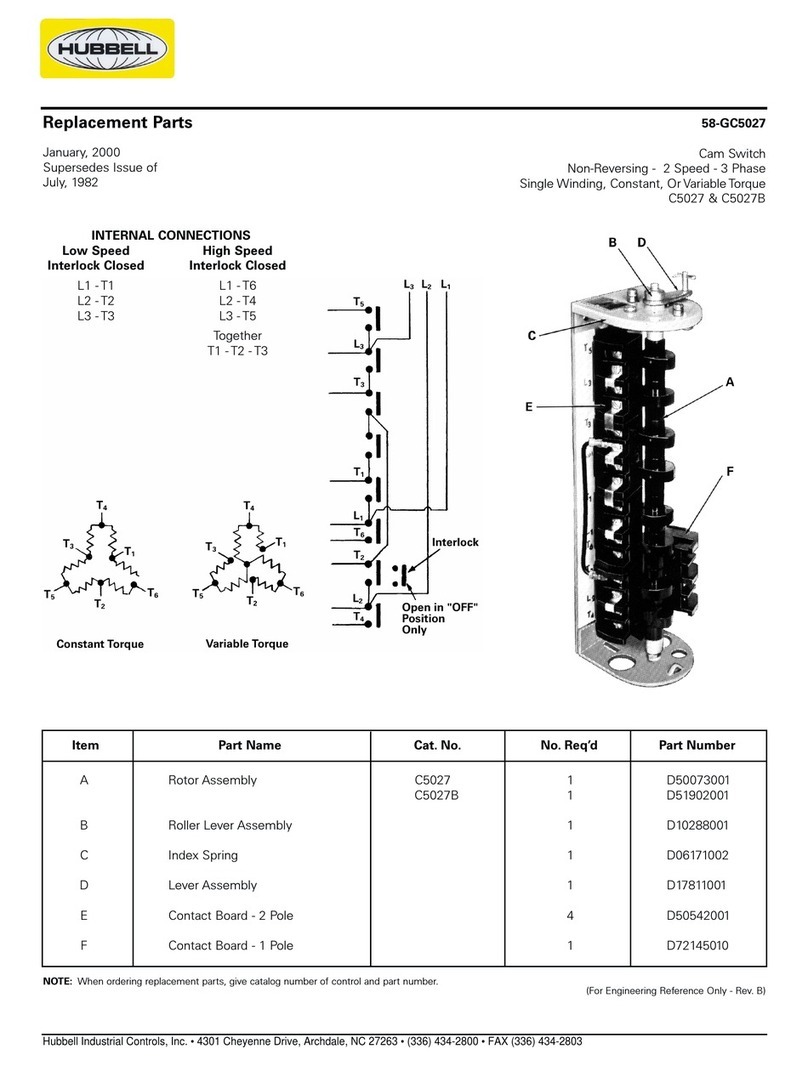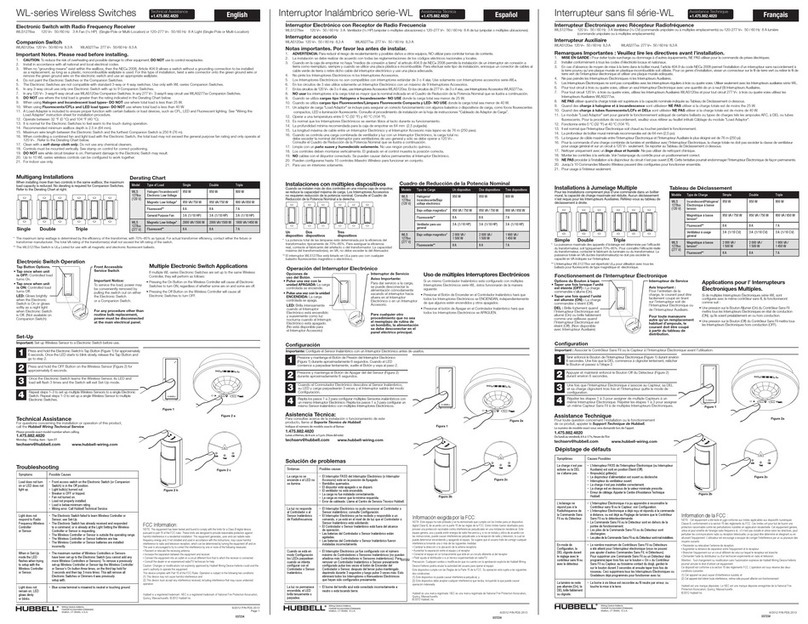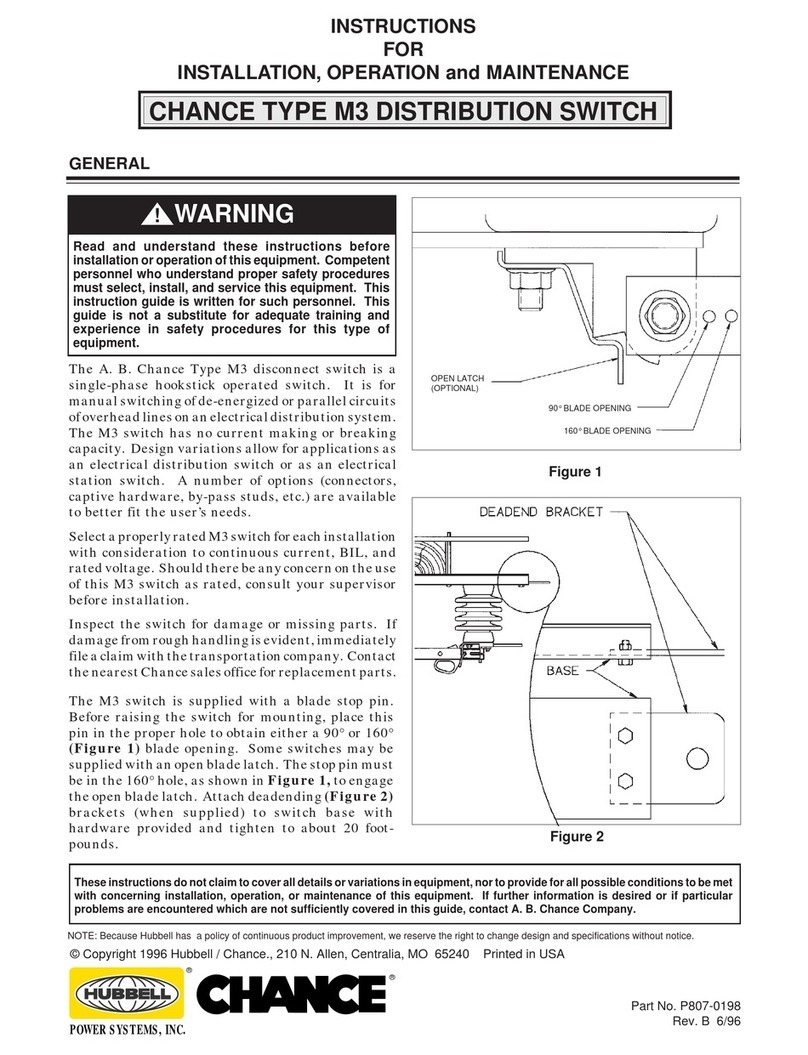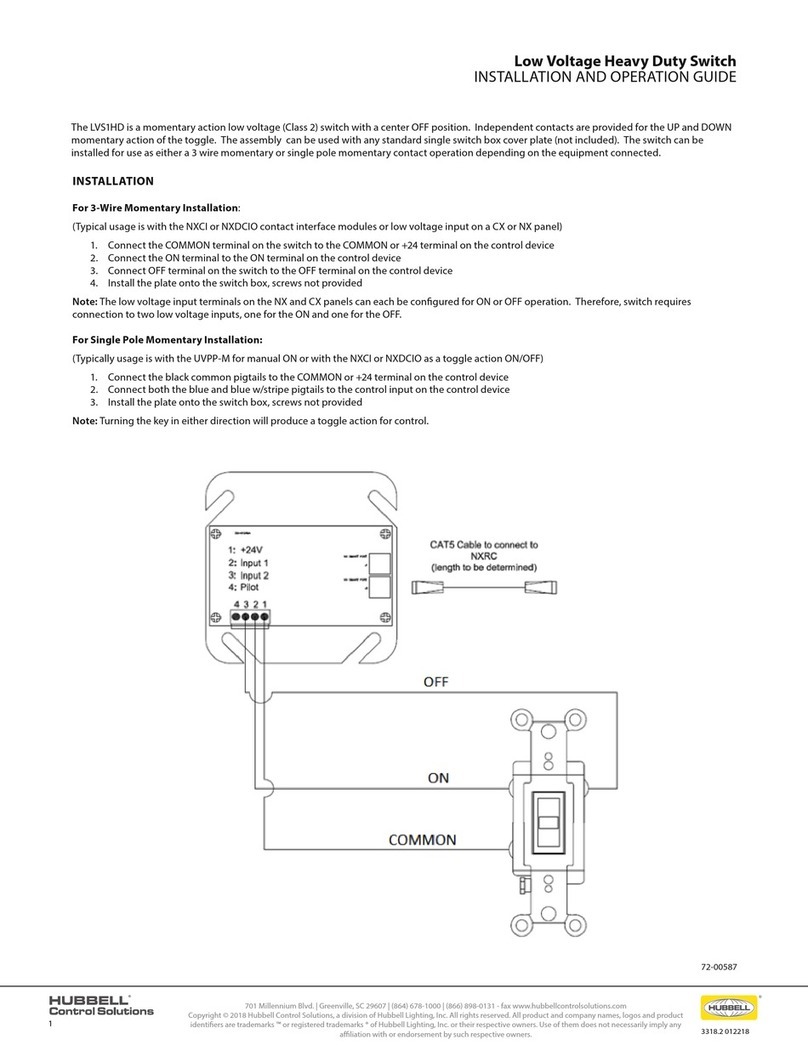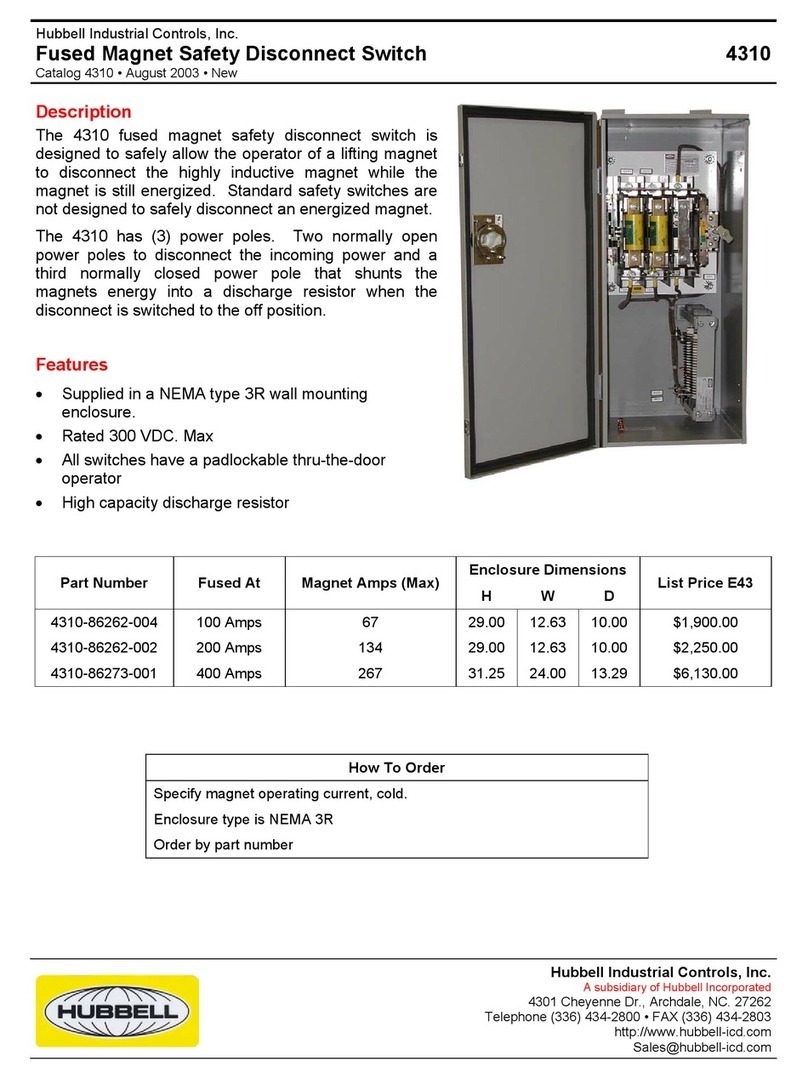CXSW
INSTALLATION GUIDE
3319B 062218
701 Millennium Blvd. | Greenville, SC 29607 | (864) 678-1000 | (866) 898-0131 - fax www.hubbellcontrolsolutions.com
Copyright © 2018 Hubbell Control Solutions, a division of Hubbell Lighting, Inc. All rights reserved. All product and company names,
logos and product identiers are trademarks ™ or registered trademarks ® of Hubbell Lighting, Inc. or their respective owners.
Use of them does not necessarily imply any aliation with or endorsement by such respective owners.
72-00547B
PRECAUTIONS
• CAUTION: Class 2, low voltage device, do not use with Line voltage.
• Read and understand all instructions prior to installation.
• Use only approved materials and components (i.e. wire nuts, electrical boxes, etc.) as appropriate for installation.
• Do not install if product appears to be damaged.
• In retrot application, all excess cable MUST be removed from wall box prior to installation. Connection between Cat5e/6 cable and switch
station port must be straight and true without interference or pressure from excess or misaligned cable.
• Prior to programming of the CX panel/switch stations, all Cat5e/6 cables must be tested to ensure no breaks or cross connections exist on the
category cable and/or RJ45 connectors.
• SAVE THESE INSTRUCTIONS!
DESCRIPTION
Hubbell Control Solutions’ (HCS), CX series switch stations (CXSW), are intended solely for use with the CX series lighting control panel, utilizing the
dimming option card (CXDIMCONTRBD). The CXSW switches not only have the capacity to control relays, groups and presets, they also have the
ability to be programmed to provide continuous manual dimming. Flexible, programmable congurations of the buttons allow the user to “move”
control points to other buttons if desired. Both the switch station and the CX panel require programming.
SPECIFICATIONS
• Class 2, low voltage device
• 2-RJ45 ports located on the rear of the station
• Indoor use only
• Operating temperature: 32°to 122°F (0° to 50°C), Relative humidity (non-condensing): 10% to 90%
• Requires: 10mA@30VDC Max
• Dimensions: 4.3” L x 1.13” W x 1.13” D
• Weight: 1.6oz
INSTALLATION
1. Prepare the installation site as necessary. Switches may be installed in a single gang box or ganged into a multi-gang box.
2. Switches can be daisy chain wired in series using a Cat5e/6 cable with RJ45 connectors. Since the Dimming Card has only 4 total switch input
connectors, some installations will require switches to be daisy chained in order to achieve the desired functionality. Plan ahead before running
the category cables for the switches. See examples on page 2.
3. Plug in a Hubbell Cat5e/6 series or a standard Cat5e/6 category cable into either connector on the back of the switch. Remove excess wire from
the box so that undo pressure is not exerted on the switch when it is inserted into the box.
4. Plug the other end of the cable into an appropriate RJ45 port on the Dimming Option Card in the CX panel or to the next daisy chained CX
switch station.
5. For ganging two or more switches in one switch box, use the Hubbell 3” Cat5 jumper cable supplied in the packaging of the switch station.
All RJ45 ports located on the back of the switch stations run in parallel and either one can be an in or an out.
6. Do not install a cover plate on the switch until it has been programmed.
7. For installation of the CXSW switch station beyond 300ft please consult with HCS Technical Services. (800)-888-8006
PROGRAMMING THE SWITCH
The process of programming the switch is simple and straight forward. It does not require any special tools or software. The actual lighting control
features to be performed by each button will be programmed at the CX panel. There are 6 control lines (wires) physically in the Cat5 cable used with
the switch. The switch programming simply determines which of the 6 lines (A - F) that the button will aect when pressed.
1. The switch must be properly connected to the CX panel Dimming Option card and the panel must be powered up to program the switch.
2. Carefully remove the plastic switch bezel that surrounds the buttons. Use a small screw driver or similar to pry the bezel from the bottom of the
switch housing using the detent in the housing at the bottom of the bezel. See Figure 1.
3. Locate the cong (programming) button along the right side of the printed circuit board near the center.
4. Gently remove button caps to have access to the cong button and visually conrm LED status programming. See Figure 2.
5. Locate an array of 6 LEDs on the printed circuit board above the cong button. While not physically labeled, these represent lines A - F
beginning with A at the top. See Figure 2.
6. Press and release the cong button. All 6 LEDs will begin to blink.
7. Press one of the control buttons. Note that only one of the LEDs will be illuminated. Tap the control button to advance the position of the
illuminated LED. Stop when the LED representing the desired control line A - F is illuminated. Repeat for each button on the station.
8. Press the cong button for 2 seconds to exit the programming mode and save the program.
9. After completing the programming and exiting the program mode, press each control button and observe that the proper LED indicator
illuminates when the button is pressed.
1