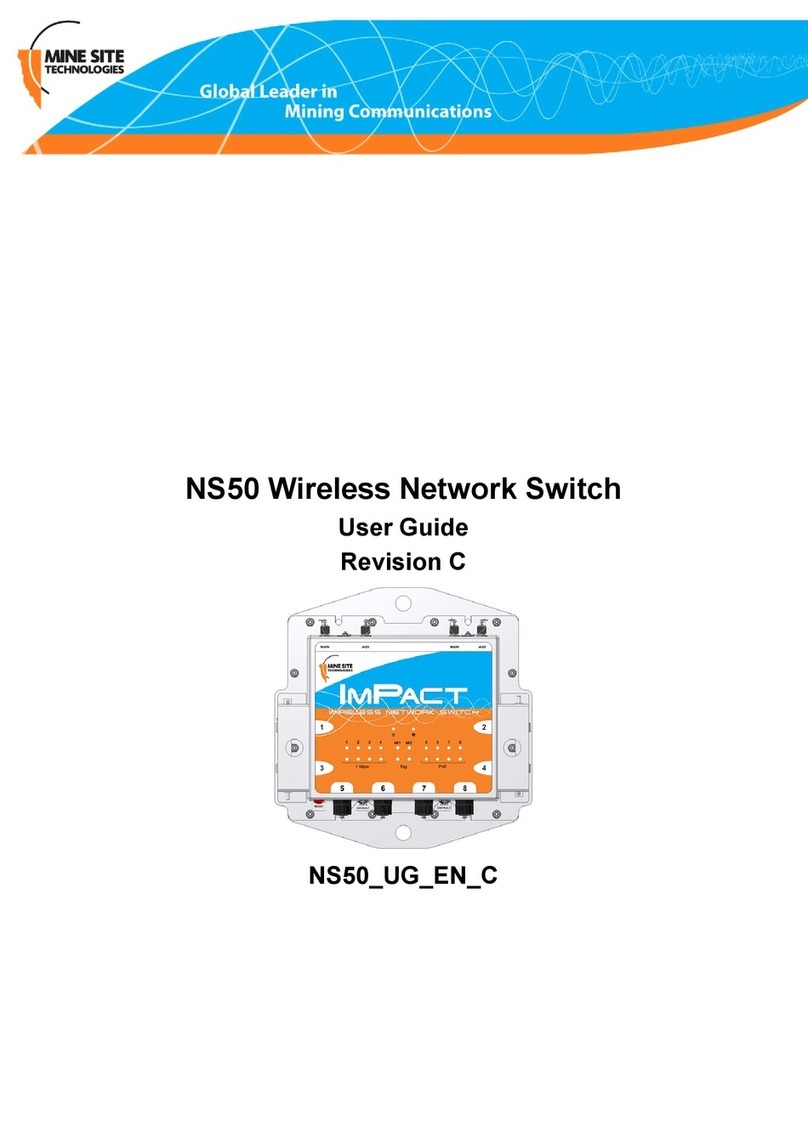3.2 Antenna Mounting Options..................................................................................................... 15
3.3 Installation Schemes.............................................................................................................. 16
3.3.1 Installation in a Straight Drive......................................................................................... 16
3.3.3 Installation in a Stope..................................................................................................... 17
3.3.3 Installation in a Stope..................................................................................................... 19
3.3.4 Installation at an Intersection.......................................................................................... 21
3.4 Connecting Power to the NS50.............................................................................................. 23
3.5 Handling Composite Cable During Installation....................................................................... 23
3.6 Connecting Composite Cable to the NS50............................................................................. 23
3.7 Standard Composite and Fibre Cable Lengths....................................................................... 26
3.8 Connecting Ethernet Cable to the NS50 ................................................................................ 26
3.9 Connecting F-LINK Terminated Composite Cable to the NS50.............................................. 28
3.10 Connecting Antennas to the NS50......................................................................................... 31
3.11 Manual Reset and Reboot ..................................................................................................... 33
Chapter 4: Understanding VLANs .......................................................................................35
4.1 Understanding Trunk and Access Ports................................................................................. 36
4.1.1 Trunk Ports .................................................................................................................... 36
4.1.2 Access Ports.................................................................................................................. 36
4.1.3 Port Allocation................................................................................................................ 38
4.2 VLANs and Wireless Networks.................................................................................................... 38
4.3 Native VLAN.......................................................................................................................... 39
Chapter 5: Configuration Using the Web Interface............................................................40
5.1 Logging onto the Web Browser Interface............................................................................... 41
5.2 Configuration Screen............................................................................................................. 42
5.3 Status Tab ............................................................................................................................. 43
5.3.1 Obtaining Device Information......................................................................................... 43
5.3.2 Wireless Client Information............................................................................................. 44
5.3.3 Viewing System Logs..................................................................................................... 45
5.3.4 Viewing Network Traffic Statistics................................................................................... 46
5.3.5 Viewing Ethernet Switch Information.............................................................................. 47
5.3.6 Viewing SwitchTraffic..................................................................................................... 48