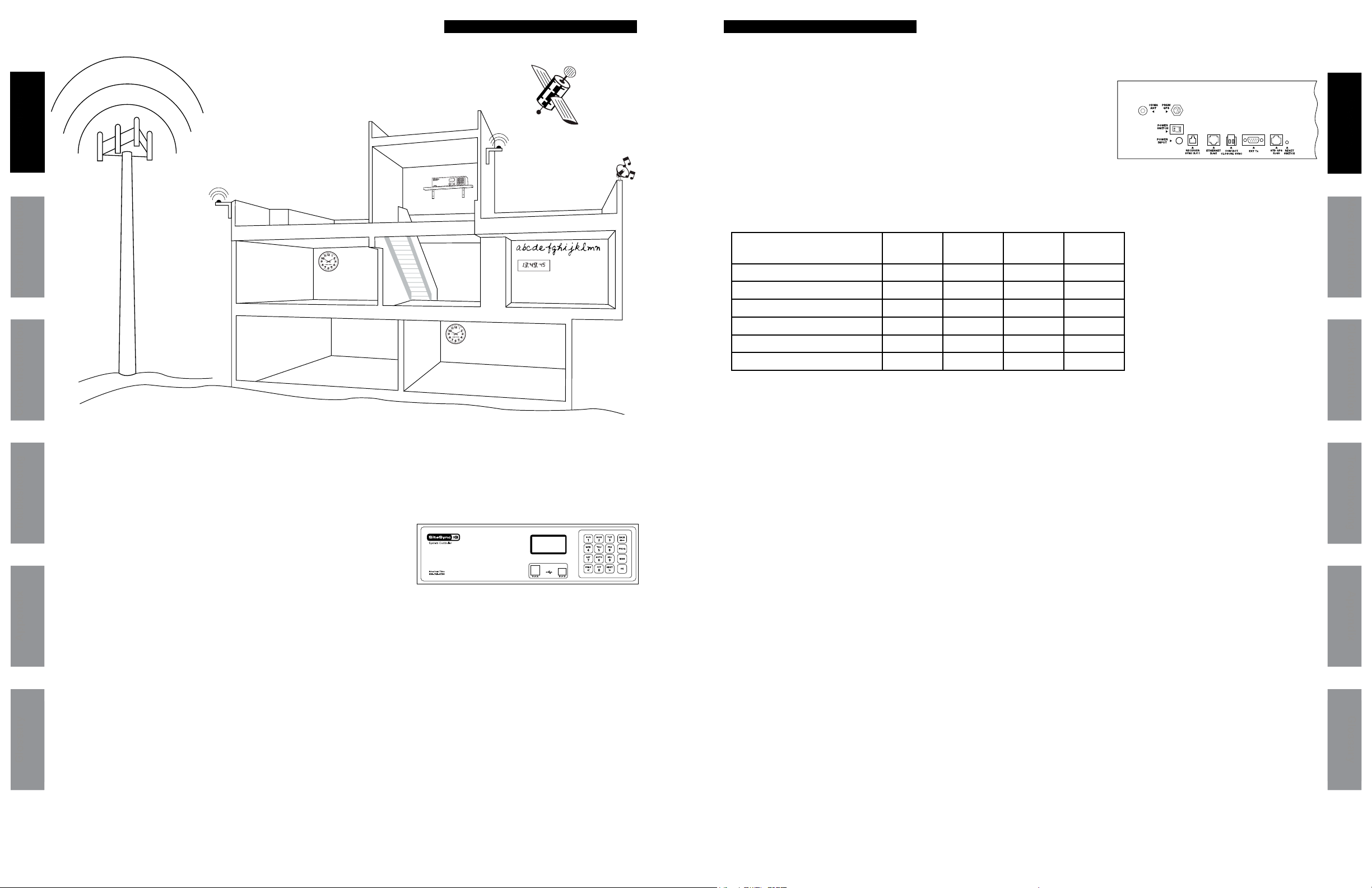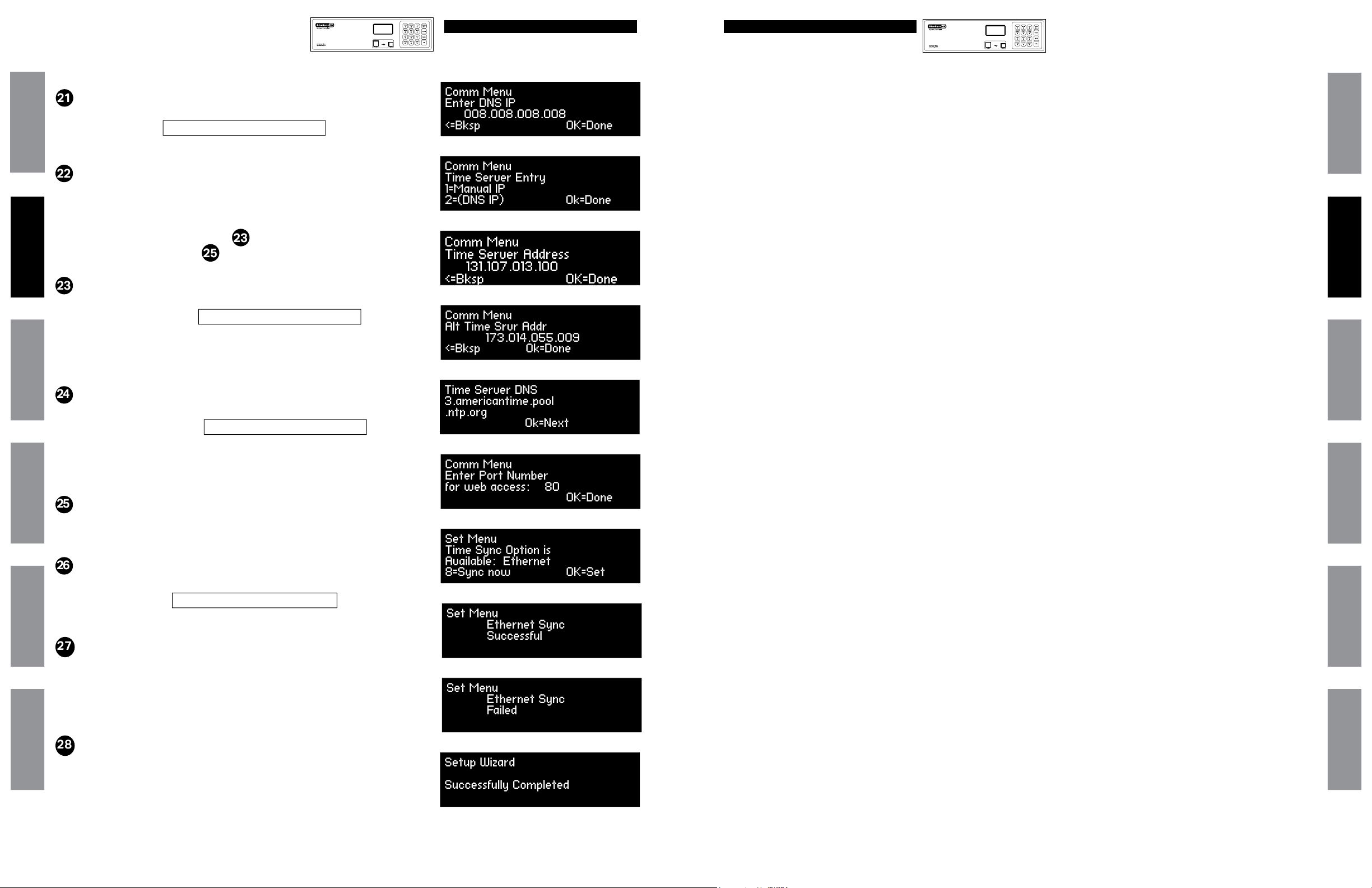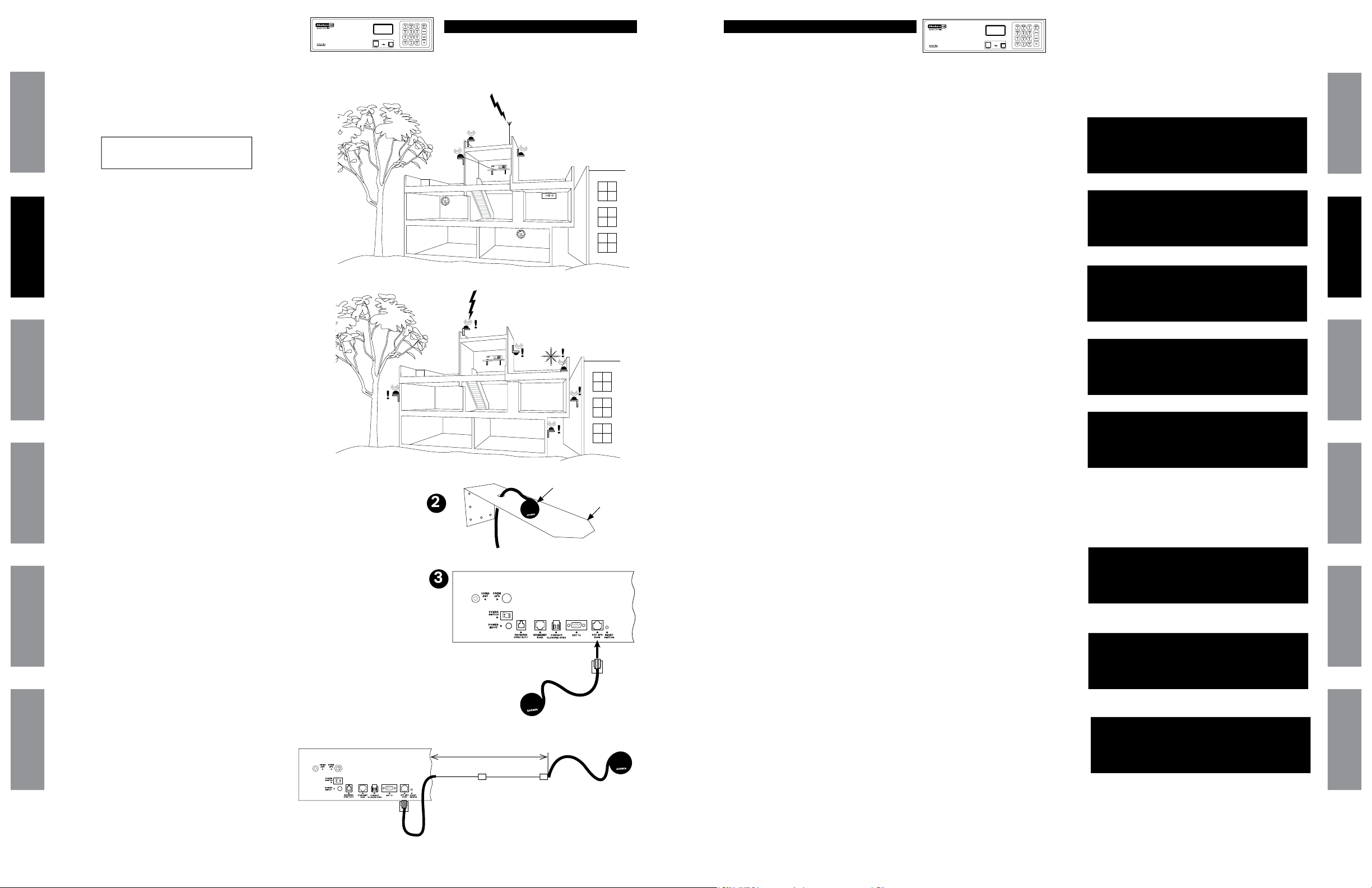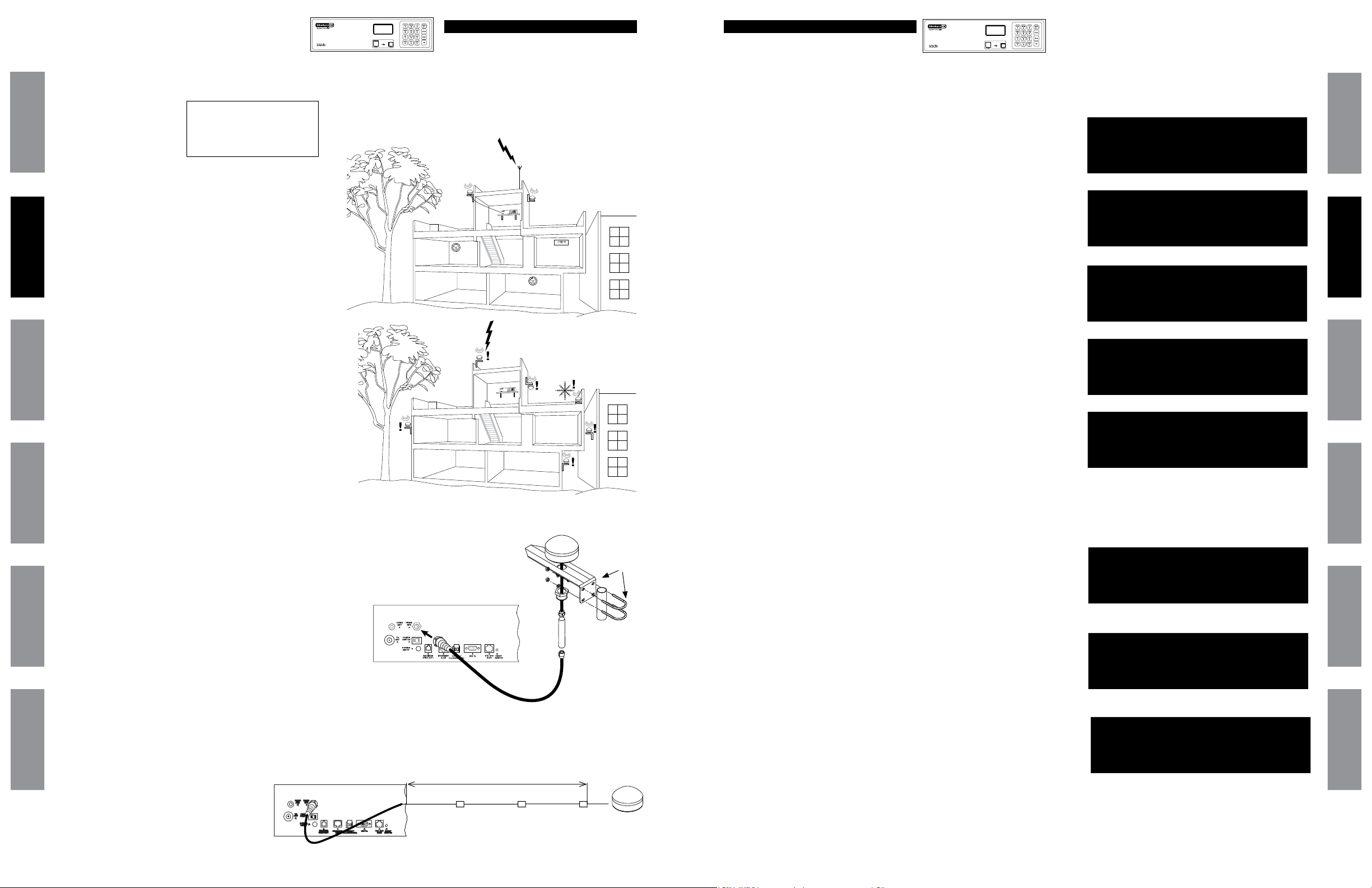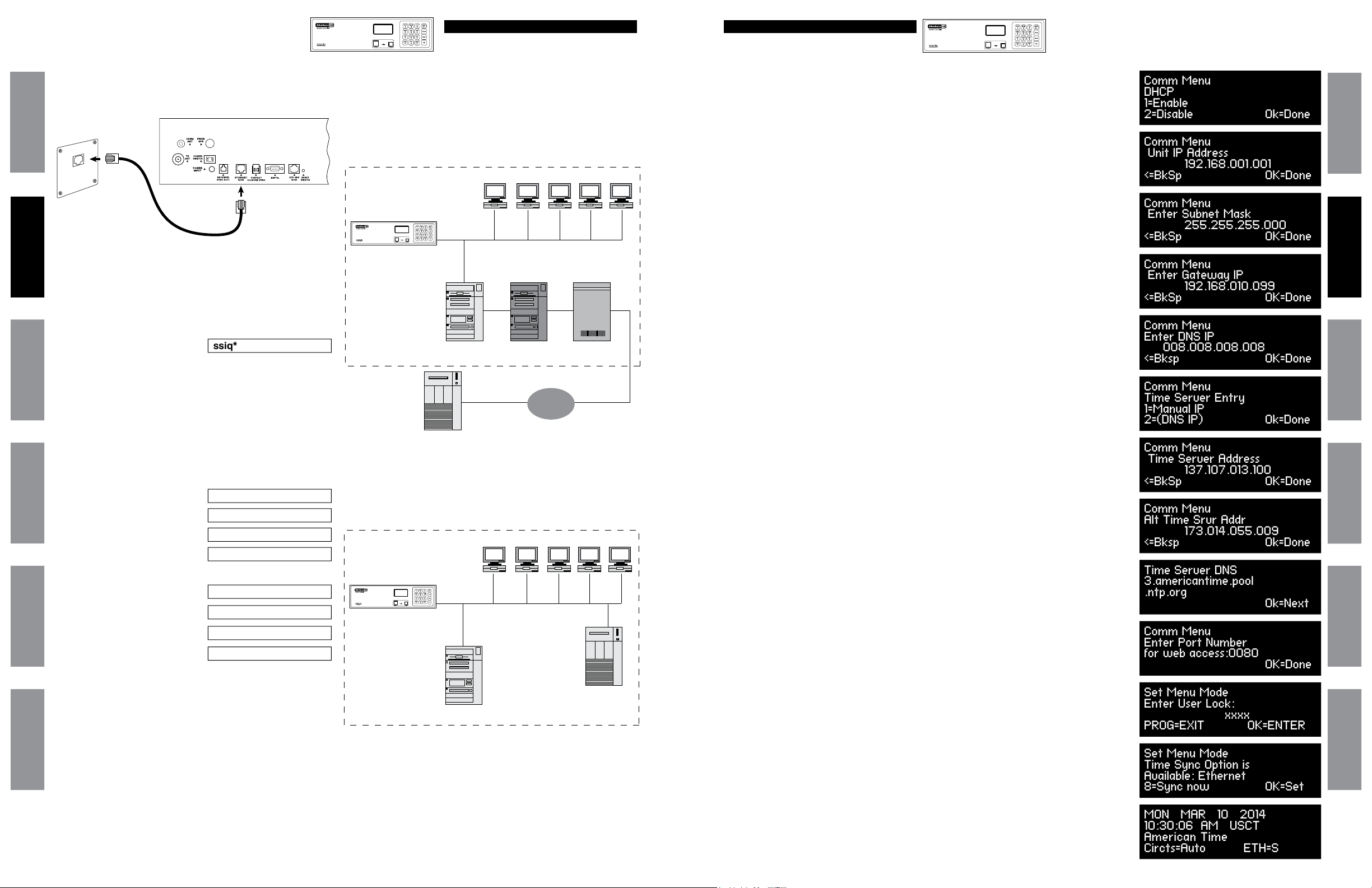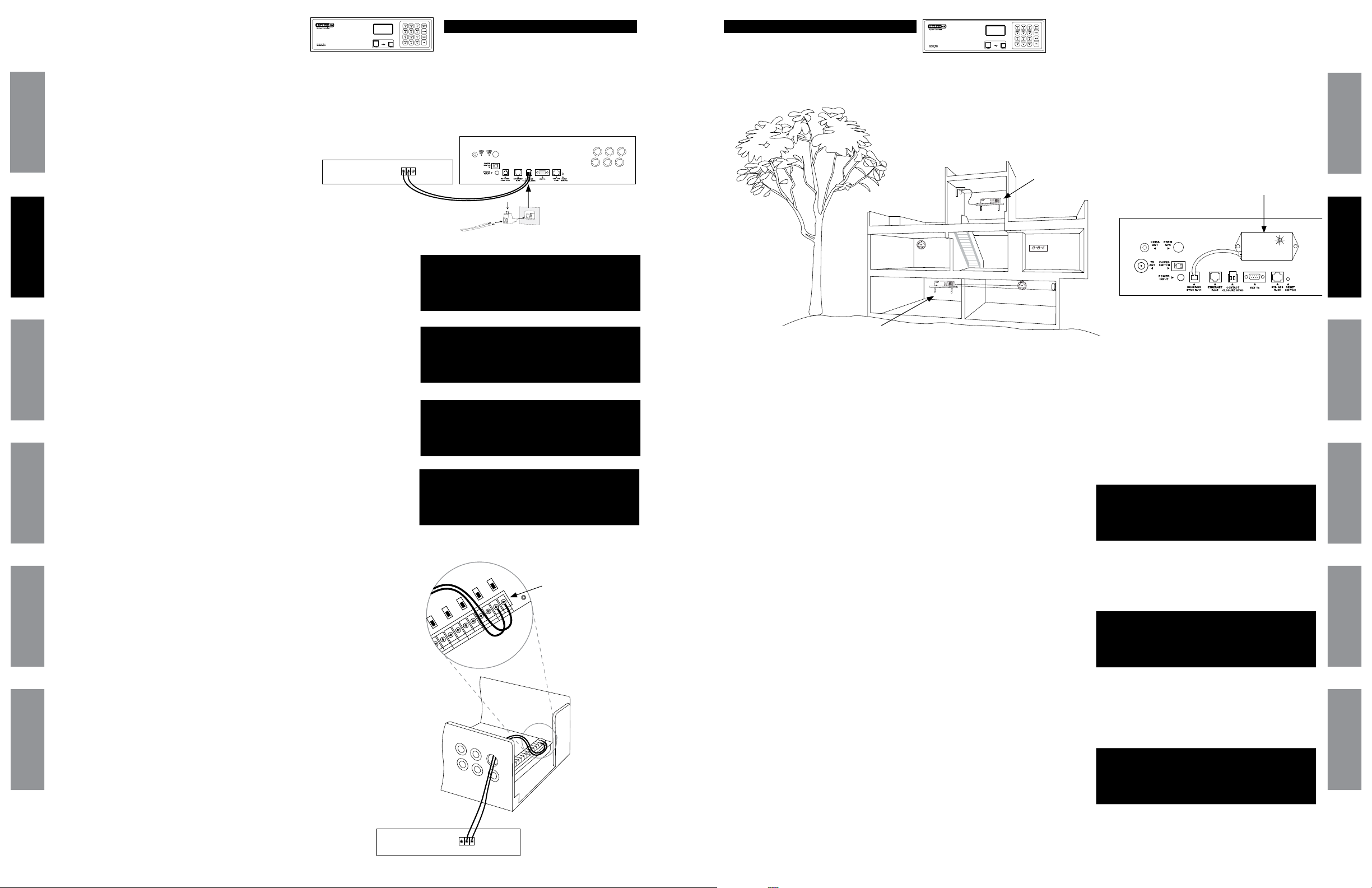3
© American Time© American Time
2
SiteSync IQ Wired Installation Manual SiteSync IQ Wired Installation Manual
FCC Conformity (USA only)
Safety Precautions
Responsible Party: American Time, 140 3rd St. S., PO Box 707, Dassel, MN 55325-0707 USA
TEL: 320-275-2101, declares that the product(s):
SiteSync IQ System Controller and Analog Clocks
Comply with Part 15 of the FCC Rules. Operation is subject to the following two conditions:
(1) This device may not cause harmful interference
(2) This device must accept any interference received, including interference that may cause undesired operation
This equipment has been tested and found to comply with the limits for a Class B digital device, pursuant to Part 15 of the FCC Rules.
These limits are designed to provide reasonable protection against harmful interference in a residential installation. This equipment
generates, uses and can radiate radio frequency energy and, if not installed and used in accordance with the instructions, may
cause harmful interference to radio communications. However, there is no guarantee that interference will not occur in a particular
installation. If this equipment does cause harmful interference to radio or television reception, which can be determined by turning
the equipment o and on, the user is encouraged to try to correct the interference by one or more of the following measures:
• Reorient or relocate the receiving antenna
• Increase the separation between the equipment and receiver
• Connect the equipment into an outlet on a circuit dierent from that to which the receiver is connected
• Call the dealer or an experienced radio/TV technician for help
All electrical power and signal wiring connected to the SiteSync IQ System Controller, secondary clocks, signaling devices and
antennas must be installed by qualied persons in conformance with applicable national and local electrical codes. Improper
installation of this equipment can result in lethal electrical shock and re.
Disconnect and lock out electrical power to the unit before removing the wiring compartment cover.
Voltage applied to clock and signal relay contacts must not exceed 250vac.
The SiteSync IQ Master should be installed in a secure location protected from:
• Physical damage
• Water, including condensation
• Direct sunlight
• Operation by untrained personnel
Table of Contents
Introduction
System Controller Features .............................................................................................................................................4
Optional System Controller Features..............................................................................................................................5
Installation/Programming Instructions for System Controller
System Controller Installation......................................................................................................................................... 6
System Controller Setup Wizard ................................................................................................................................7-10
Standard GPS Installation ........................................................................................................................................12-13
GPS Plus Installation.................................................................................................................................................14-15
Ethernet Installation .................................................................................................................................................16-17
Contact Closure Sync Installation.................................................................................................................................18
Wireless Sync Installation .............................................................................................................................................19
Wired Clock Circuit Installation.....................................................................................................................................20
Adjust Time Menu ..........................................................................................................................................................21
Wired Signal Circuit Installation.............................................................................................................................. 22-30
Remote Connect Web Interface .............................................................................................................................. 31-39
Settings and Congurations:
Setting Time and Date .................................................................................................................................40
Manage Locks..............................................................................................................................................41
Time Sync Priority........................................................................................................................................41
Clock Code...................................................................................................................................................41
Clear/Restore ...............................................................................................................................................41
Setup Manager.............................................................................................................................................42
Banner Text ..................................................................................................................................................42
Display Settings...........................................................................................................................................42
Auto DST Settings........................................................................................................................................42
USB Flash Drive............................................................................................................................................42
Troubleshooting
System Controller ..........................................................................................................................................................43
GPS .................................................................................................................................................................................44
Ethernet..........................................................................................................................................................................45
Remote Connect.............................................................................................................................................................46
Contact Closure Sync and Wireless Sync .....................................................................................................................47
Wired Clock Circuit ........................................................................................................................................................48
Wired Signal Circuit .......................................................................................................................................................49
Secondary Clocks ..........................................................................................................................................................50
Appendix A: Ethernet Timekeeping - Known Good Internet Time Servers ......................................................................................51
Appendix B: Supported Time Zones...................................................................................................................................................52
Appendix C: Tone Generator Wiring...................................................................................................................................................53
Appendix D: Wired Signal Circuit Programming Examples.........................................................................................................54-56
Appendix E: Checking IQ System Controller Status Information.....................................................................................................57
Appendix F: USB Flash Drive..............................................................................................................................................................58
Appendix G: Port Diagram ..................................................................................................................................................................59
Appendix H: Maintenance Guide........................................................................................................................................................60
Appendix I: Clock Circuit Wiring Diagrams ................................................................................................................................ 61-65
Glossary........... ..................................................................................................................................................................................66-67
American Time
140 3rd Street South, PO Box 707
Dassel, MN 55325-0707
Phone: 800-328-8996
Fax: 800-789-1882
american-time.com