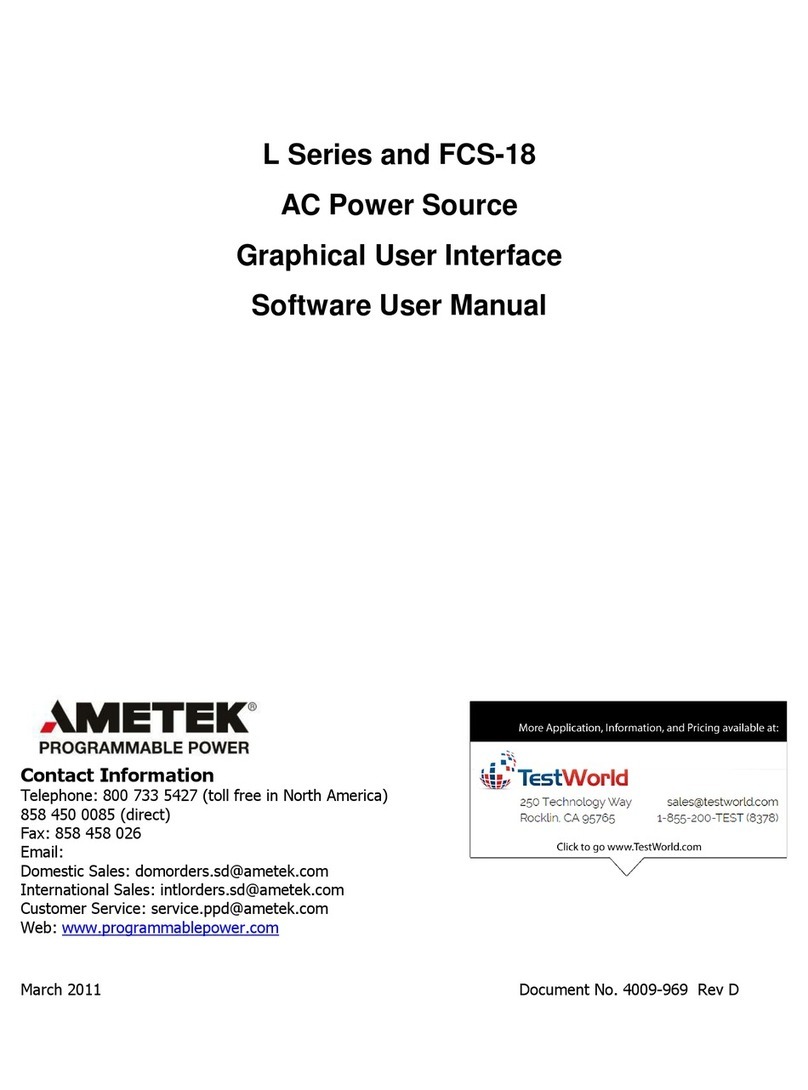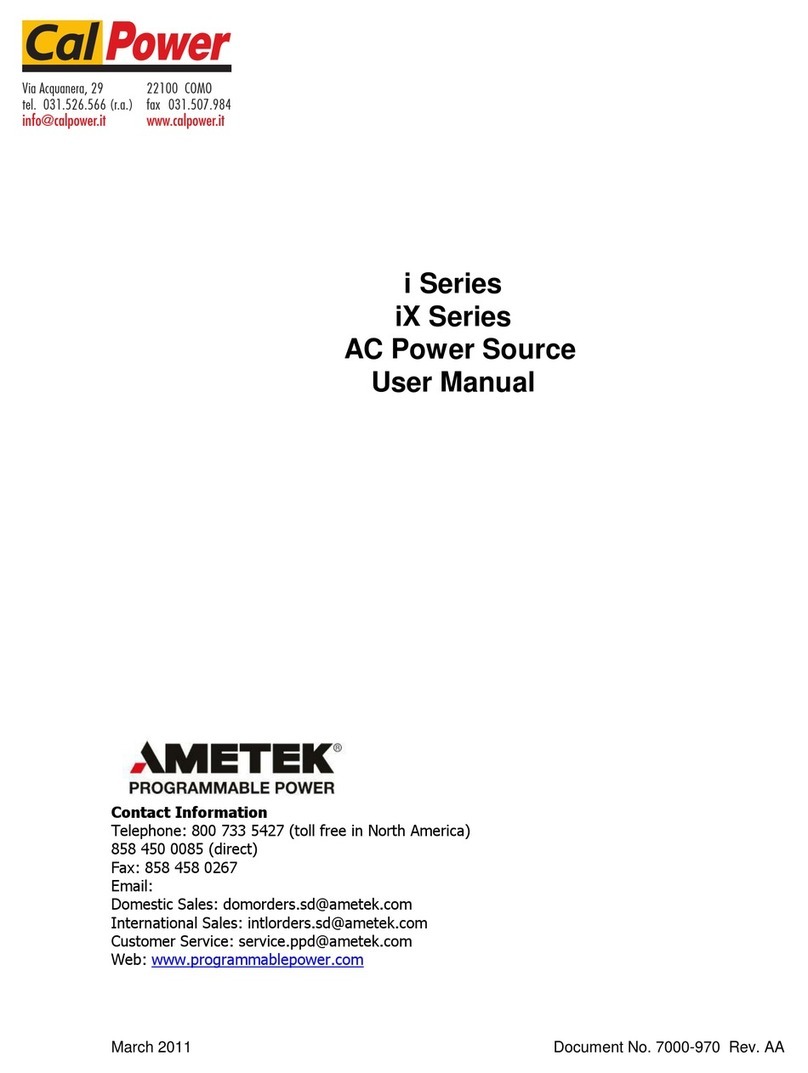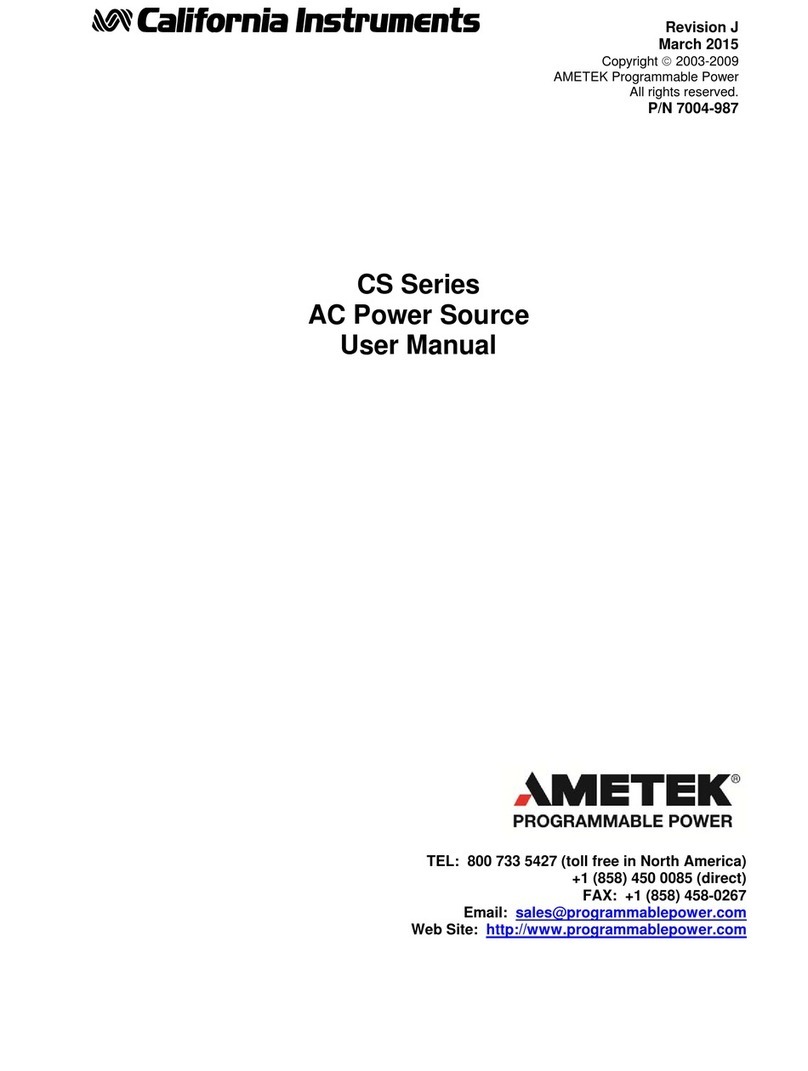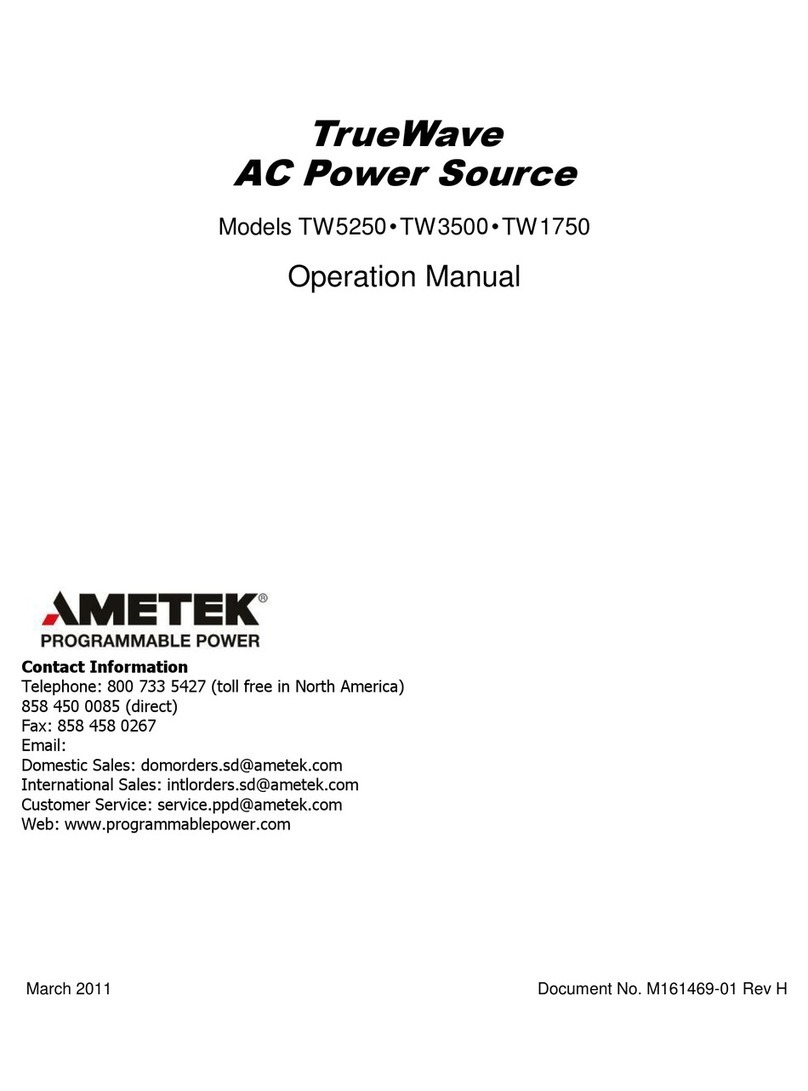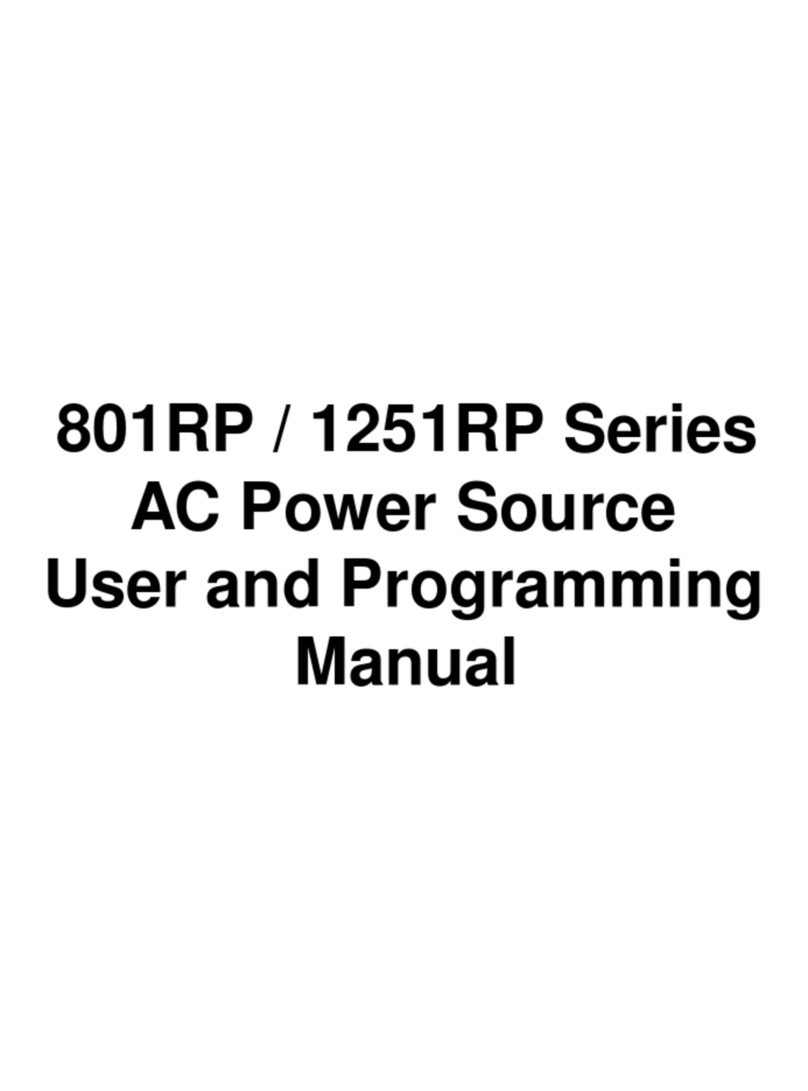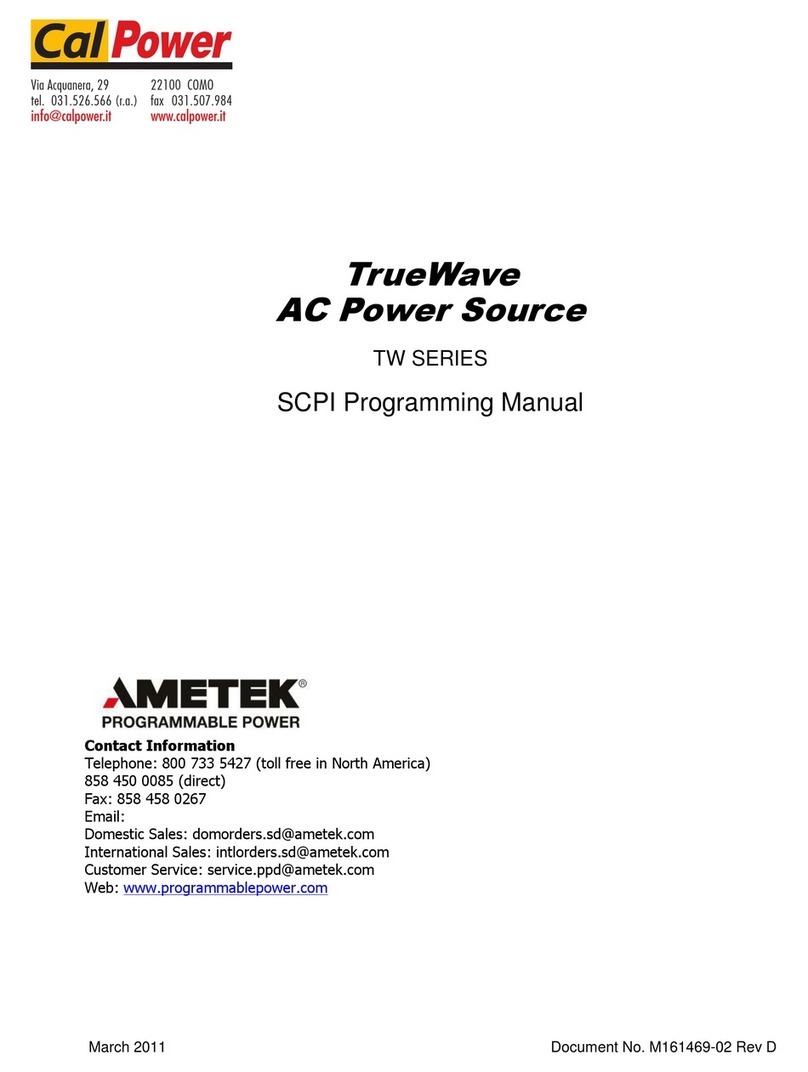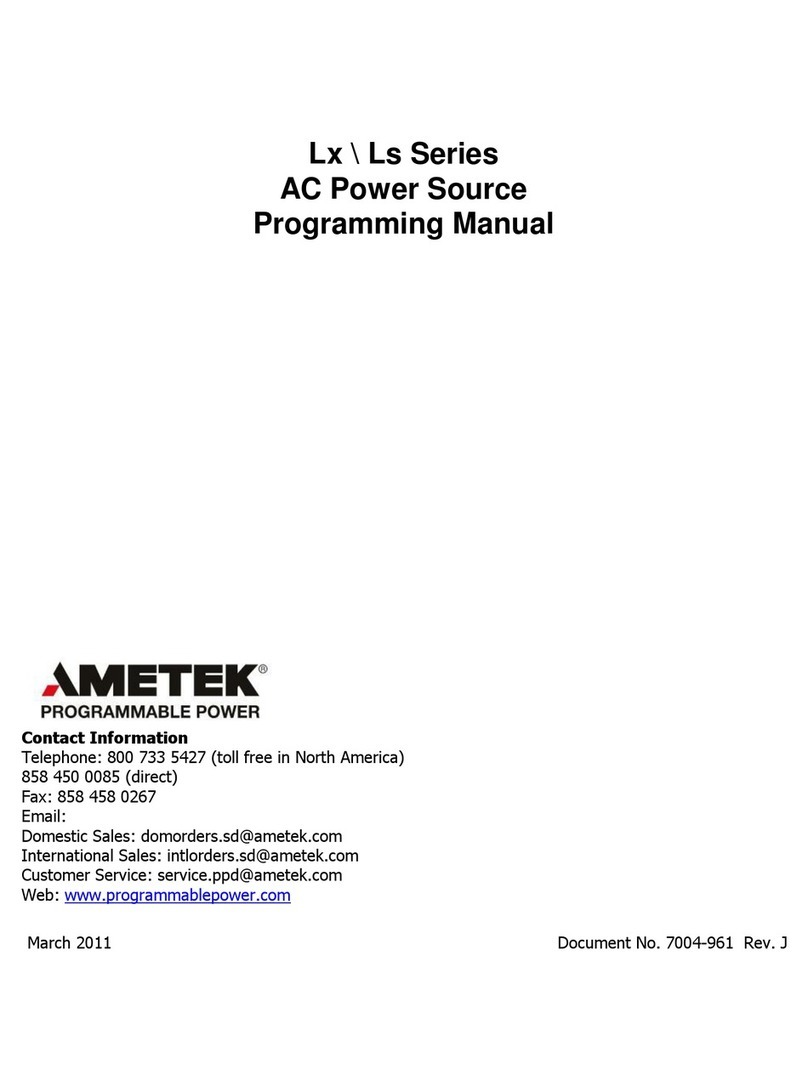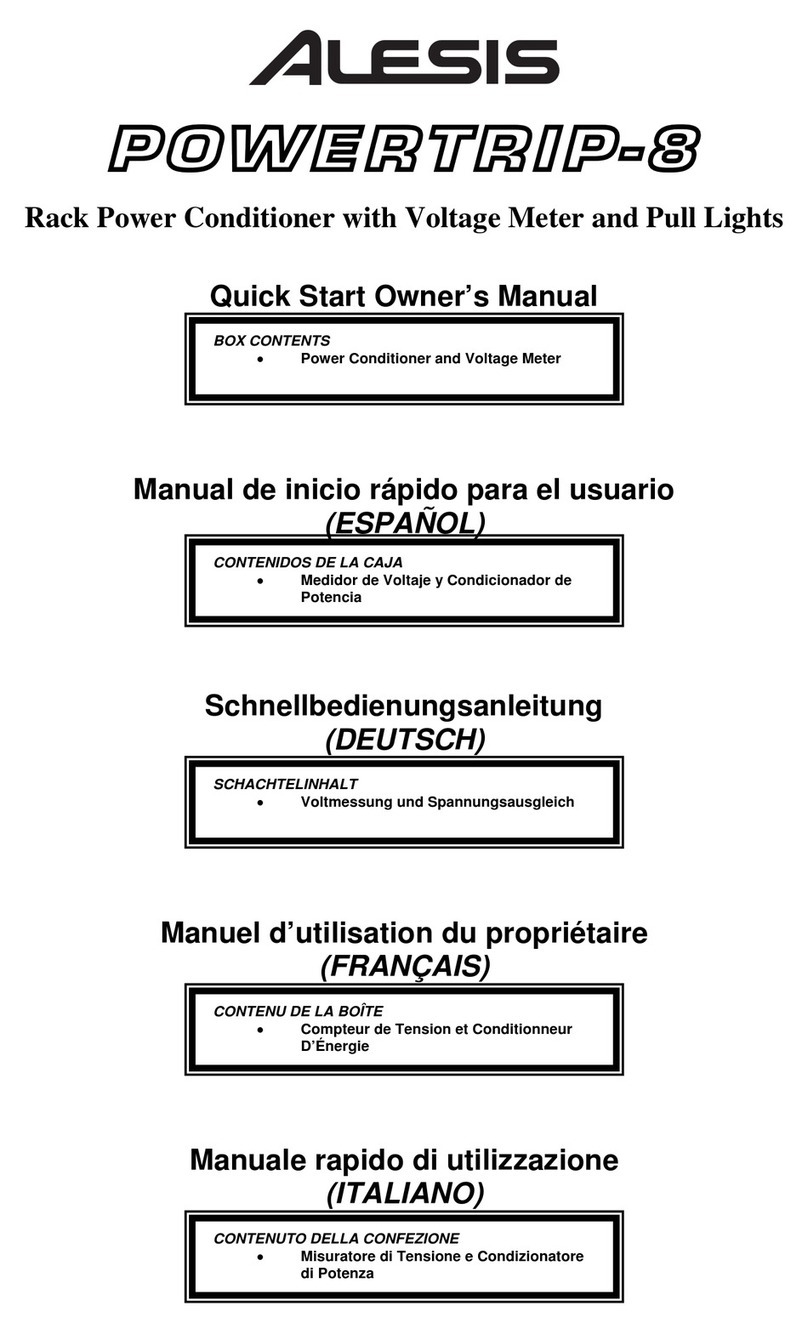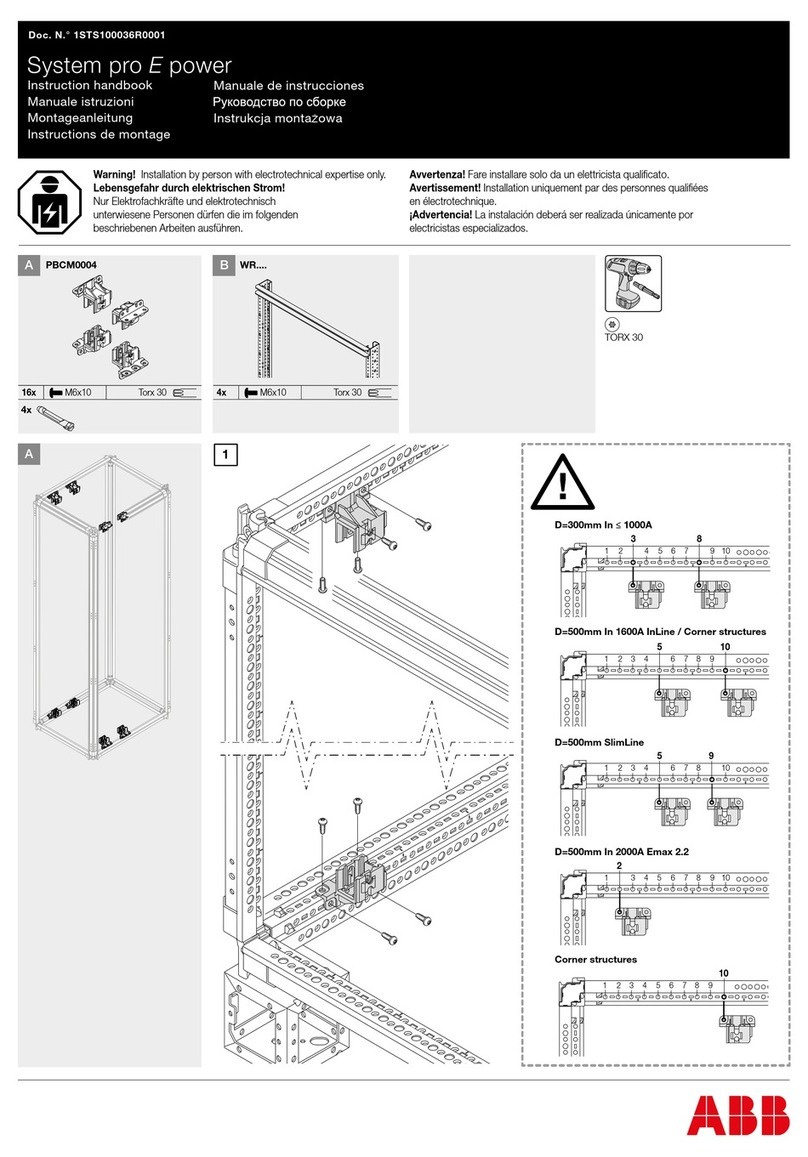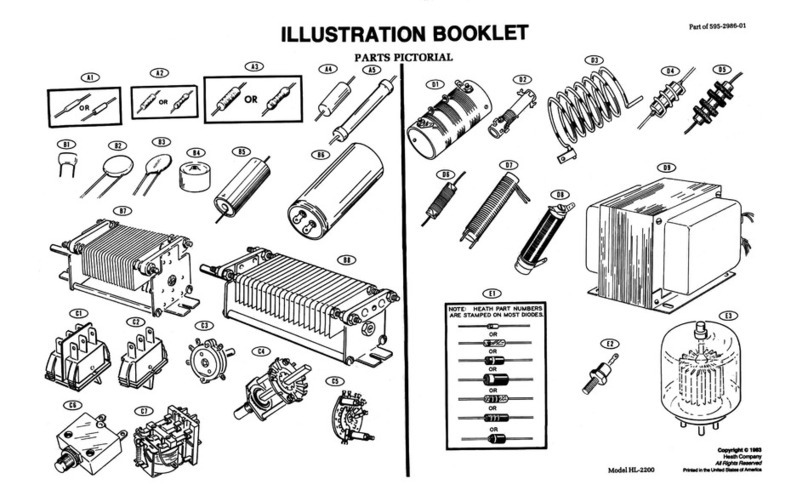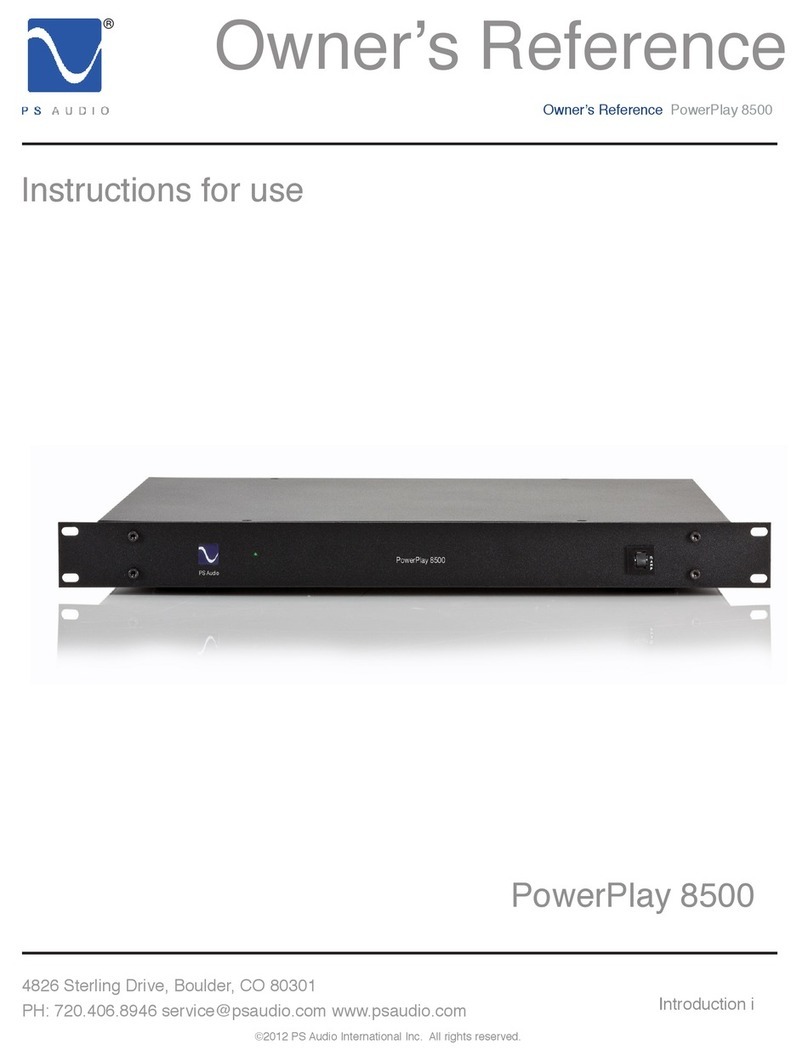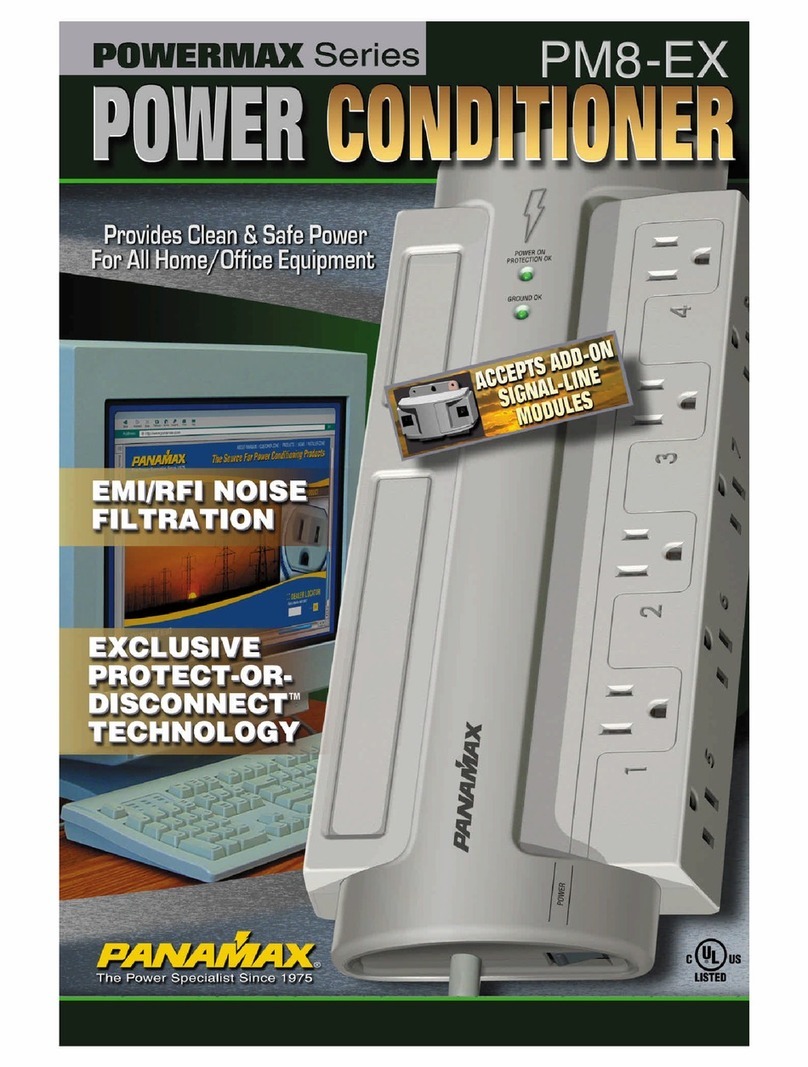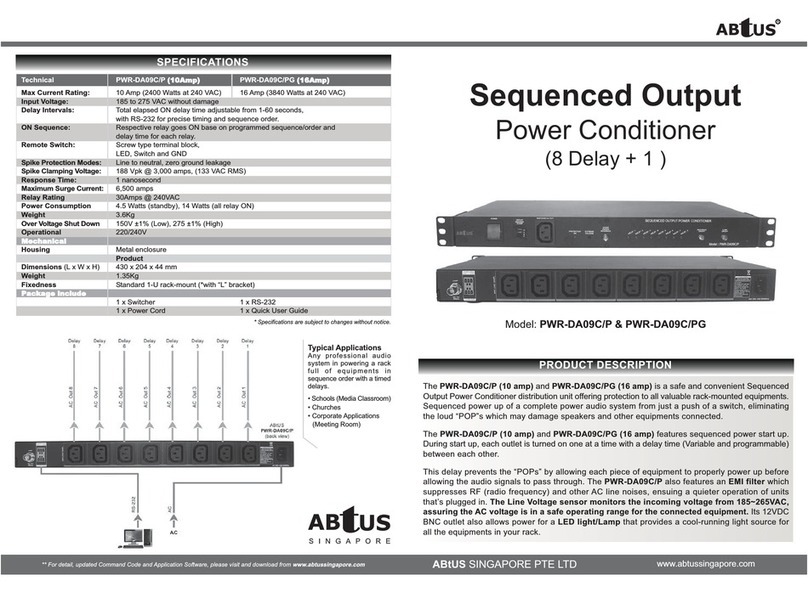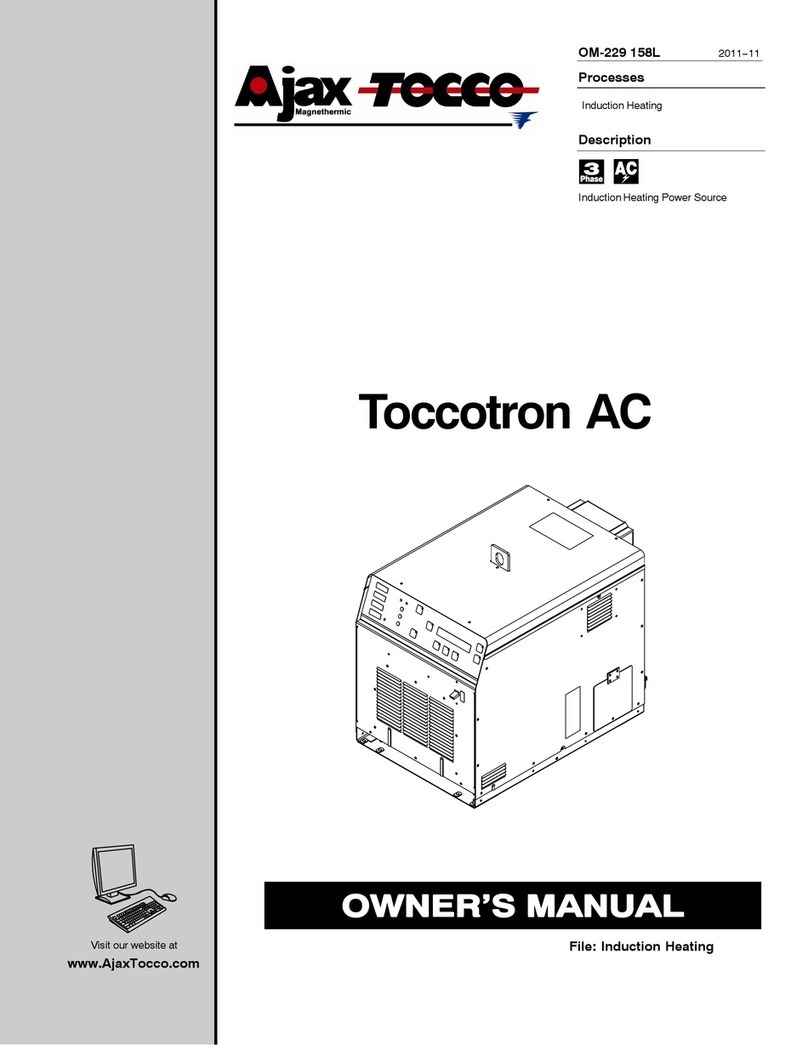© 2022 AMETEK Electronic Systems Protection / Technical Support: 1-800-645-9721 / espsurgex.com
1
I. NEXT GEN PCS OVERVIEW ...............................................................................................2
II. INSTALLATION INSTRUCTIONS ........................................................................................3
1. NEXT GEN PCS INSTALLATION....................................................................................3
III. HARDWARE.........................................................................................................................6
1. NEXT GEN PCS FILTER.................................................................................................6
a. LCD EVENT MONITOR.............................................................................................6
b. CLEARING MEMORY ...............................................................................................8
2. DATA INTERFACE CABLE.............................................................................................9
a. OVERVIEW...............................................................................................................9
b. INSTRUCTIONS FOR DATA RETRIEVAL ................................................................9
IV. SOFTWARE INSTALLATION.............................................................................................10
1. COMPUTER REQUIREMENTS ....................................................................................10
2. HARDWARE REQUIREMENTS....................................................................................10
3. DOWNLOAD AND INSTALL SOFTWARE.....................................................................10
4. INSTALL DATA INTERFACE CABLE............................................................................11
V. USING THE SOFTWARE ...................................................................................................11
1. PHYSICAL CONNECTIONS .........................................................................................11
2. START THE SOFTWARE .............................................................................................11
3. CONFIGURE THE DATA INTERFACE CABLE AND COM PORT ................................12
4. SOFTWARE MODES....................................................................................................14
a. MULTIMETER MODE..............................................................................................15
b. CHART MODE ........................................................................................................16
c. OUTLET CONTROL MODE ....................................................................................17
d. HISTORICAL DATA MODE.....................................................................................18
e. SETTINGS MODE...................................................................................................20
f. COM PORT SETUP MODE.....................................................................................21
5. COMMAND LINE OPERATION.....................................................................................21
VI. TROUBLESHOOTING........................................................................................................22
1. NEXT GEN PCS FILTER...............................................................................................22
2. SOFTWARE..................................................................................................................23
VII.SPECIFICATIONS..............................................................................................................24