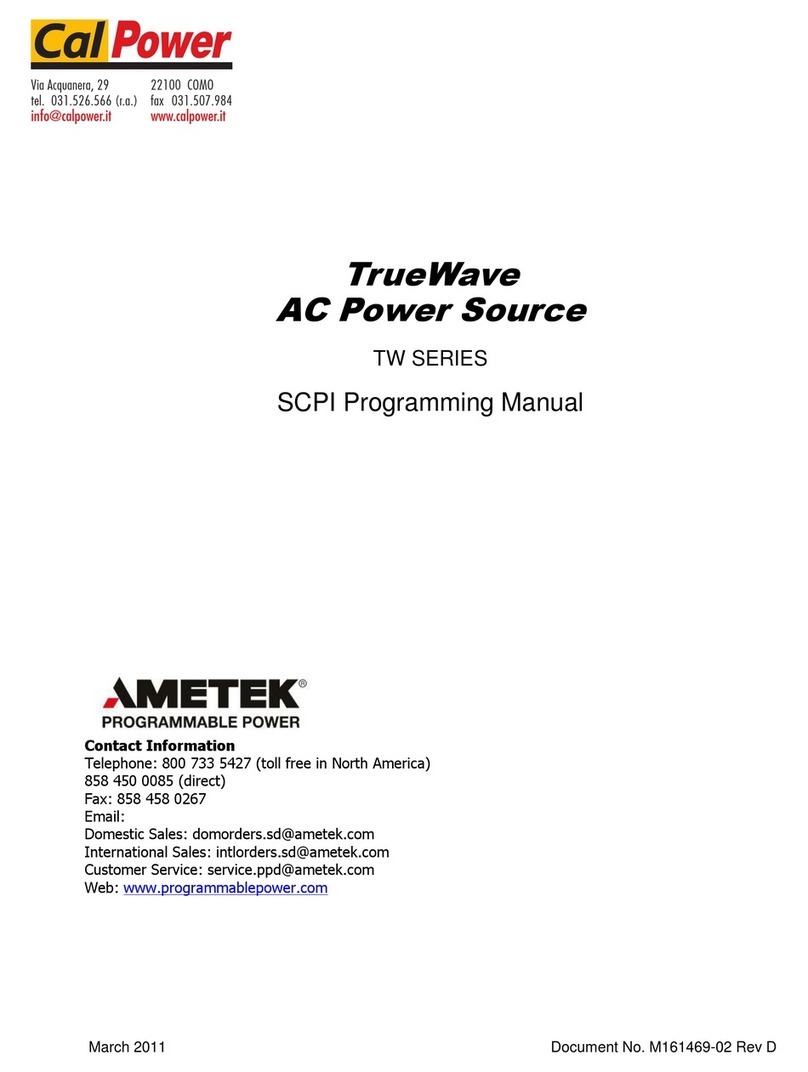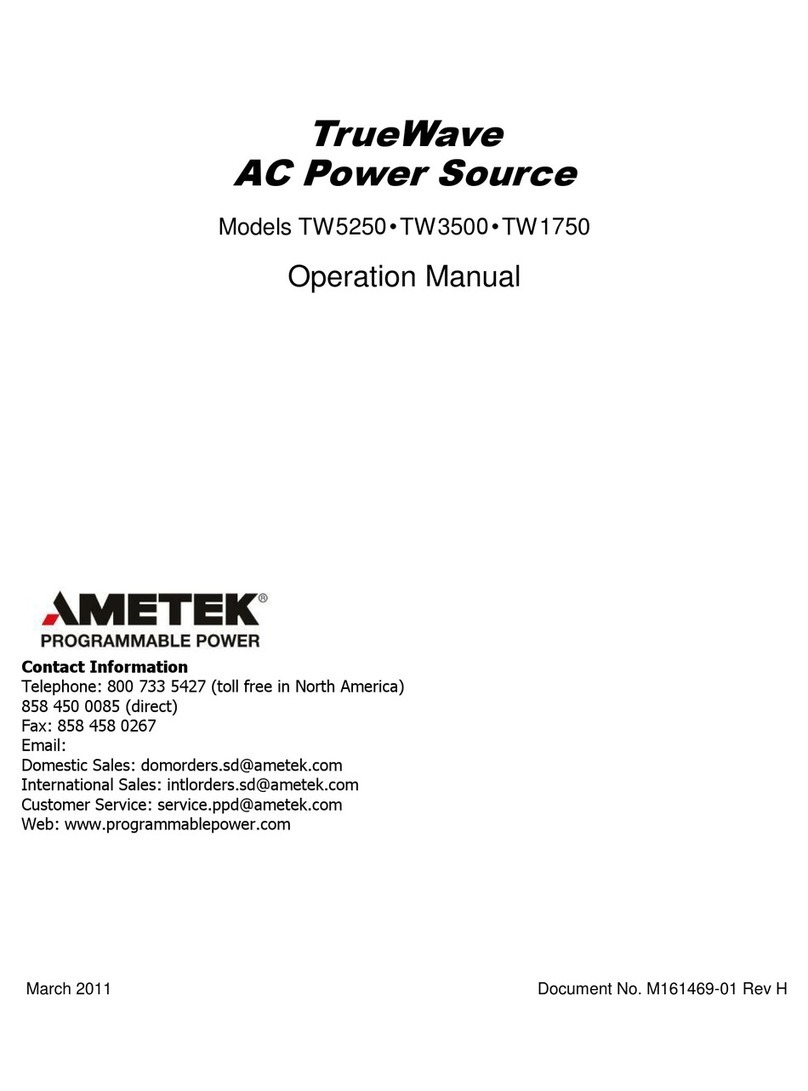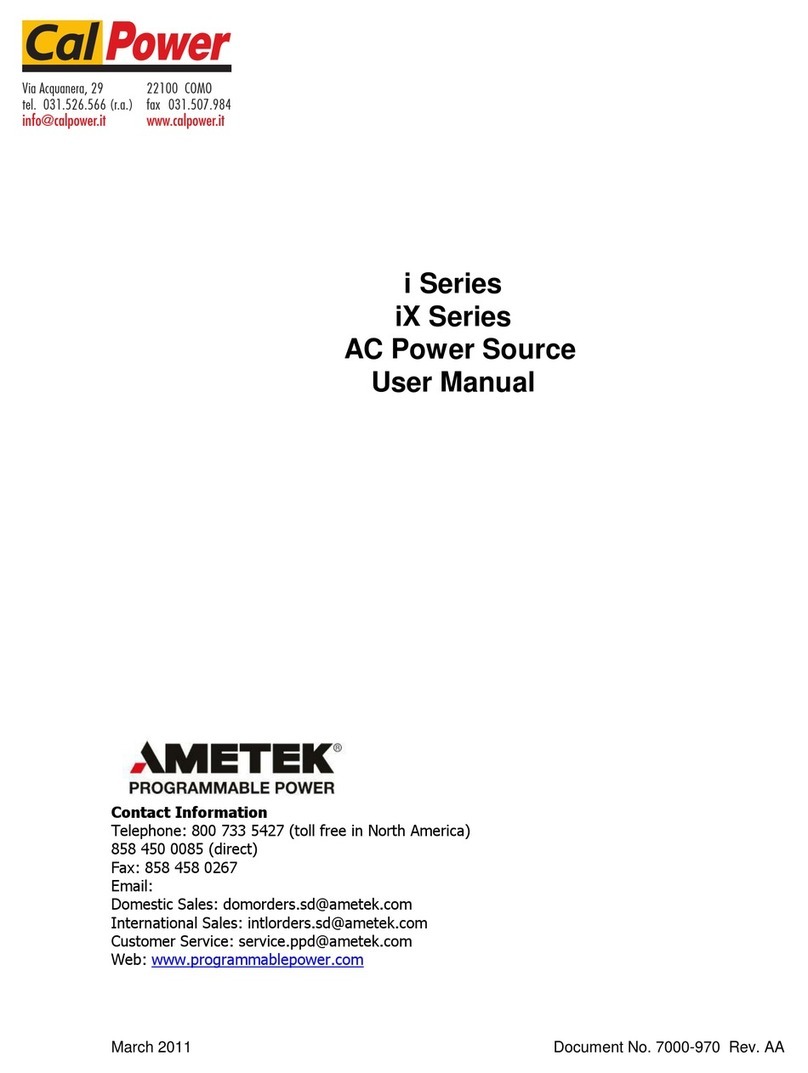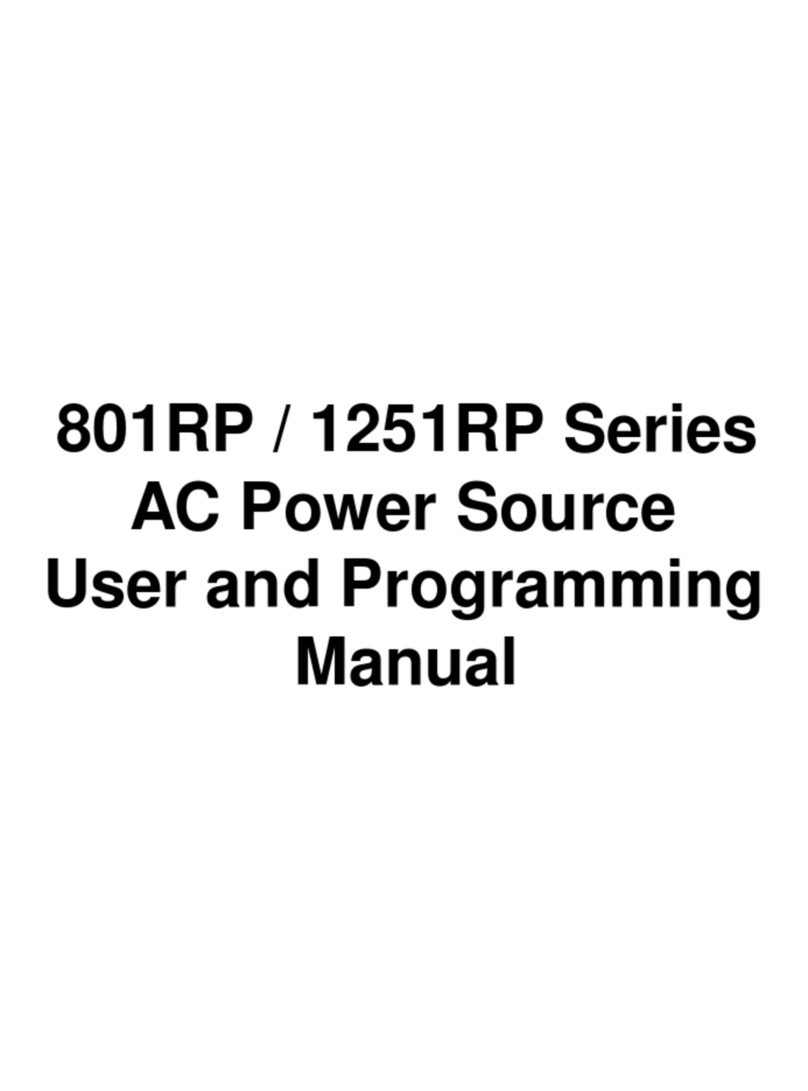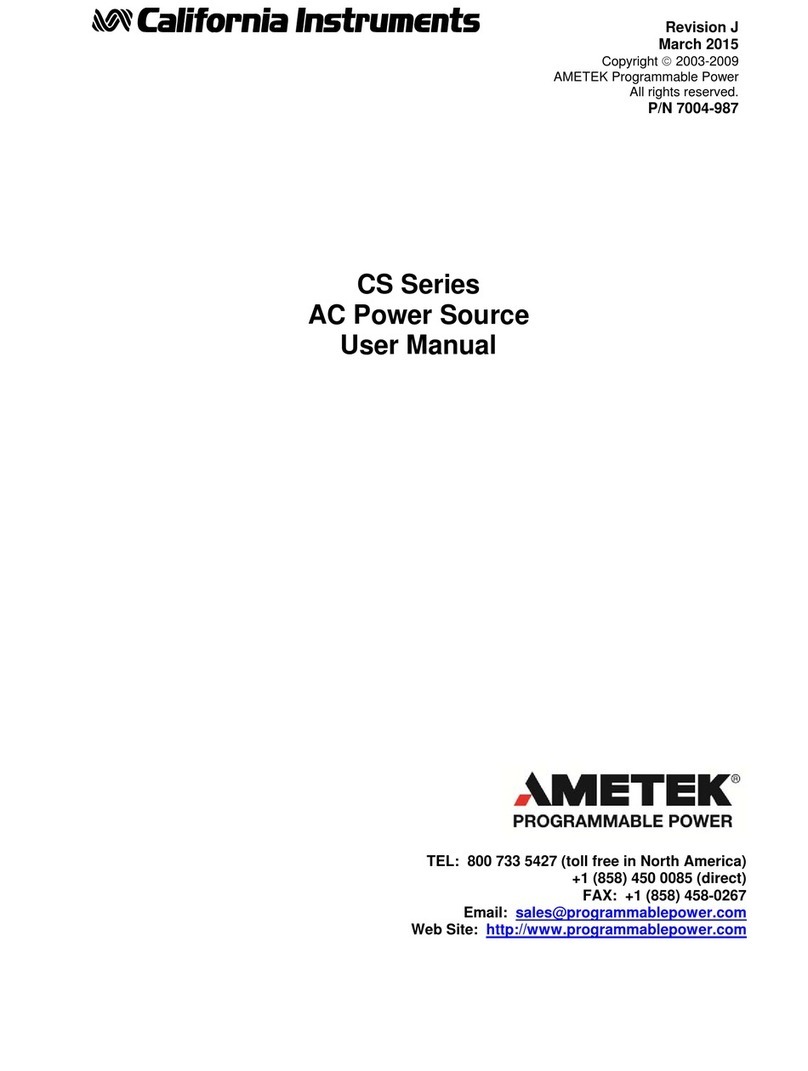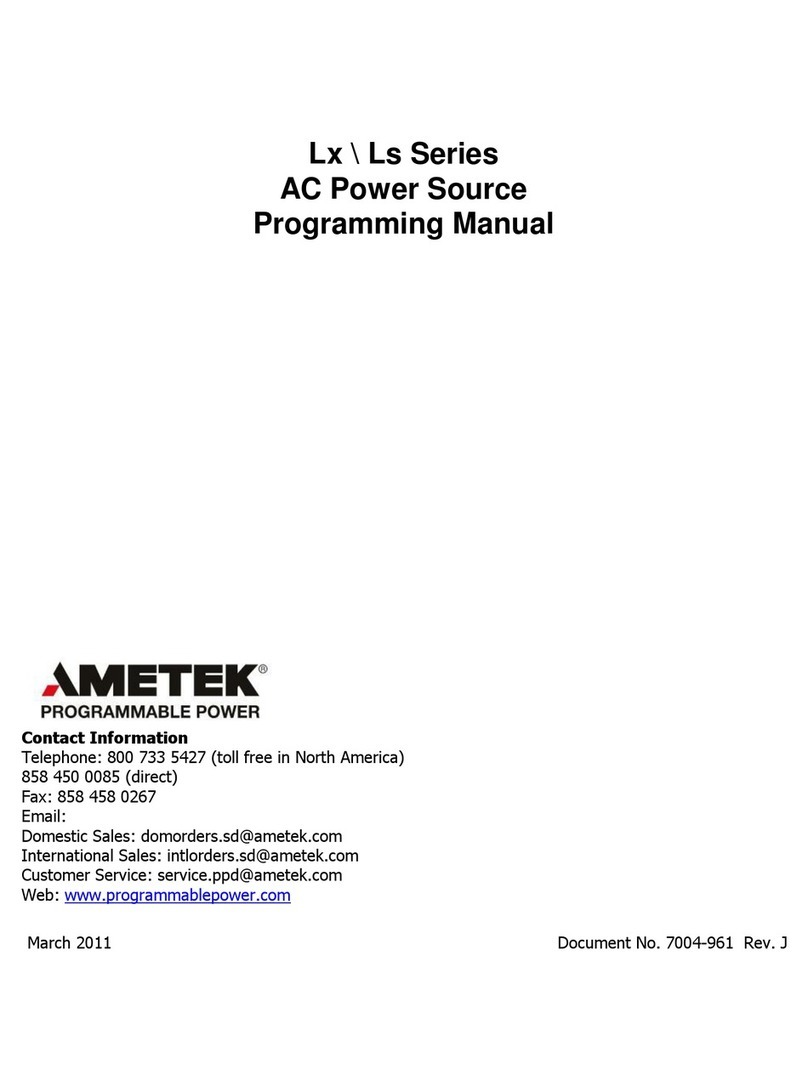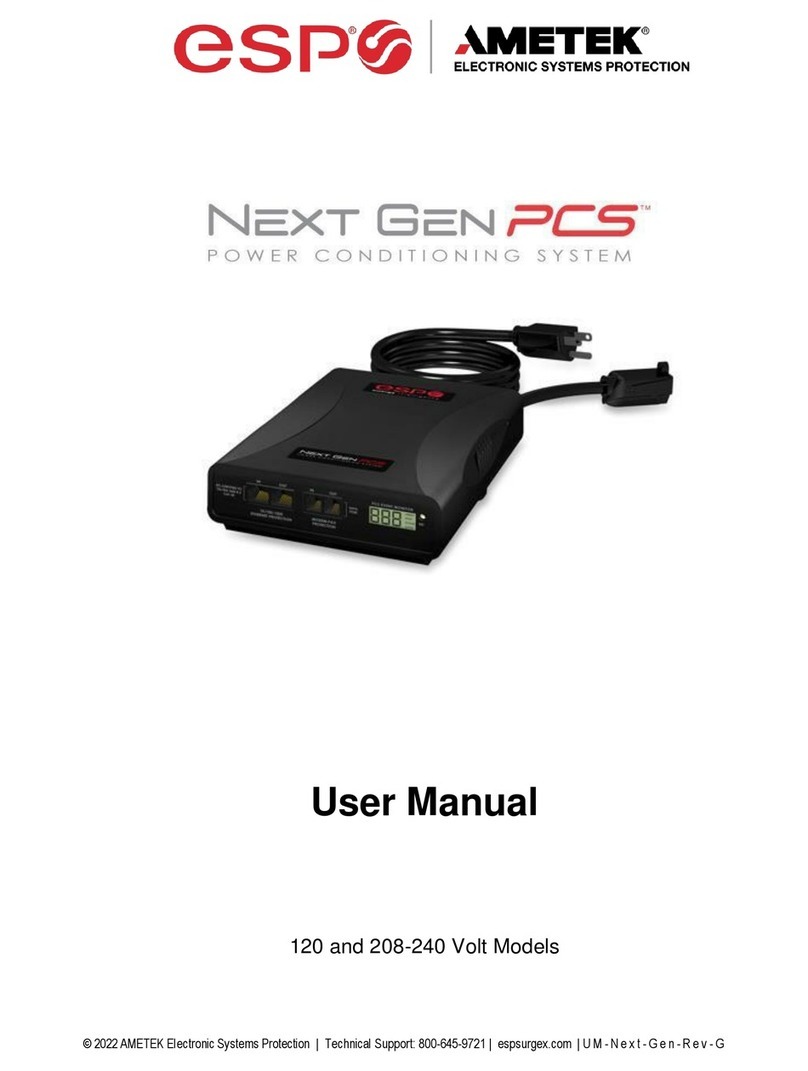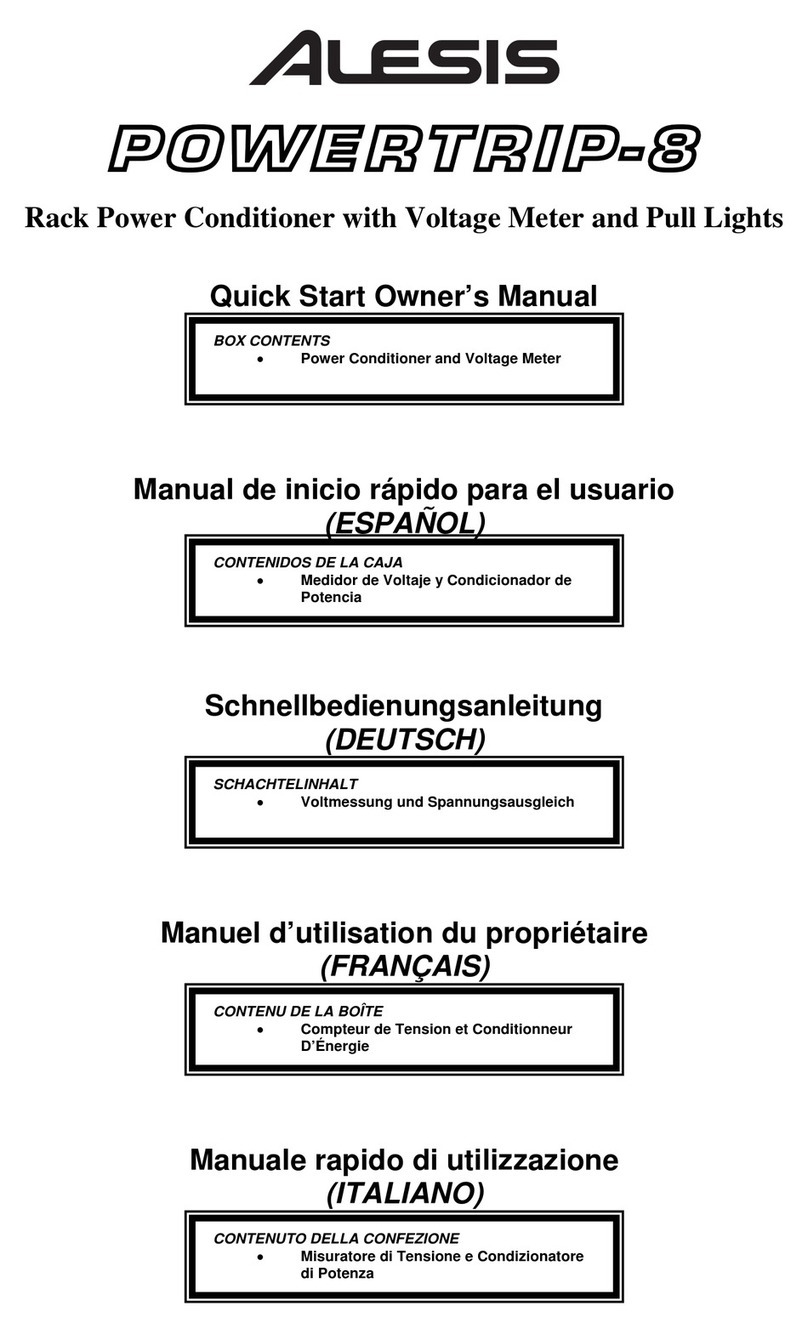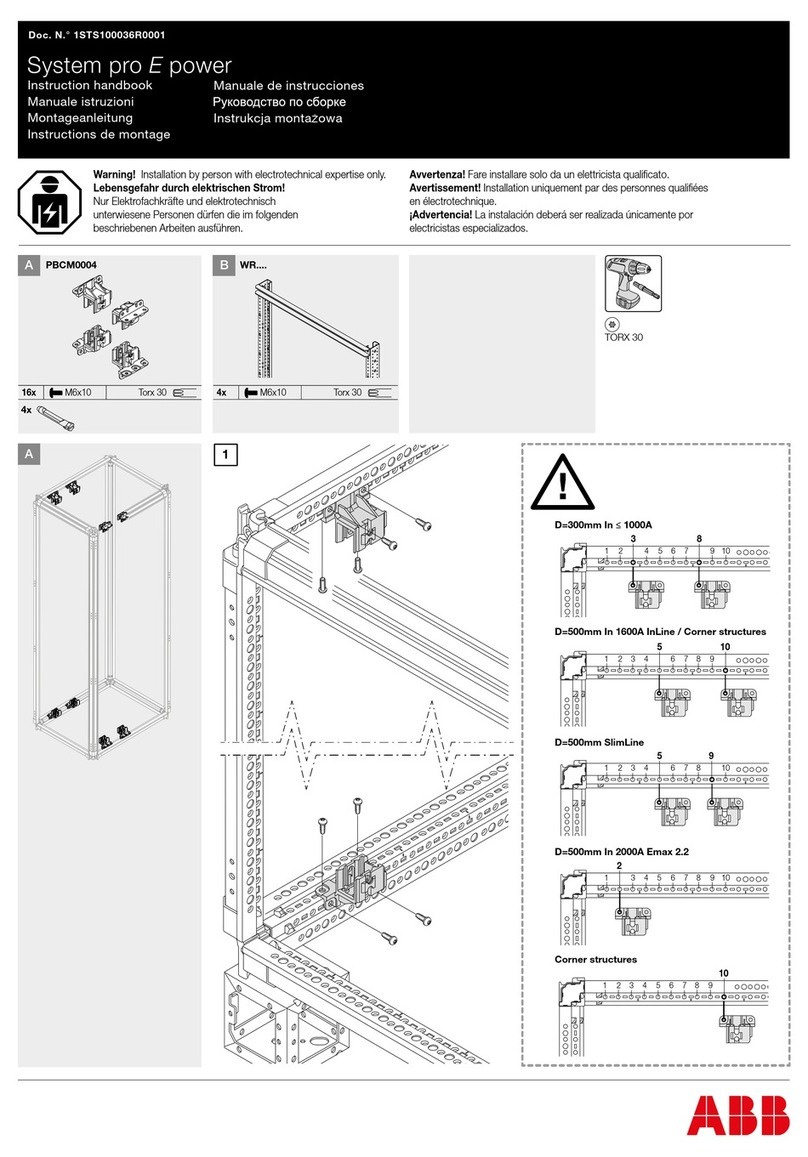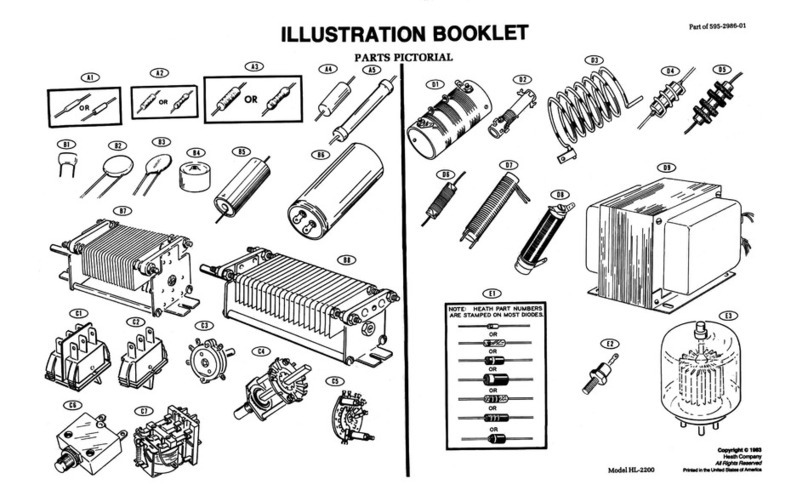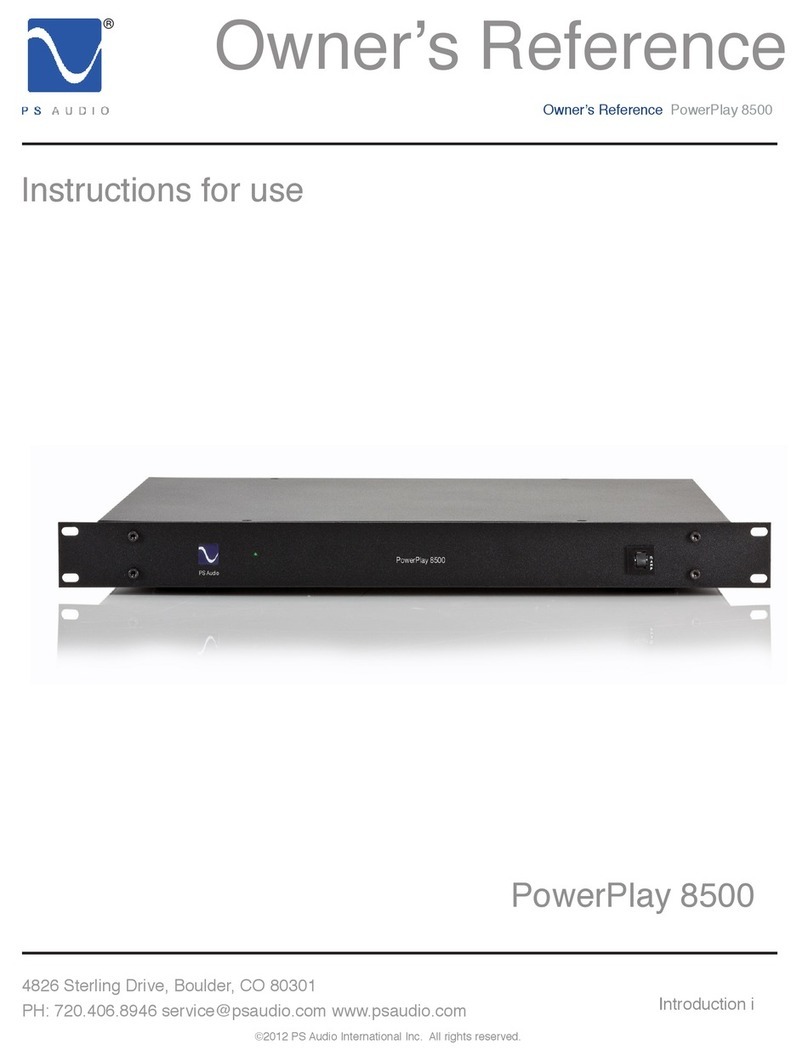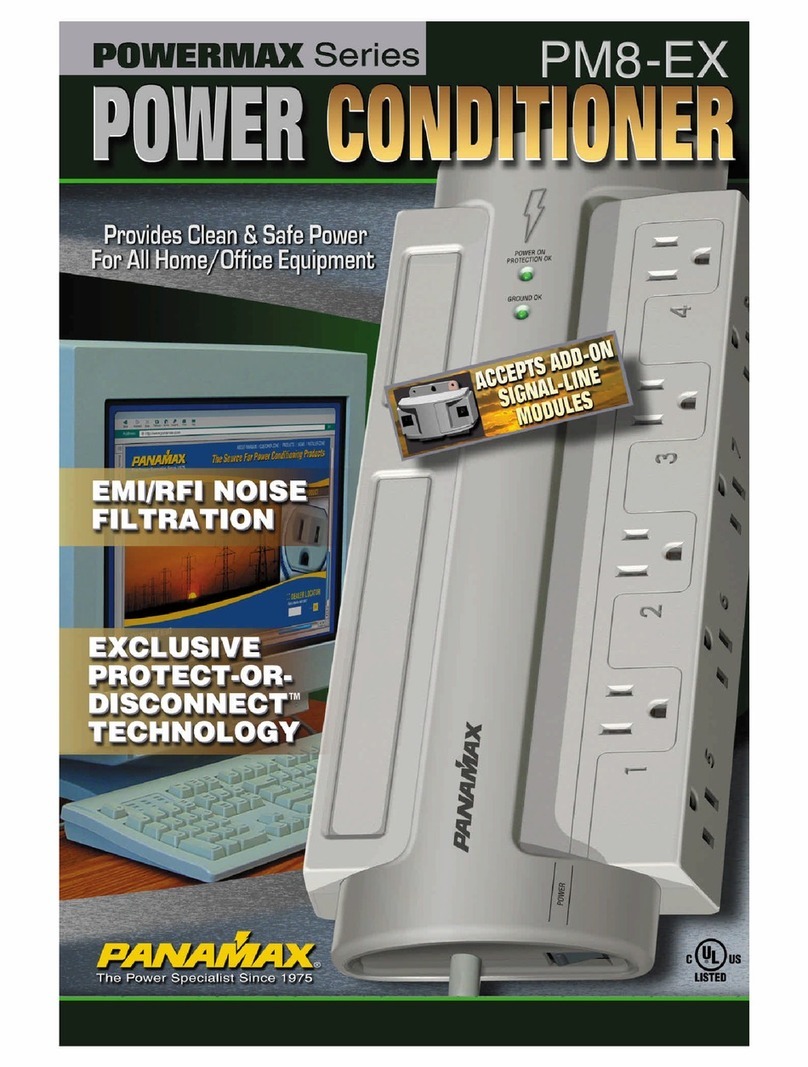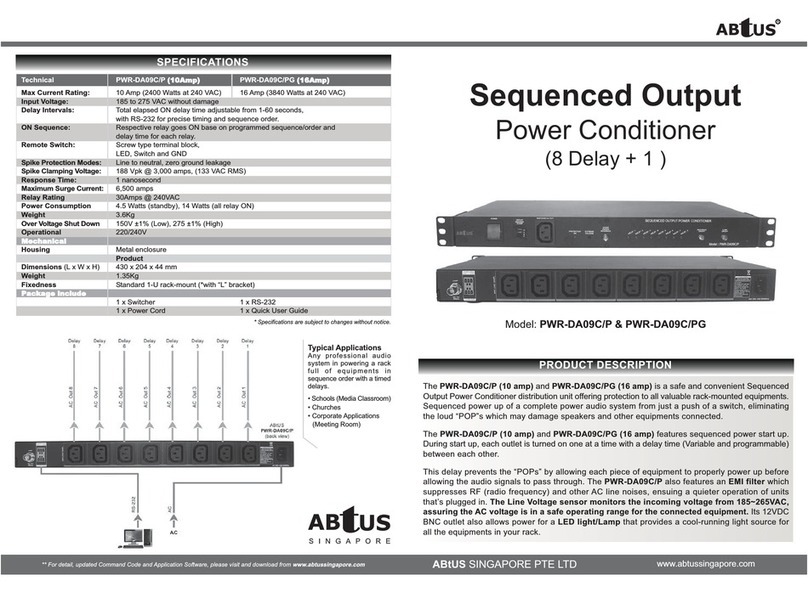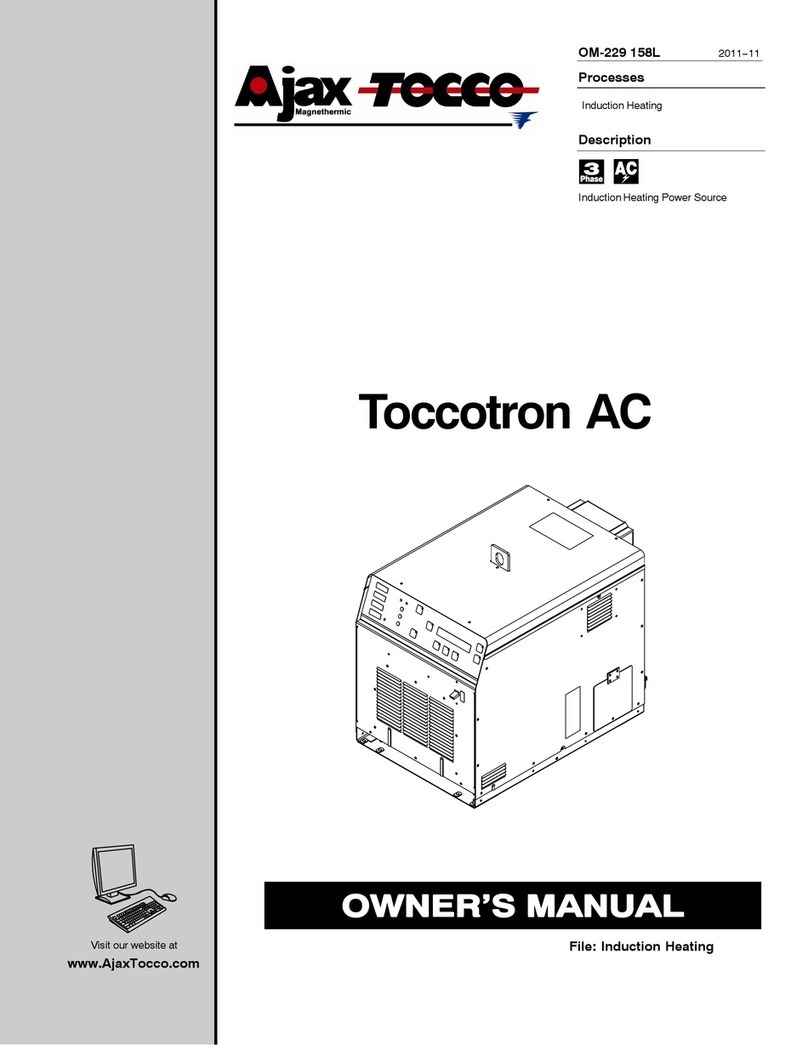L-Series and FCS-18- Graphical User Interface User Manual
6 California Instruments Rev D – March 2011
7.1.2 Error checking ................................................................................................................................50
7.2 Transient types ......................................................................................................................................51
7.2.1 Voltage dropout transient ...............................................................................................................52
7.2.2 Voltage step transient.....................................................................................................................53
7.2.3 Voltage surge or sag transient .......................................................................................................54
7.2.4 Voltage sweep transient.................................................................................................................55
7.2.5 Frequency sweep transient............................................................................................................56
7.2.6 Frequency surge or sag transient...................................................................................................57
7.2.7 Frequency sweep transient............................................................................................................58
7.2.8 Voltage and Frequency sweep transient........................................................................................59
7.3 Linking transient registers together........................................................................................................60
7.4 Transient phase selection......................................................................................................................61
7.5 Downloading transient registers ............................................................................................................62
7.6 Managing multiple transient programs ..................................................................................................63
7.6.1 Saving transient lists.......................................................................................................................63
7.6.2 Retrieving transient list...................................................................................................................63
7.6.3 Erasing transient lists .....................................................................................................................64
7.6.4 Transient list file extension.............................................................................................................65
7.6.5 Automatic save on OK....................................................................................................................65
7.7 Transient execution................................................................................................................................66
8. Measurements..............................................................................................................................................67
8.1 Selecting measurements .......................................................................................................................68
8.2 Measurement modes.............................................................................................................................69
8.3 Stay on top feature.................................................................................................................................70
8.4 Data logging...........................................................................................................................................71
8.4.1 Selecting a data file........................................................................................................................71
8.4.2 Selecting the File Mode..................................................................................................................72
8.4.3 Selecting the time stamp format.....................................................................................................72
8.4.4 Data file comments.........................................................................................................................73
8.4.5 Data File Format.............................................................................................................................73
8.5 Using a spreadsheet program ...............................................................................................................75
8.6 Dynamic data exchange ........................................................................................................................76
9. Applications..................................................................................................................................................77
9.1 MIL-STD-704 .........................................................................................................................................77
9.2 RTCA/DO-160........................................................................................................................................78
10. Calibration..................................................................................................................................................79
10.1 Calibration support features.................................................................................................................79
10.2 Unlocking calibration screens..............................................................................................................79
10.3 Output Calibration................................................................................................................................80
10.3.1 P controller ...................................................................................................................................80
10.3.2 PT controller .................................................................................................................................81
10.4 Measurement Calibration.....................................................................................................................83
11. Managing L-Series hardware configuration data.......................................................................................85
11.1 Saving configuration data ....................................................................................................................85
11.2 Restoring configuration data................................................................................................................86
11.3 Obtaining lost configuration data.........................................................................................................87
12. File Formats ...............................................................................................................................................89
12.1 Setup files (.stp)...................................................................................................................................90
12.2 Transient program files (.tls)................................................................................................................92
12.3 Data files. (.csv)...................................................................................................................................93
12.4 Measurement Calibration data files (.mcd)..........................................................................................94
13. Troubleshooting..........................................................................................................................................95
13.1 Card Not Found Problems...................................................................................................................96
13.1.1 GPIB.DLL replacement.................................................................................................................96
13.1.2 Non CIC Message........................................................................................................................96
13.1.3 Decimal separator ........................................................................................................................96
13.1.4 To resolve problems 2 and 3, follow these steps:........................................................................96