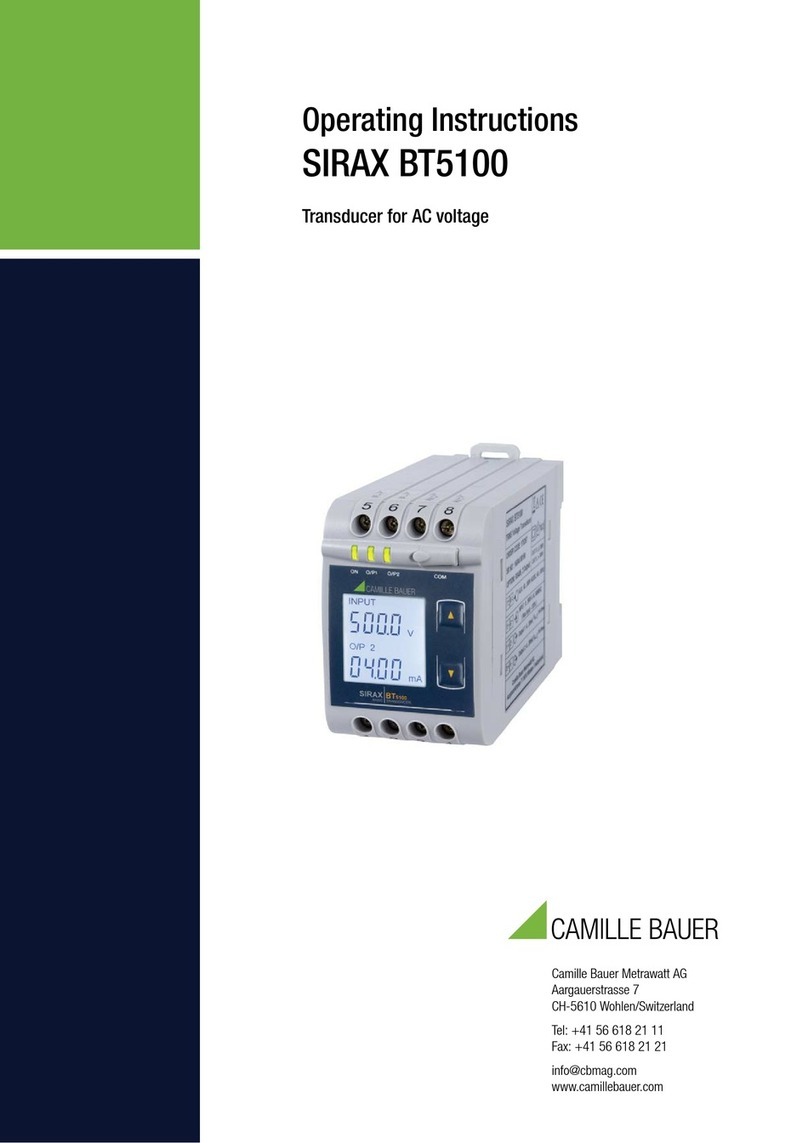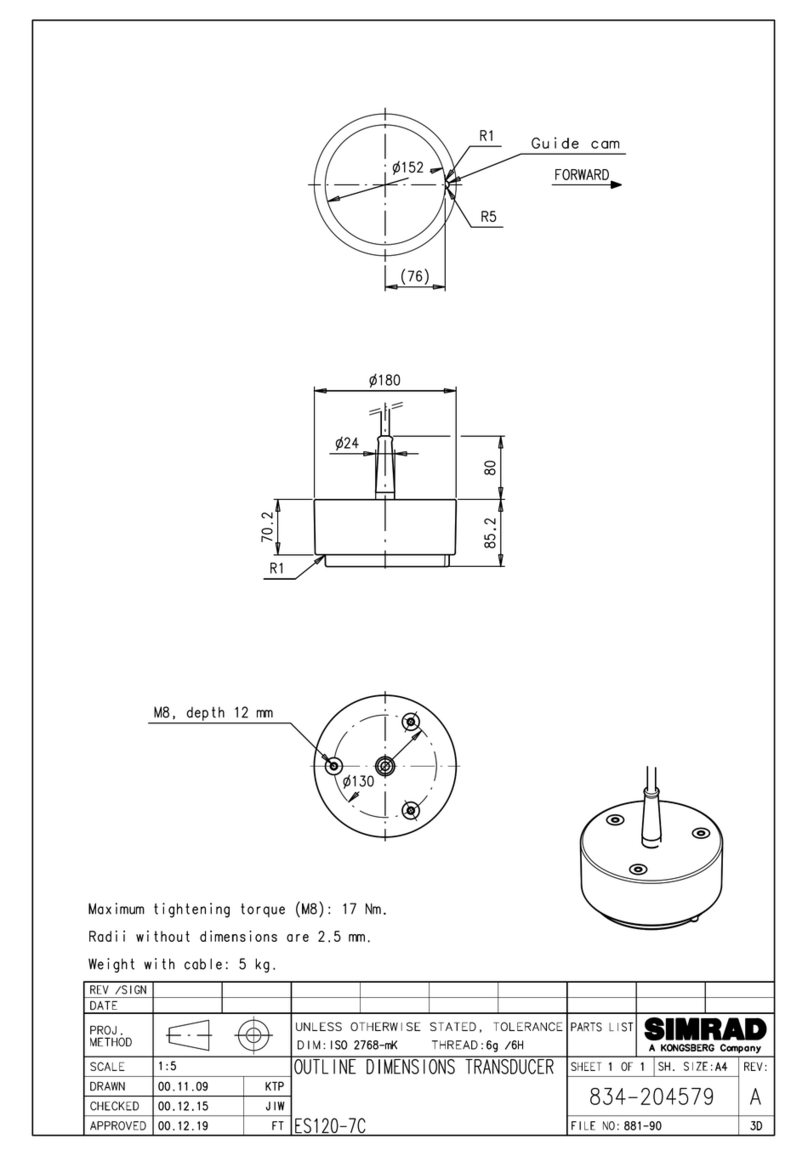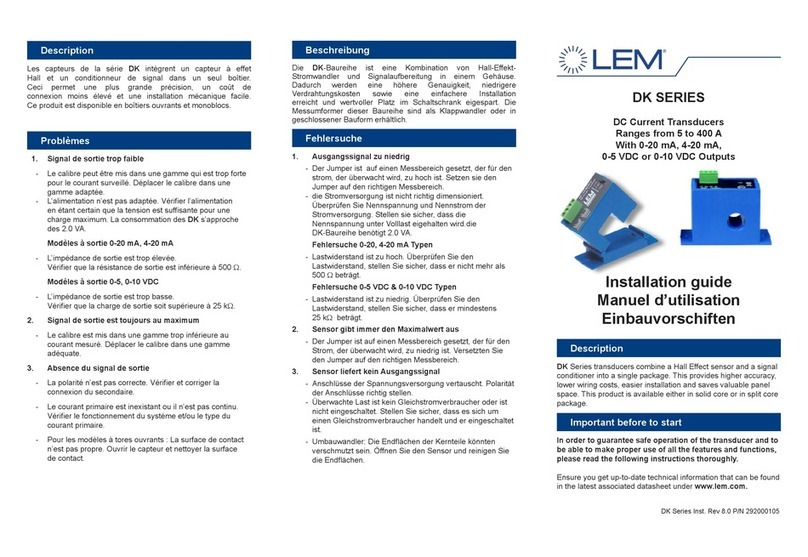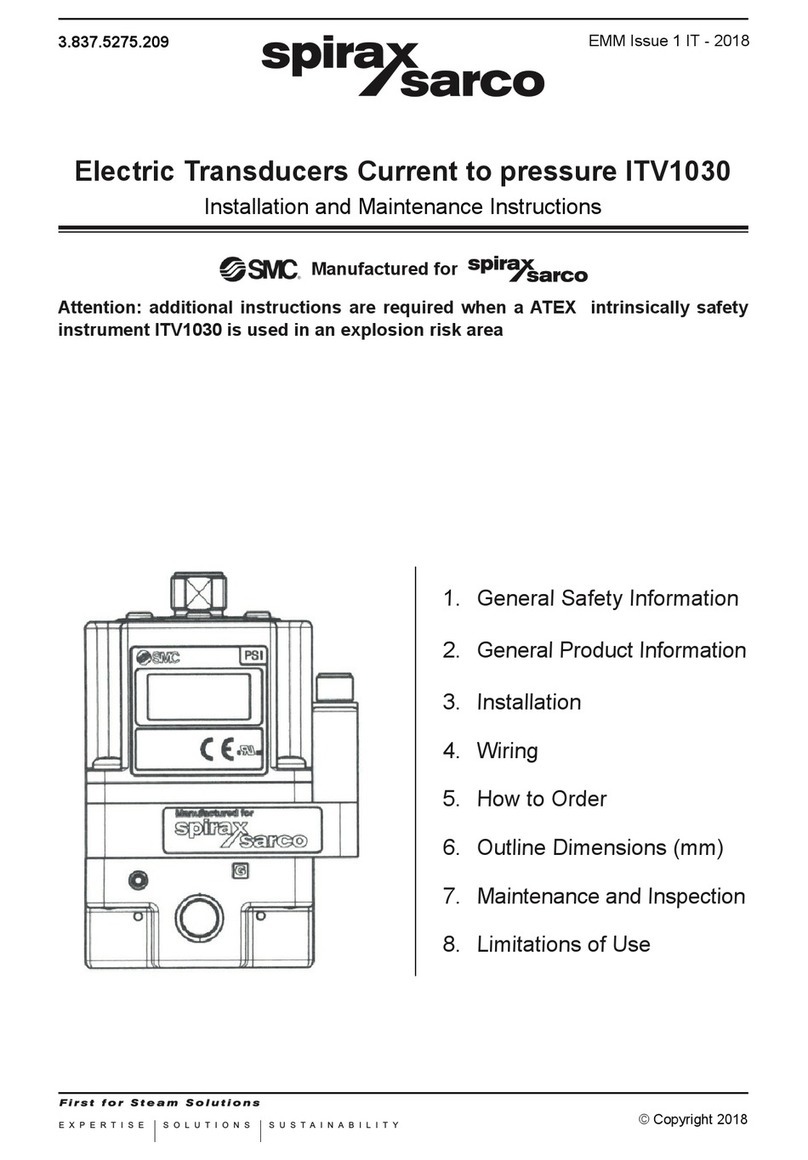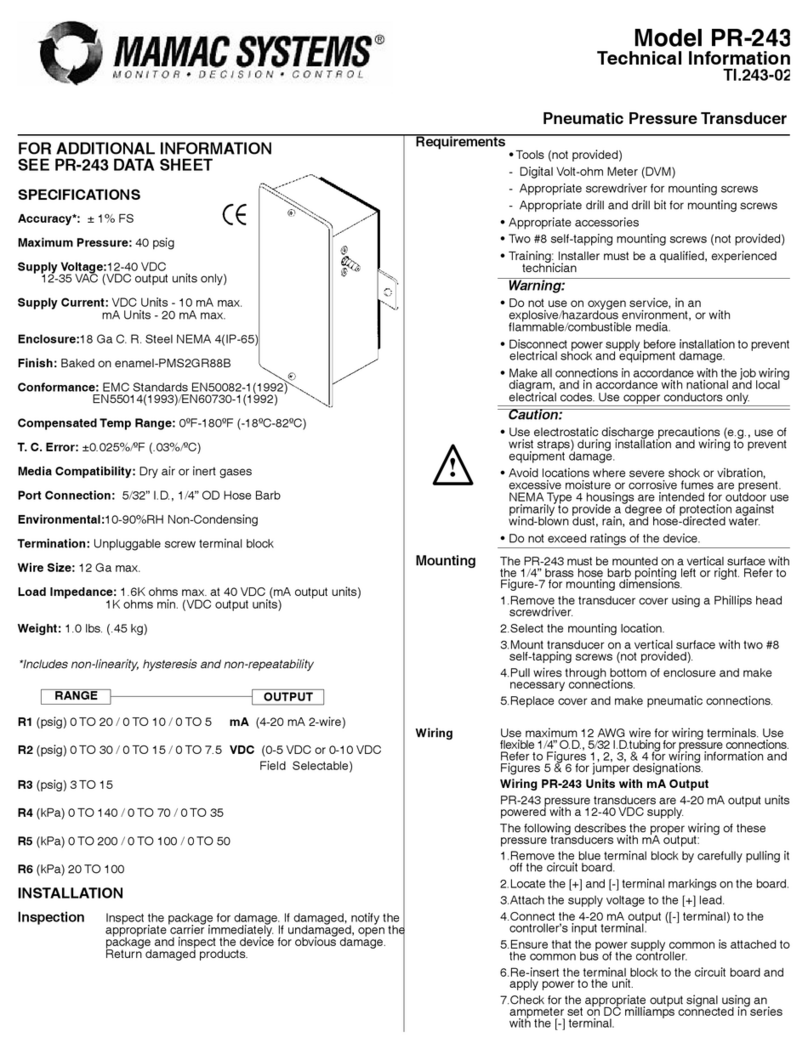Introduction
AMETEK Factory Automation markets, engineers, and manufactures
sensors and controls for demanding and harsh industrial environments.
Products include GEMCO® linear and rotary sensors. Our sensors are
absolute and never require homing or calibrating in the event of a power
loss and are built in the USA to meet global application needs.
The ReadyLink™ EtherNet/IP LDT with RapidRecall™ is our newest
linear displacement transducer (LDT) being developed with an EtherNet/
IP network interface. The Network LDT provides maximum flexibility
for installation and ease of use in demanding, high-performance,
networked industrial applications. EtherNet/IP™ is an Industrial
Ethernet implementation of the Common Industrial Protocol (CIP),
managed by the Open DeviceNet Vendor Association (ODVA). EtherNet/
IP™ was introduced in 2001 and today is the most developed, proven
and complete industrial Ethernet network solution available for
manufacturing automation. EtherNet/IP™ systems require only a single
point network connection for both configuration and control, thus
simplifying installation and wiring.
Our linear displacement transducer line utilizes advanced, proven
Magnetostrictive technology to provide highly precise and absolute
non-contact position feedback down to 1 micron resolution. We
package these sensors to survive in the most demanding and hostile
environments. The position of the magnet on the sensing element is
precisely determined by a time of flight method. The LDT converts this
position value where it is transmitted to the customer controller via the
Ethernet Network.
The Network LDT supports Star, Line and Device Level Ring (DLR)
topology and supports static IP address setting or DHCP (Dynamic
Host Control Protocol). DLR provides device level network rerouting in
the event of a break in the ring. The static IP address can be assigned
via a PC, or the last octet can be set manually via three rotary DIP
switches. There are five diagnostic LEDs located on the cover next
to the connectors that indicate the status of the LDT and Network
communication.
The AMETEK ReadyLink™ EtherNet/IP™ LDT is a smart device; it has
a RapidRecall™ Configuration Module to help aid in the configuration
of the LDT. This module can be used to help configure the static IP
address of the LDT as well as other functions. The module has three
rotary DIP switches that allow the user to configure how the IP address
will be assigned. The RapidRecall™ module can also store all user
configurations. Once the LDT has been configured, these settings can
be uploaded to the module.
Data is communicated over the Ethernet Network using two types of
messaging:
• I/O Messaging (Position, Velocity and Status Bits)
• Explicit Messages (Parameters & Configuration)
I/O Messaging is used for time critical data such as position, velocity
and status bits. Explicit messages are used for configuration data
such as position scaling, resolution and count direction, among other
parameters. The Network LDT module conforms to the Encoder device
profile device type 22h.
The Network LDT is available in two different package styles; the 953N
is our Rod Style package that is suitable for installation into hydraulic
cylinders, and our 957N Brik Low Profile Style package that incorporates
the same electronics but is housed in an aluminum style extrusion.
The Ethernet Network LDT has three connectors. The incoming power is
supplied via a 4-pin M12-A style connector. The Network communication
will be through either of the two 4-pin M12-D coded connectors. There
are diagnostic LED’s located on the cover next to the connectors that
will indicate the health of the LDT and its Network communication status.
The Network LDT is totally configurable and can be set for your exact
needs. Parameters such as counting direction, position and velocity
format, resolution, zero position, velocity upper and lower end limits as
well as position end limits are all programmable.
Position Update
The position of the magnet along the active measuring range is precisely
determined by a time of flight method. The Network LDT converts this
position value where it is transmitted to the host controller via the
Network. All displacement outputs are absolute and do not lose their
position after loss of power.
LDT Position update frequencies are available up to 1,000 measurements
per second (Length dependant).
ReadyLink™ Internal Update Time
Stroke Length - Inches Update Time
≤6.0" 1ms
6.1" - 50.0" 1.5ms
50.1" - 100.0" 2ms
100.1" - 200.0" 3ms
200.1" - 250.0" 3.5ms
250.1" - 300.0" 4ms
The network Requested Packet Interval (RPI) is configured in the host
controller and is typically between 2mSec to 20mSec, and must be equal
to or greater than the ReadyLink™ LDT’s Internal Update Time.
Counting Direction & Resolution
The Network LDT can be configured for increasing or decreasing
position, or velocity counts, along with the desired resolution. These
parameters will all be configured during the LDT Network configuration.
Direction counting may be configured so that the position value either
increases or decreases as the position magnet moves away from the
LDT's head (electronics). The default zero position will be closest to
the head of the LDT, but can be user configured at time of set up to be
located anywhere along the active stroke range (Area between Null &
Dead Bands). The resolution of the positional output is selectable and
can be set for English (Imperial) or metric units.
Network LDT Default Settings
Position Measurement Increasing from Head to Tip
Position Format Inches
Position Measuring Increment 0.0001"
Preset Zero position will be located closest
to head. At 2" Null point, LDT will de-
fault to 2.0000"
Velocity Increasing from Head to Tip
Velocity Format Inches / Second
Velocity Resolution 0.01"/sec
3
FACTORY AUTOMATION
Phone: 248-435-0700 Toll Free: 800-635-0289 Fax: 248-435-8120 www.ametekfactoryautomation.com