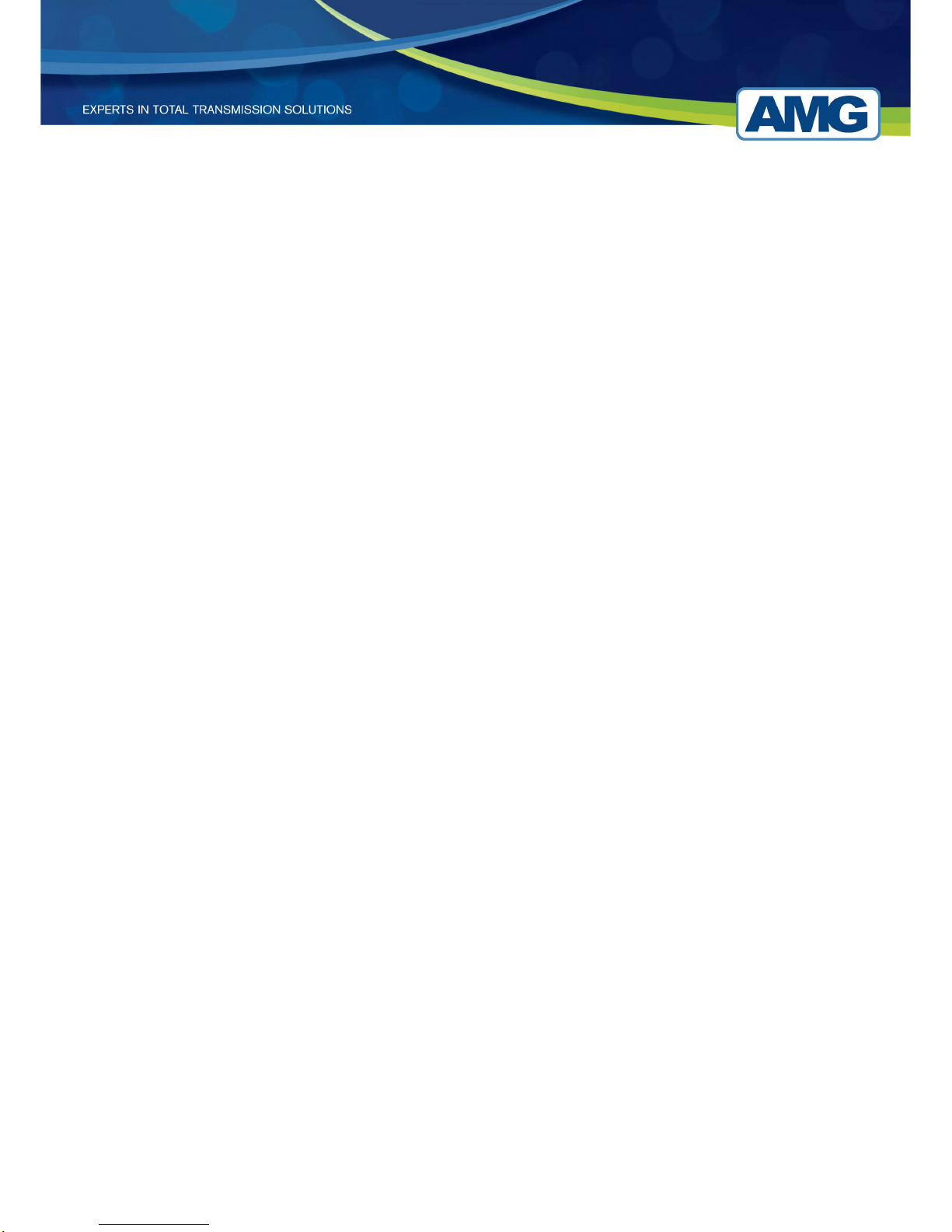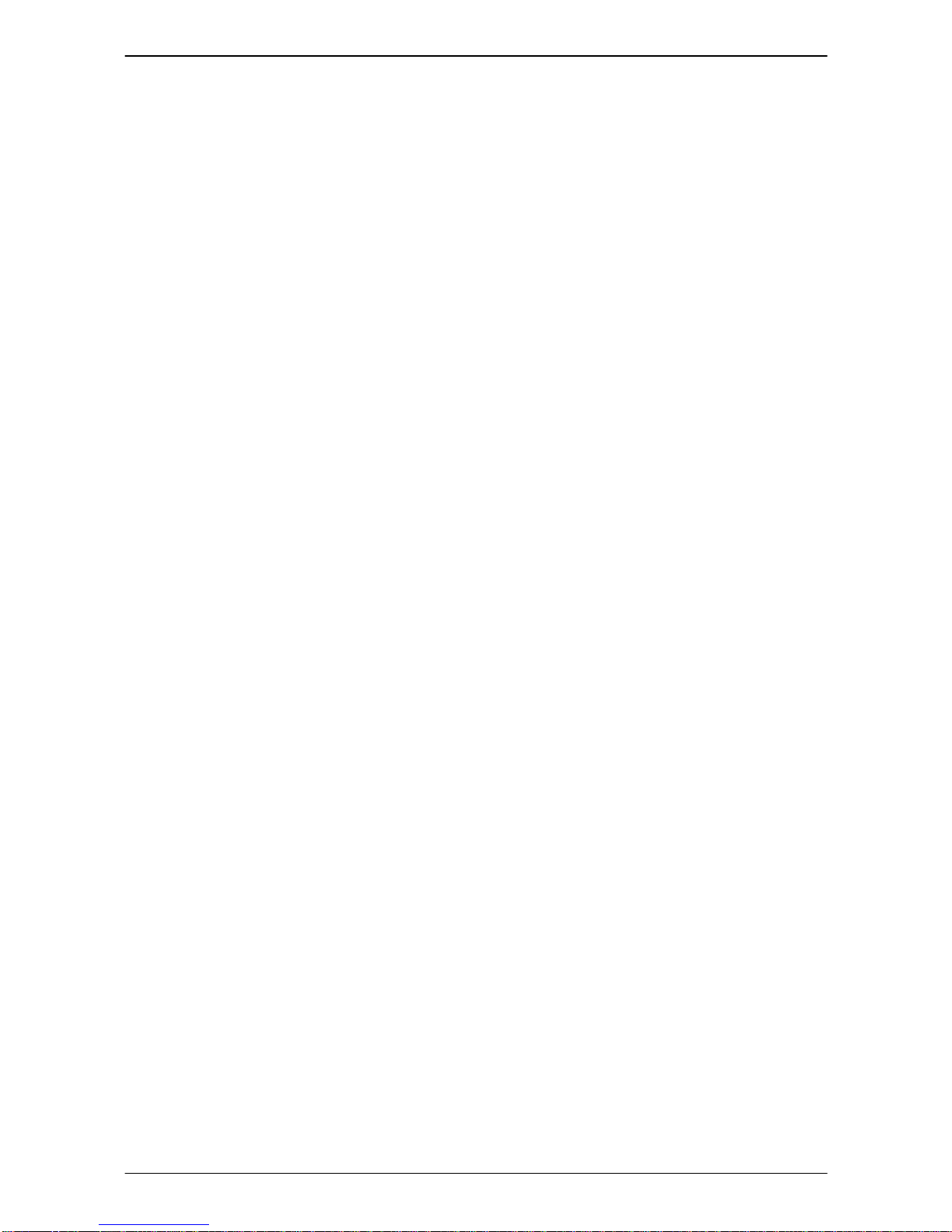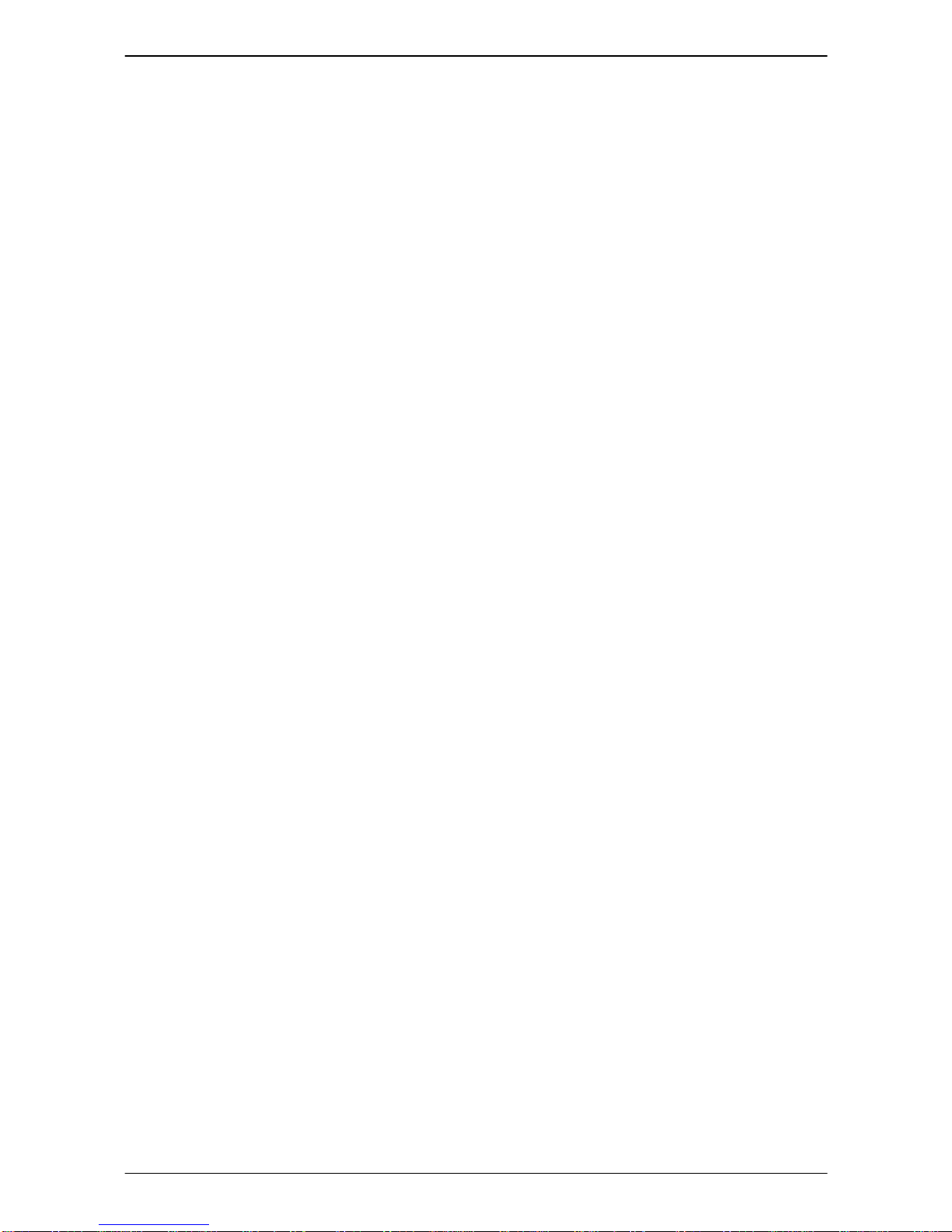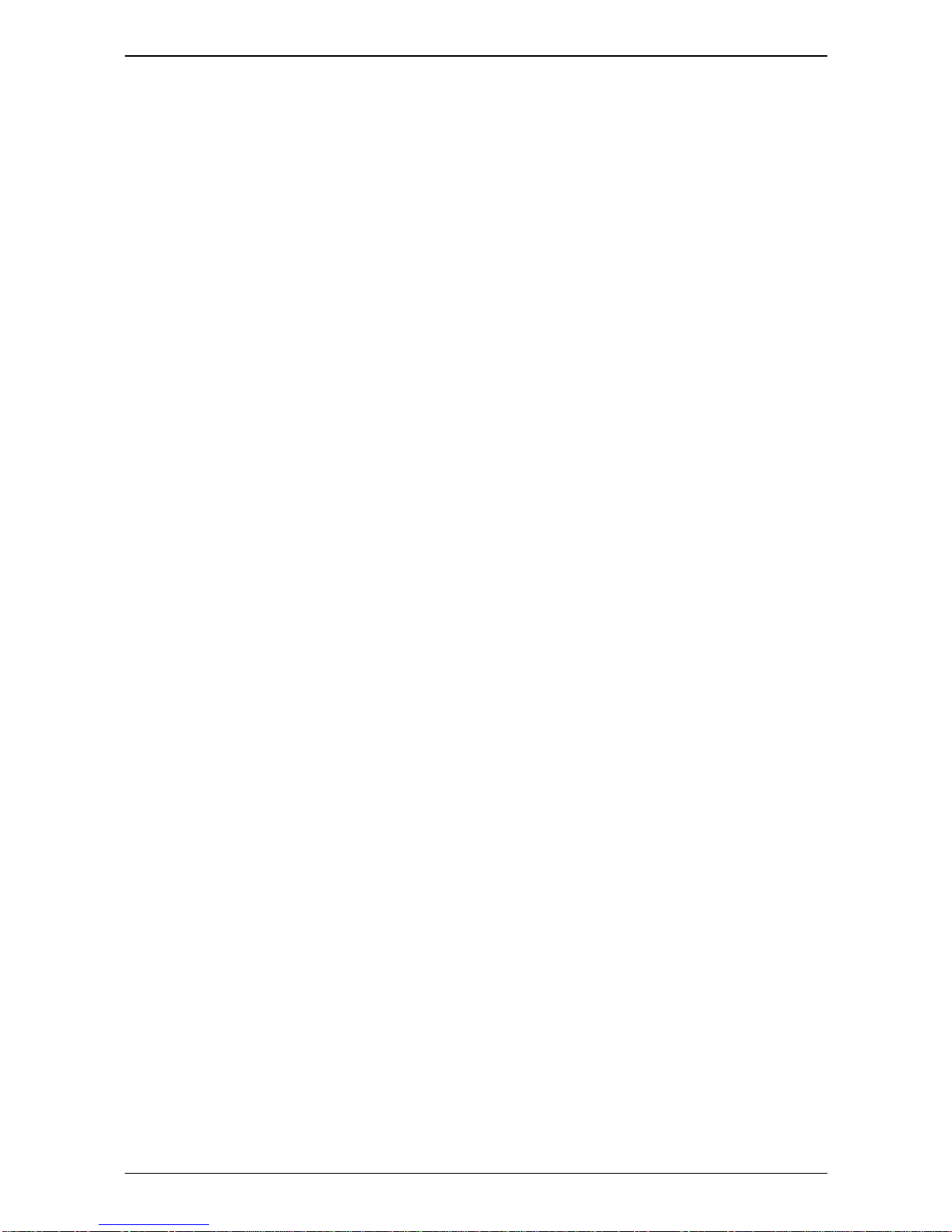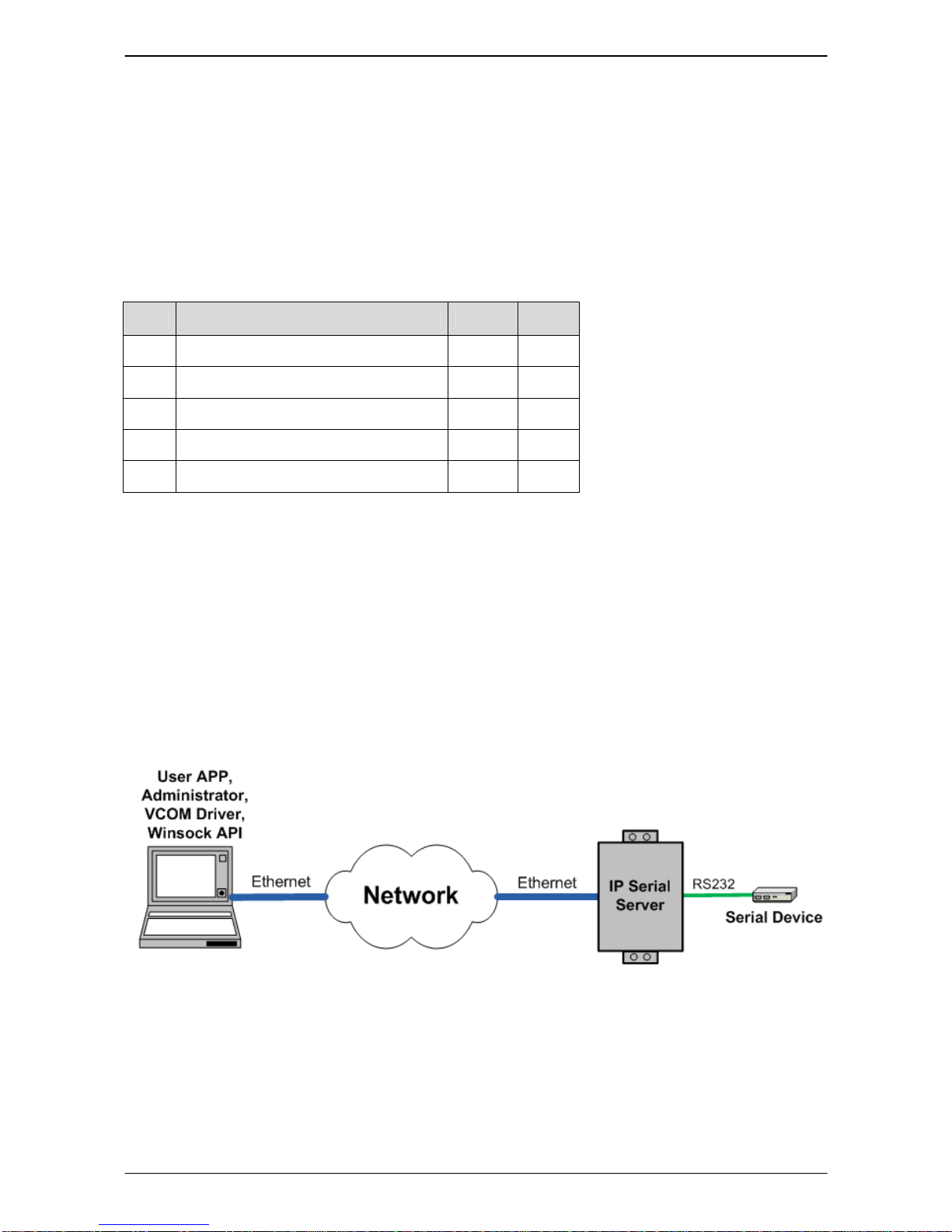AMG Serial Server
Page: 4 / 62
5.1 Description of Configuration - System........................................................................... 28
5.1.1 Model Name.......................................................................................................... 28
5.1.2 Server Name.......................................................................................................... 28
5.1.3 Serial Number....................................................................................................... 29
5.1.4 Password ............................................................................................................... 29
5.1.5 FW Version............................................................................................................ 29
5.1.6 MAC Address........................................................................................................ 29
5.1.7 DHCP.................................................................................................................... 29
5.1.8 IPAddress ............................................................................................................. 29
5.1.9 Netmask ................................................................................................................ 30
5.1.10 Gateway ................................................................................................................ 30
5.1.11 Link Status ............................................................................................................ 30
5.1.12 Default................................................................................................................... 30
5.2 Description of Configuration – Serial Port..................................................................... 31
5.2.1 Serial Type ............................................................................................................ 31
5.2.1.1 Console........................................................................................................ 31
5.2.1.2 RS-232......................................................................................................... 32
5.2.1.3 Upgrade Mode............................................................................................. 32
5.2.2 Baud Rate.............................................................................................................. 32
5.2.3 Data/Stop bits........................................................................................................ 32
5.2.4 Parity..................................................................................................................... 32
5.2.5 Flow Control......................................................................................................... 32
5.2.6 TCP/UDP Protocol................................................................................................ 32
5.2.7 TCP/UDP Port....................................................................................................... 33
5.2.8 Delimiter Hex 1 and Delimiter Hex 2................................................................... 34
5.2.9 Force Transmit ...................................................................................................... 34
5.2.10 Inter-character Gap................................................................................................ 34
5.2.11 Connection Status ................................................................................................. 34
5.2.12 Serial Timeout....................................................................................................... 34
5.2.13 TCPAlive Timeout ............................................................................................... 34
5.2.14 TCP Mode............................................................................................................. 35
5.2.15 Max Connection.................................................................................................... 35
5.2.16 Connection At ....................................................................................................... 35
5.2.17 Remote IPAddress................................................................................................ 35
5.2.18 Apply..................................................................................................................... 35
5.2.18.1 Saving Configuration Data in IPS Administrator...................................... 35
5.2.18.2 Saving Configuration Data in Console Mode or Telnet............................ 36
5.2.18.3 Saving Configuration Data in Web Server Interface................................. 37
6. Installing Virtual COM Ports............................................................................................ 38
6.1 Installing Virtual COM Port ........................................................................................... 38