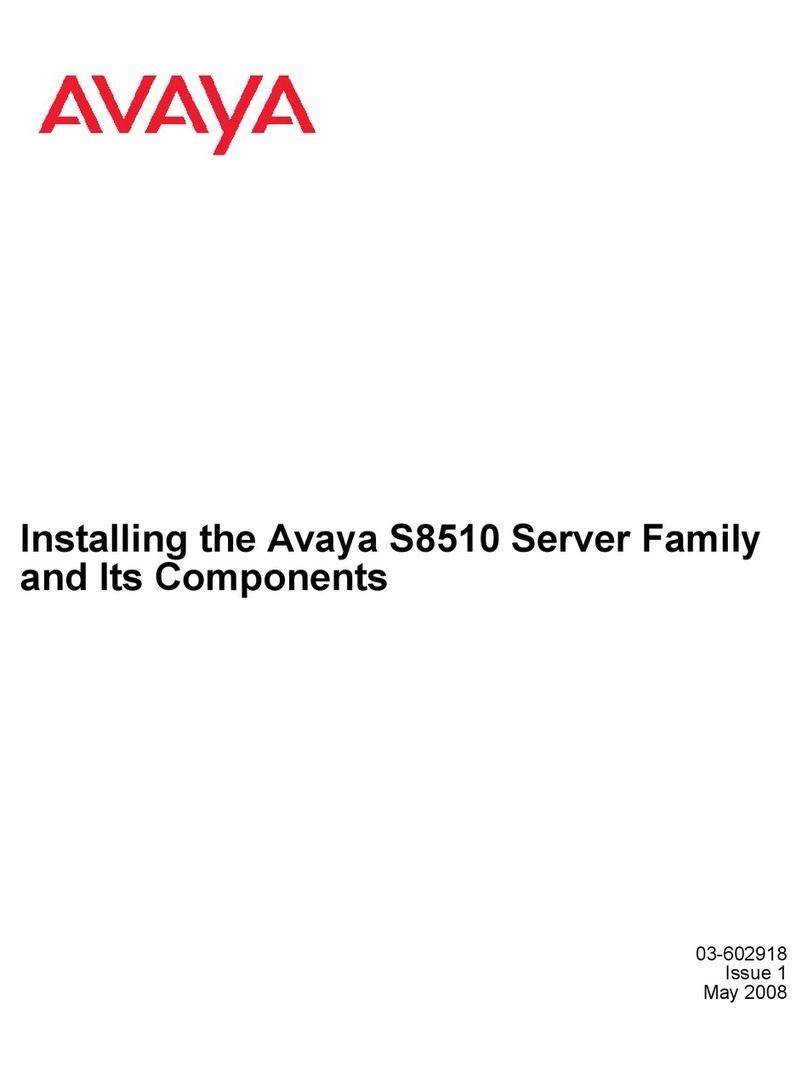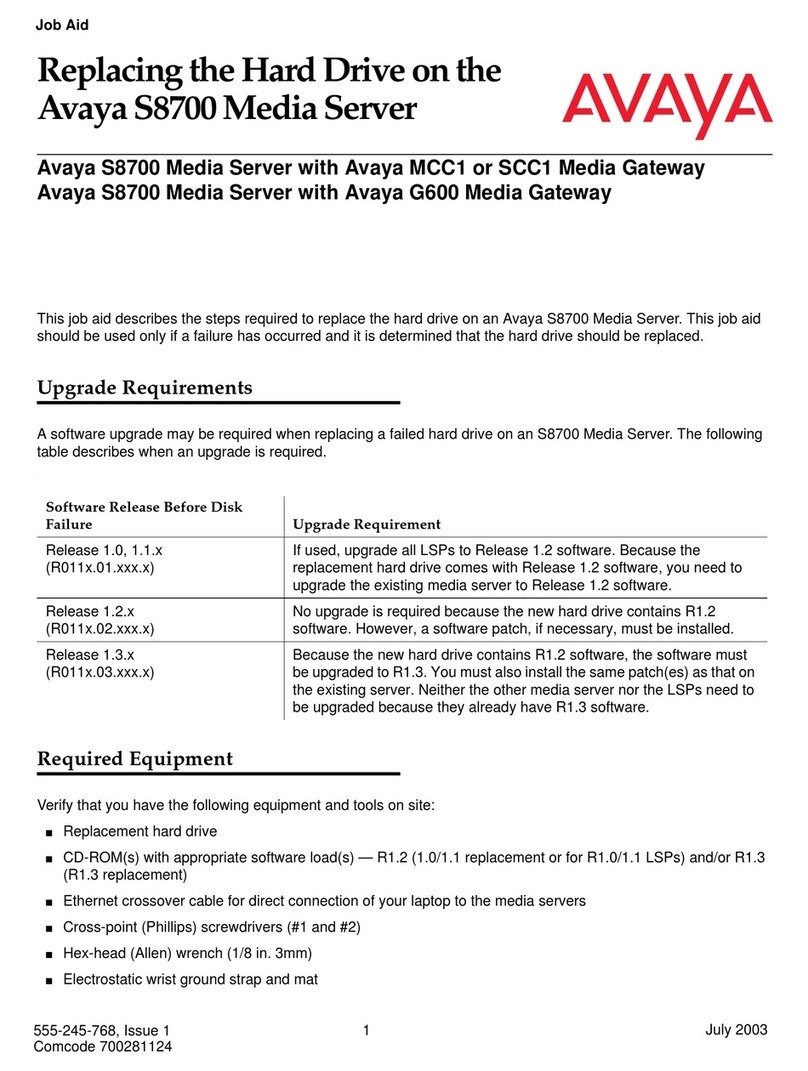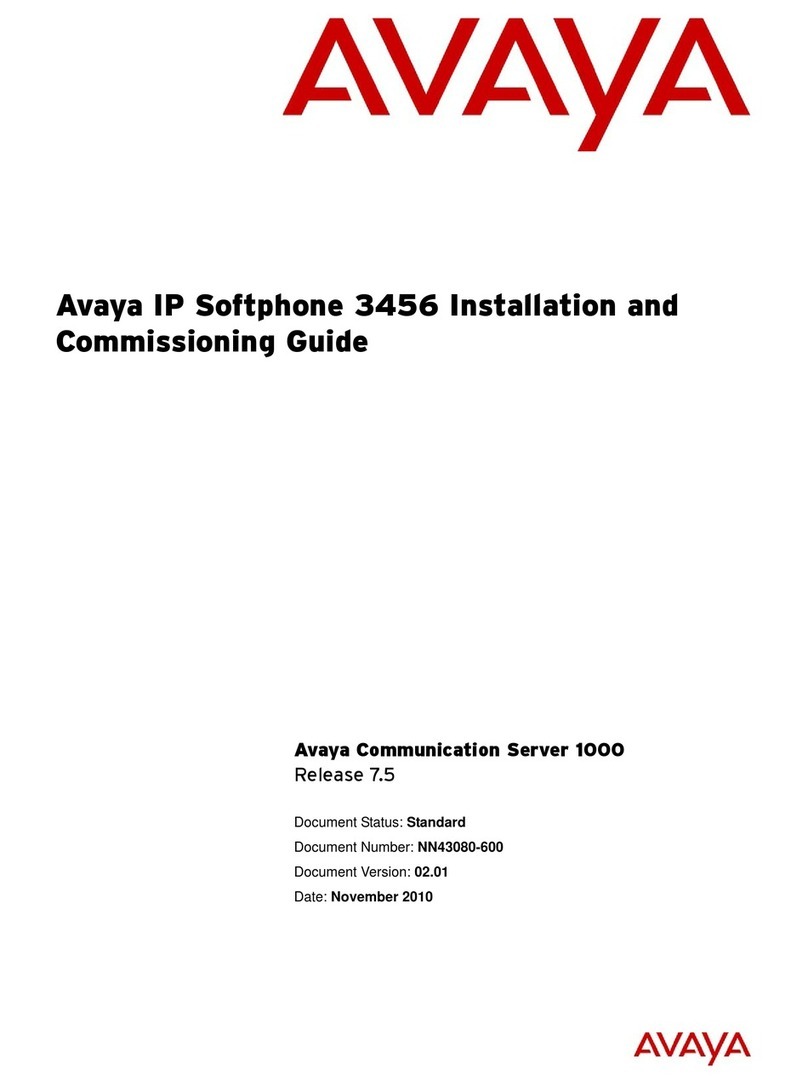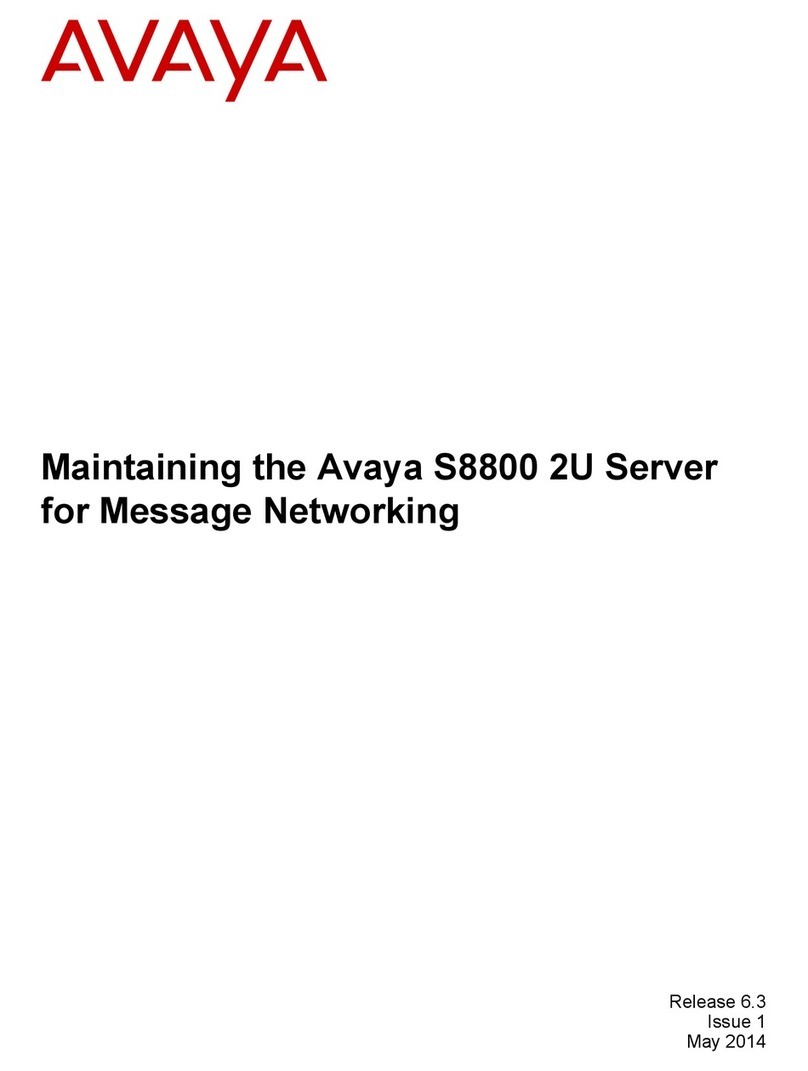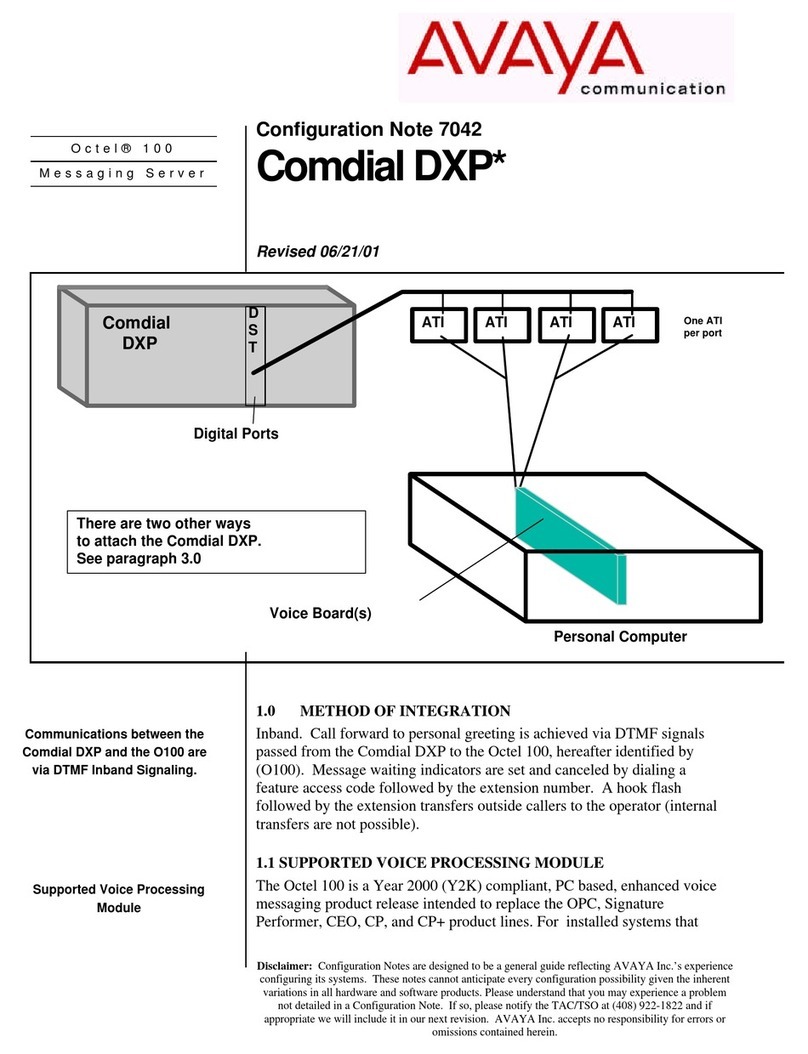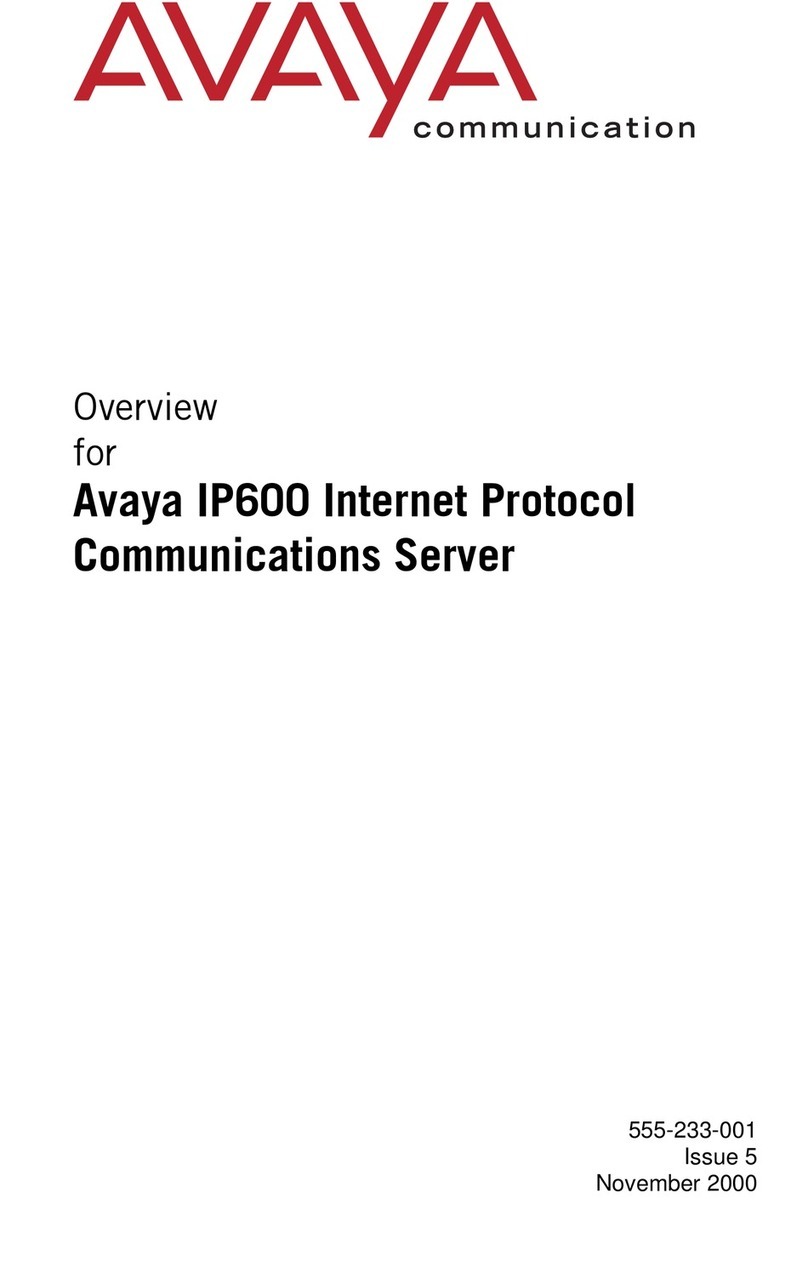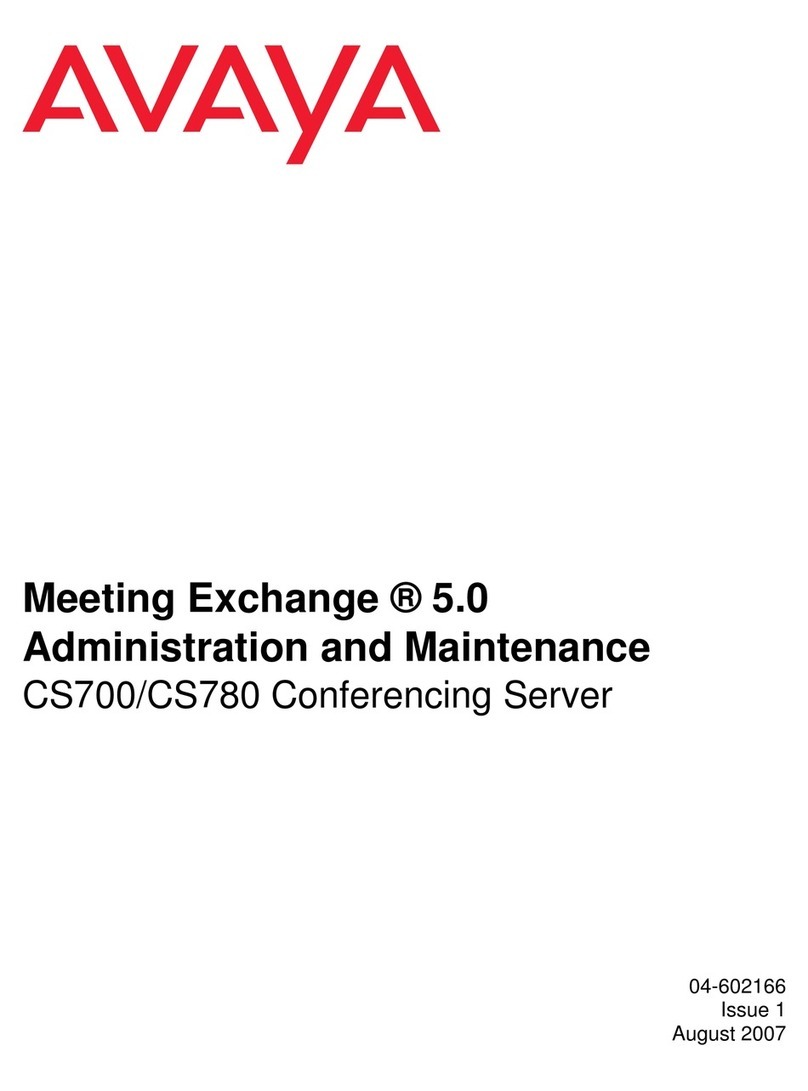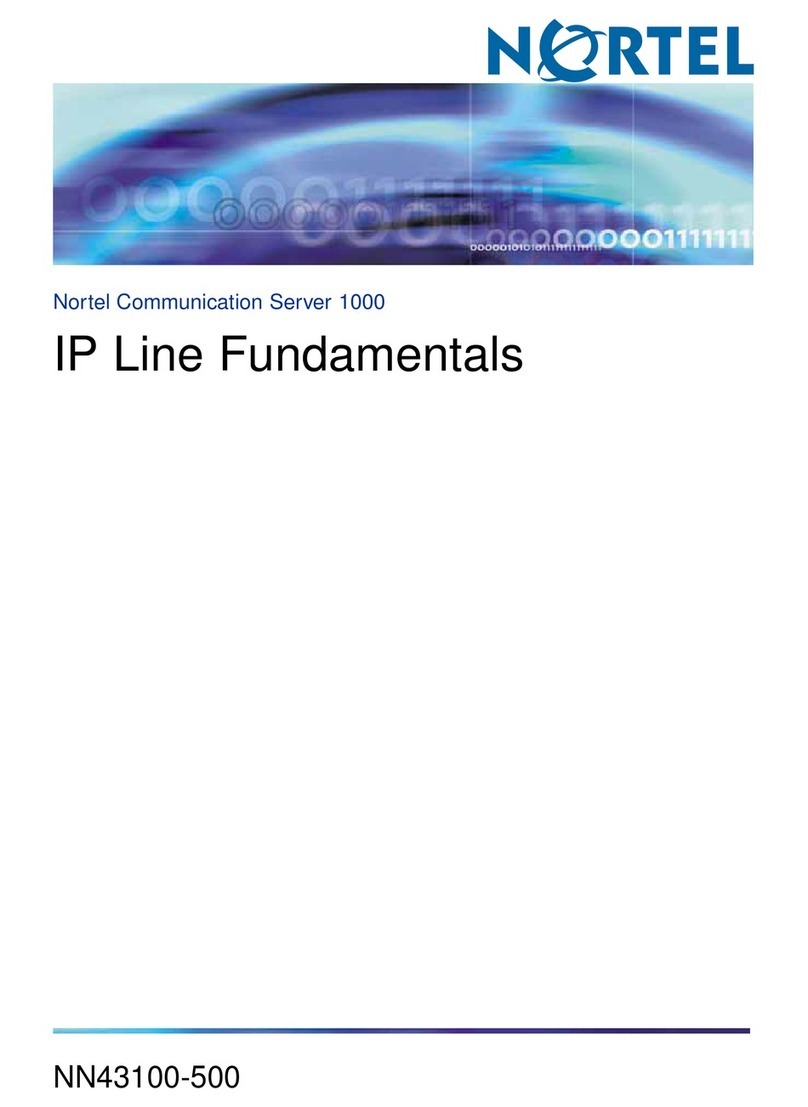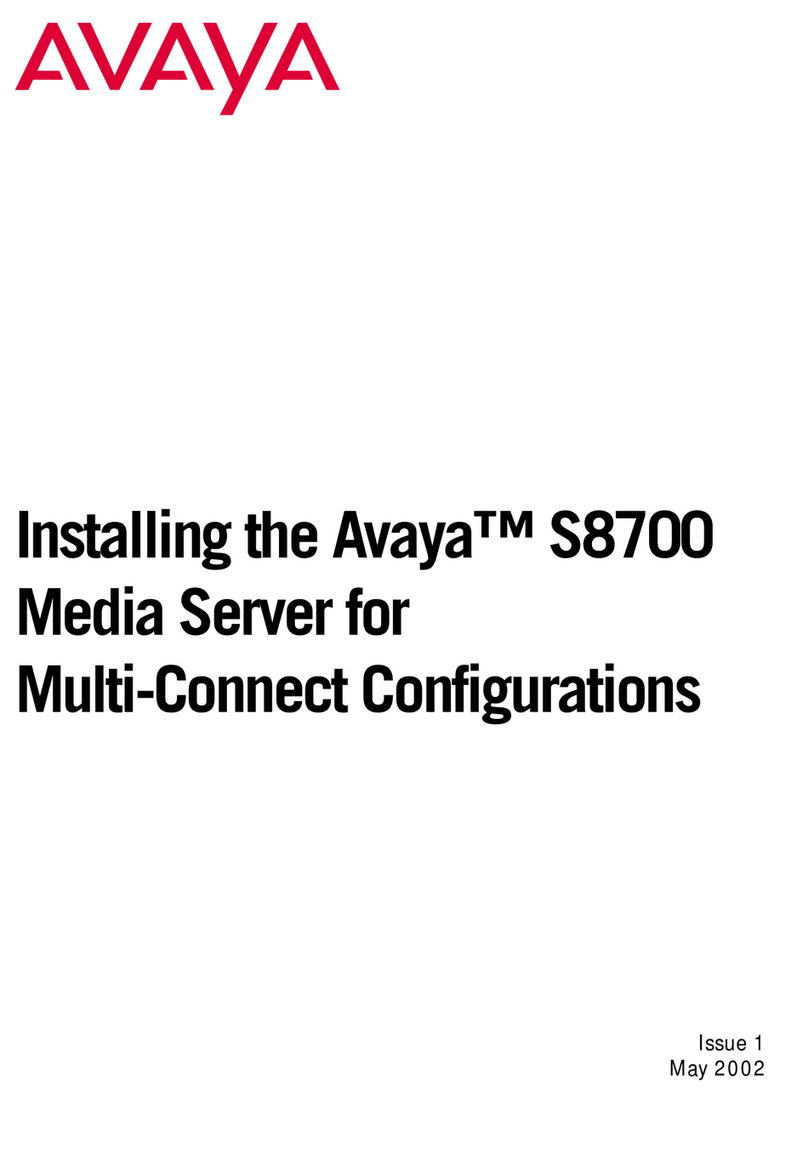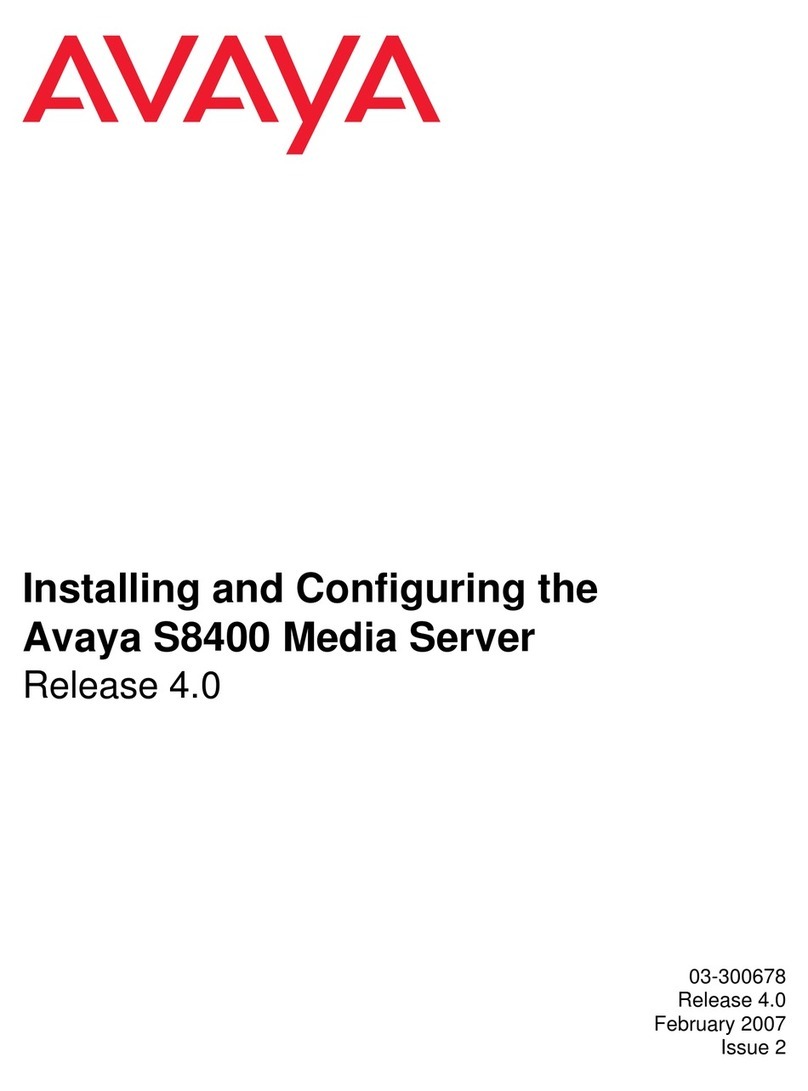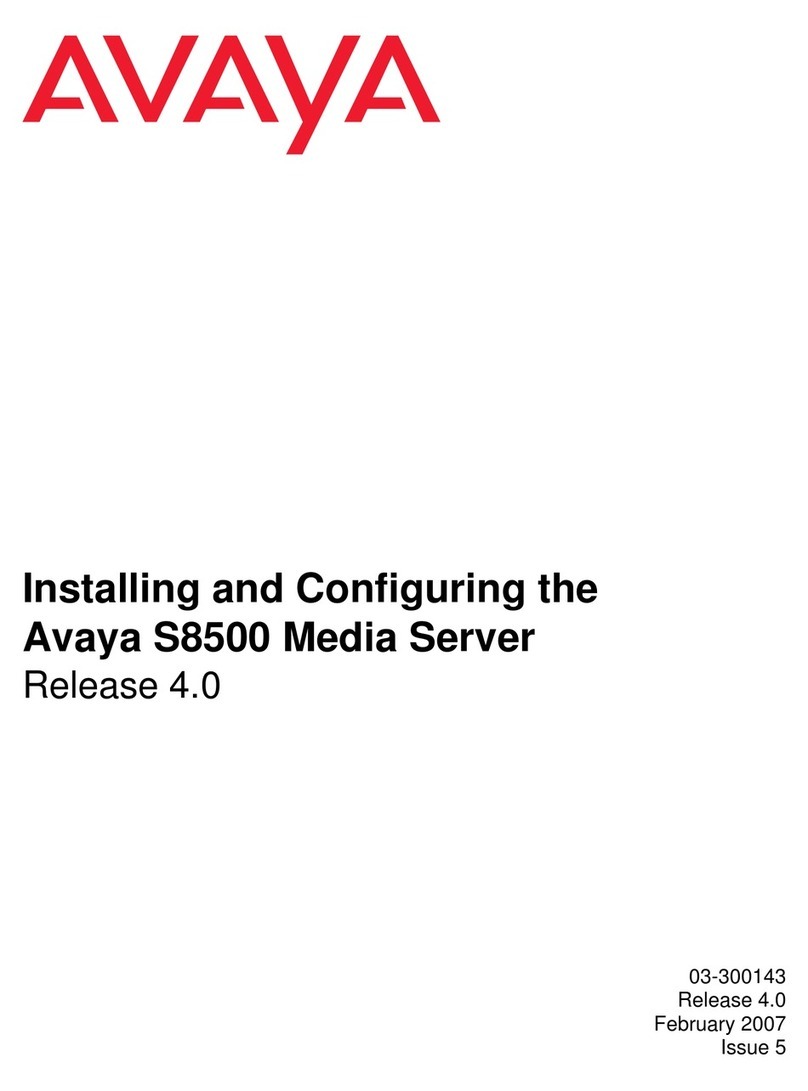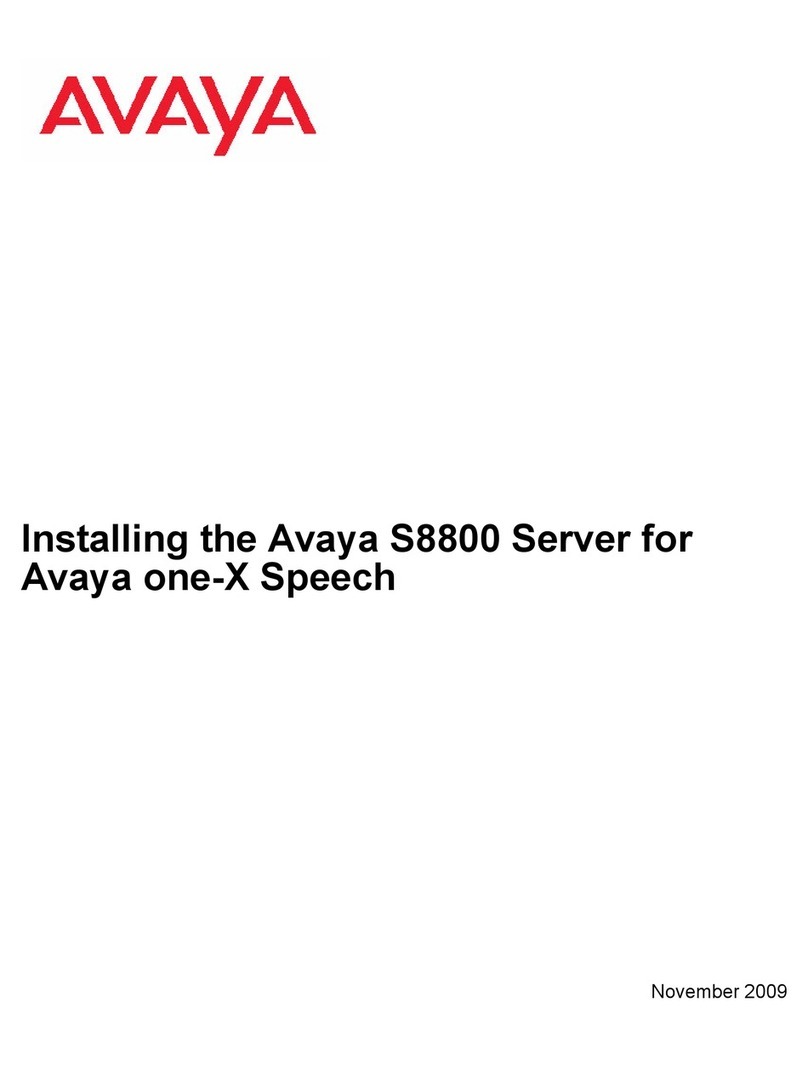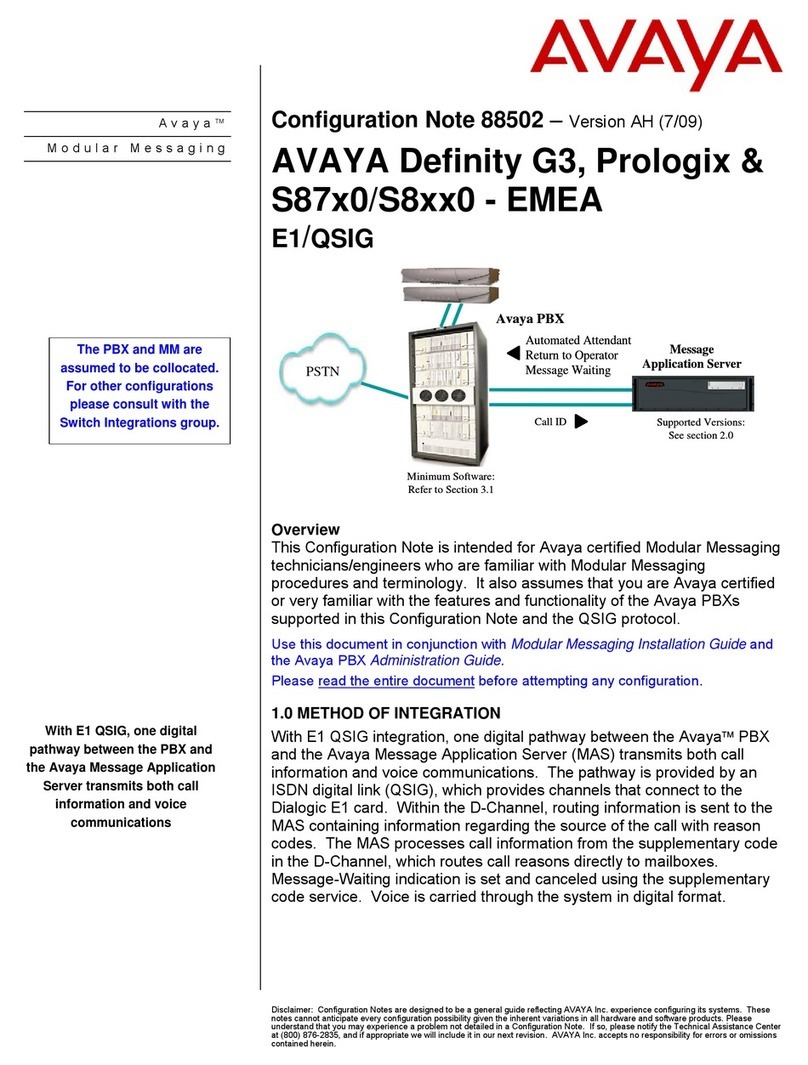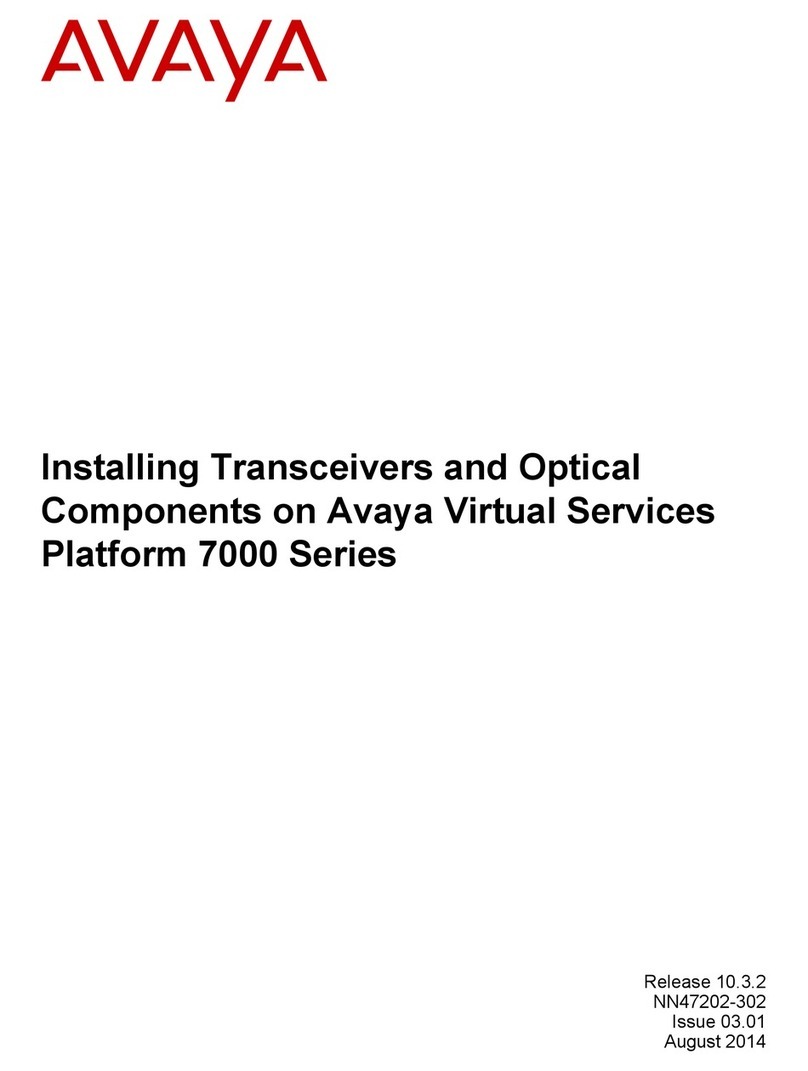Job Aid: Replacing the Hard Drive on the Avaya S8500 Media Server— R2.2 or Later
6 Replacing the Hard Drive on the Avaya 8500 Media Server
18 Restore the system files and
translations
Under Servers, click Software Version. Note the Release
String data.
Under Data Backup/Restore, click View/Restore Data.
Caution: Do not restore files if they are from a software load
different from the load now running on the media server; for
example, if the software load of the backed-up files was
S8x00-02.0-00.0.219.0 and the media server is now running
load S8x00-02.0-00.0.219.1.
Match the Release String data from the Software Version
page with the listing provided.
For procedure details, see Restoring the system files on
page 17.
If there were no backup files,
configure the media server
See Installing and Configuring the Avaya S8500 Media
Server, 03-300143.
19 Verify date and time Under Server, click Server Date/Time. Make changes as
necessary.
20 Install software update
(patch), if any
You might need to install a software update (patch). For
procedure details, see Installing post-upgrade patch files on
page 15.
Note: Skip this procedure if there is no software update
(patch) file to install.
21 Verify that the update (patch)
is installed
Under Server, click Software Version to verify the software
update (patch) versions.
22 Verify media server
configuration
You must verify that the media server is properly configured.
For procedure details, see Verify media server
configuration on page 18.
Note: If there was no backup file to restore, you need to
reconfigure the media server. Get the configuration data
from the customer.
23 Install the license and Avaya
authentication files
Under Security, click License File and select “Install the
license I previously downloaded” and click Submit.
Under Security, click Avaya Authentication and click
Install.
24 Copy translations Using a SAT screen, type reset system 4 and press
Enter to copy translations to disk.
25 Log in from the SAT Type telnet 192.11.13.6 50.23 and press Enter.
26 Check the translations Using the SAT screen, type list configuration all
and press Enter and check that all the hardware is
displayed.
27 Ping the connections on the
media server
Under Diagnostics, click Ping. Ensure that all connections,
IPSI boards, and all administered connections respond.
Final tasks for replacing a hard drive in an S8500 Media Server 3 of 5
9Task Description
3 of 5