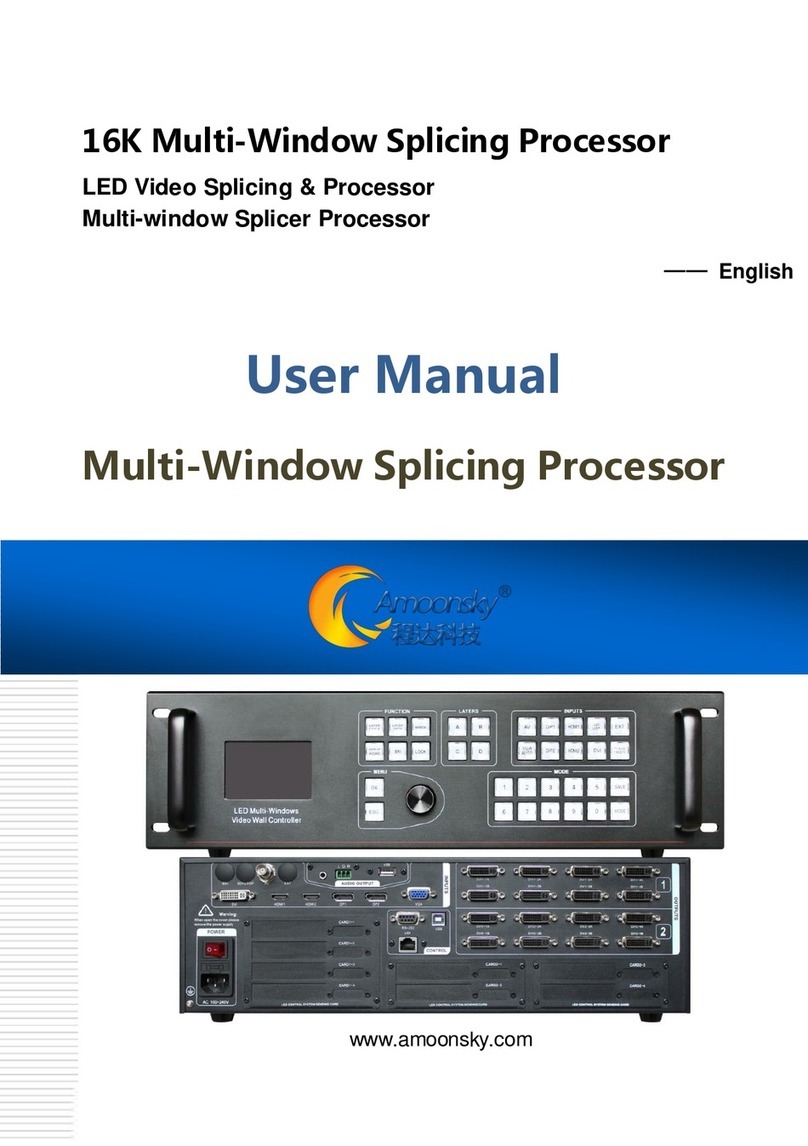1
Contents
Splice Wizard.....................................................................................................................2
Safety Instructions.............................................................................................................3
Note..................................................................................................................................3
Warning............................................................................................................................3
Copyright..........................................................................................................................3
Trademarks.......................................................................................................................4
introduction.......................................................................................................................4
About LED Video Processor .........................................................................................4
Panel.................................................................................................................................5
Rear Panel ..................................................................................................................5
Front Panel .................................................................................................................6
MenuSystem.....................................................................................................................8
MenuStructure............................................................................................................8
Operation menu...........................................................................................................8
Default menu...............................................................................................................9
Main menu..................................................................................................................9
Setting and Operation...................................................................................................... 10
Language.................................................................................................................. 10
Reset........................................................................................................................ 10
Output Resolution..................................................................................................... 10
Switching Effect.........................................................................................................11
Fade time settings................................................................................................11
Black and Freeze settings.....................................................................................11
Splicing applications................................................................................................. 12
Equal Splicing(Leftand right splicing).............................................................. 12
Unequal Splicing................................................................................................. 12
Capture..................................................................................................................... 13
PIP............................................................................................................................ 13
Keying...................................................................................................................... 15
Mode ........................................................................................................................ 15
Save Mode.......................................................................................................... 15
Recall Mode........................................................................................................ 15
Key Lock................................................................................................................... 16
VGA Adjust................................................................................................................ 16