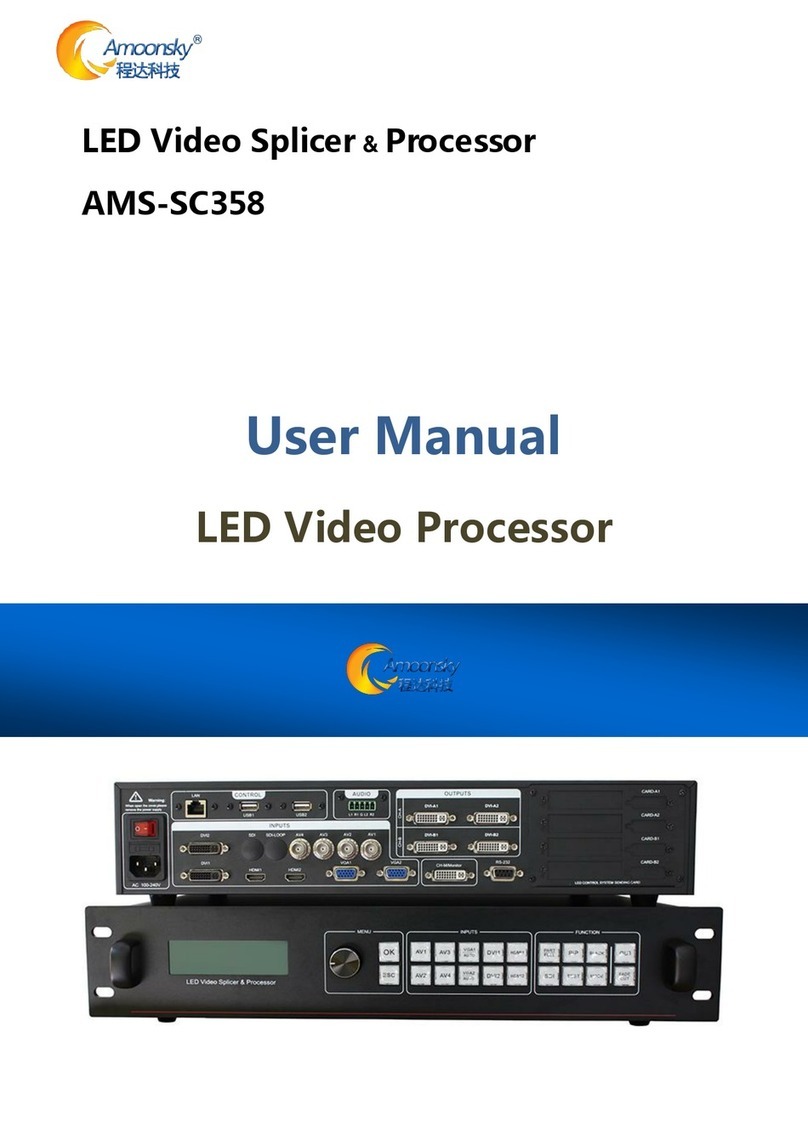1.Overview
This is a high-end 4Kx2K@60Hz, powerful 8-channel multi-graphic multi-input splicing video processor, it
can input four 4Kx2K video at the same time, and any 4Kx2K video can be arbitrarily zooming and
roaming. It canmeet ultra-high definitiondisplay requirements.
The output supports customized resolution, single channel output support 2.65 megapixel and four
channels output up to 21.2 megapixel. The maximum single splicing is 4608×4608 or 9216×2304 or
8192×2304 or 3840×4800.
The product support Intelligent splicing. Setup wizards is easy for operation, the users can quickly
completethe operation. The product can accommodate a wide range of input sources, up totwo HDMI-4K,
two DP-4K, and support for SDI input. 4 independent image processor, 8 channels of fully configurable
inputs, optional selection of 4 inputs tothe LED screen.
1.2. System Architecture
The video processor has 8 digital-to-analog input, including AV x1, VGAx1, DVI x1, HDMI1.4 X1 , DP1.2
x1, HDMI1.4 supports 3840x2160@30Hz, DP1.2 supports 3840x2160@60Hz. Any 4 screen input and
roam freely, the single channel output supports customized resolution up to 2.65 megapixels. SDI and
USB are optional input, the SDI and USB are mutually exclusive when the video processor works.
The signal input video processor, 4 layers can accept any input signal, the size and position of the layer
can be adjusted arbitrarily, the configured signal source output to 8 groups of DVI, so the signals of each
group DVI are the same. The output signals canbe displayedseparately on each DVI output or together
with multiple DVIgroupssplicing.
Tips: when the source is selected, it is operated for the layer and is independent ofthe output.