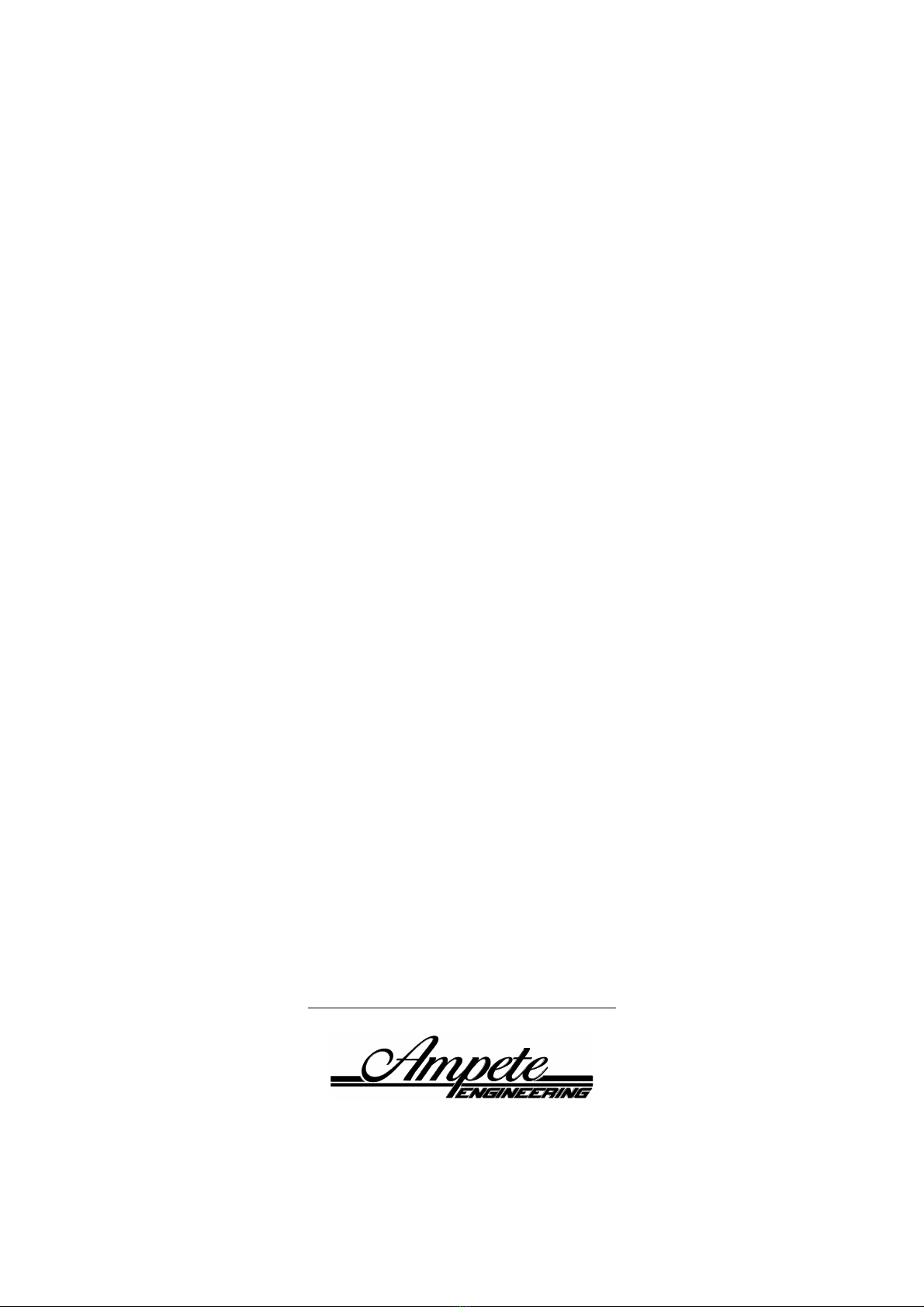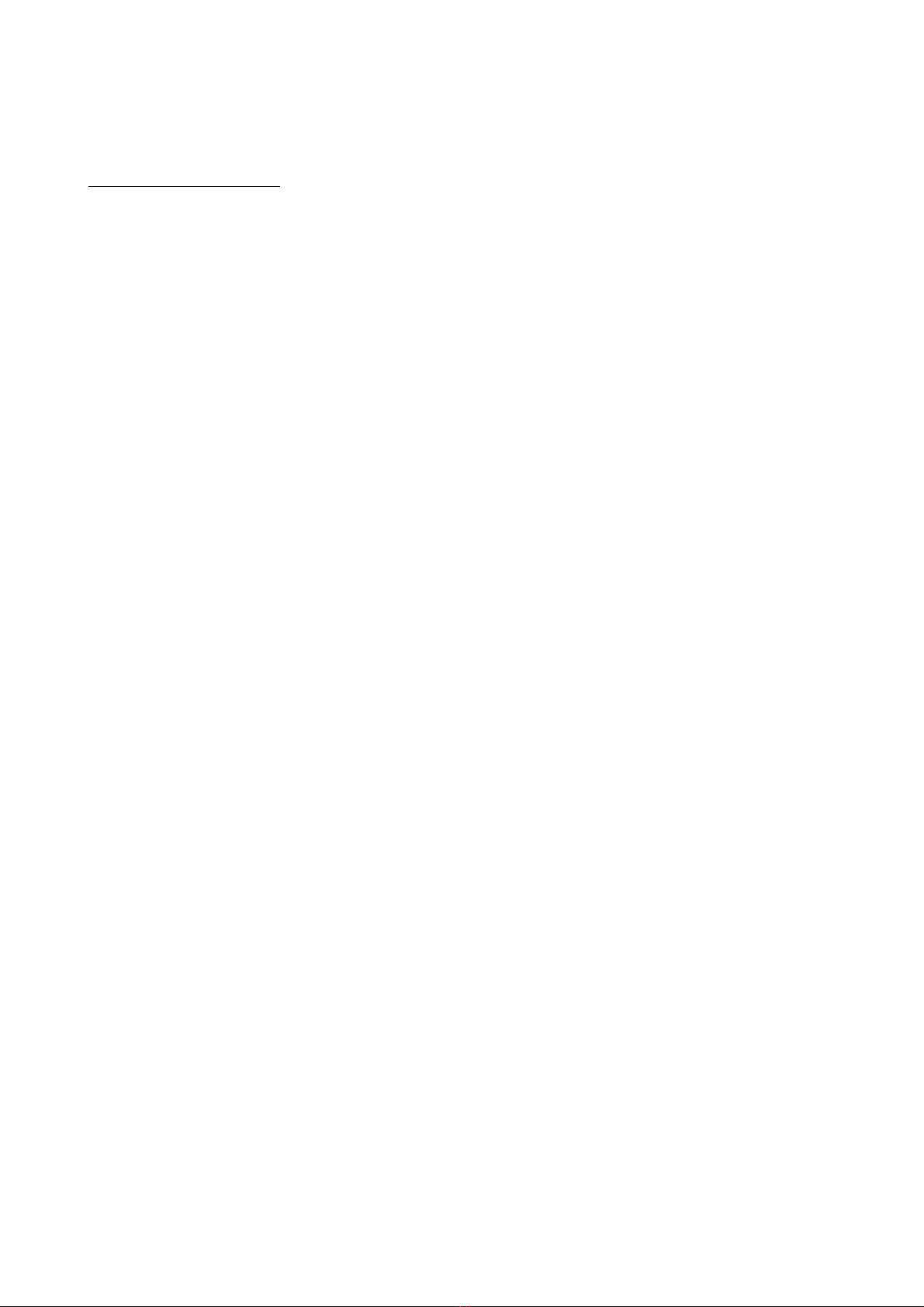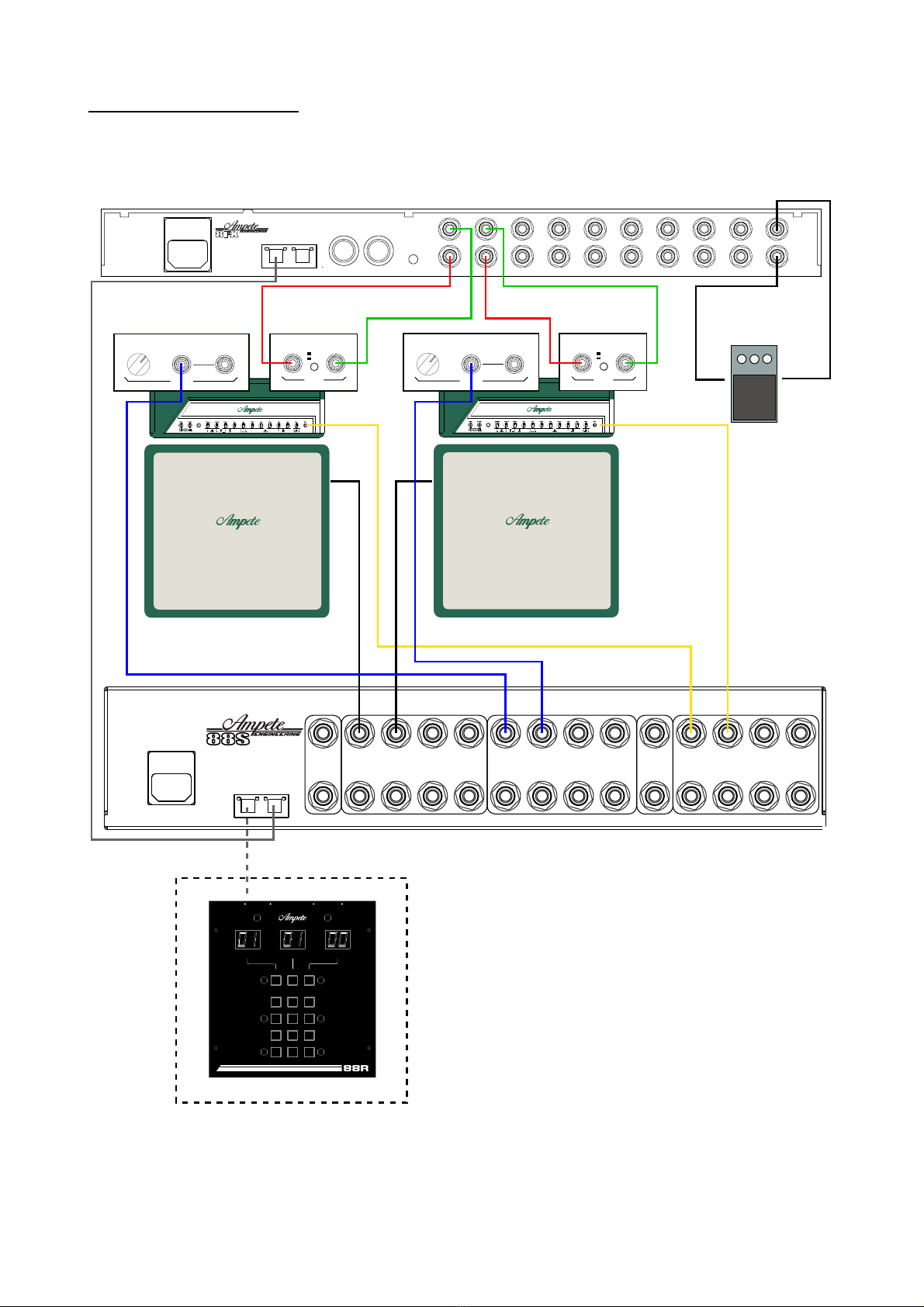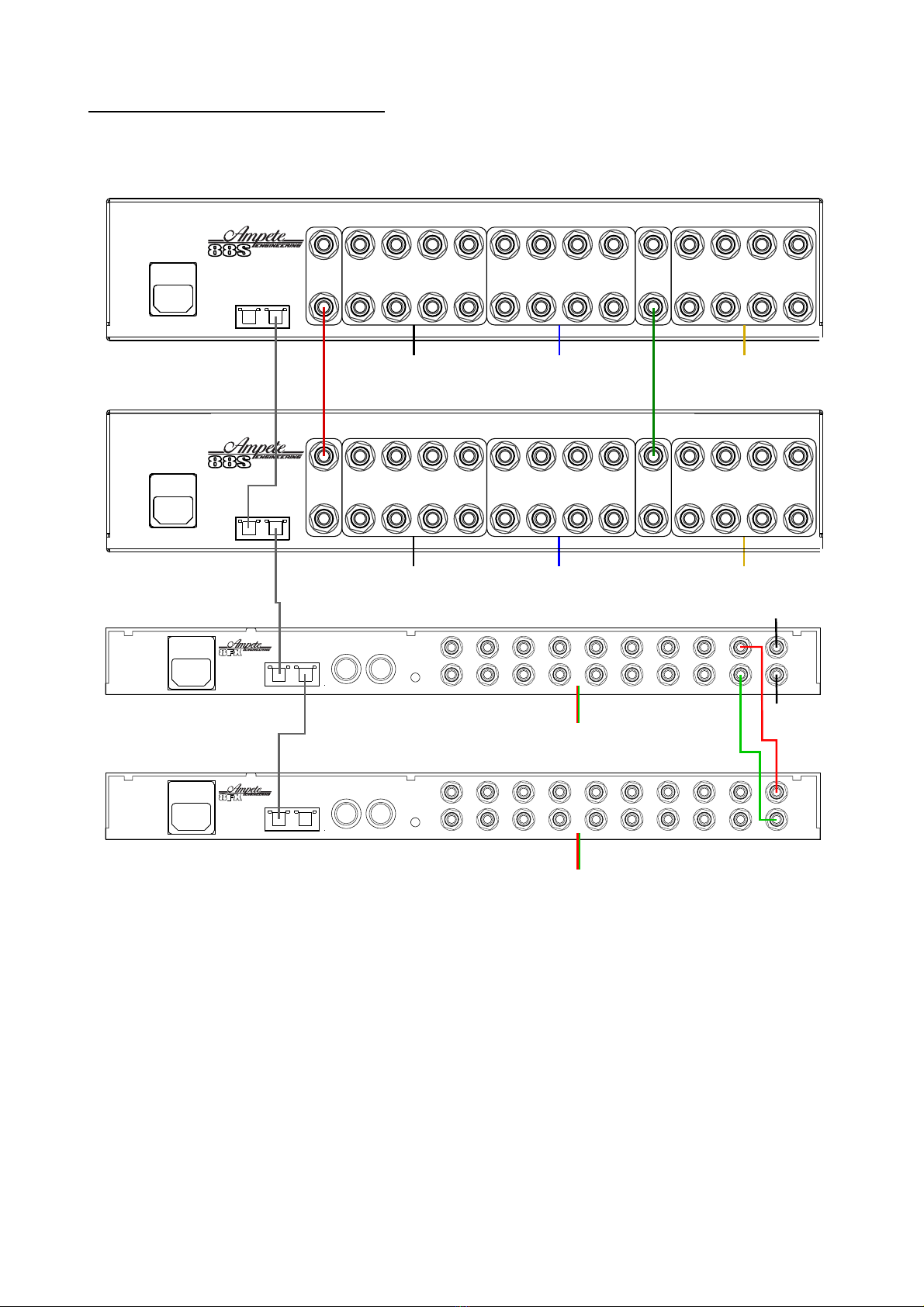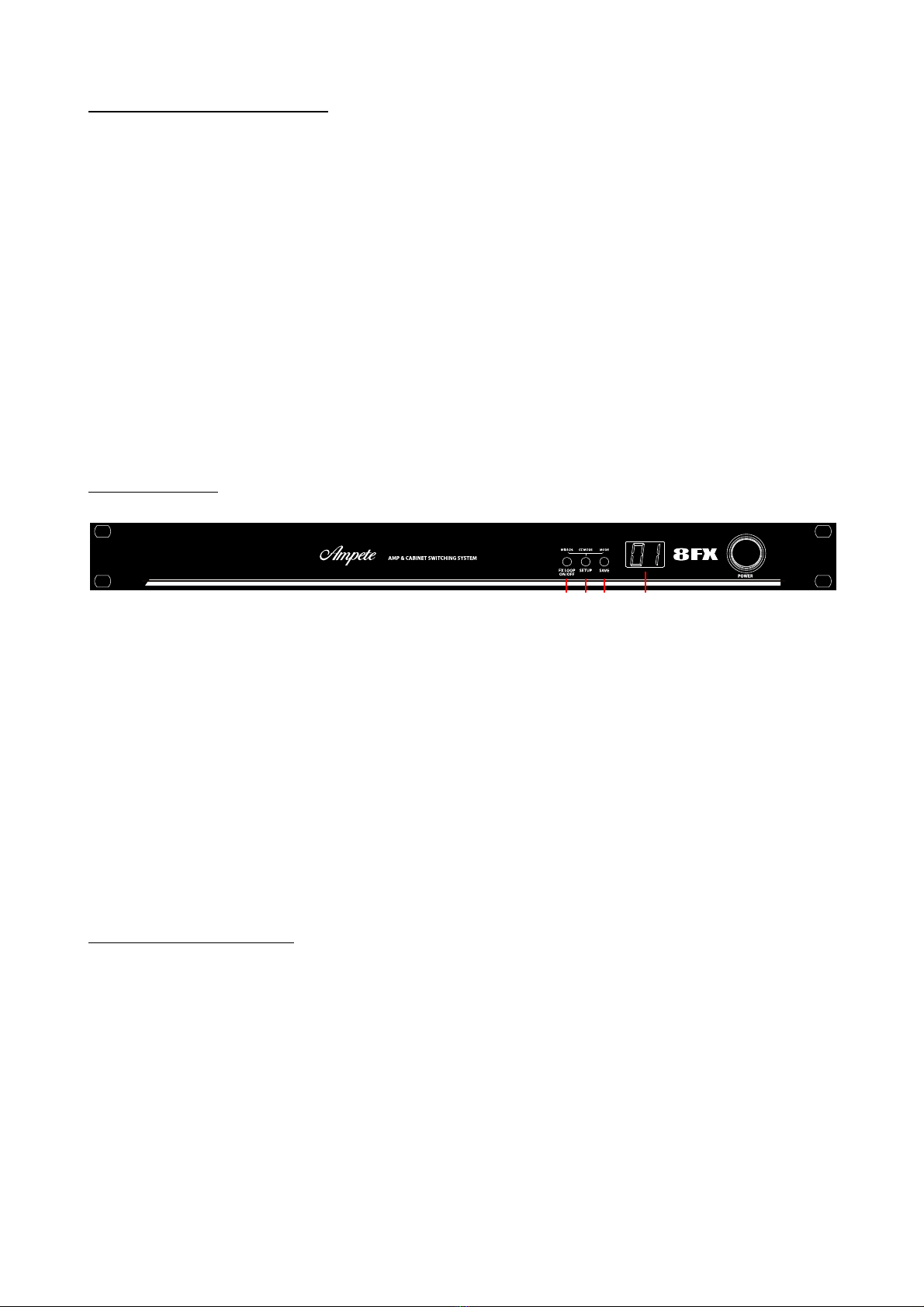Owner's Manual 8FX
Controlling the 8FX via MIDI
MIDI Program Change
T e 8FX offers t e possibility to save up to 99 presets of different amplifier / cabinets / FX loop On-Off
combinations.
You can switc between presets by sending MIDI Program C ange messages from your MIDI foot controller,
or any ot er MIDI device connected to t e 8FX's „MIDI IN“ connector.
To save a preset, send a MIDI Program C ange message wit t e desired preset number. T e preset
number is s own in t e front panel display toget er wit a dot in t e lower rig t corner to distinguis it from
displaying t e unit ID.
Note t at t e 8FX starts counting t e presets at „1“, even t oug t e MIDI standard internally starts at „0“.
T is is due tot e fact t at most MIDI devices sending MIDI preset c anges start counting at „1“ as well.
If now t e preset is c anged on t e 88S-STUDIO or 88R, t e dot in t e display starts flas ing. Press SAVE to
save t e current status to t e preset.
To protect your amps, a preset can not be activated if t e cabinets saved wit t e preset are not connected
to t e system. In t at case t e display states t e message (n.c.)!
MIDI Control Change
Additionally all switc ing commands can be remote controlled by MIDI Control C ange (CC) messages.
In contrast to recalling presets via MIDI Program C anges, every Control C ange message switc es only one
function at a time. T at's w y it is also called „Direct Access“. For a more detailed description please refer to
t e section „Control C ange messages table“.
MIDI Control Change modes
Even t oug Control C ange messages only access one function at a time, some people prefer programing
presets of several Control C ange messages on t eir MIDI controller, instead of sending Program C ange
messages to access a preset stored in t e 8FX.
Some MIDI controller suc as t e RJM Mastermind GT offer t e possibility to send Control C ange presets in
an „intelligent“ way. T at means CC messages are sent to switc t e currently selected amp or cabinet off
before switc ing anot er one „on“. T is is important due to t e 88S system's rules and orders for t e
switc ing process to protect your amps from damage (see „switc ing rules & protection in t e 88S system
manual).
C oose t e 8FXs Control C ange mode '0' for operating wit suc midi controller pedals.
If you are using a MIDI controller pedal wit a let's say more simple software structure – meaning t e
controller pedal does not „know“ w ic amp or cabinet is currently in use - or if t e number of CC messages
in a preset is limited, t e 8FX’s Control C ange mode '1' mig t work better for you. Wit t at mode t e 8FX
will process Control C ange messages wit value 127 („switc on“) only after switc ing „off“ t e previously
selected amp or cabinet.
If you are unsure about w ic CC Mode works best for you, start wit Mode '0'. It is also t e 8FXs factory
default and covers almost any case, especially if you are sending single CC messages, and not presets of
several CC messages.
W en programing presets of CC messages on your MIDI controller, always keep in mind t at t e 88S system
operates according to certain rules for t e switc ing process mentioned before. I.e. if you program a preset
t at sends commands to switc on two amps at a time, t e 8FX will give out an error status (Er) in t e
display.
10