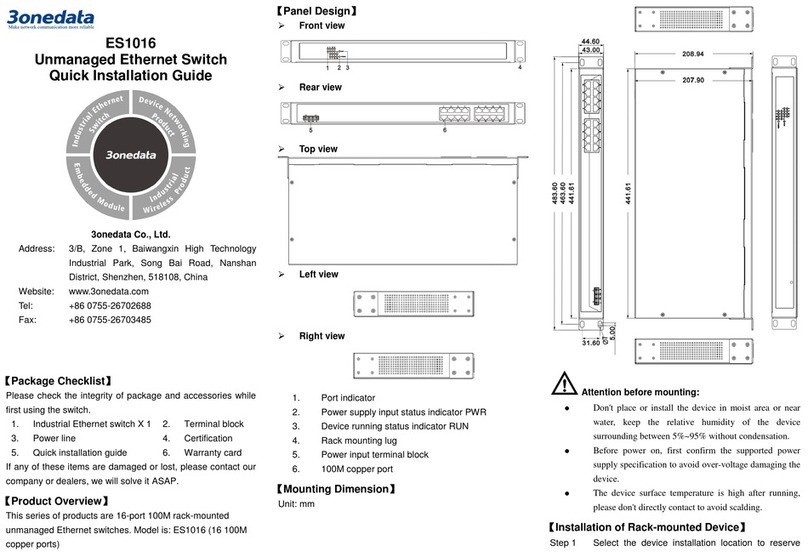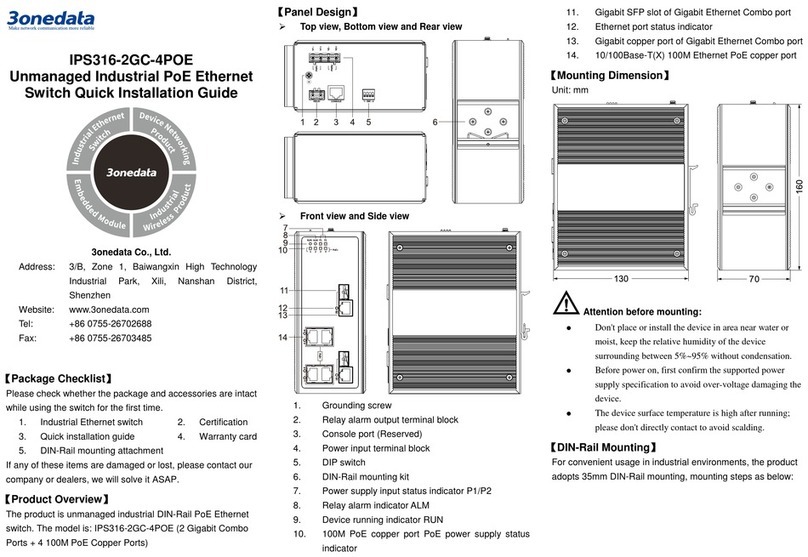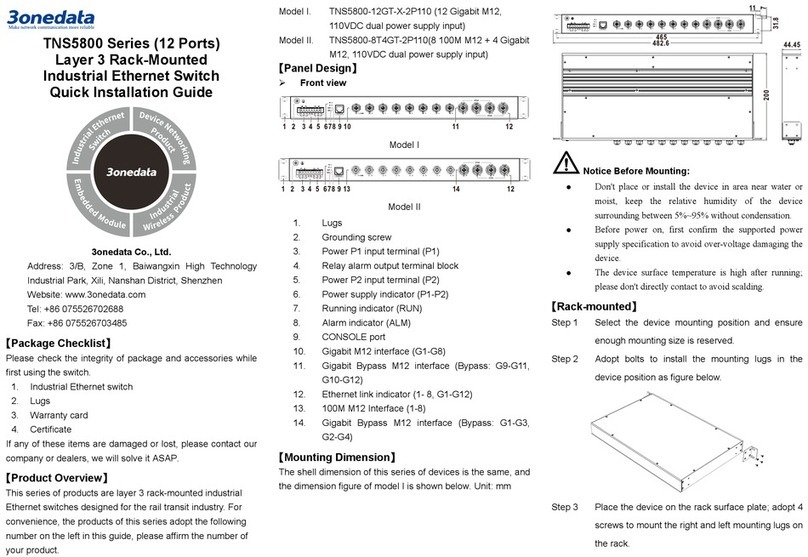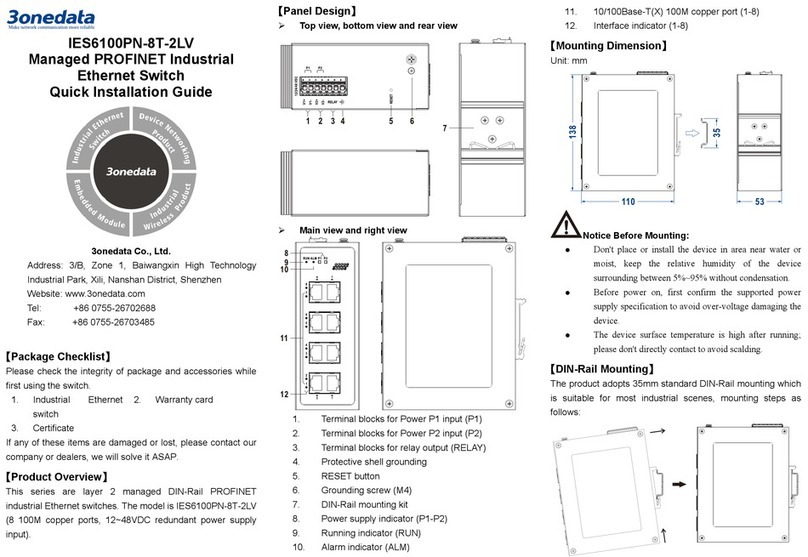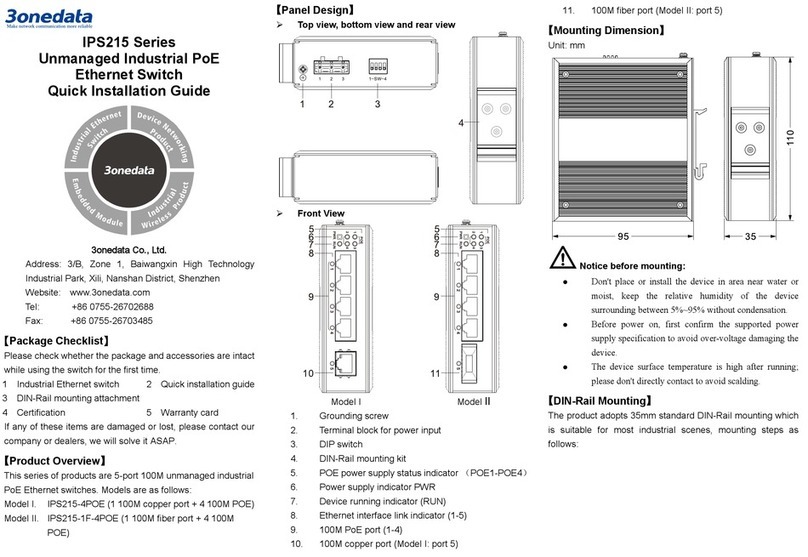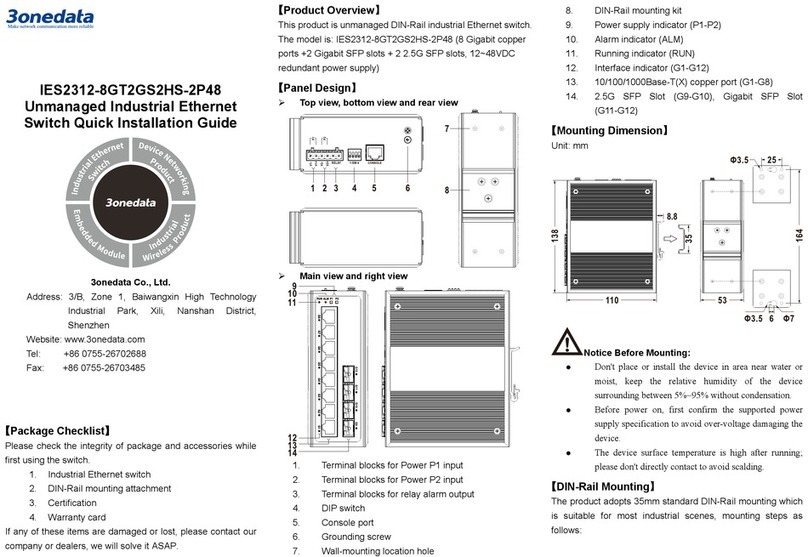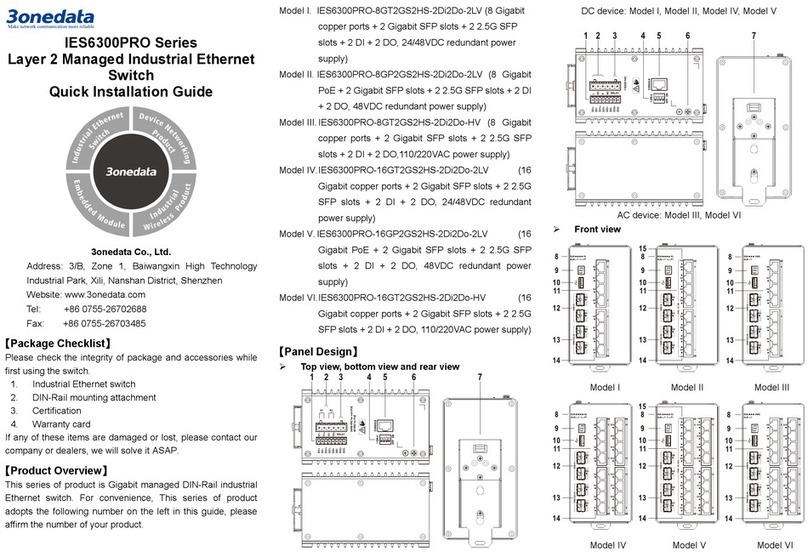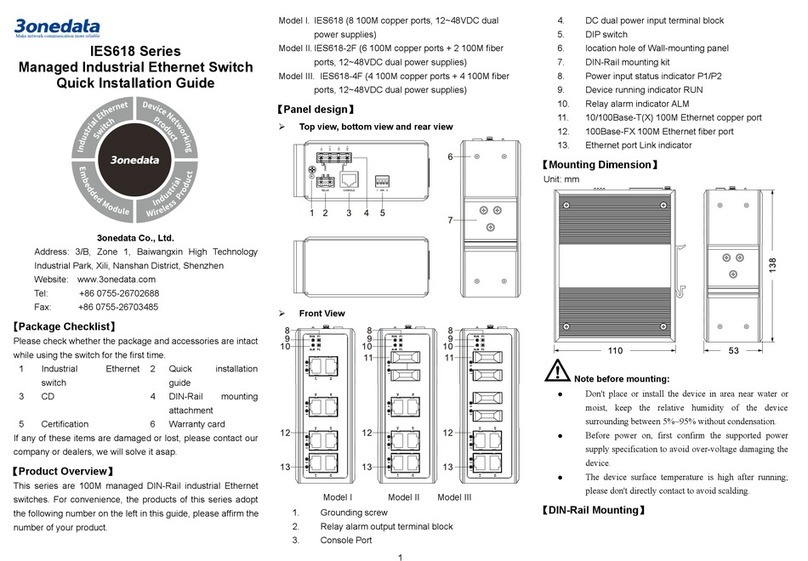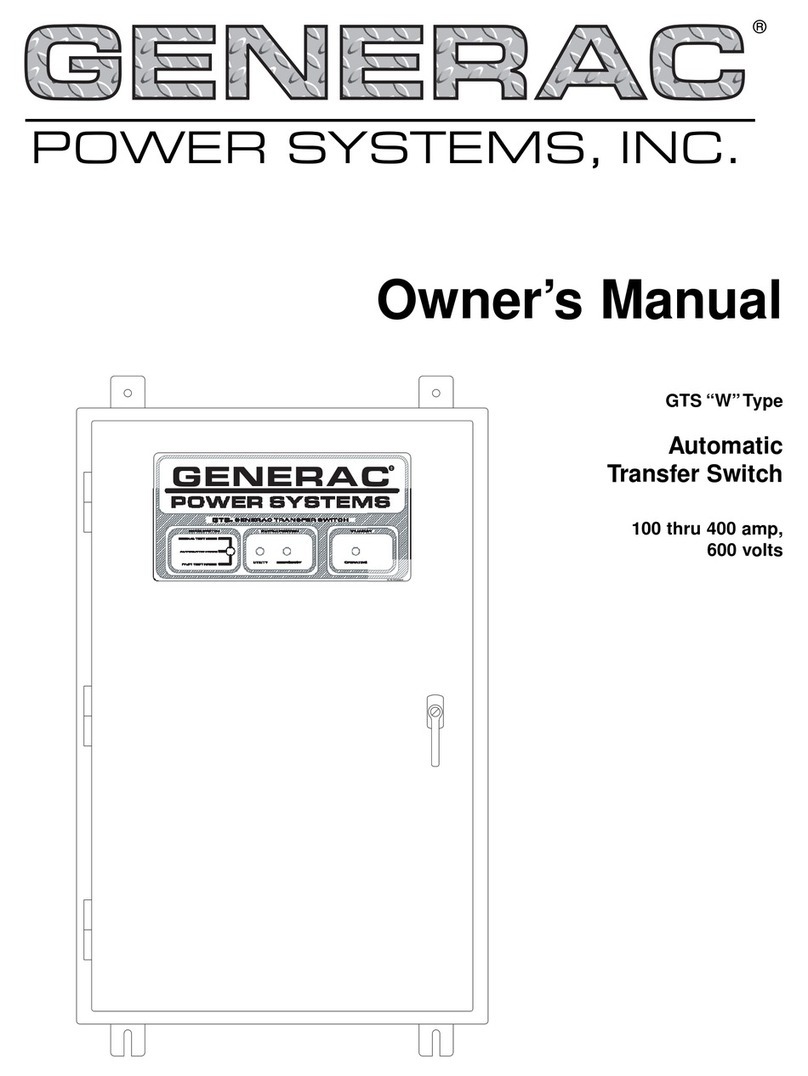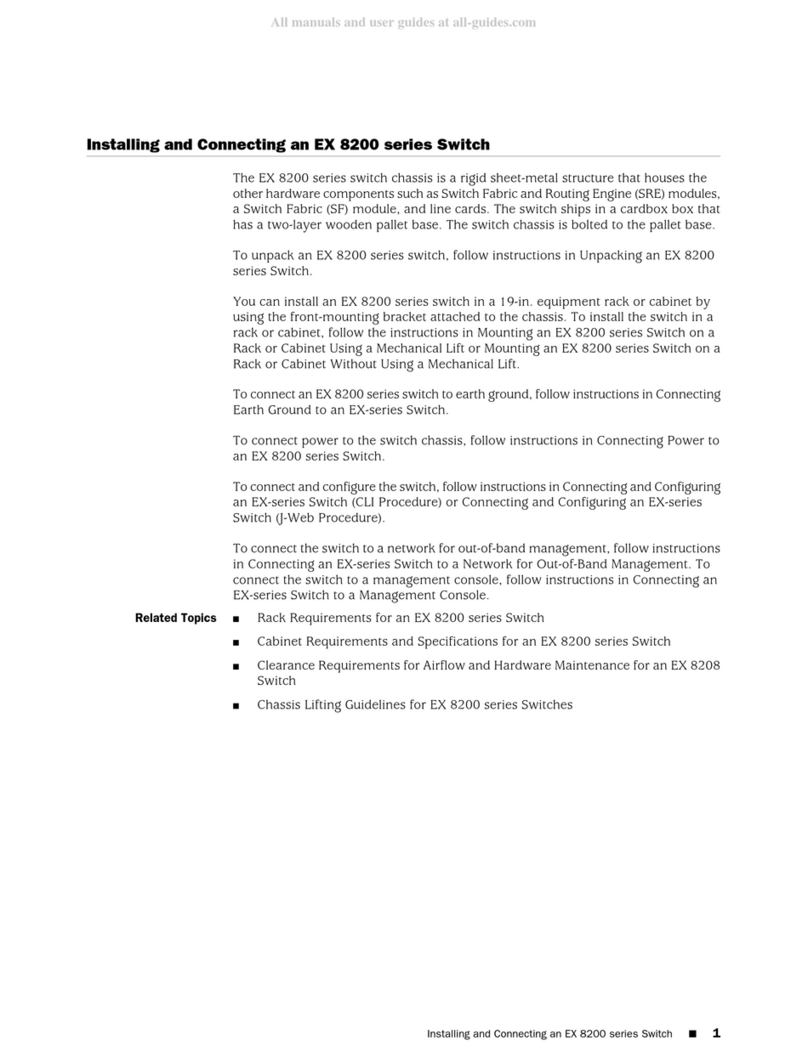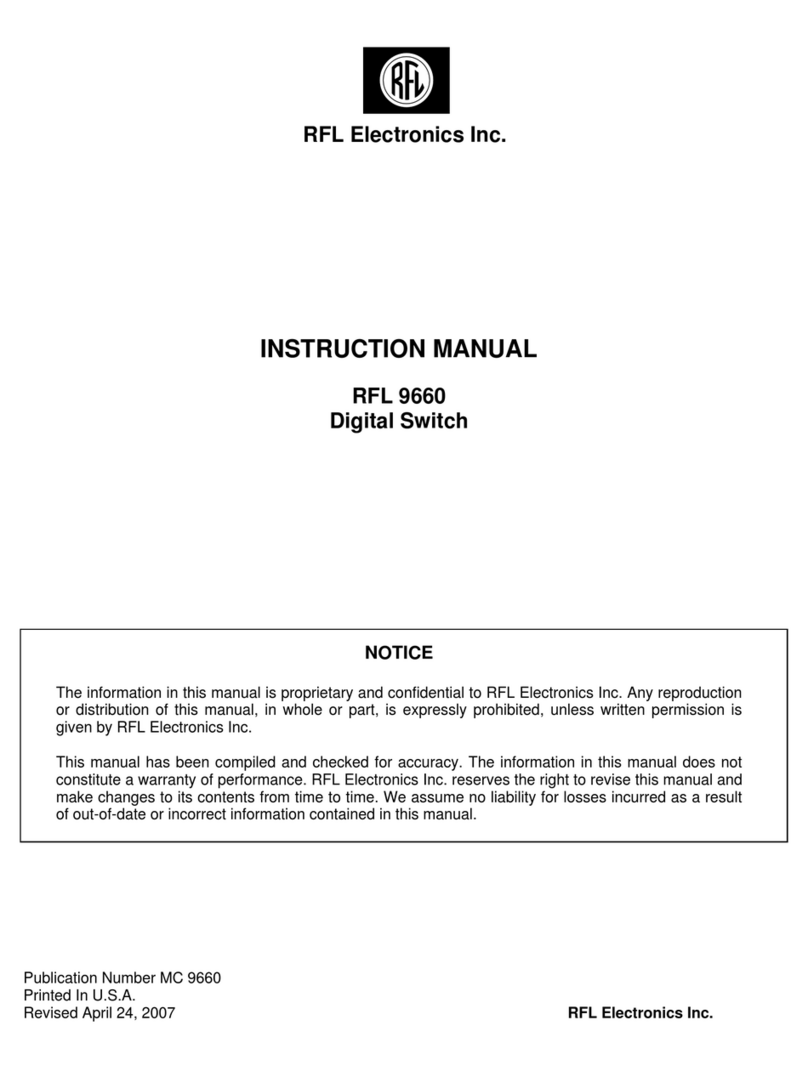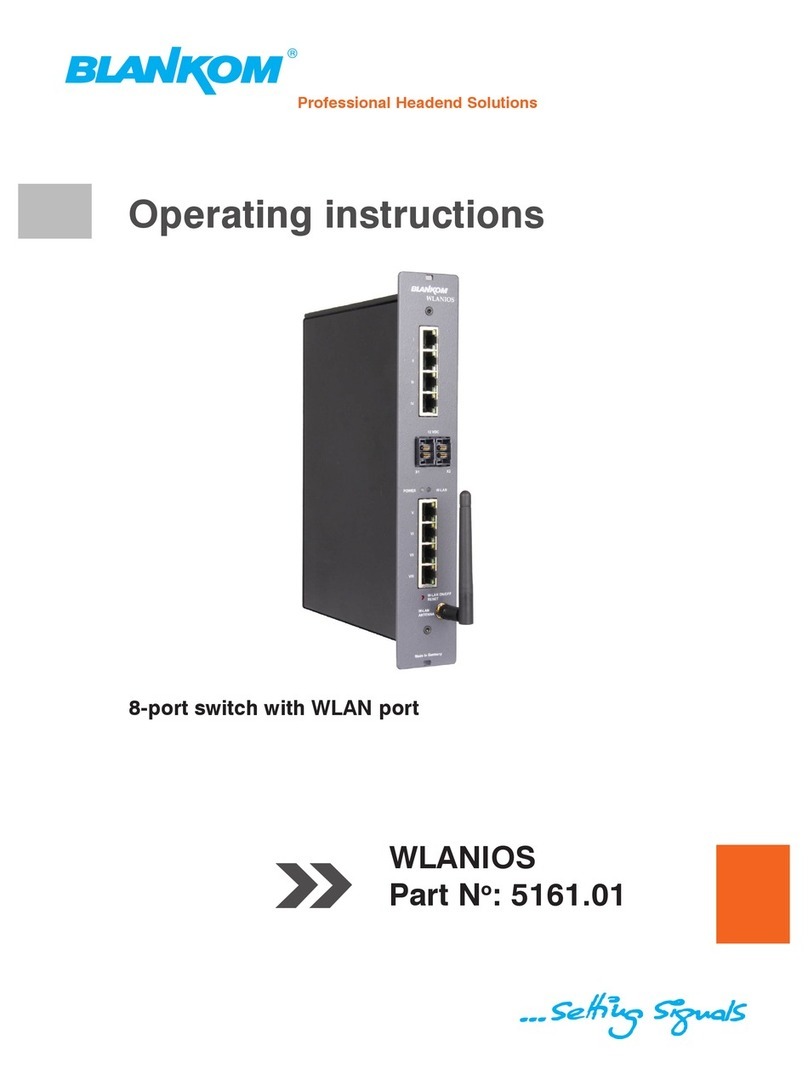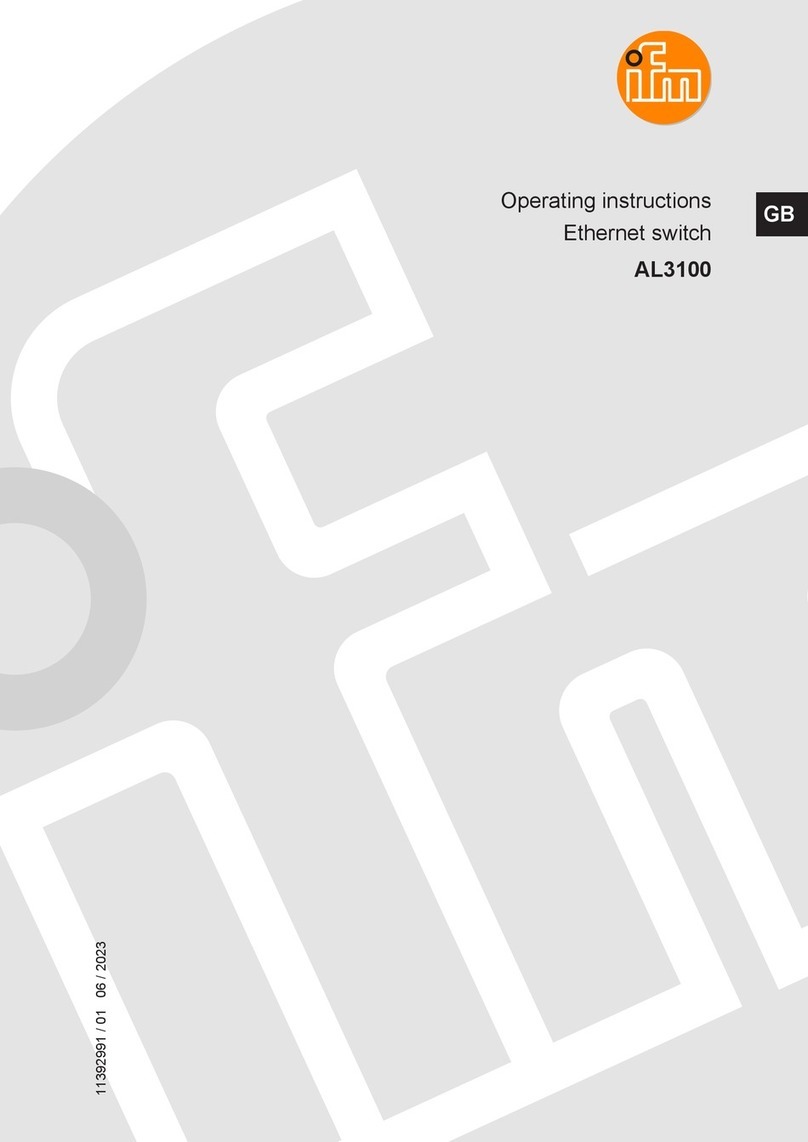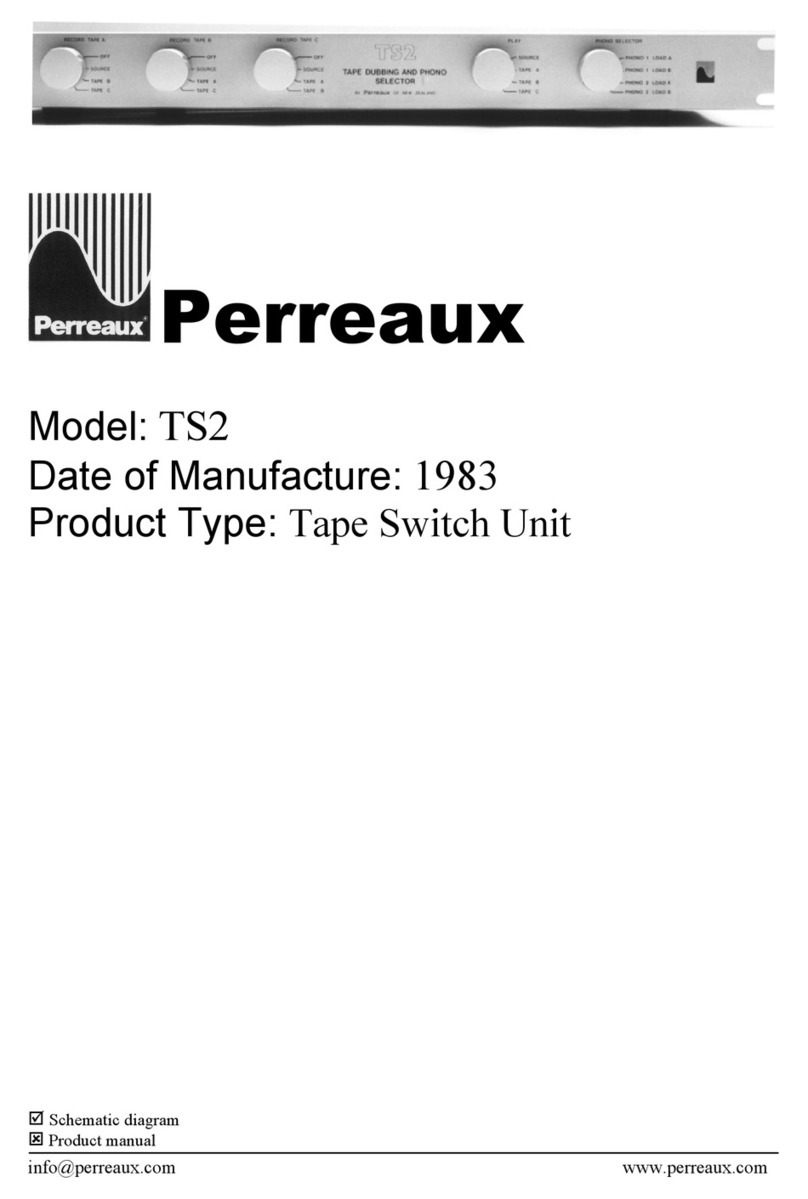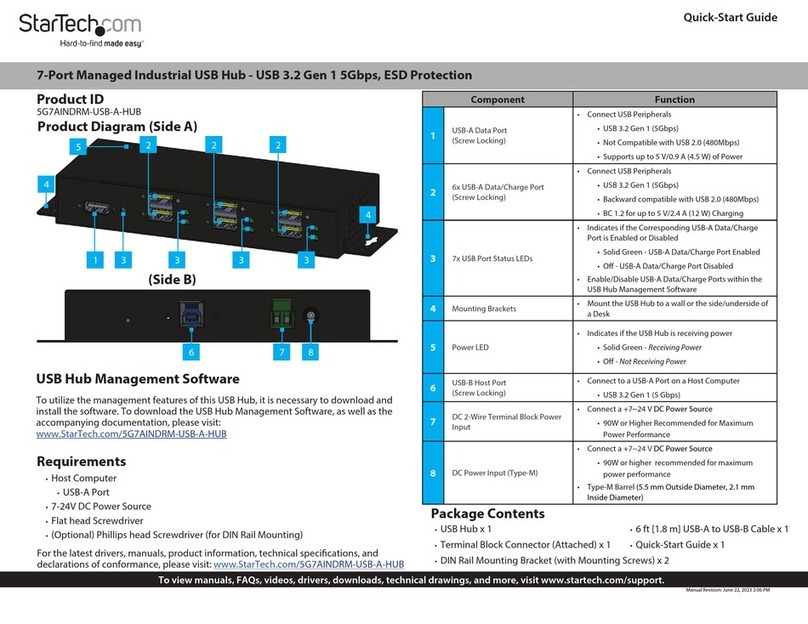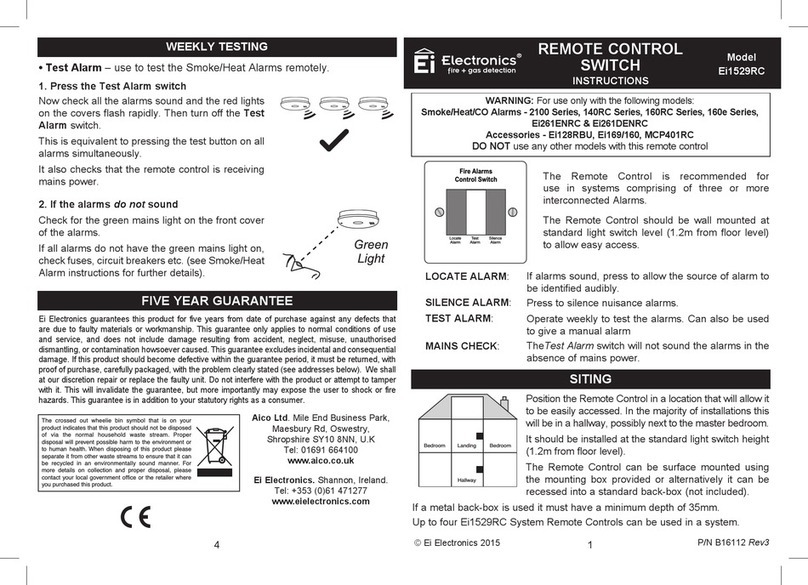CLI user manual
3 www.3onedata.com
Chapter 7 Multicast filtering view............................................................................................................... 23
7.1 Enter the multicast filtering view.......................................................................................................23
7.2 Configure multicast filtering type......................................................................................................23
7.3 IGMP listen and check......................................................................................................................23
7.4 Display IGMP information.................................................................................................................24
7.5 The GMRP configuration.................................................................................................................. 24
Chapter 8 QoS ........................................................................................................................................... 25
8.1 Enter the multicast filtering view....................................................................................................... 25
8.2 Enable Dscp / Cos............................................................................................................................25
8.3 QoS queue configuration.................................................................................................................. 25
8.4 The value of Dscp/Tos mapping....................................................................................................... 26
8.5 The default port priority allocation.................................................................................................... 26
8.6 Qos configuration information ..........................................................................................................26
Chapter 9 Ring configuration .....................................................................................................................28
9.1 Enter the ring network configuration view........................................................................................28
9.2 Ring network state information view ................................................................................................28
9.3 To enable or disable the ring............................................................................................................ 28
9.4 The Ring3 configuration ...................................................................................................................29
9.5 Ring network configuration information............................................................................................29
9.6 The RSTP configuration................................................................................................................... 30
9.7 Display the current state of the Rstp information.............................................................................30
Chapter 10 Trunk configuration .................................................................................................................32
10.1 Enter the port Trunk view............................................................................................................... 32
10.2 Port trunk configuration / delete..................................................................................................... 32
10.3 Display port trunk configuration information................................................................................... 32
Chapter 11 MAC port lock..........................................................................................................................33
11.1 Enter the MAC port lock view.........................................................................................................33
11.2 MAC port locking information display............................................................................................. 33
11.3 Add or remove MAC port locking information................................................................................ 33
Chapter 12 Email alarm configuration........................................................................................................ 34
12.1 Enter the Email alarm view............................................................................................................. 34
12.2 Displays the Email alarm information............................................................................................. 34
12.3 Configure email alarm information.................................................................................................34
Chapter 13 Alarm configuration .................................................................................................................35
13.1 Enter the alarm information view.................................................................................................... 35
13.2 Alarm configuration / delete............................................................................................................35
13.3 Display the alarm information.........................................................................................................35
Chapter 14 Port mirroring........................................................................................................................... 37
14.1 Enter the port mirroring view.......................................................................................................... 37